
- To restart your Fire TV Stick, open Settings, select My Fire TV, choose Restart, and select Restart in the open prompt.
Whether it’s to remove lagging issues or start your device with a fresh state, restarting your Amazon Fire TV Stick is easy. We’ll show you how to do it in two ways using the remote control and the Settings menu. We’ll also tell you what to do when none of these methods work for you.
Using the Remote (Works Even When the Device Is Frozen)
Your Fire TV Stick freezes and becomes unresponsive when its cache is bloated or has too many apps installed. If that’s the case and you can’t select anything on your screen, restart it using a button combination on your remote control.
Press and hold Select (the center button) and Play/Pause for five consecutive seconds.
Your Fire TV Stick will restart. You might not see any prompt or notification before it reboots.
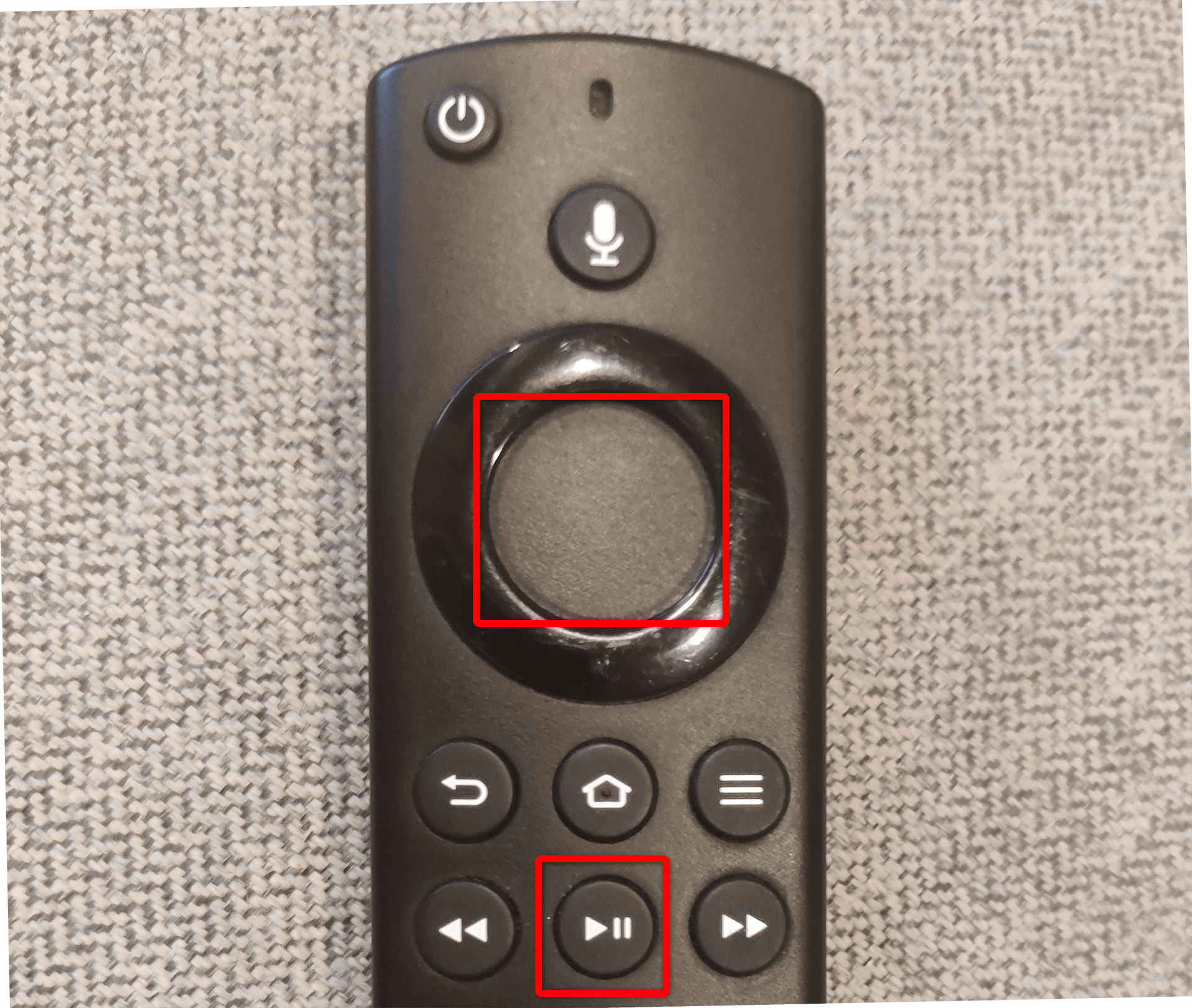
Note: This method only works for the official Alexa Voice Remote for Fire TV Stick. If you use a third-party remote, check with the manufacturer’s website or support for instructions. The button combination is also not applicable to the on-screen remote in the Fire TV app.
If your current remote control has issues, pair a new remote with your Fire TV Stick.
From Settings
If your device isn’t frozen, but you want to resolve certain Fire TV Stick issues, restart the device from the Settings menu. This is the proper way to reboot your streaming device.
To begin, press the Home button on your remote to go to the Home screen. Using the navigation buttons, open Settings. On older versions of Fire TV, you might see Settings displayed on a menu bar at the top. Installing Fire OS updates is important to get the latest interface and features.
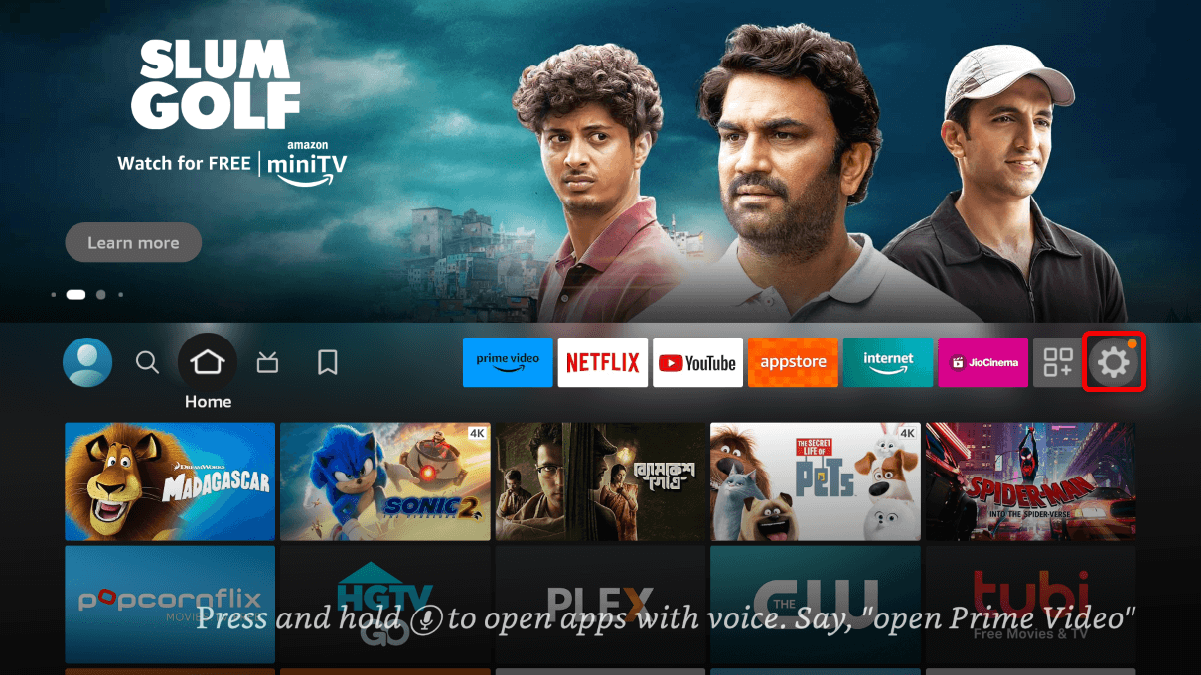 From the options, open My Fire TV. This can also be shown as Device & Software.
From the options, open My Fire TV. This can also be shown as Device & Software.
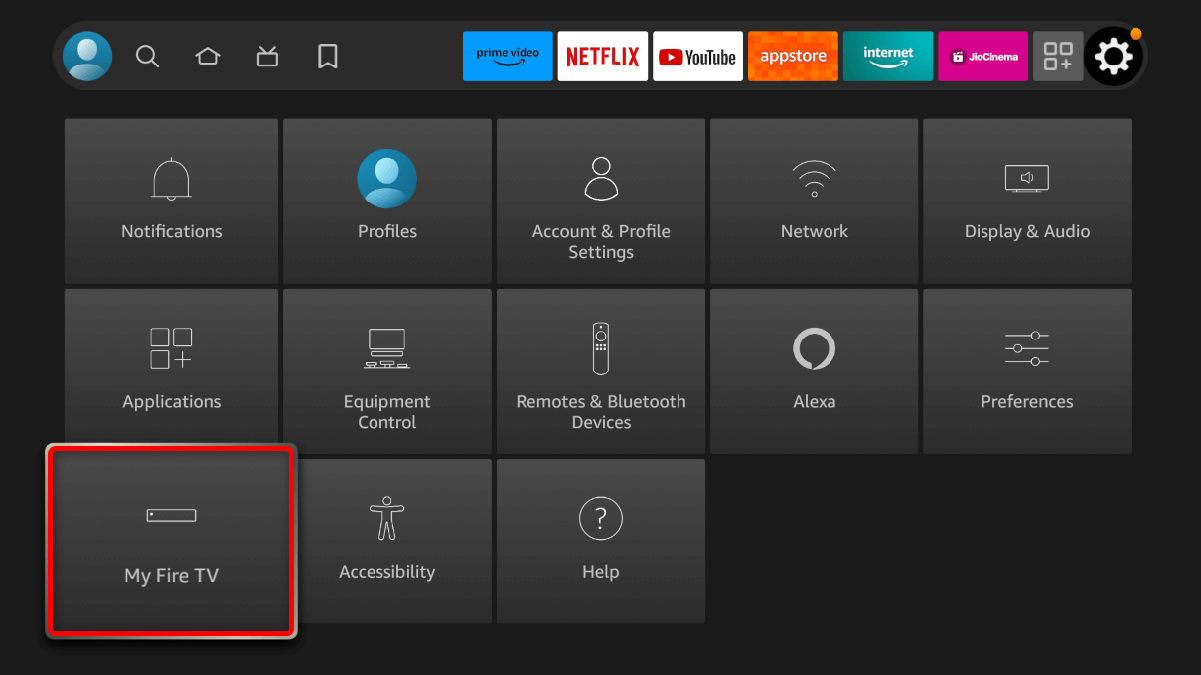 In the My Fire TV section, select Restart from the list.
In the My Fire TV section, select Restart from the list.
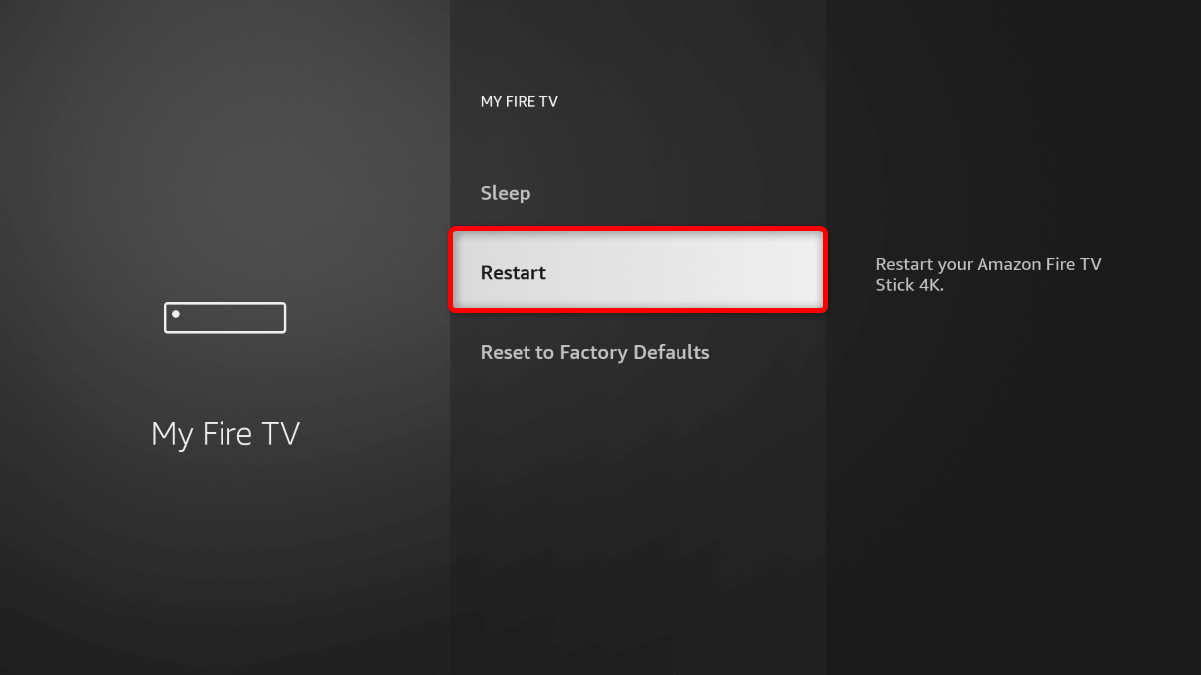 You will be asked to confirm the action. In the confirmation message displayed, select Restart.
You will be asked to confirm the action. In the confirmation message displayed, select Restart.
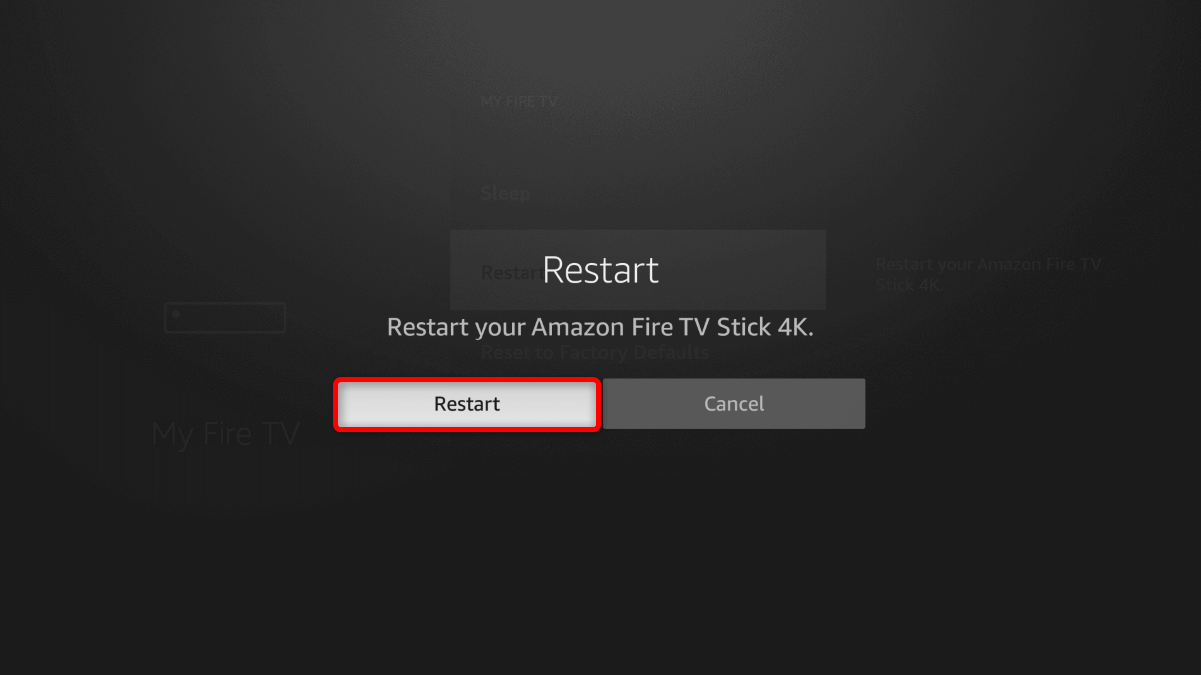 Your Fire TV Stick will begin rebooting.
Your Fire TV Stick will begin rebooting.
Disconnecting From the Power Supply
If none of the two methods work, unplug your Fire TV Stick from the power supply to forcefully restart it. Wait for a few minutes before plugging it into the outlet again. We recommend you do this only when your screen is unresponsive, and the remote control isn’t working.
And that’s how you restart your Amazon Fire TV Stick. If it doesn’t resolve the specific issues you’re encountering, consider getting assistance from Amazon’s customer service.


