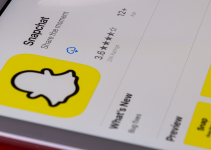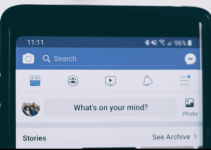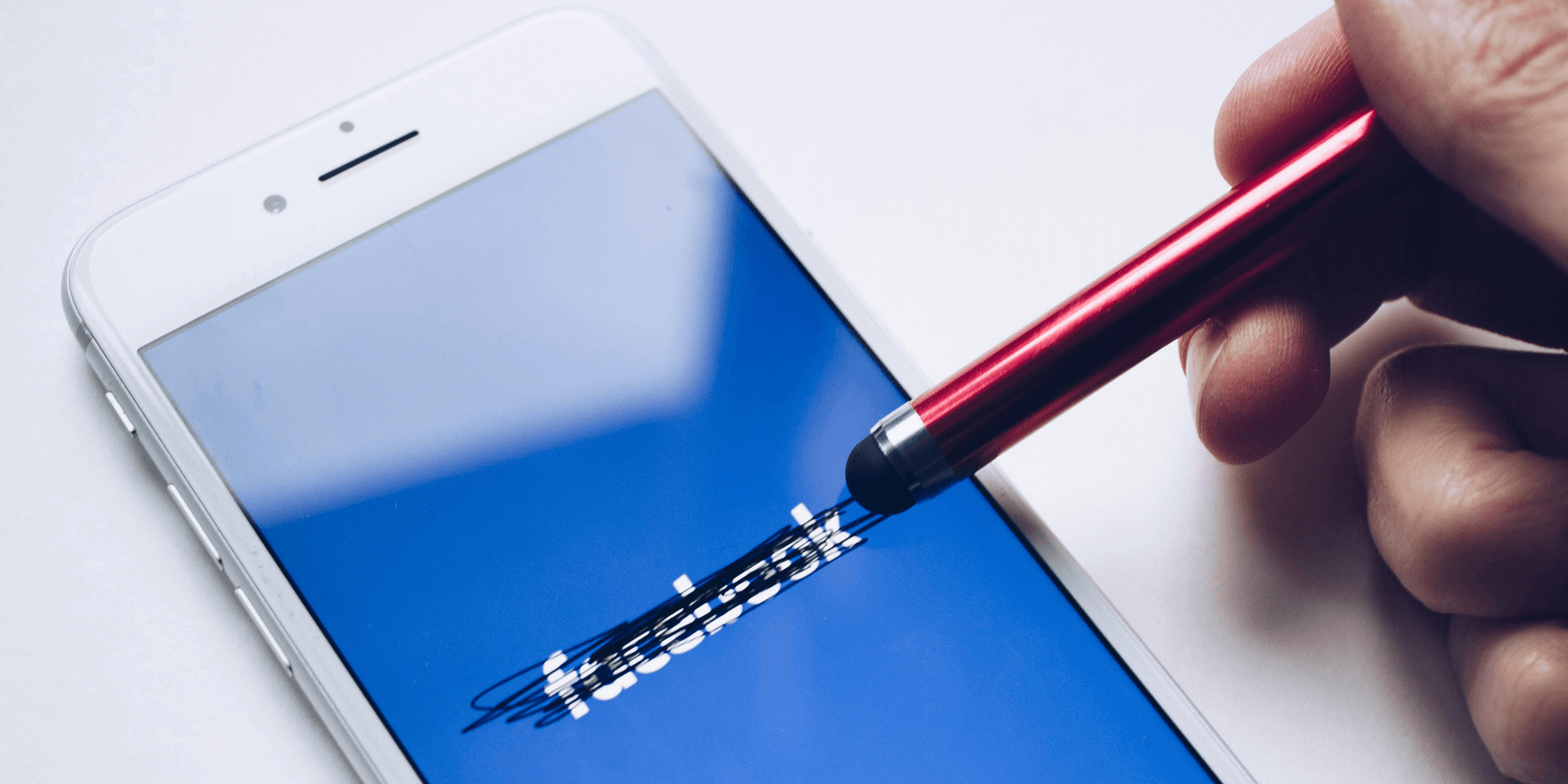
- To hide your friends list on Facebook, click your profile icon and choose Settings & privacy > Settings. Under Audience and visibility, choose How people find and contact you. Expand the Who can see your friends list? drop-down and select your audience. Click Done.
- If you want total privacy, you can hide your entire friend list from everyone by choosing the Only me option.
Do you want to prevent people from looking at your Facebook friend list? Regardless of your exact reason, you can ensure your privacy and hide the accounts you’re friends with from everyone. We’ll demonstrate how to hide your friend list on Facebook through the mobile app and the desktop site.
What Happens When You Hide Your Friend List?
Hiding your Facebook friend list will limit what others see on the Friends header of your profile. You can choose from the following audience settings: Public, Friends, Friends except, Specific friends, and Only me.
By default, your Facebook friend list is set to Public. Everyone, including your friends and profiles you’re not friends with, will see your total number of friends. They can also scroll through your friend list and view your friends’ accounts.

The Friends option will allow only the accounts you added to see your friend list. You can also pick certain users to see it with the Specific friends option. The Friends except setting will hide your friend list from selected people.

If you want total privacy, hide your entire friend list from everyone by choosing the Only me option. Your Facebook friends and non-friends won’t see anything other than your total number of mutual friends.
Hide Your Friend List Using Facebook’s Mobile App
If you access Facebook using its mobile app, you can change your privacy settings almost anywhere.
Launch the Facebook app. At the bottom-right corner of your screen, choose Menu.

Scroll down, tap Settings & privacy, and select Settings.

In the Settings menu, scroll down to Audience and visibility. Choose How people find and contact you.
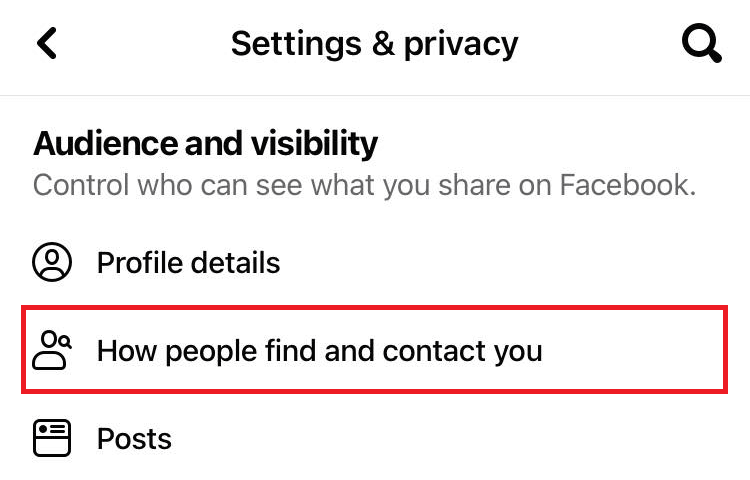
Next the Who can see your friend list option, tap the drop-down menu to edit your privacy settings.
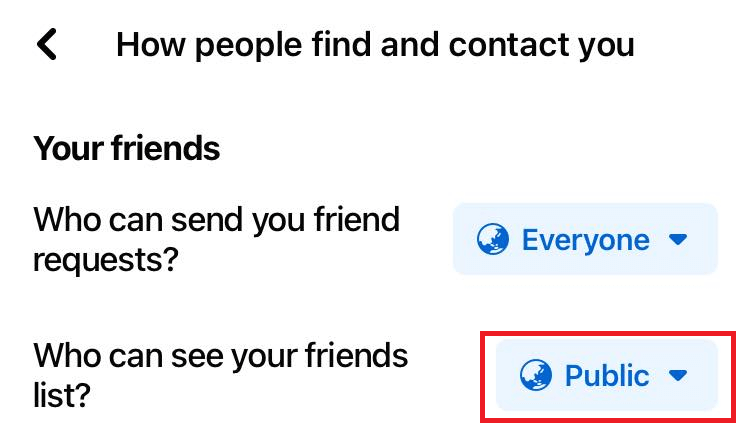
Select your preferred audience from the available options (Public, Friends, Friends except, Specific friends, Only me).
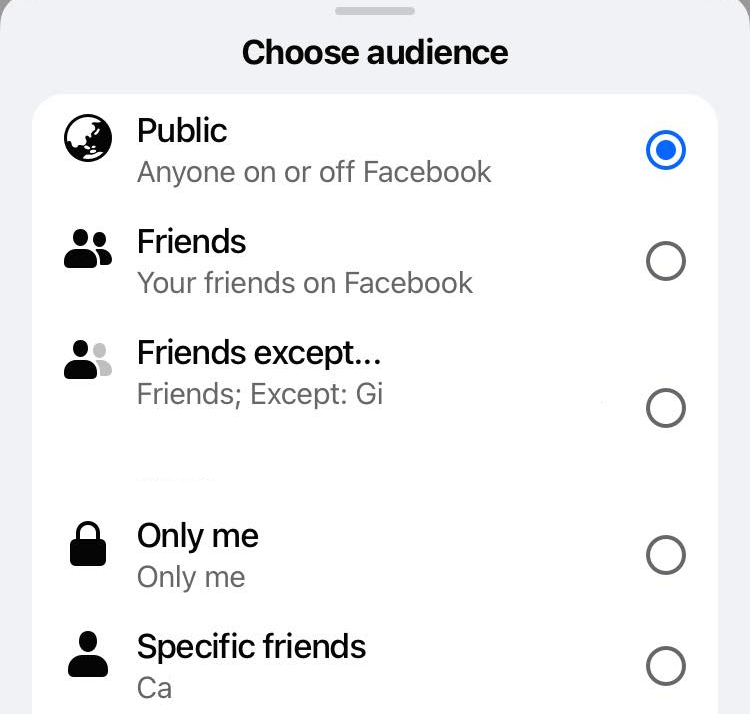
Depending on your chosen audience, your friend list will automatically be shown to a few people only or hidden from everyone.
Hide Your Friend List Using Facebook’s Desktop Site
If you don’t have your smartphone, your next option for hiding your Facebook friend list is to access the website through your laptop or PC. Here’s what you need to know.
Open a browser and go to Facebook.com. At the top-right corner of your screen, choose Profile > Settings & privacy > Settings.
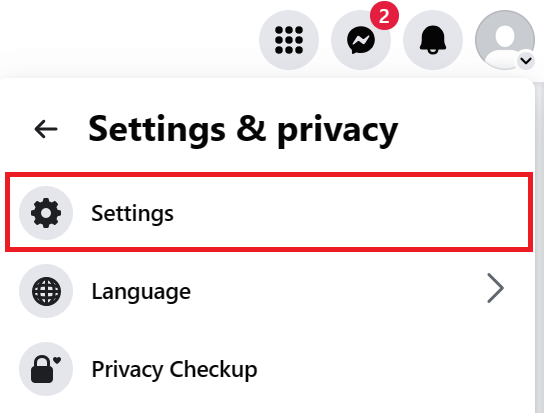
Under the Audience and visibility header, select How people find and contact you. Next to Who can see your friends list, click the drop-down menu to edit your privacy settings.
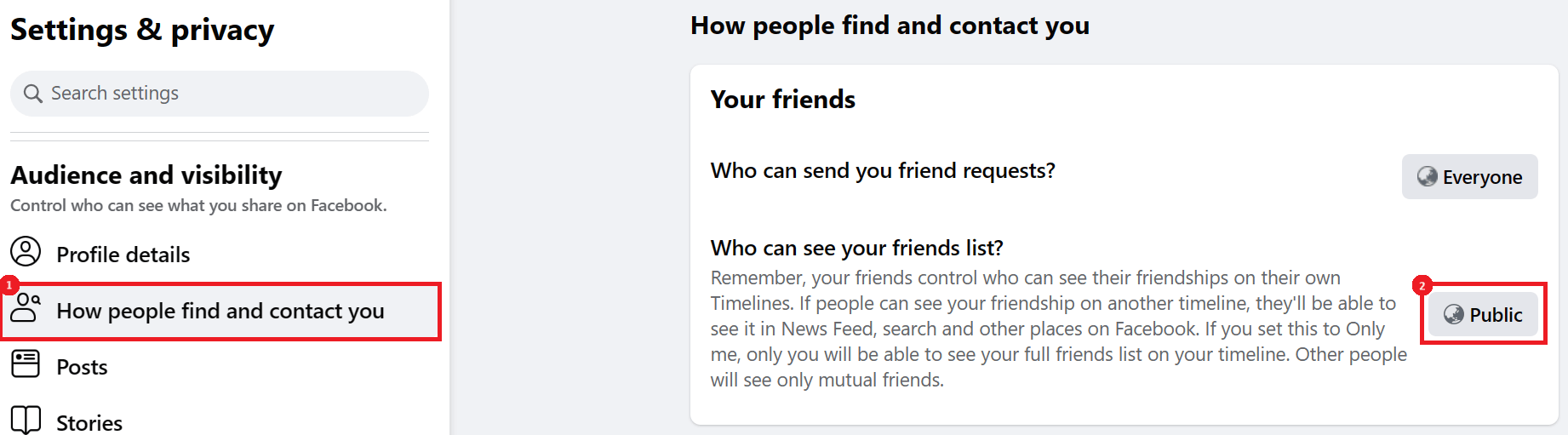
Choose your preferred audience from the available options (Public, Friends, Friends except, Specific friends, Only me).
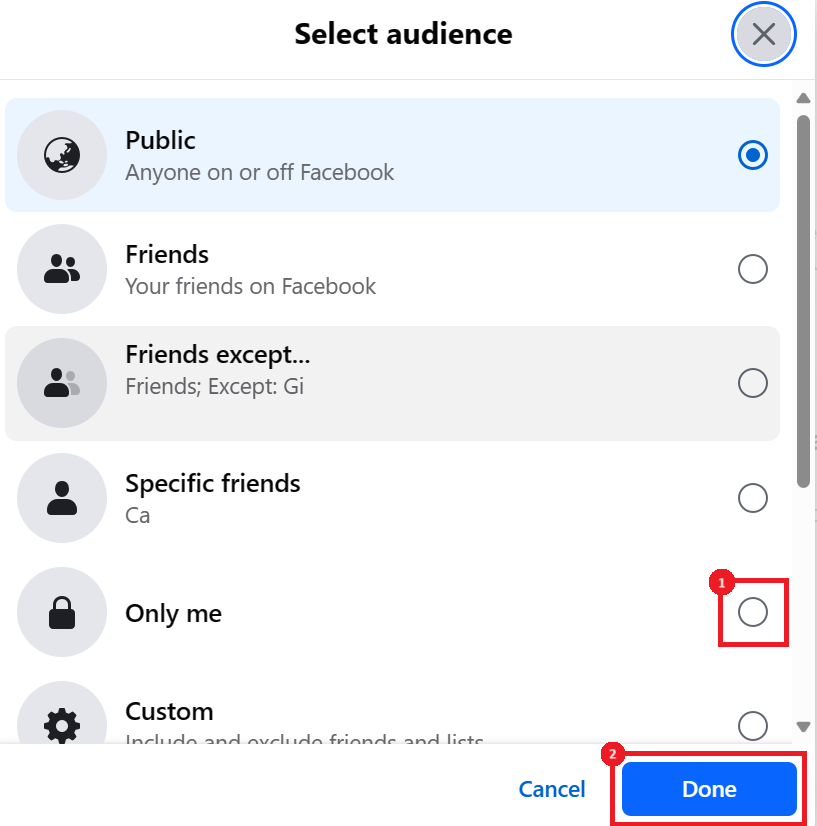
To finish, select the blue Done button.
If you’re also concerned with the privacy of your posts, you might also want to learn how to post anonymously on Facebook.