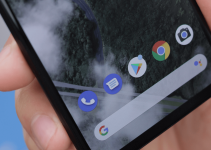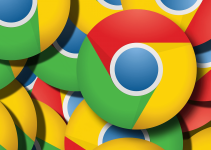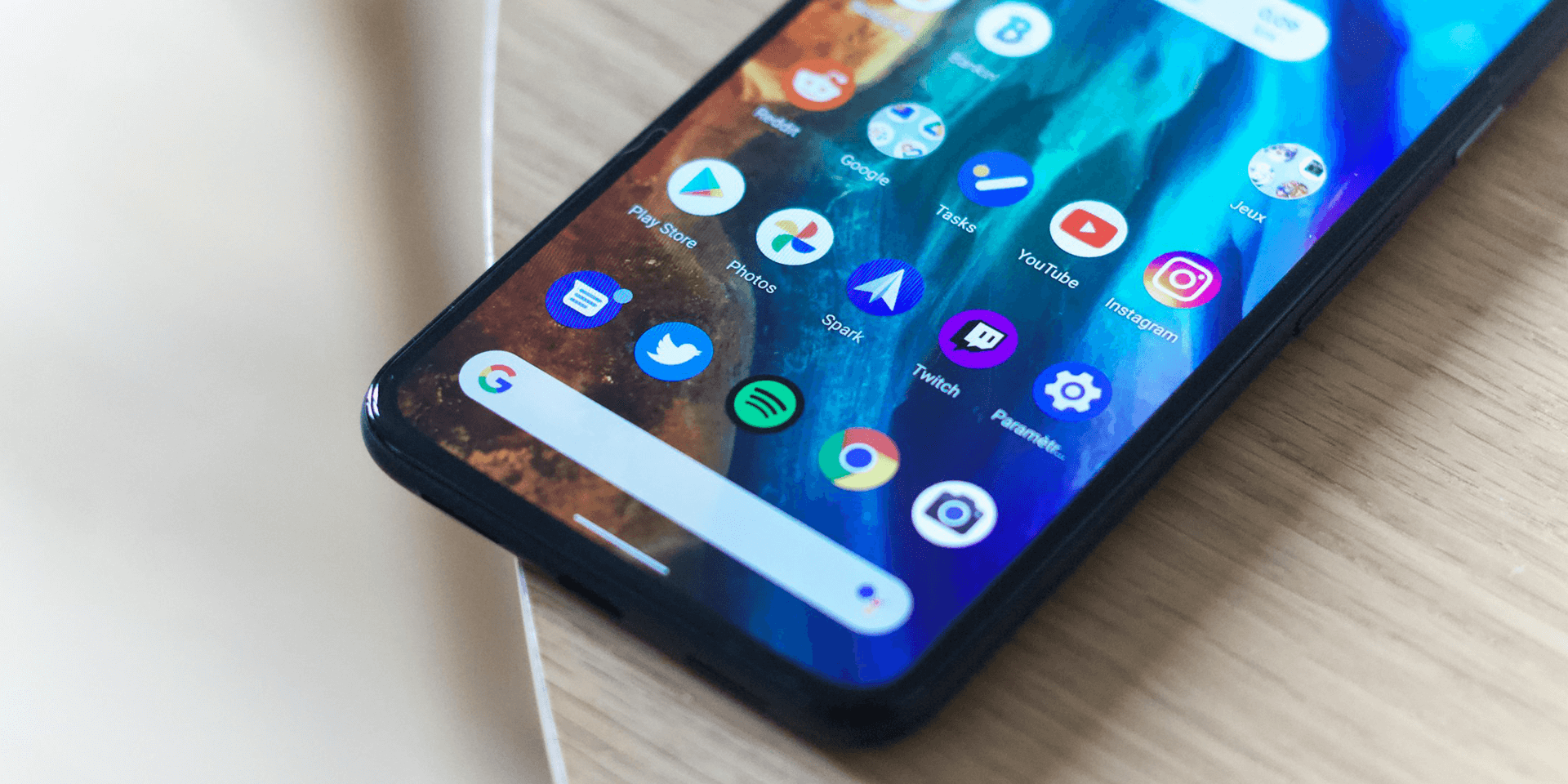
- Before trying any method to fix the error, check that the application you’re trying to install is compatible with your Android version. If not, the “There was a problem parsing the package” error will continue to appear.
- To fix this issue, you can either get a fresh copy of the APK file, update your phone’s Android version, enable third-party sources for app installs, disable your antivirus program, or simply use an alternative app.
Seeing a “There was a problem parsing the package” error prompt when installing apps on your Android device? Whether it’s due to a corrupted installation file or conflicts with an antivirus app, we have fixes for that. We’ll show you five different methods to resolve that issue, from installing Android version updates to allowing third-party app sources on your phone.
Fix 1. Redownload the APK File
You can install apps on your Android phone using an APK (Android Package) file. However, you might encounter the parse error if the file becomes corrupted. To get a more stable copy, go back to the website where you got it from and download the APK file again.
If the installation file you redownloaded leads to the same error, it could be that the website offers a corrupted file in the first place. To work around that, go to another website and download the APK file there.
Note: Assess the website first before downloading any of its resources. This way, you keep malicious software and viruses from penetrating your phone by carelessness.
Fix 2. Update Your Phone’s Android Version
Most apps require a minimum Android version to run properly on your device. To discover this, go to the website where you downloaded your APK file and see the installation requirements there.
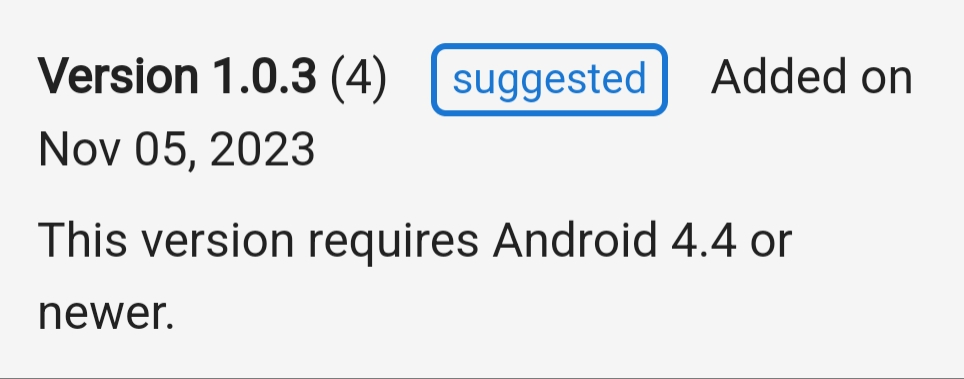
If the app is also available on Google Play Store, open Google Play Store, go to the download page of your app, and tap About this app.
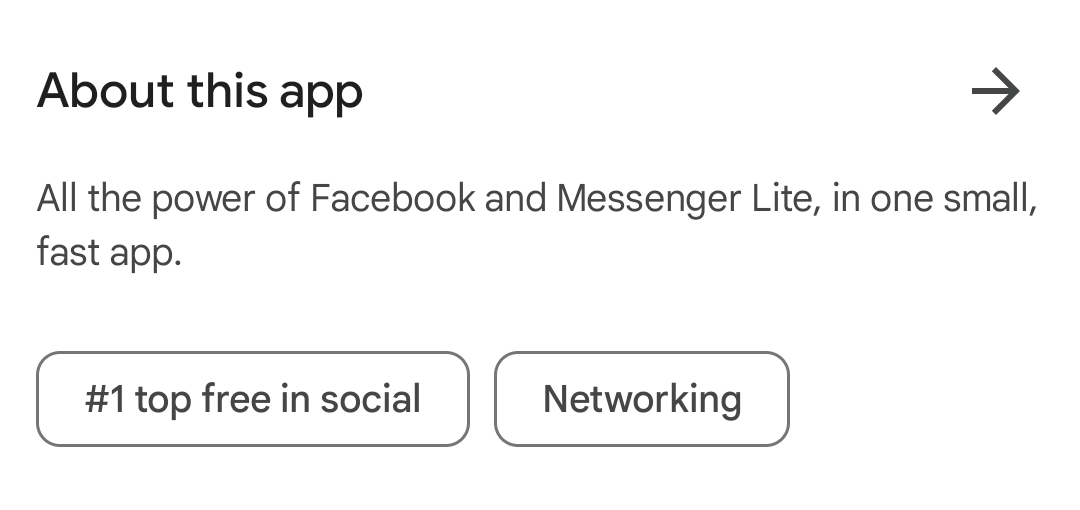
Once there, scroll down to the Compatibility for your active devices section and see the Required OS parameter.
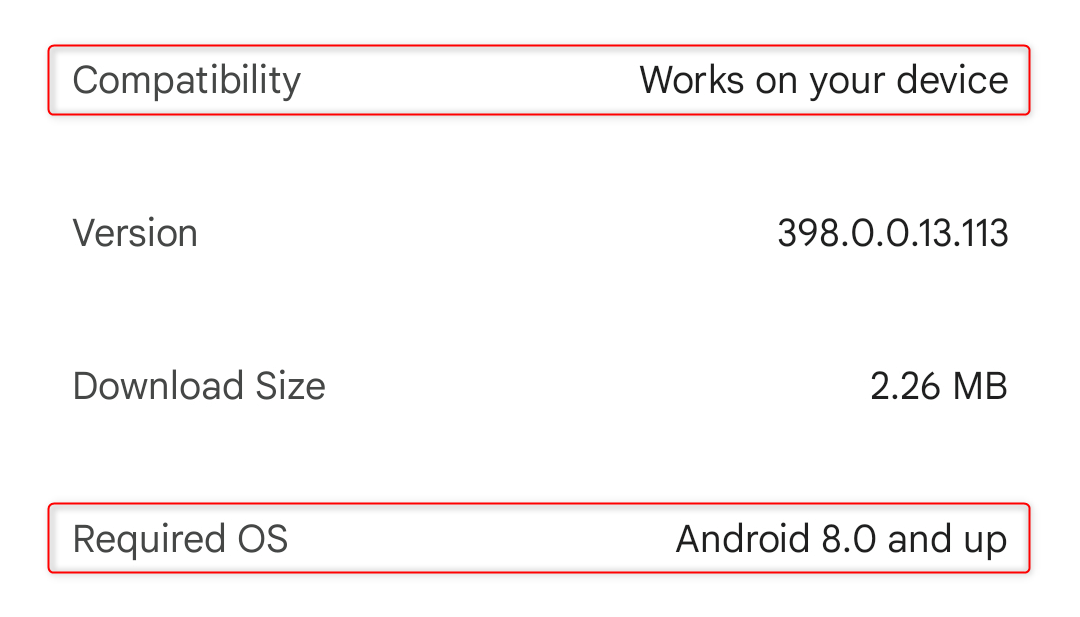
Unless you have the required Android version, that app won’t install on your device and will produce the “There was a problem parsing the package” error.
To update your phone’s Android version, open Settings and go to System > System update. Then, tap Check for updates. If updates are available for you to install, click Update and proceed with any other instruction on your screen.
Note: Updates might not necessarily be available on your phone, especially if it’s already dated. As of writing, the latest Android version is Android 14. However, developers are also working on making their apps compatible with the next major update of Android using the Android 15 Preview program.
After updating your phone’s Android version, run the application package again and see if it pushes through.
Fix 3. Disable and Enable “Unknown Sources” on Your Phone
By default, your phone will only accept app installs from trusted sources like Google Play Store or a manufacturer-specific download utility. To disable that and enable third-party sources, follow the steps below.
Open the Settings app and navigate to Password & security > System security. Once there, find the App installation section and tap Installation sources.
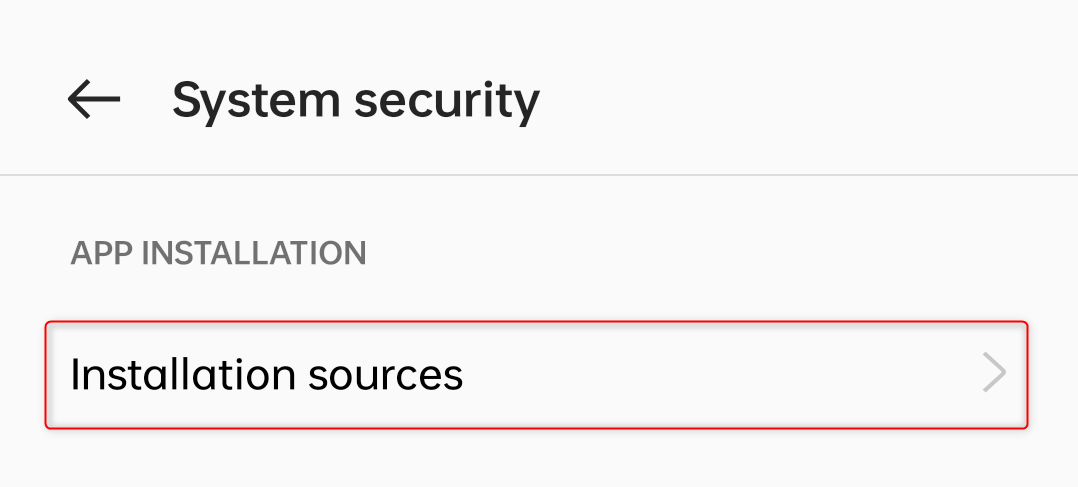
From the options provided, toggle on the switch for your chosen source. In our example, we enabled app installs from Opera.
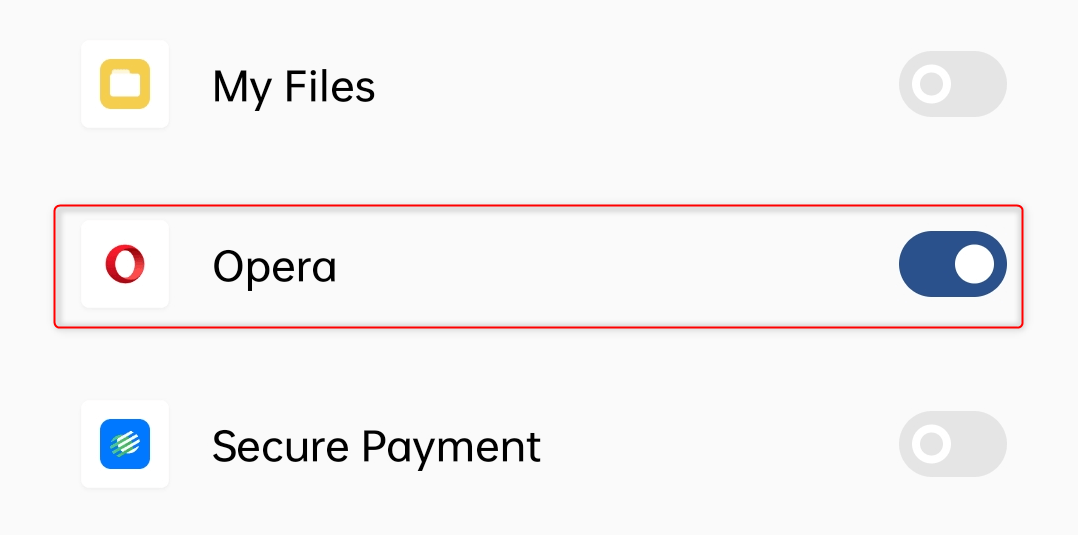
You might be asked to confirm the changes in a separate dialog. To proceed, tap Allow (or any similar option). Once done, run the APK file again and install your app.
Fix 4. Turn Off Your Phone’s Antivirus
If you have an antivirus program enabled on your phone, it can cause conflicts with your app installs. This happens when it detects something wrong with your APK file, leading to the parse error.
If you really want to install the app using that package, turn off your phone’s antivirus program and proceed with the installation process.
Antivirus programs may produce “false positives,” which are features or lines of code mistakenly detected as something harmful. However, if you’re using a robust antivirus app and it prevents the package from installing, there might indeed be a problem with that APK file.
Fix 5. Use an Alternative App
If you still see the error after trying the fixes above, the application might be simply incompatible with your phone.
We suggest you use an alternative app instead. Preferably, download the application from Google Play Store or from another utility that your phone’s manufacturer recommends. This way, you can install the app with much convenience and ensure that it’s secure to use. And that’s it.