
- To reset your Fire TV Stick to the factory settings, head into Settings > My Fire TV, select Reset to Factory Defaults, and choose Reset in the prompt.
Whether it’s to fix issues on your device or keep it to a fresh start, resetting your Amazon Fire TV Stick is easy. We’ll explain what happens when you reset it to its defaults, and how to perform the process using both the remote and the Settings menu.
What Happens When You Reset a Fire TV Stick
When you reset your Amazon Fire TV Stick, keep in mind the following things:
- Data wipe: You will lose all personal data, downloaded apps, login information, and other preferences on your device.
- Default interface: After the reset process, you’ll see the default setup interface as if it’s a newly bought Fire TV Stick.
- Pre-installed apps: Besides the essential preloaded apps, you have to re-download the additional programs you want to use.
- Fresh start: Various issues like sluggish performance, app crashes, or unexpected bugs will likely be resolved. It can also free up storage space and give your Fire TV Stick a performance boost.
The Quick Reset Way: By Pressing a Few Remote Buttons
You can use the remote of your Amazon Fire TV Stick to quickly reset it. To begin, press and hold the Right navigation button and the Back button for 10 seconds.
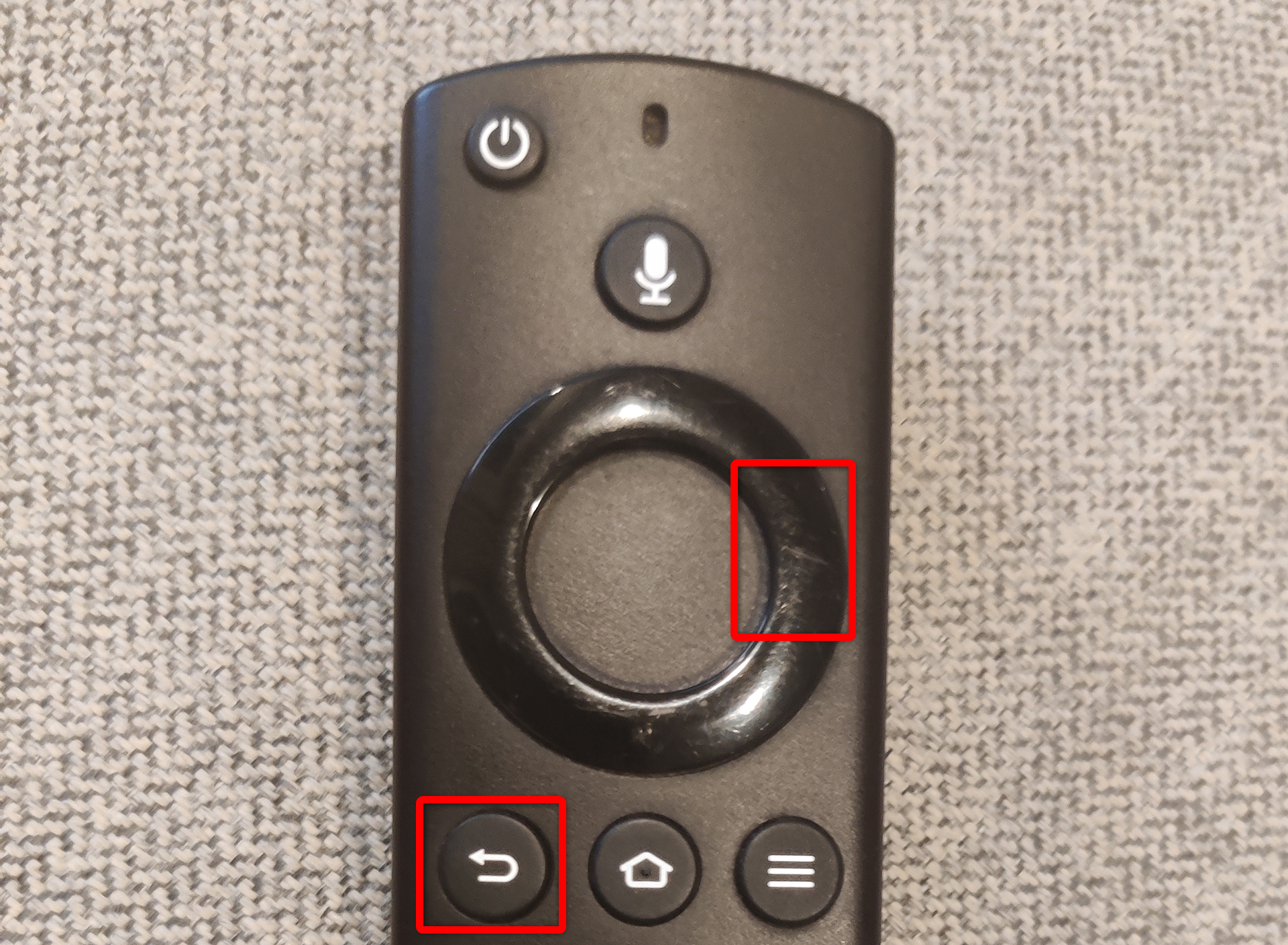 You will see the Reset to Factory Defaults confirmation screen, telling you that the reset process will begin in a few seconds. If you change your mind midway, select Cancel.
You will see the Reset to Factory Defaults confirmation screen, telling you that the reset process will begin in a few seconds. If you change your mind midway, select Cancel.
 Wait for the process to finish, and you’re good to go.
Wait for the process to finish, and you’re good to go.
Note: This method primarily works for the official Alexa Voice Remote intended for the stick only. If you’re using a third-party remote, check with the manufacturer if this method is supported and inquire about the specific instructions to do it.
The Not-So-Quick Reset Way: From Settings
If you want a more graphical method, reset your Amazon Fire TV Stick via its Settings menu. Here’s how.
Get your remote and press the Home button to open your device’s home screen. On the right side, select Settings (a gear icon). If you haven’t installed updates on your Fire TV Stick yet, you might see Settings displayed on a menu bar at the top.
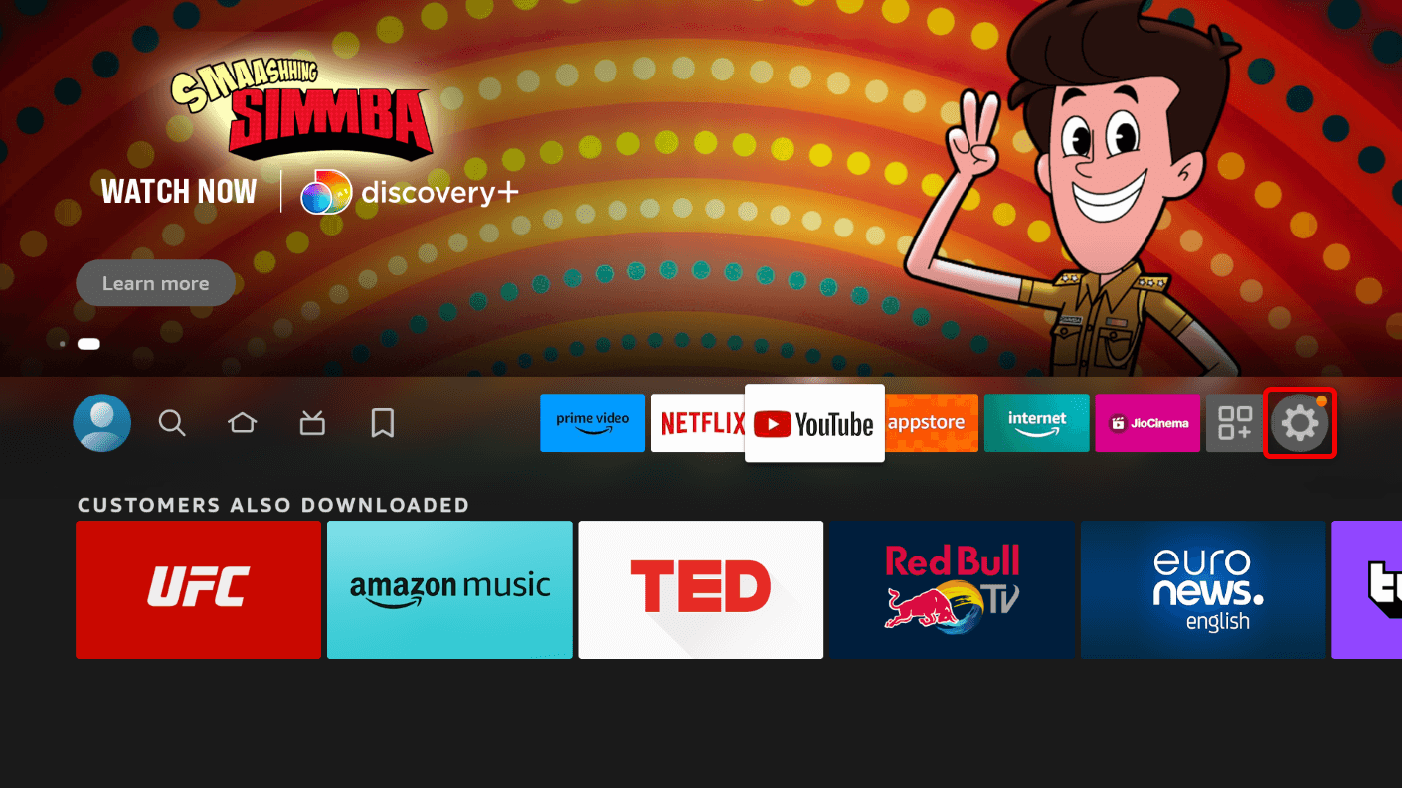 In the Settings menu, choose My Fire TV.
In the Settings menu, choose My Fire TV.
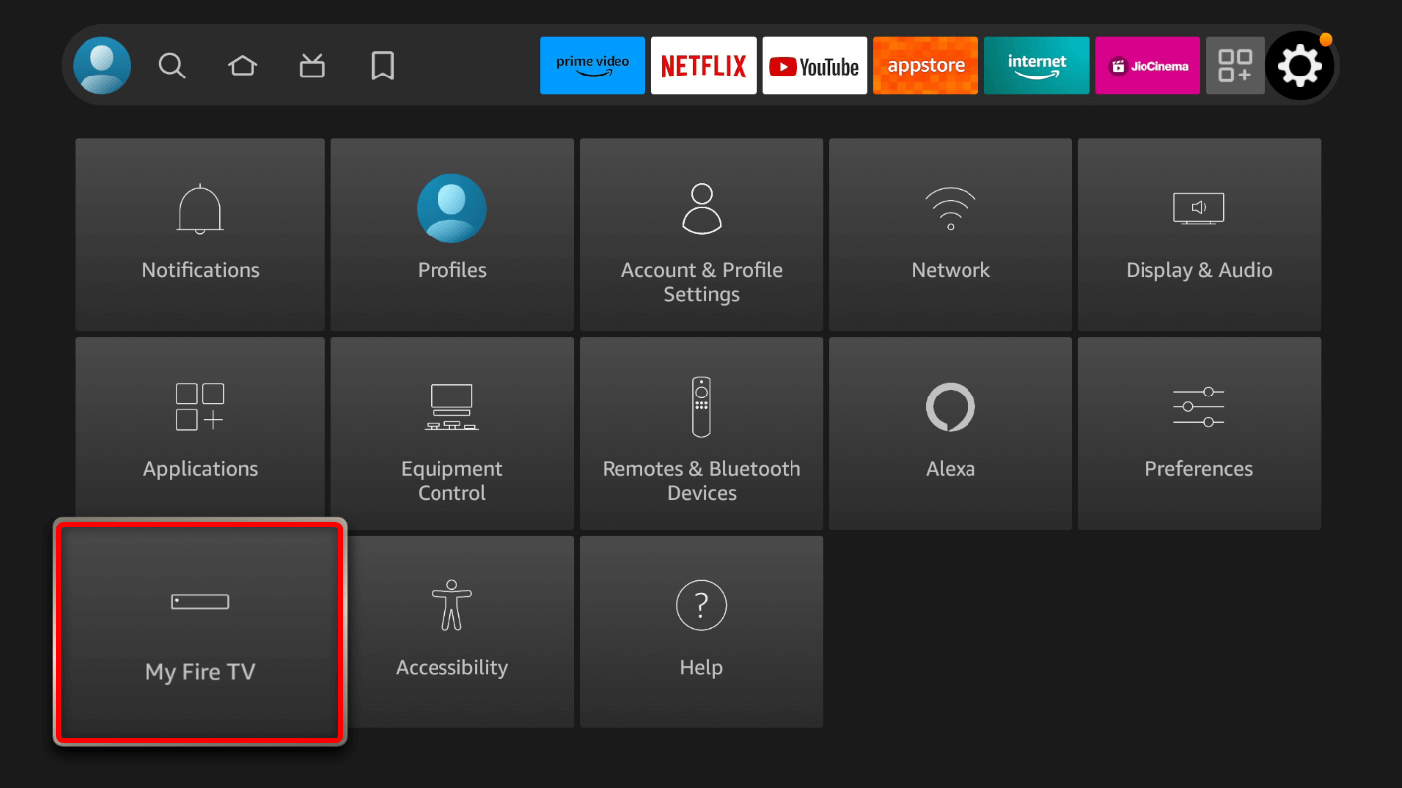 In the My Fire TV section, select Reset to Factory Defaults.
In the My Fire TV section, select Reset to Factory Defaults.
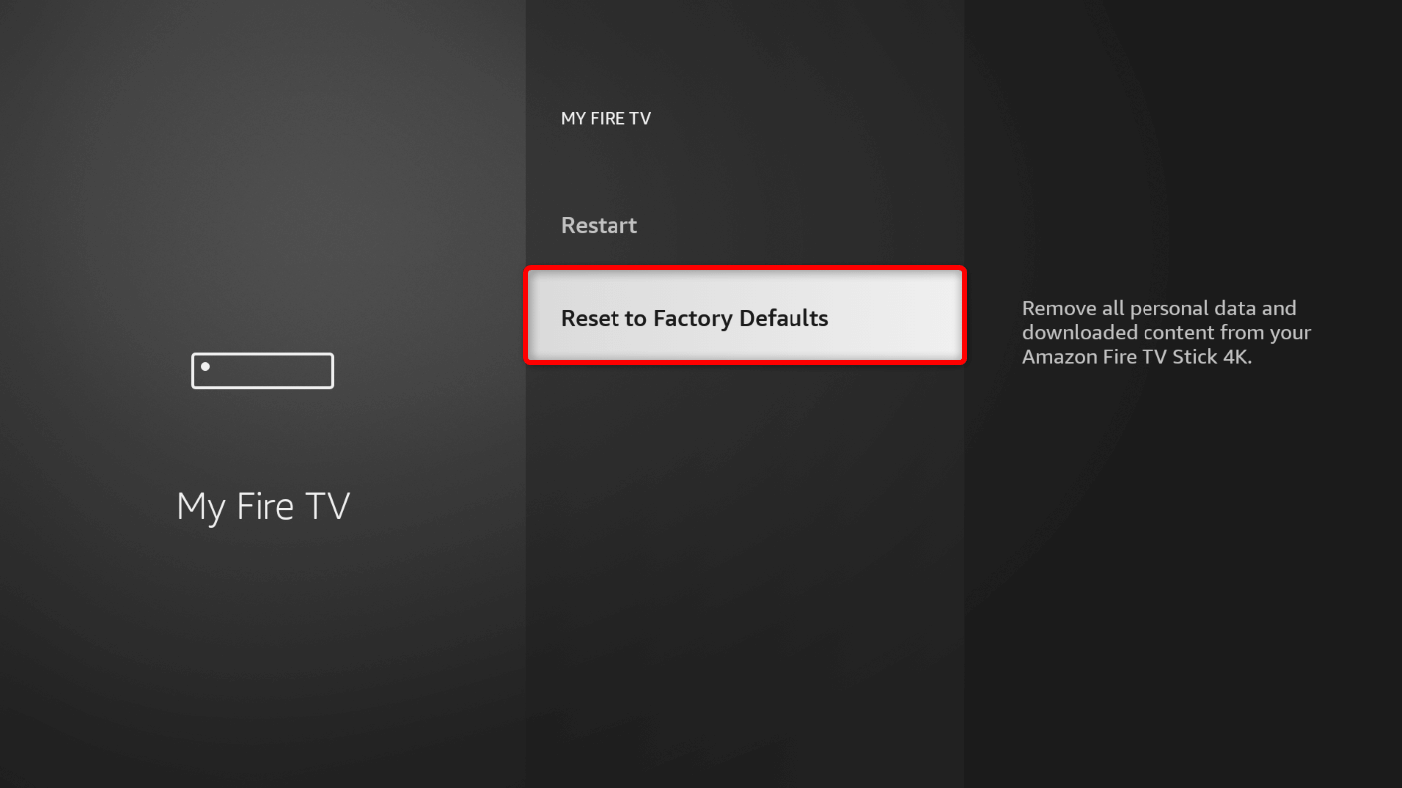 You will see a Reset to Factory Defaults prompt asking you to confirm the process. Choose Reset to proceed. Your device will return to its factory defaults in a few minutes.
You will see a Reset to Factory Defaults prompt asking you to confirm the process. Choose Reset to proceed. Your device will return to its factory defaults in a few minutes.
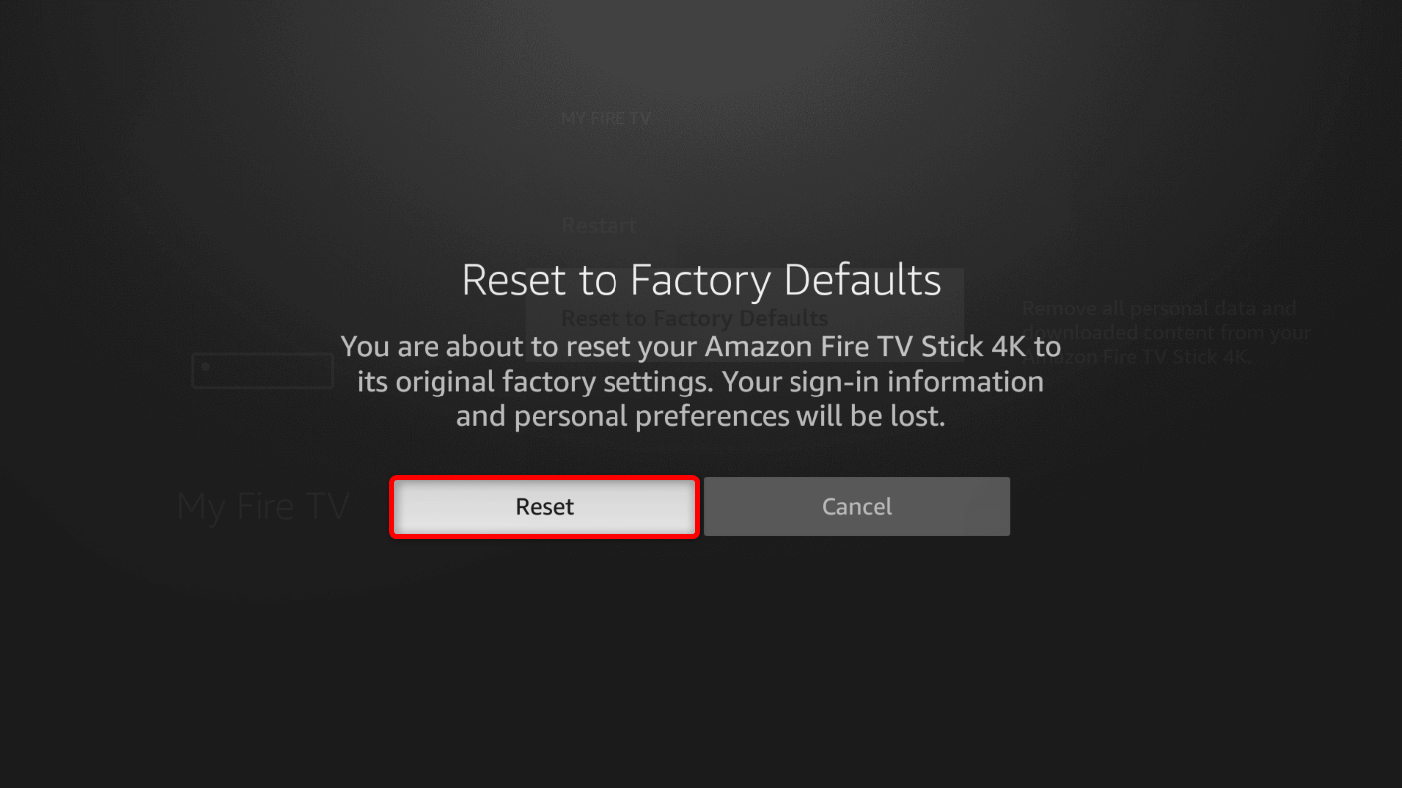
And that’s how you bring your Fire TV Stick to the factory state. By now, the problems you encountered before are fixed. Make sure to set up the device using your Amazon account credentials to keep enjoying the Fire TV experience.


