
- To pair a remote with your Fire TV Stick, head into Settings > Remotes & Bluetooth Devices > Amazon Fire TV Remotes > Add New Remote, press and hold down the Home button on the remote, and select the remote on the list.
Whether it’s to replace a malfunctioning remote control or set up an extra, it’s easy to pair an Amazon Fire TV Stick remote. We’ll show you how to do that whether your current remote is working or not. We’ll also demonstrate how to set up a universal Bluetooth-powered remote control replacement.
If You Have an Existing Remote, Use Settings to Pair the New Remote
To begin, go to the Home screen of your Fire TV Stick. Using your remote, bring the selector to Settings (a gear icon) and press the center button.
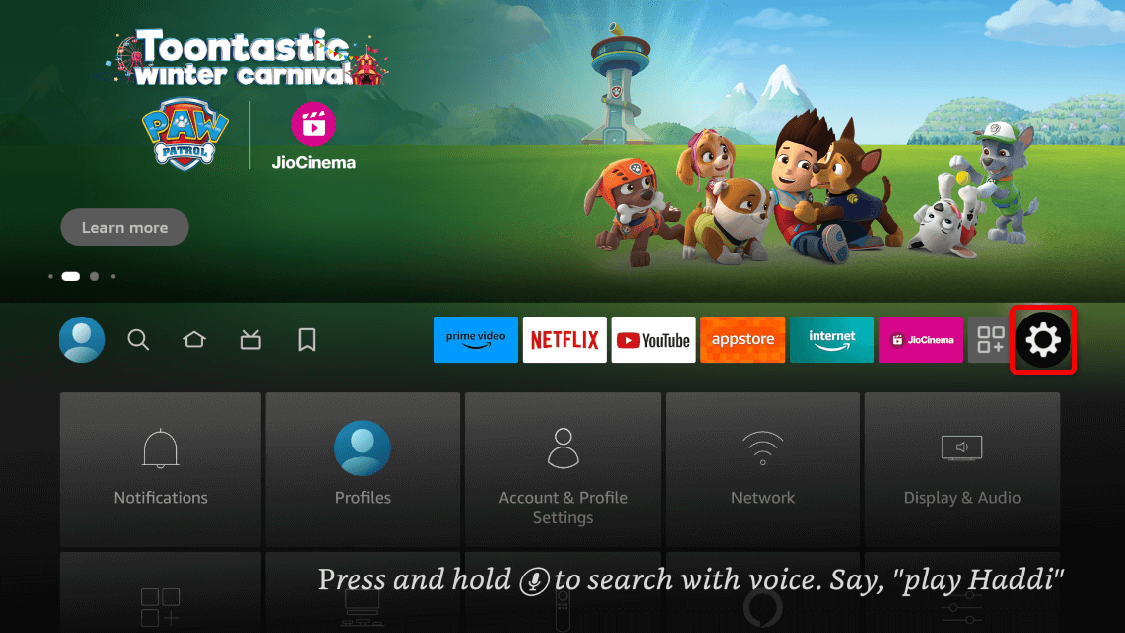 In the Settings menu, open Remotes & Bluetooth Devices. Other Fire TV operating system versions might display this as Controllers & Bluetooth Devices. Update your Fire TV software to see the latest menus.
In the Settings menu, open Remotes & Bluetooth Devices. Other Fire TV operating system versions might display this as Controllers & Bluetooth Devices. Update your Fire TV software to see the latest menus.
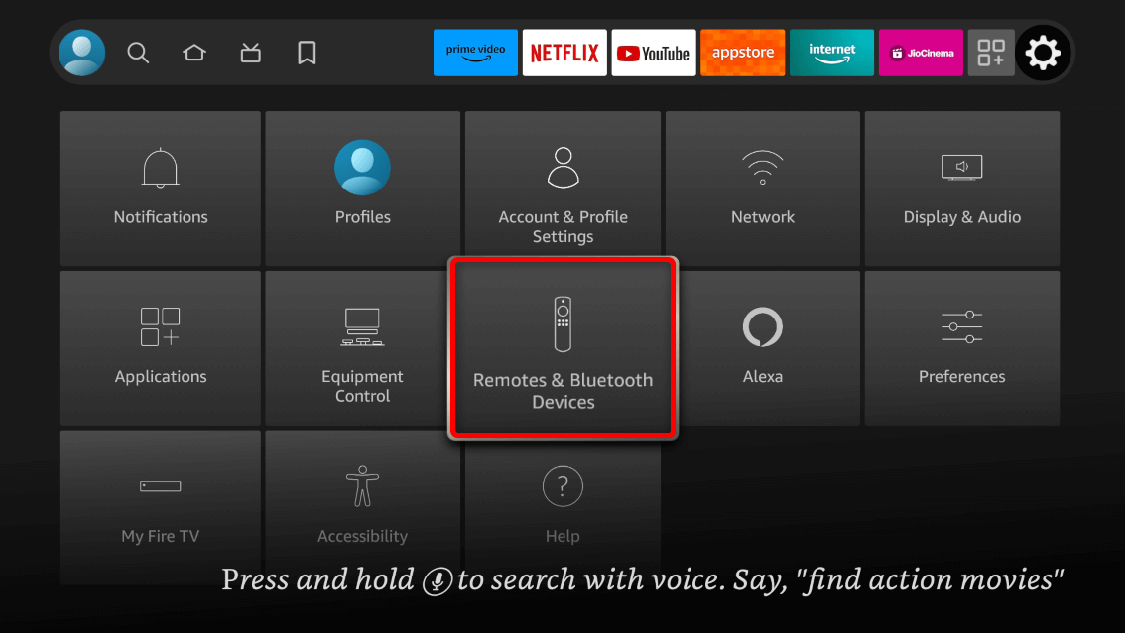 From the available options, choose Amazon Fire TV Remotes.
From the available options, choose Amazon Fire TV Remotes.
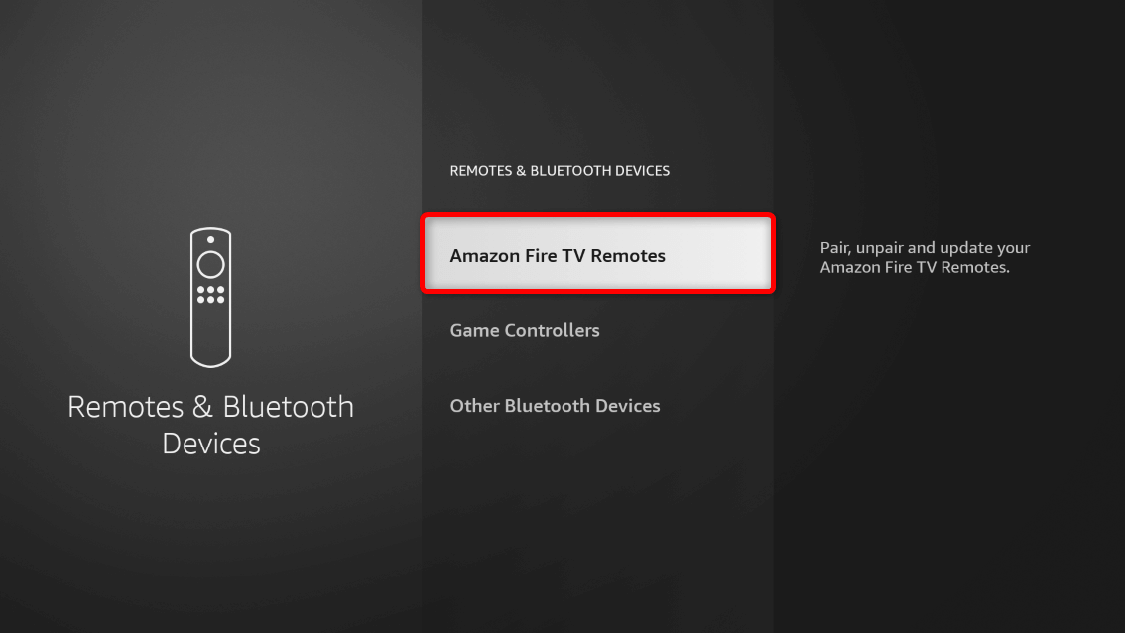 In the following section, select Add New Remote.
In the following section, select Add New Remote.
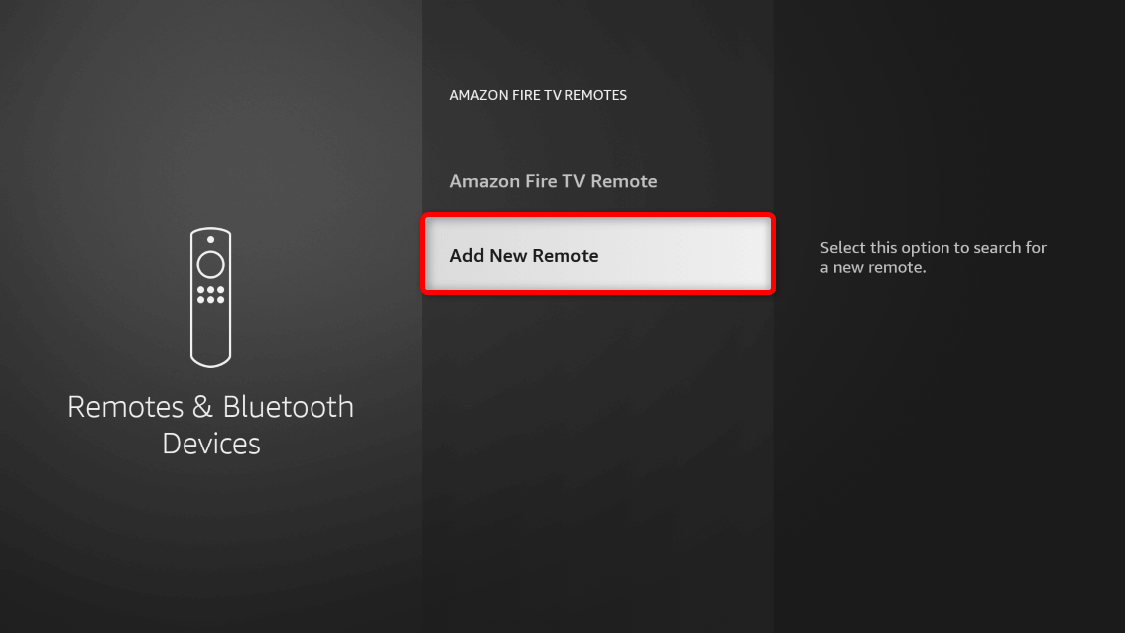 In the Add New Remote section, you’ll see your Fire TV Stick searching for available remote controls to pair with.
In the Add New Remote section, you’ll see your Fire TV Stick searching for available remote controls to pair with.
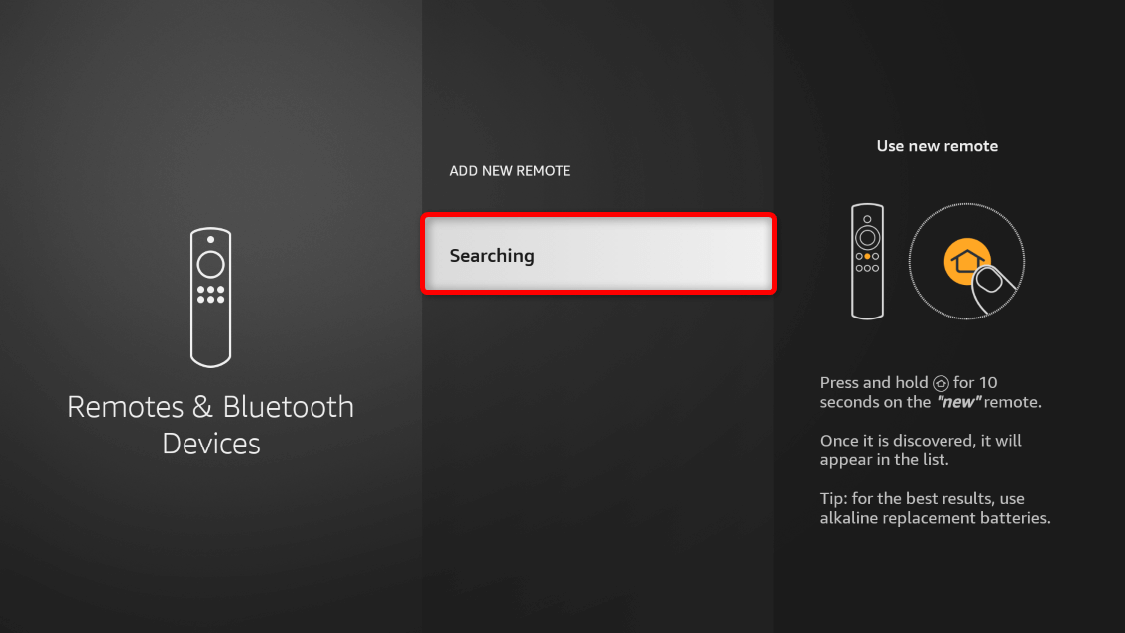 To make your new remote discoverable, press and hold its Home button for 10 seconds. Don’t lift the hold midway. Repeat this step as necessary or until its name appears on the on-screen list.
To make your new remote discoverable, press and hold its Home button for 10 seconds. Don’t lift the hold midway. Repeat this step as necessary or until its name appears on the on-screen list.
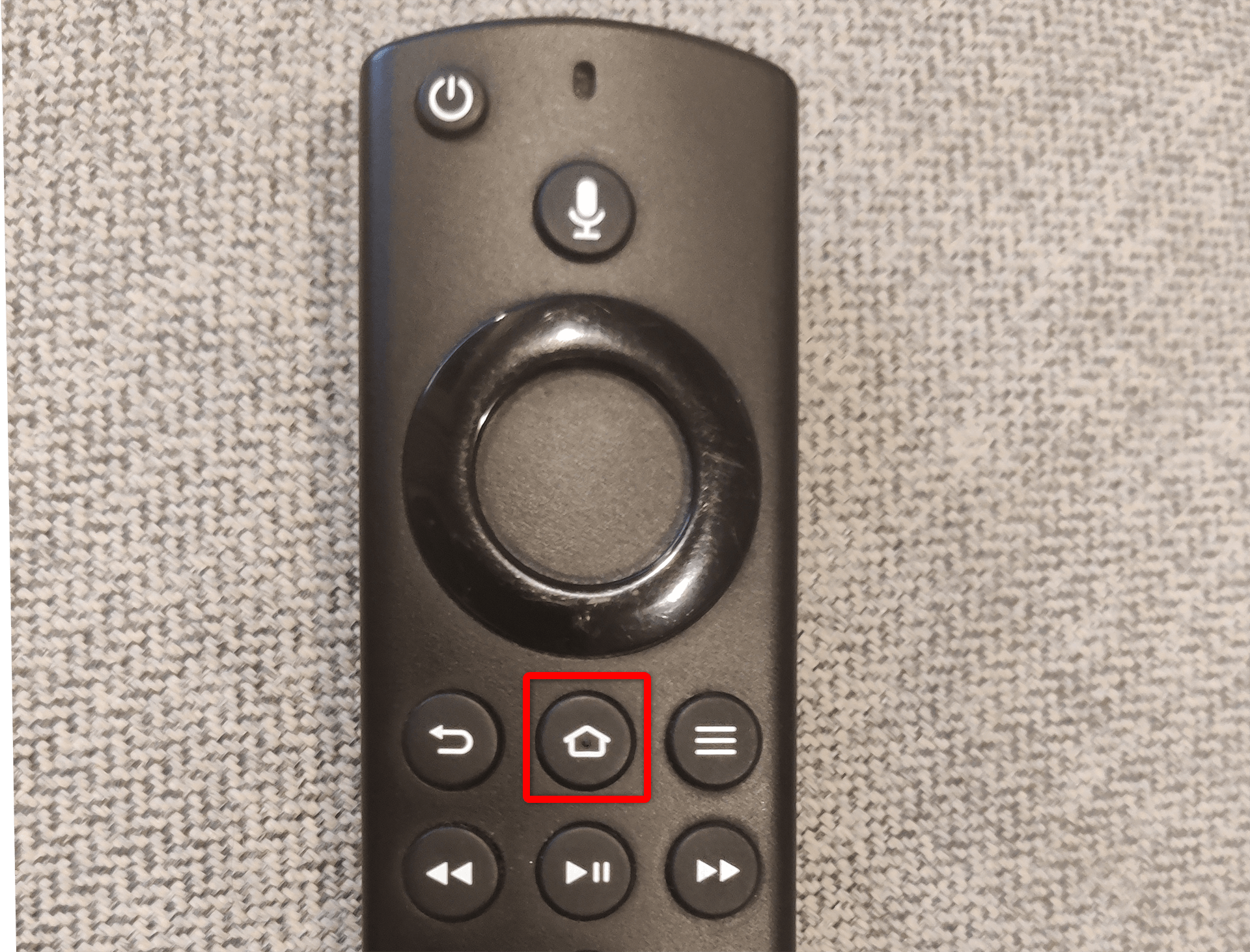 From the list, select the new remote, and it will pair with your device.
From the list, select the new remote, and it will pair with your device.
If You Don’t Have an Existing Remote, Use the Fire TV Mobile App to Pair the New Remote
If your existing Fire TV Stick remote doesn’t work or you’ve lost it, use the free Fire TV mobile app to connect a new remote to your streaming device.
Start by installing the Fire TV app on your iPhone or Android phone. Then, ensure your phone is connected to the same Wi-Fi network as your Fire TV Stick. This allows both devices to connect.
Launch the Fire TV app on your phone. If it’s your first time opening it, it will ask you to grant access permissions to your Bluetooth, local network, and more. Give it the required permissions. Then, you’ll see a list of available Fire TV Sticks to connect to.
Under Connect to Remote, tap your device.
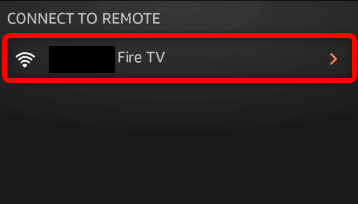 You’ll receive a connection request pop-up on your TV screen, which includes a four-digit code. Back on the Fire TV app, enter the displayed PIN, and wait for the verification process to finish.
You’ll receive a connection request pop-up on your TV screen, which includes a four-digit code. Back on the Fire TV app, enter the displayed PIN, and wait for the verification process to finish.
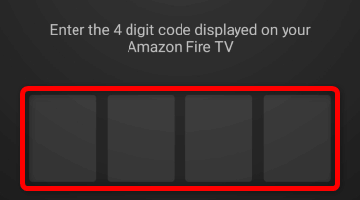 Now, using the on-screen remote in your app, navigate to Settings > Remotes & Bluetooth Devices > Amazon Fire TV Remotes > Add New Remote.
Now, using the on-screen remote in your app, navigate to Settings > Remotes & Bluetooth Devices > Amazon Fire TV Remotes > Add New Remote.
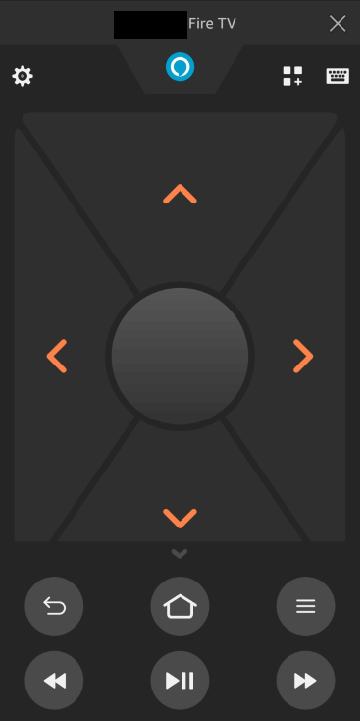
Long-press the Home button on your new physical remote for 10 seconds to pair it with your Fire TV Stick.
Pair a Non-Amazon Remote With a Fire TV Stick
You can also connect non-Amazon remote controls as long as they run on Bluetooth. To begin, navigate to Settings > Remotes & Bluetooth Devices. Once there, choose Other Bluetooth Devices.
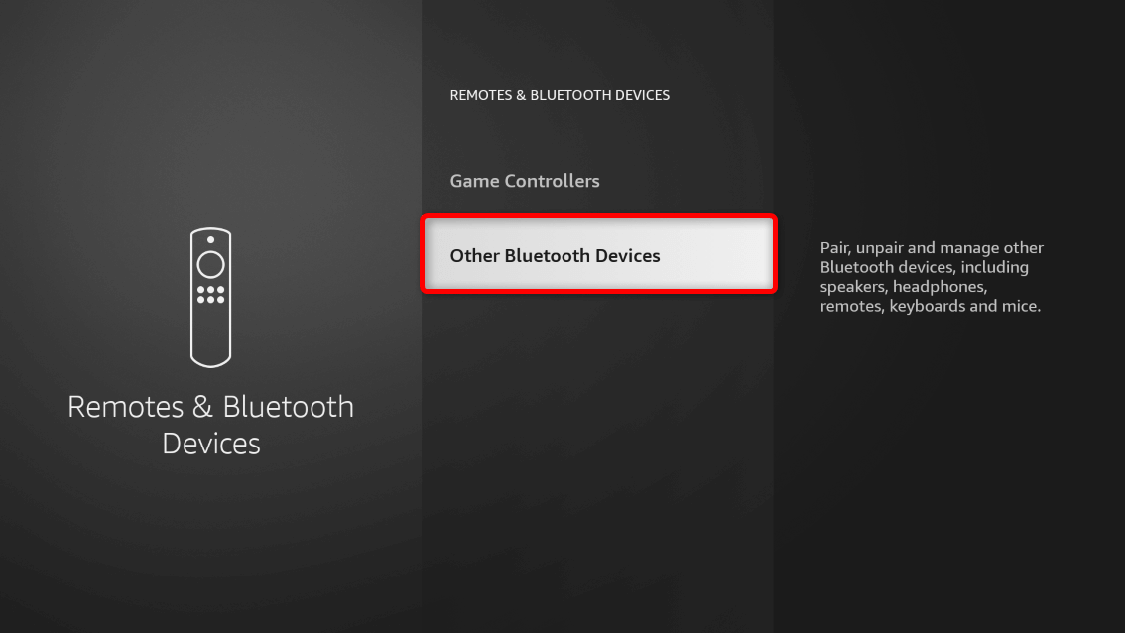 In the next section, select Add Bluetooth Devices.
In the next section, select Add Bluetooth Devices.
Your Fire TV Stick will search for your non-Amazon remote control. Ensure it’s discoverable (refer to the remote’s manual for specific instructions). Once it appears on the list, choose your Bluetooth remote to finish.
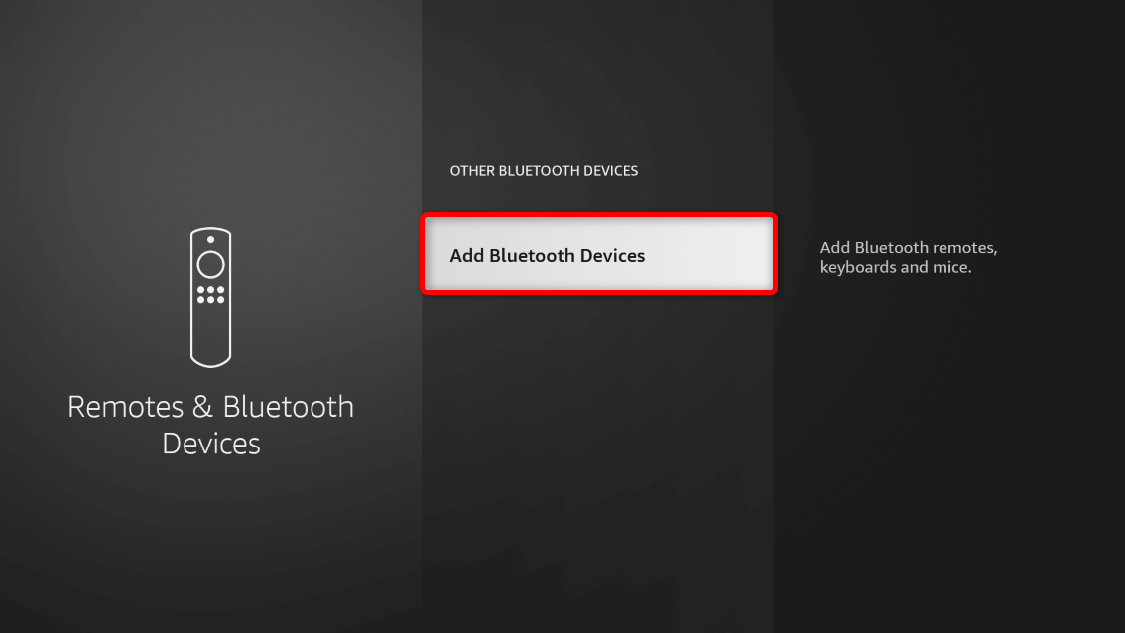 Amazon Fire TV Stick remotes might lack many features that you can find on other replacement remotes like the Logitech Harmony Elite. For example, the official first-gen Alexa Voice Remote actually doesn’t have volume control buttons.
Amazon Fire TV Stick remotes might lack many features that you can find on other replacement remotes like the Logitech Harmony Elite. For example, the official first-gen Alexa Voice Remote actually doesn’t have volume control buttons.
Alternatively, you might want to connect a supplementary remote control, such as the Sideclick Universal Remote Attachment, to your device.
And that’s how you pair an Amazon Fire TV Stick remote. If you’re still using the first-gen Alexa Voice Remote, we recommend you get at least the 2nd-gen and follow these steps. Meanwhile, pairing a multi-device, universal remote might be better if you want an all-in-one control for your Fire TV Stick, home theater, and other devices.


