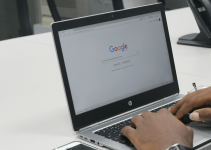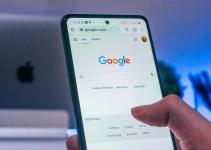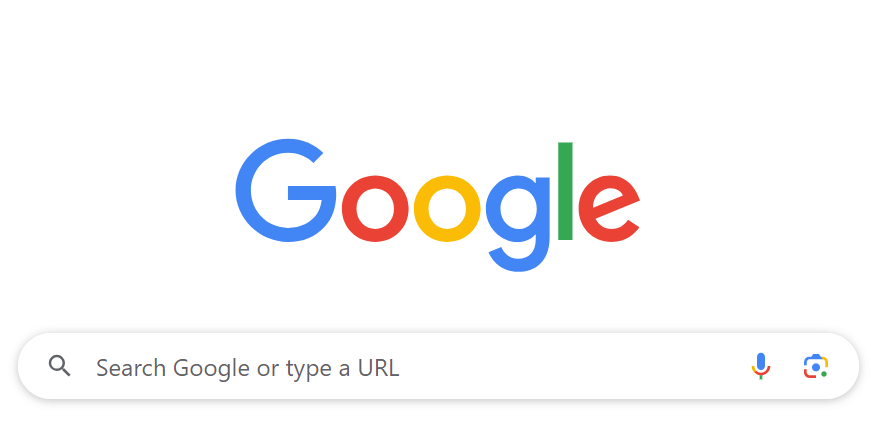
- The Search Google or Type a URL is a bar that you can use to search the internet and access specific websites.
- To search for something, access the above field, type your query, and press Enter.
- To visit a specific website, access the field, type the site’s URL (web link), and press Enter.
Wondering what the Search Google or type a URL bar offers? We’ve got you covered. In this post, we’ll explain what it is, the various ways to refine search results, and tips on opening URLs (web links) directly via the search bar.
Search Google or Type a URL Explained
The Search Google or type a URL field allows you to search or directly open websites in a single place. You can access it by going to Google.com or Omnibox (the address bar) if you’re using Chrome.
It offers you two choices for navigating the web:
- Search Google: Use this when unsure of the website you need but want to find something on the internet. It’s also more appropriate to use when exploring new topics.
- Type a URL: Leverage this feature when you already know the website you want to visit. This is great to use for bookmarked sites or when avoiding search results and directly landing on sites.
Note: Other Chromium-based browsers like Microsoft Edge might also feature the Omnibox. In most cases, you can swap Google with another search engine in your browser.
How to Use “Search Google”
You can use the Search Google functionality as you would a normal search bar. Enter your search query on the text field and press Enter. Alternatively, select a quick result appearing under the search bar.
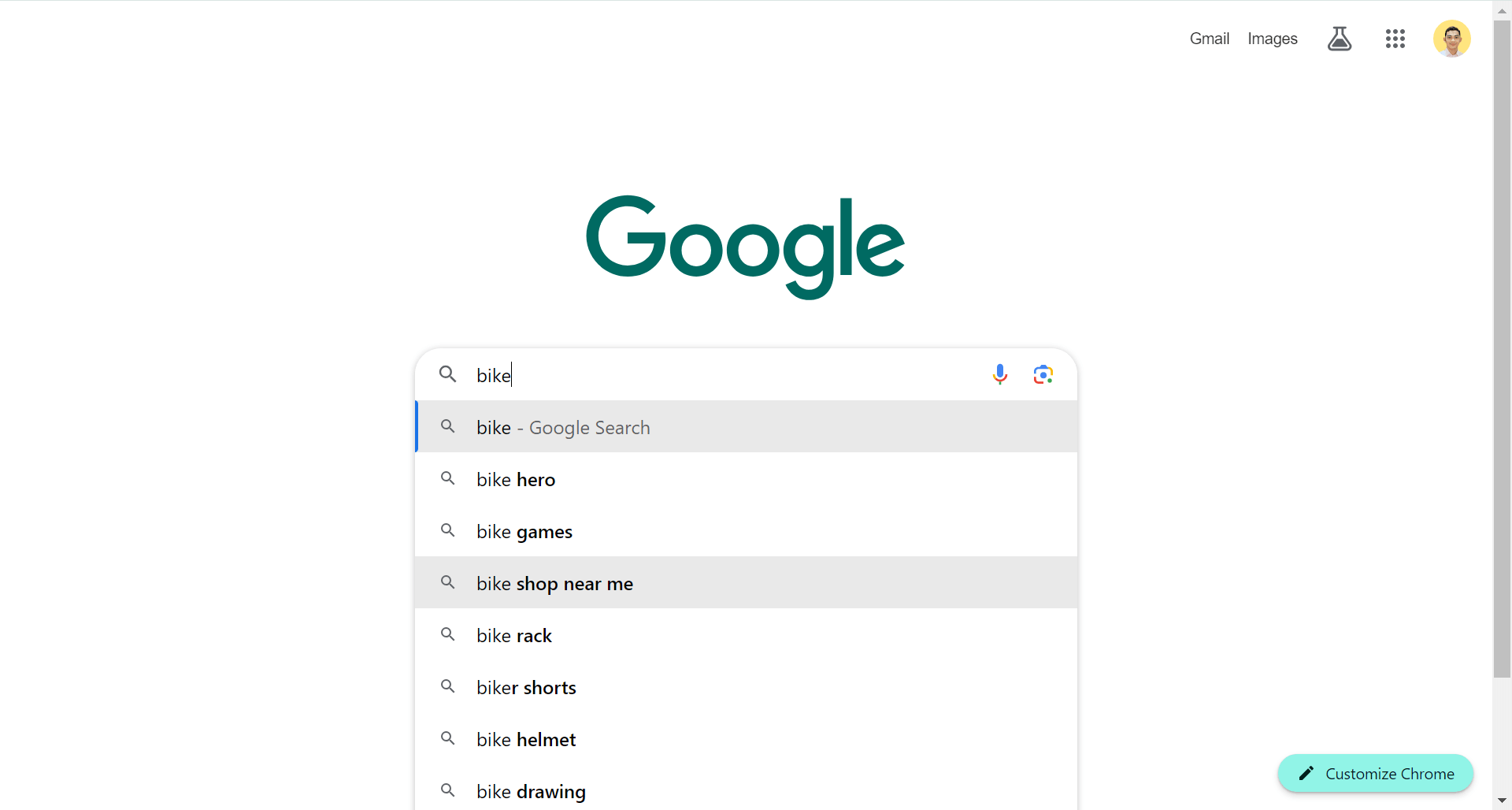
However, the Search Google feature offers more than simple lookups. Here are three useful methods to maximize it and refine your search results.
Search Specific Phrases
When looking for specific words and phrases on Google, put them inside quotation marks. For example, click the Search Google or type a URL field and type “FireTV remote”. This will show search results that contain that exact phrase.
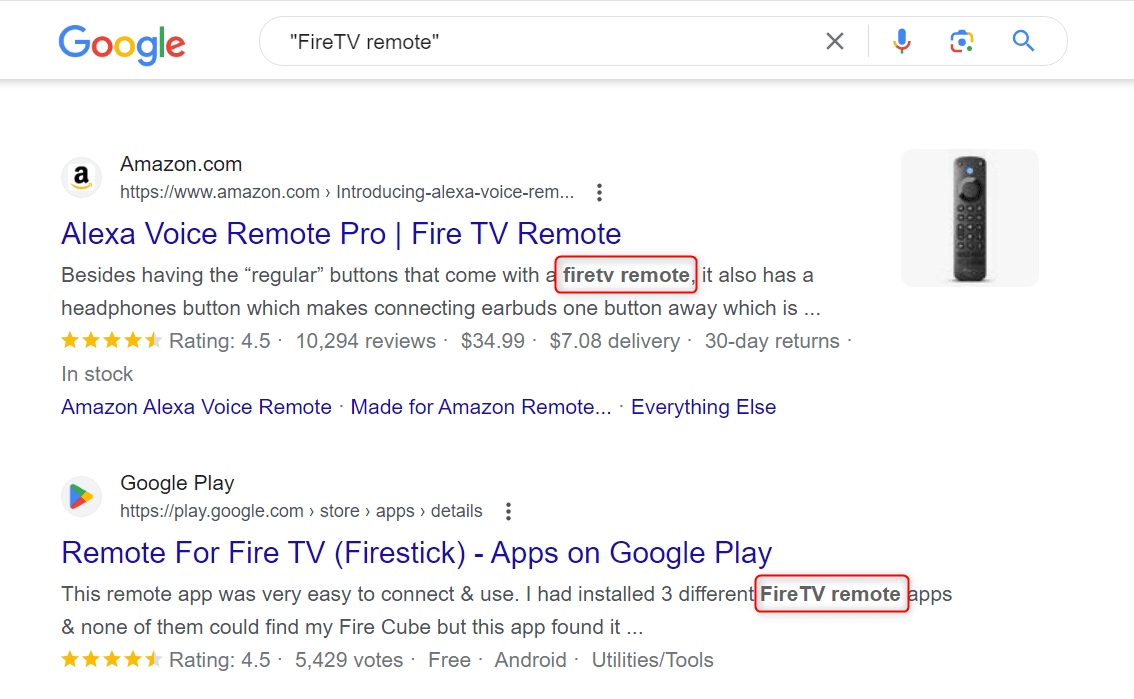
You can also check this by looking at the snippets—the text under the blue links. Your search phrase will be highlighted.
Search Specific Websites
To find results from a specific website on Search Google or type a URL, type site:[URL]. Replace [URL] with the site you want to look for. For example, to search the YouTube Music site, type site:music.youtube.com in the search field.
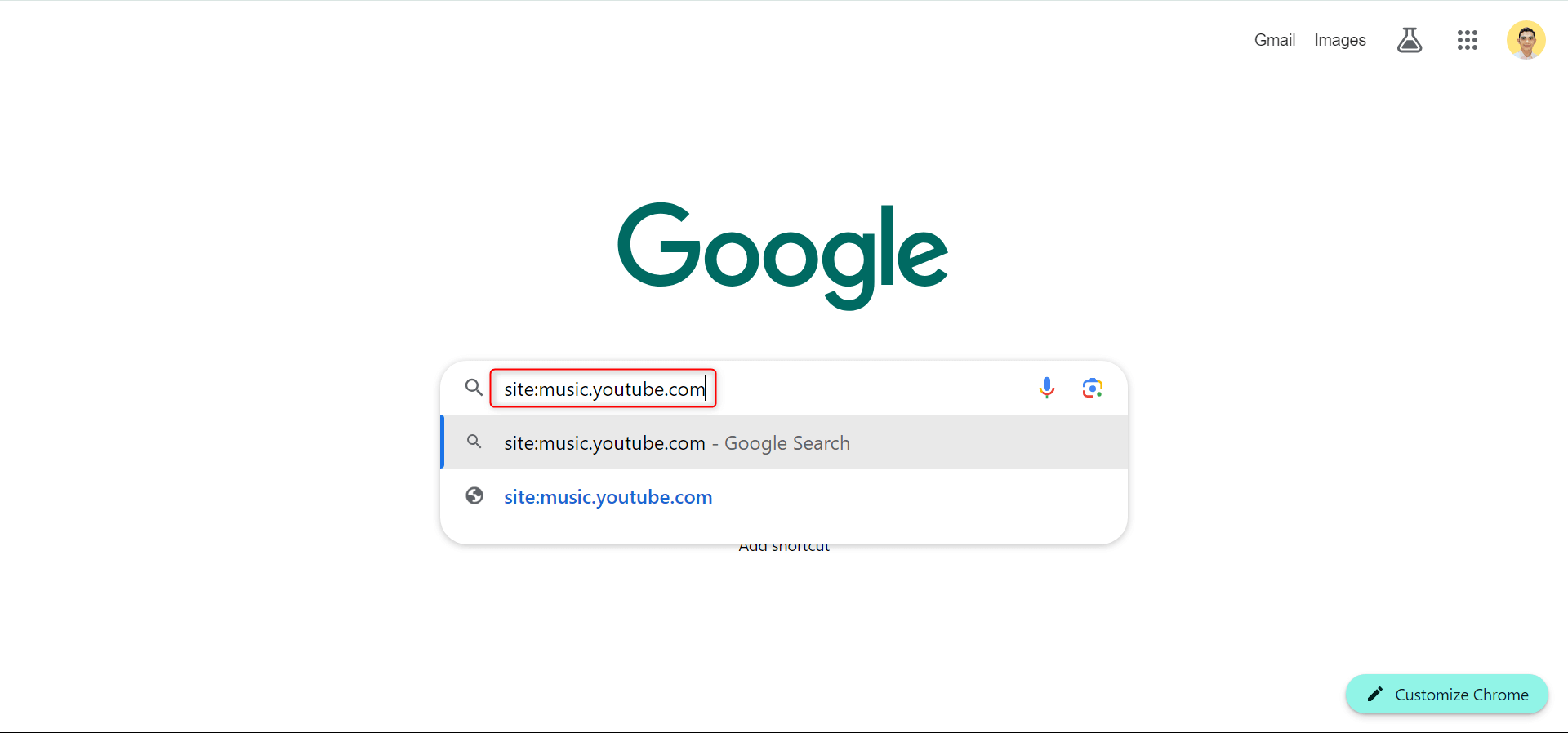
The string site: is a search operator supported by Google Search, which effectively narrows down the results to the specified site. You can also use the following operators to achieve similar effects:
- inurl:[WORD-IN-URL]
Use this to find a specific term or string inside the URLs of various websites. For example, searching for inurl:apple displays results like apple.com, apple-insider.com, and similar websites.
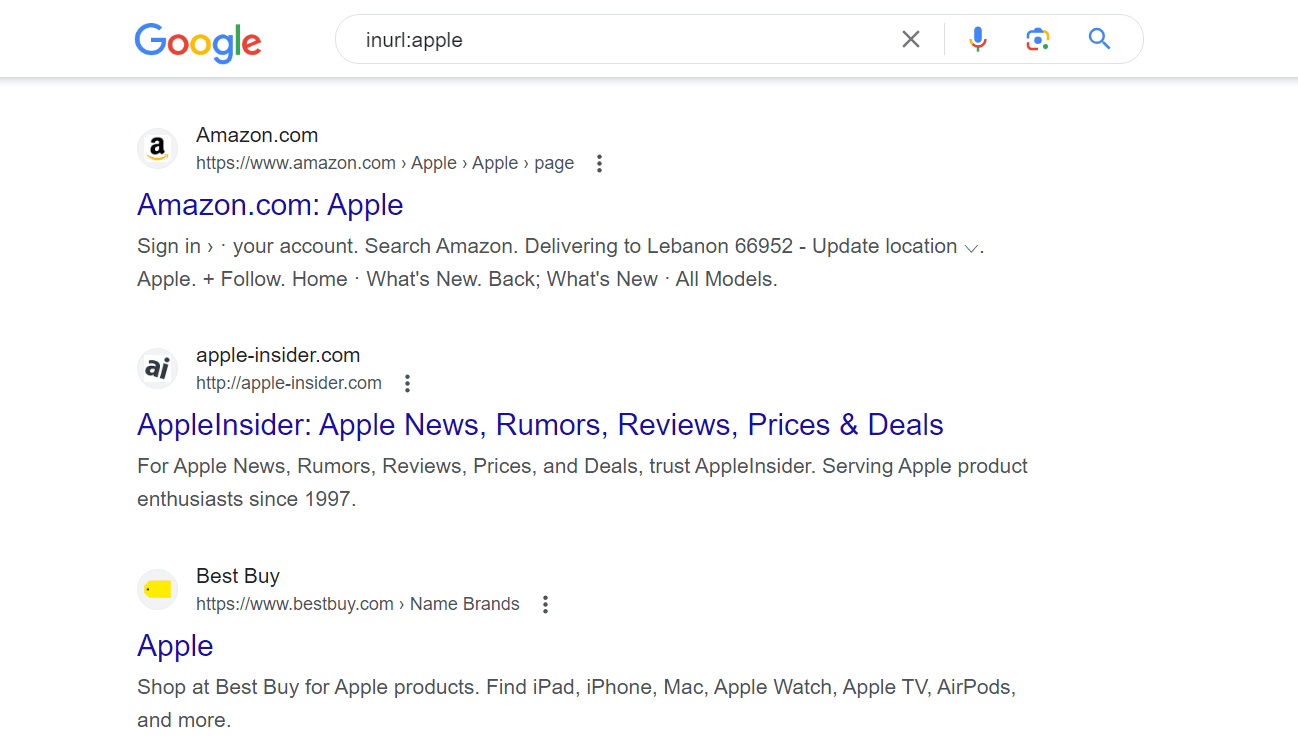
- allinurl:[WORDS-IN-URL]
This is suitable when looking for websites with multiple words inside their URLs. Try searching for allinurl:apple pen.
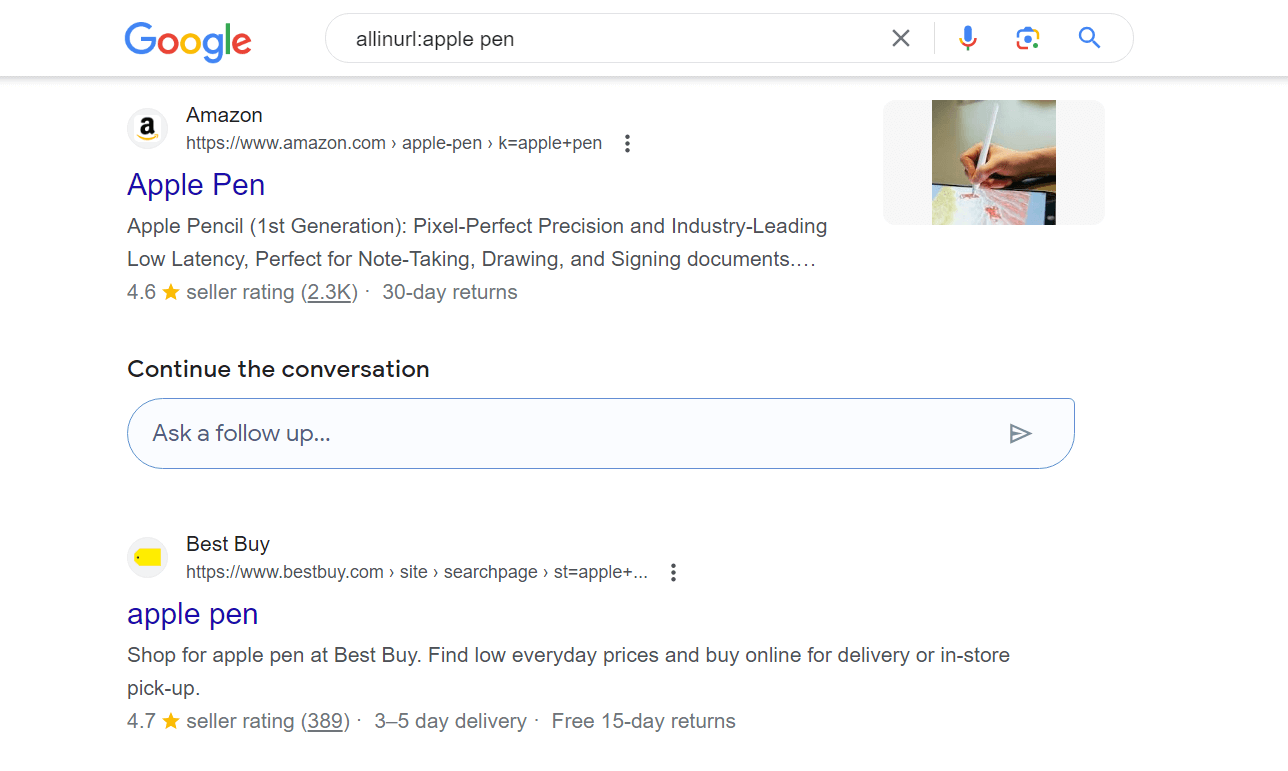
- related:[URL]
This is great when looking for sites related to a particular website. For example, you can look for related:apple.com.
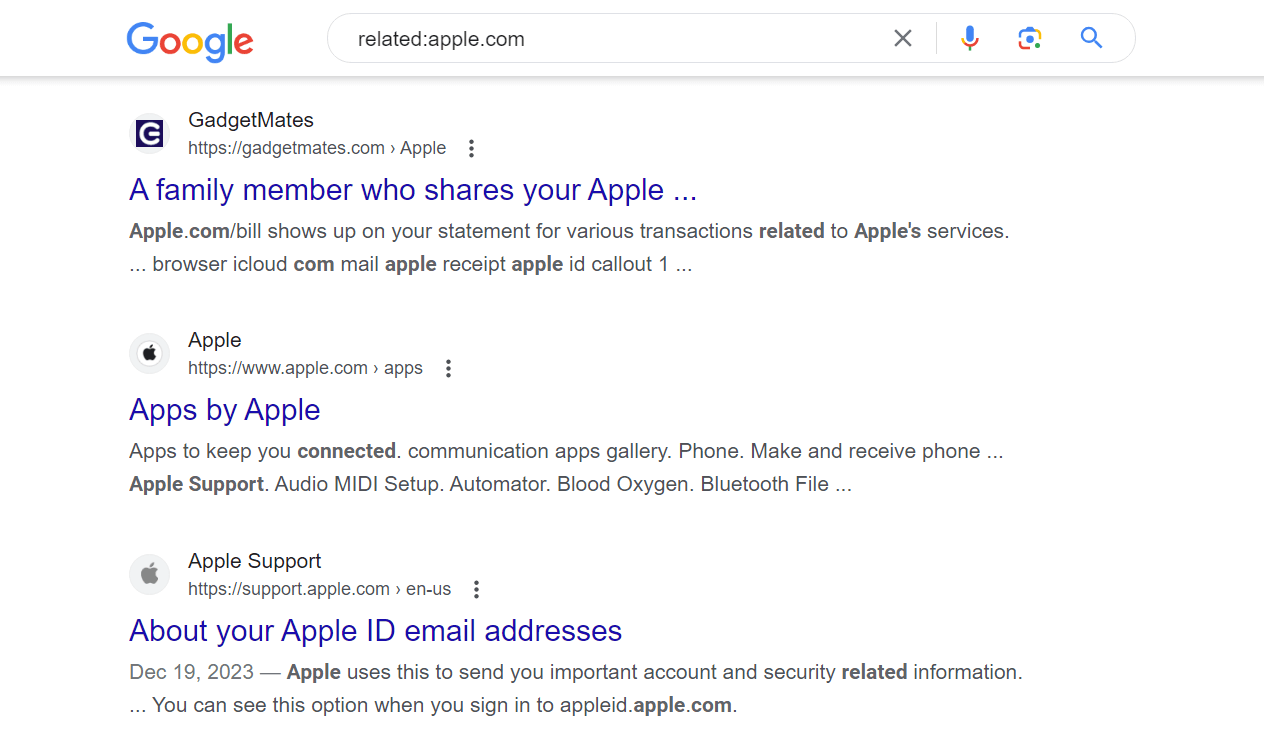
Note: Do not place a space character between the operator and the search term to ensure accurate results. Know the difference between site: youtube.com (incorrect) and site:youtube.com (correct).
Exclude Specific Words or Phrases
To exclude specific words from Google search results, use the dash or minus sign (–) operator. For example, let’s say you want to look for afternoon snacks besides hamburgers. You can search for snacks -hamburger.
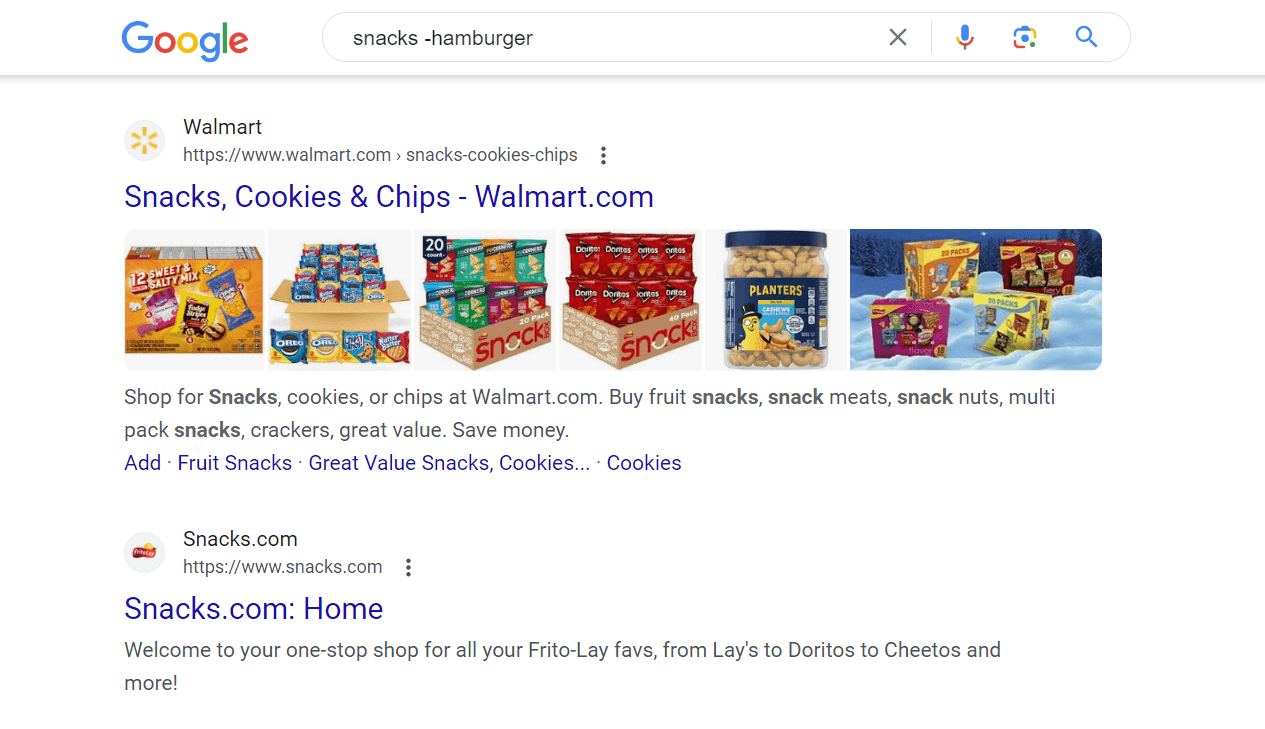
Use the same operator to omit certain phrases from your search range. You have to enclose in quotation marks the phrase to exclude. For example, you can search for best gaming keyboards -“membrane keyboards”.
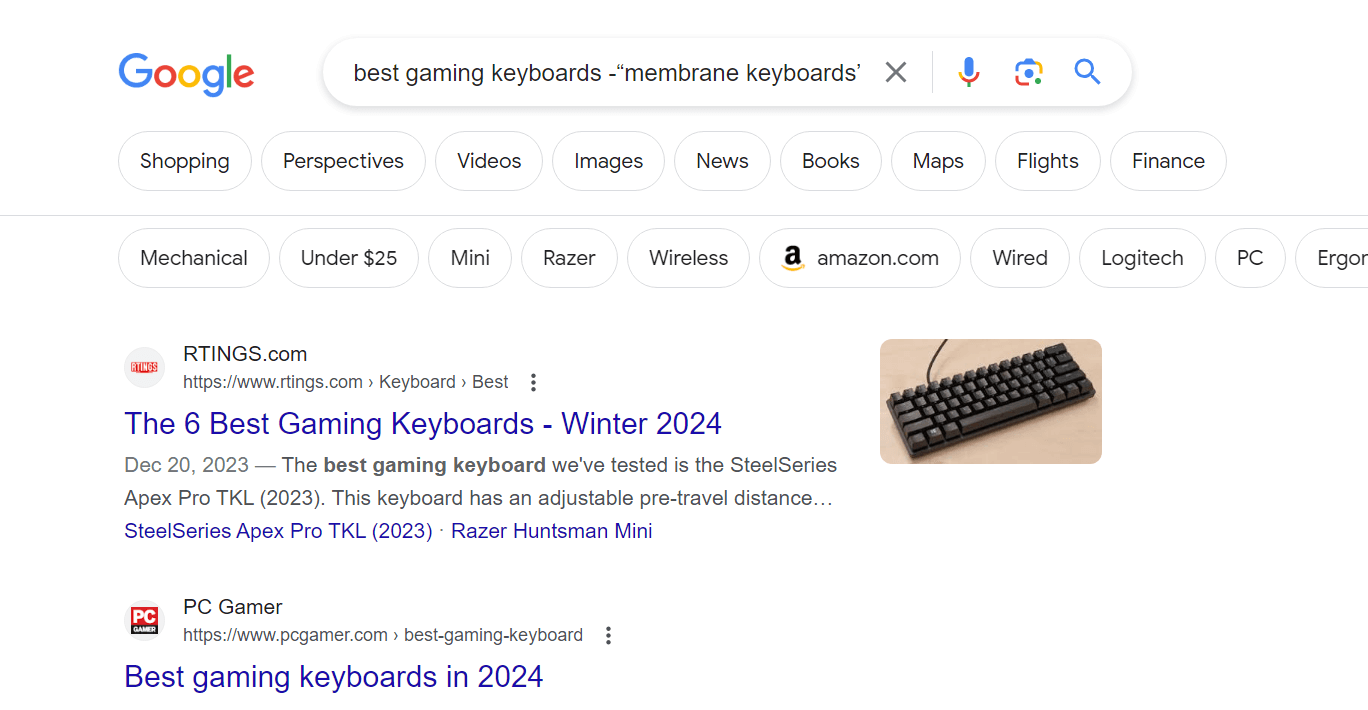
Note: You can omit multiple words or phrases at a time using the dash operator more than once.
How to Use “Type a URL”
Click the Search Google or type a URL field. Type or paste the website URL you want to visit, and press Enter.
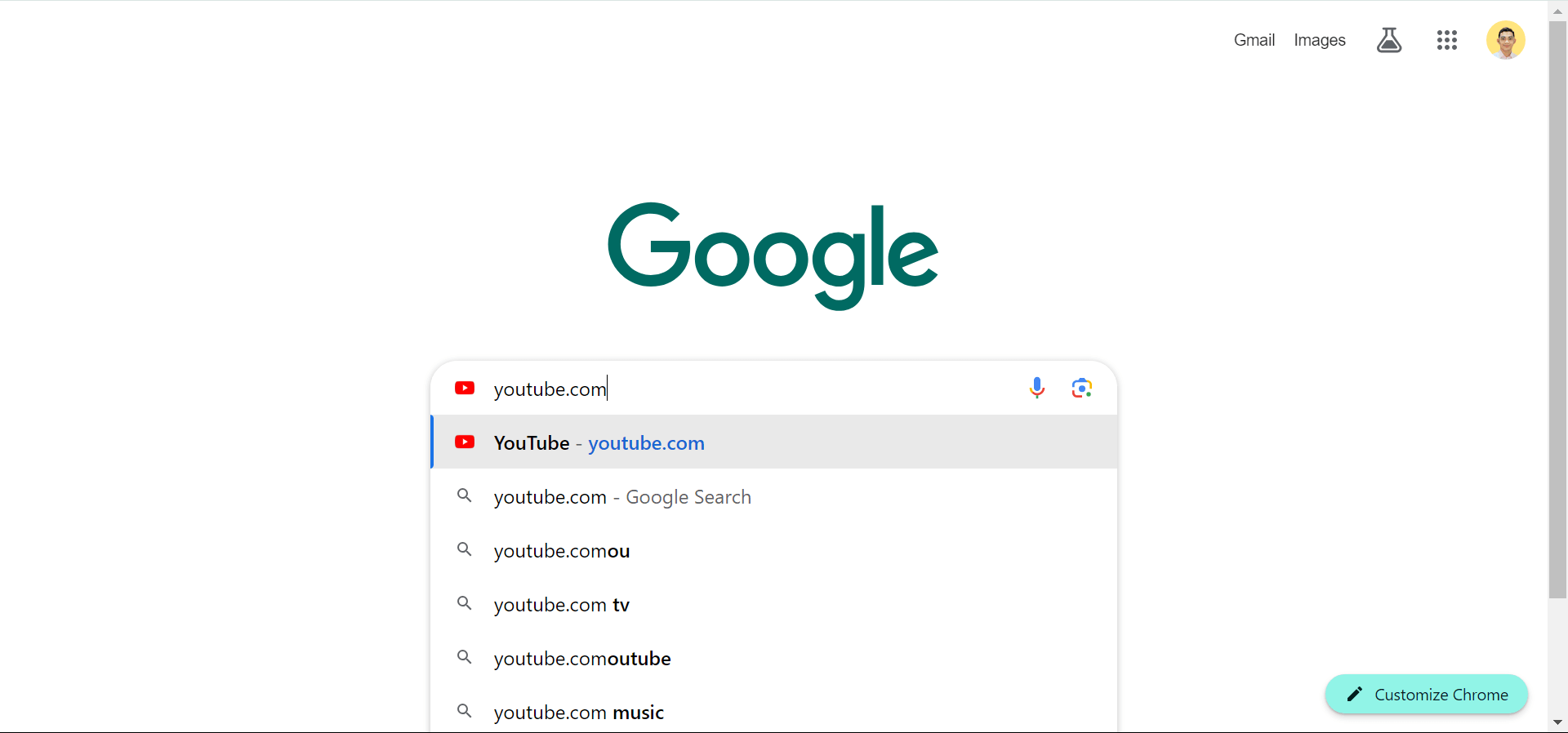 Google will redirect you to the website, and it’s as simple as that. Note that you can exclude https://www. from the URL if you’re typing it manually. Your browser will automatically attempt to open it under secure protocols. For instance, you can just type facebook.com, youtube.com, and more.
Google will redirect you to the website, and it’s as simple as that. Note that you can exclude https://www. from the URL if you’re typing it manually. Your browser will automatically attempt to open it under secure protocols. For instance, you can just type facebook.com, youtube.com, and more.
And that’s all there is to the Search Google or type a URL feature. Aside from refining your search results using filter keywords, consider showing them by date, too. If you have Google’s generative AI enabled, you can also disable it to avoid messing up the filters you added to your search results.