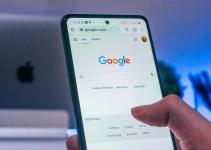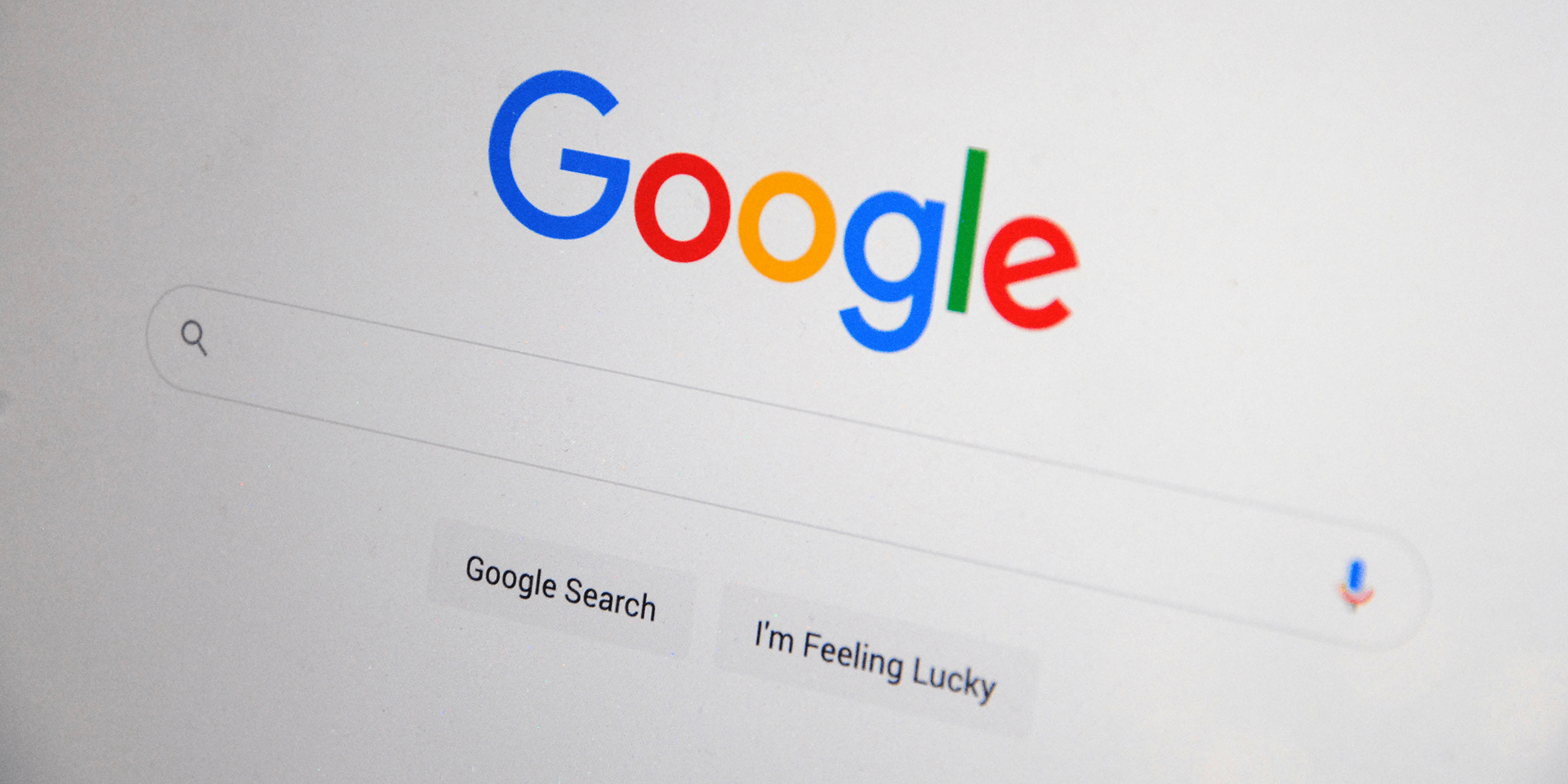
- To disable Google Search’s Generative AI on desktop, launch Chrome, open a new tab, click Search Labs (a flask icon) in the top-right corner, and turn off When turned on, SGE may appear when you search.
- On an iPhone or Android phone, launch the Google app, tap Search Labs (a flask icon) in the top-left corner, and toggle off When turned on, SGE may appear when you search.
Don’t find yourself liking Google’s Generative AI-powered search results? If so, it’s easy to turn this AI answer machine off and return to the old-style search results you’re used to seeing. We’ll show you how to disable (and re-enable) this feature on Google on your desktop, iPhone, or Android device
What Does Generative AI Do on Google Search?
Google’s Generative AI is an AI-powered system that takes existing search results for your query and turns them into concise answers for you. It does this by checking how other people interacted with web pages, the reviews they have given for products or places, and similar results.
And that’s what Google’s Search Generative Experience (SGE) tries to offer. Here are some areas where it adds value:
- Summarizing complex search results
- Answering open-ended, challenging, or strange questions
- Translating between languages
- Personalizing search results
How to Turn Off Generative AI on Google Search
Google SGE might not suit everyone’s taste. You can choose to disable it if you are getting inaccurate answers or prefer doing things manually—visiting websites and finding what you need.
On Desktop
On your computer, launch the Google Chrome app. While you’re on the homepage, click Search Labs (denoted by a triangular flask icon).
![]()
This will open the Search Labs interface, where you can find various experimental features that Google offers its users. Look for the card SGE, generative AI in Search among the available beta functions.
At its bottom portion, you’ll see the option When turned on, SGE may appear when you search. Simply toggle off the corresponding switch to disable this feature.
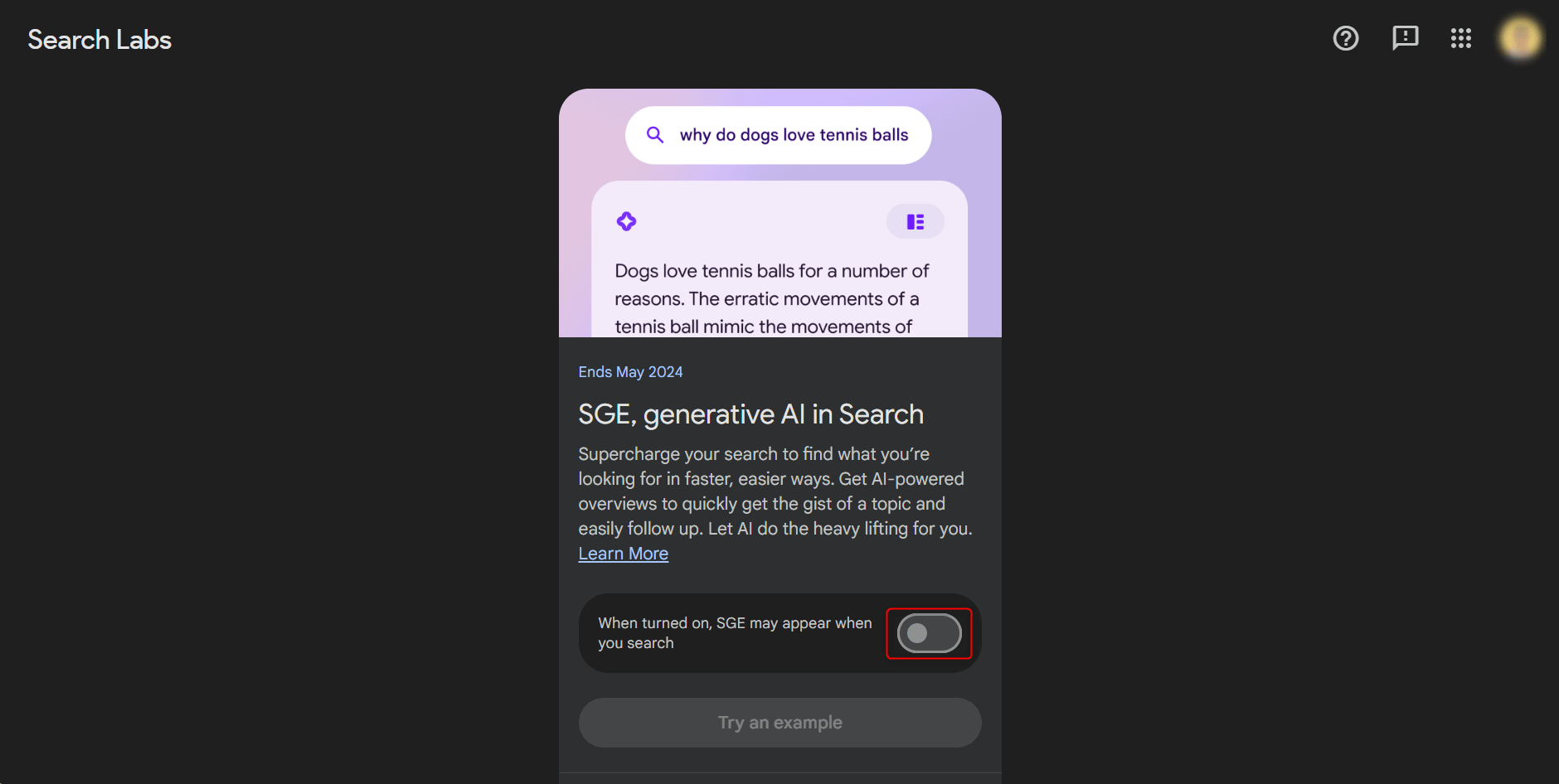
On Android and iOS
If you’re on Android or iOS, launch the Google app. In the upper-left corner of your screen, tap Search Labs.
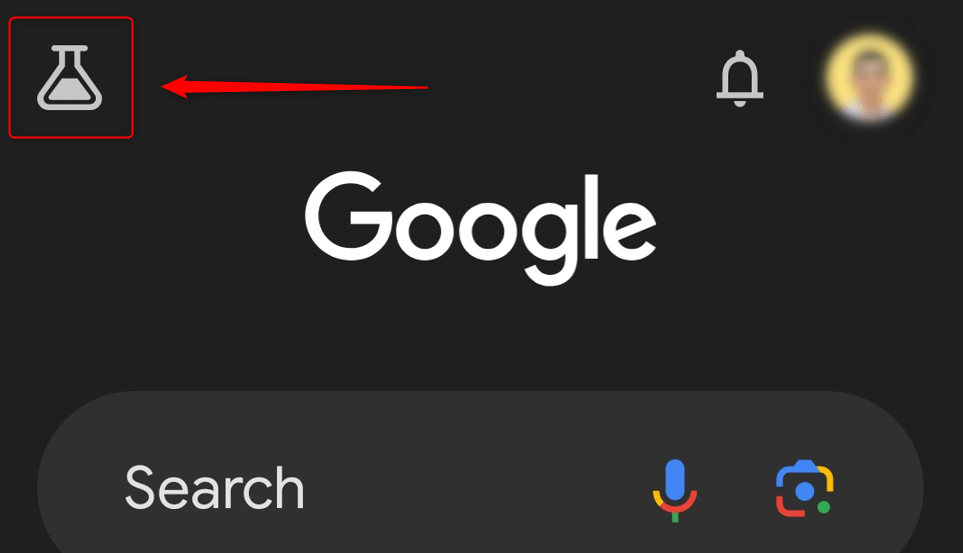
This will open the Search Labs interface for mobile. Find the switch for SGE, generative AI in Search, and simply tap it once to turn it off.
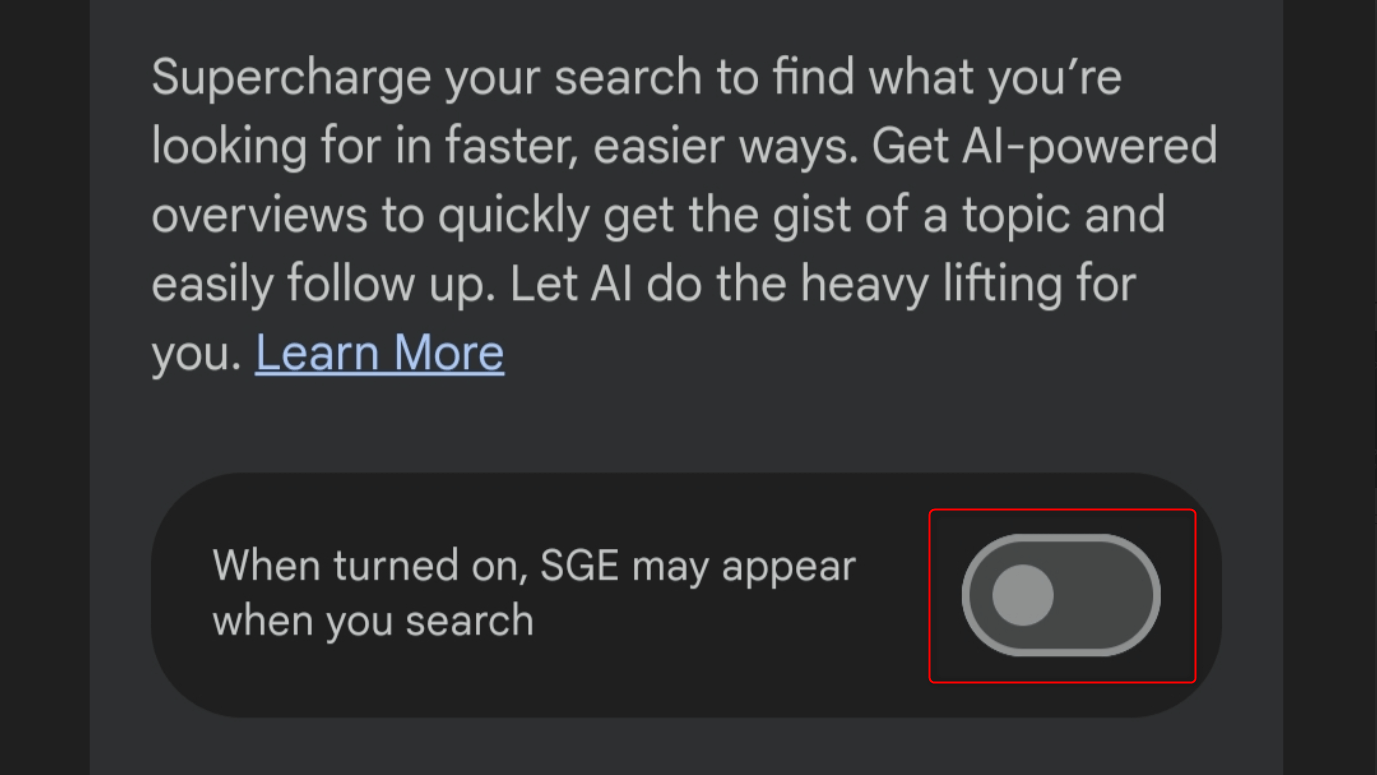
How to Turn On Generative AI on Google Search
For those trying SGE for the first time, here are a couple of things you should keep in mind:
- It might not be available in your country. SGE is available in the United States, Japan, India, the Philippines, and more countries. To verify availability in yours, you can visit Google’s support page to see where Search Labs & experiments are available.
- You must be of legal age (at least 18 years old).
- You must have a personal Google account. SGE and other experiments are not available to Google Workspace accounts as of this writing.
If you meet these requirements, here are the steps to enable the feature on your desktop, iPhone, or Android device.
On Desktop
To begin, launch Chrome desktop and, in the upper-right corner, click Search Labs. Alternatively, you can simply look for search labs using the address bar if the flask icon is missing on your interface.
![]()
Then, turn on the slider for SGE, generative AI in Search experimental feature.
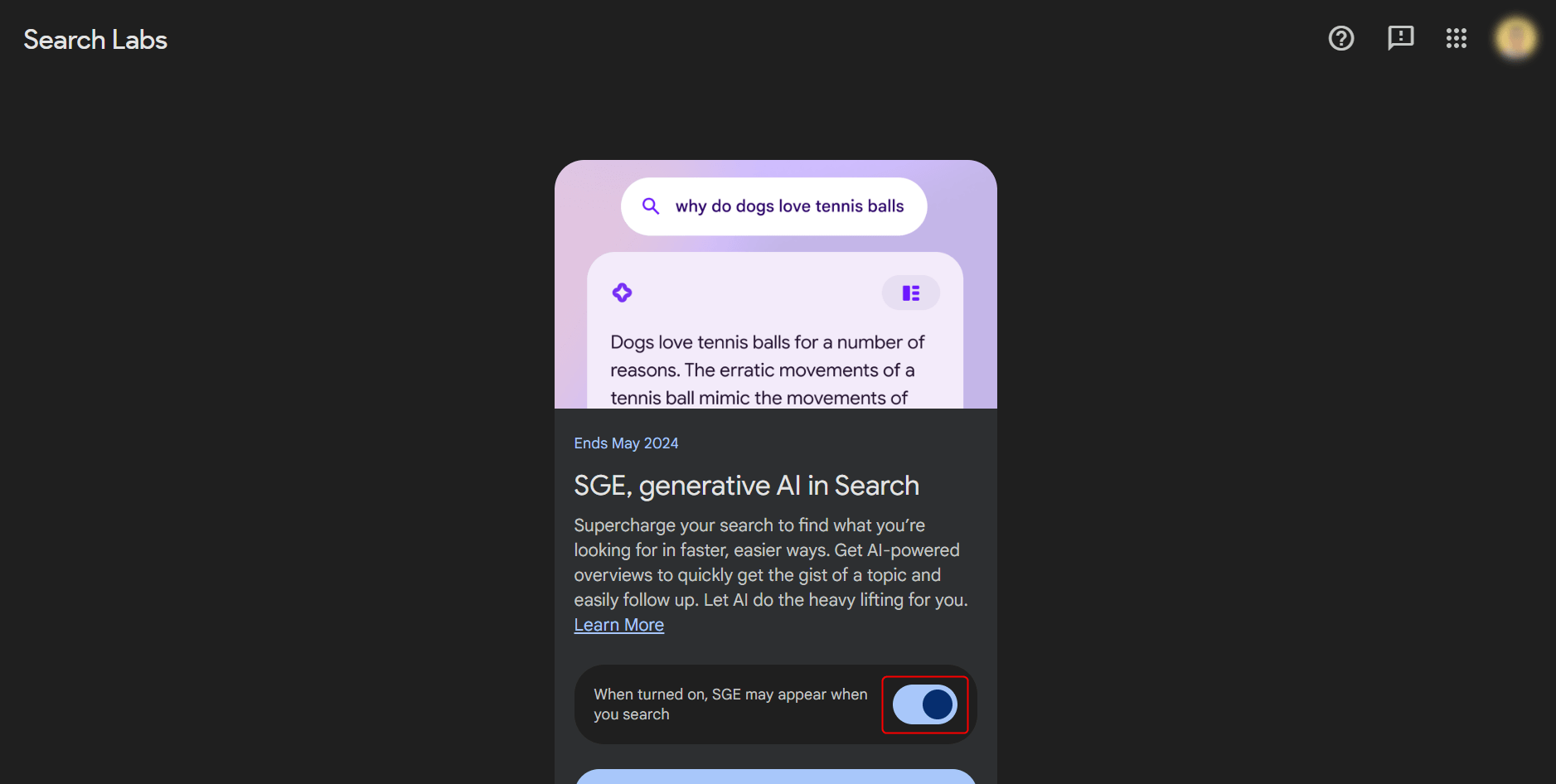
Simply exit the Search Labs tab and open another one. To test if it already works, search for something you’re interested in, such as “how to plant a flower.” This should display the Generative AI section at the top of your search results.
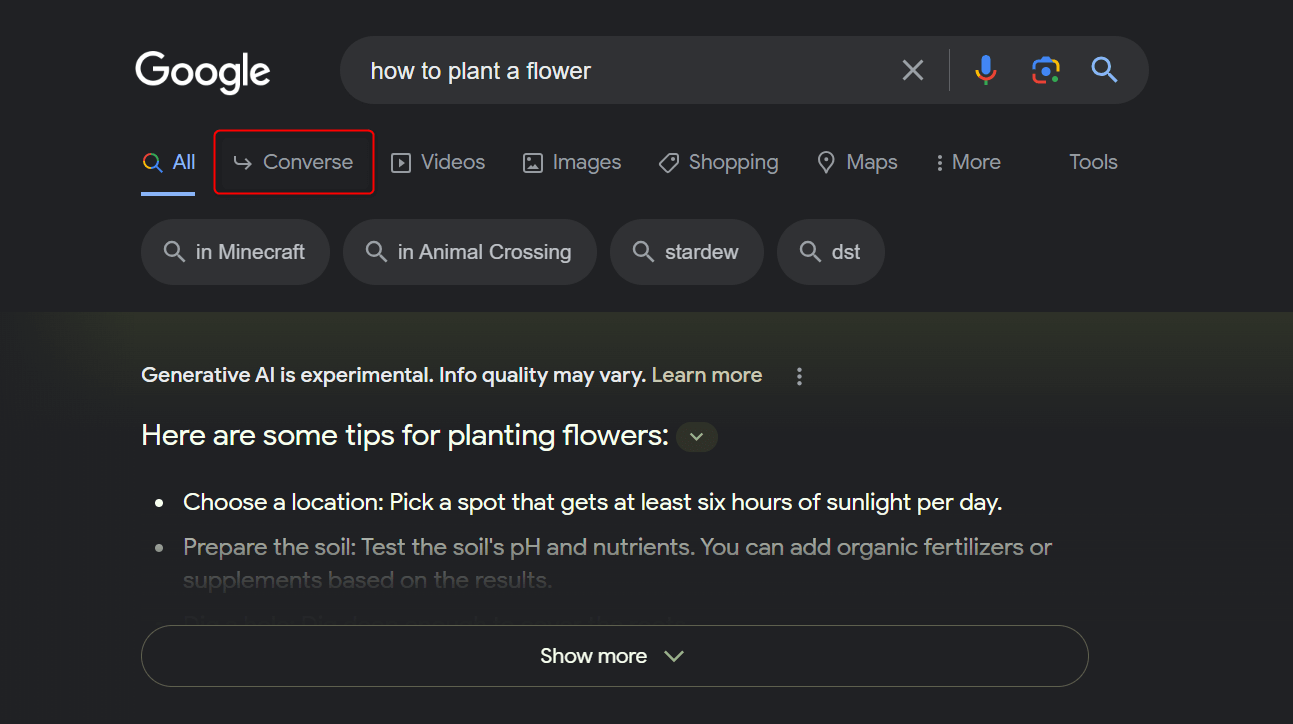 You can also ask follow-up questions to your previous query by clicking Converse.This will open a chatroom-like interface that resembles Google Bard.
You can also ask follow-up questions to your previous query by clicking Converse.This will open a chatroom-like interface that resembles Google Bard.
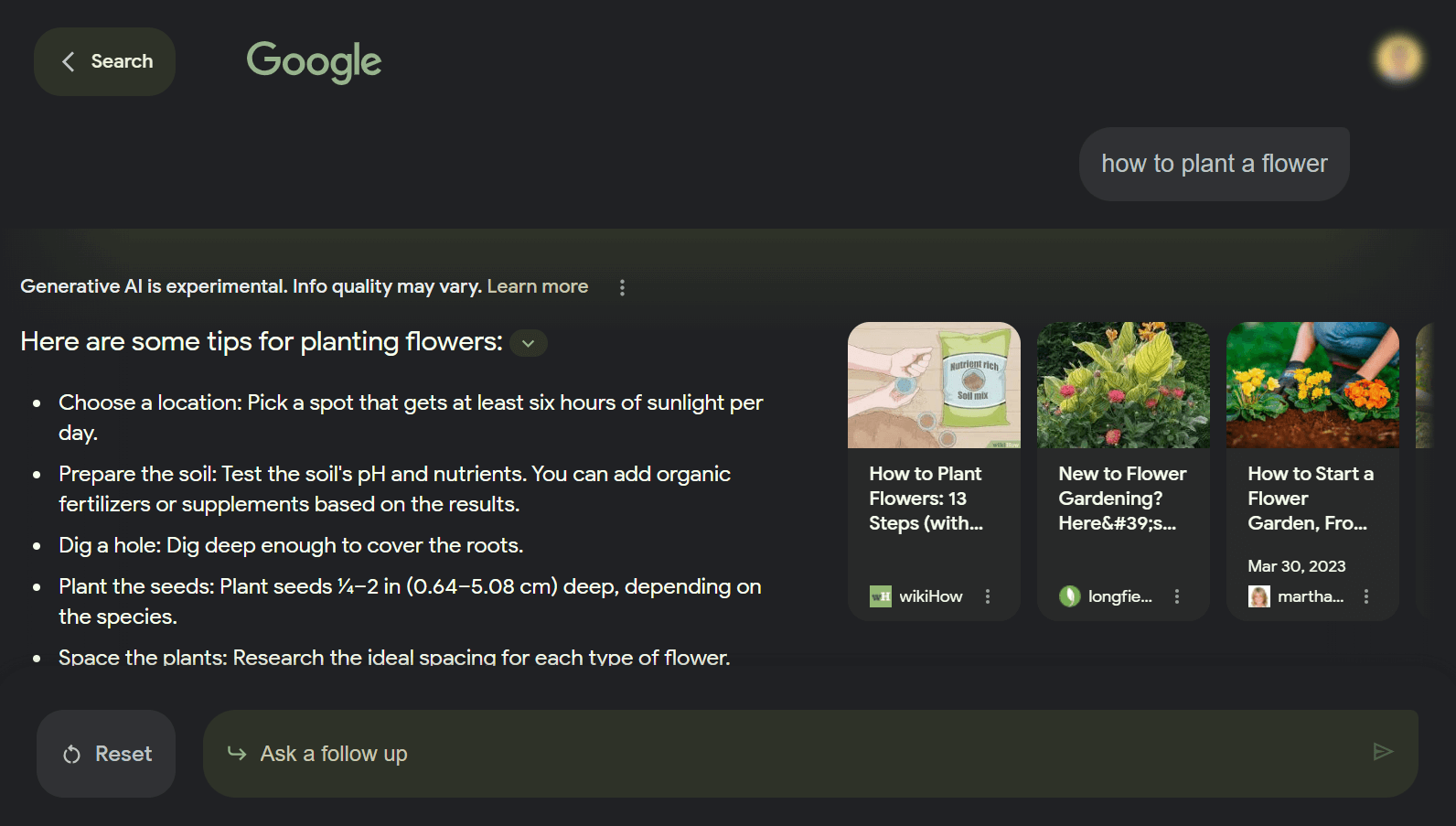
On Android and iOS
Launch the Chrome mobile app on your phone and look for search labs. From the results, tap Try experiments in Search Labs.
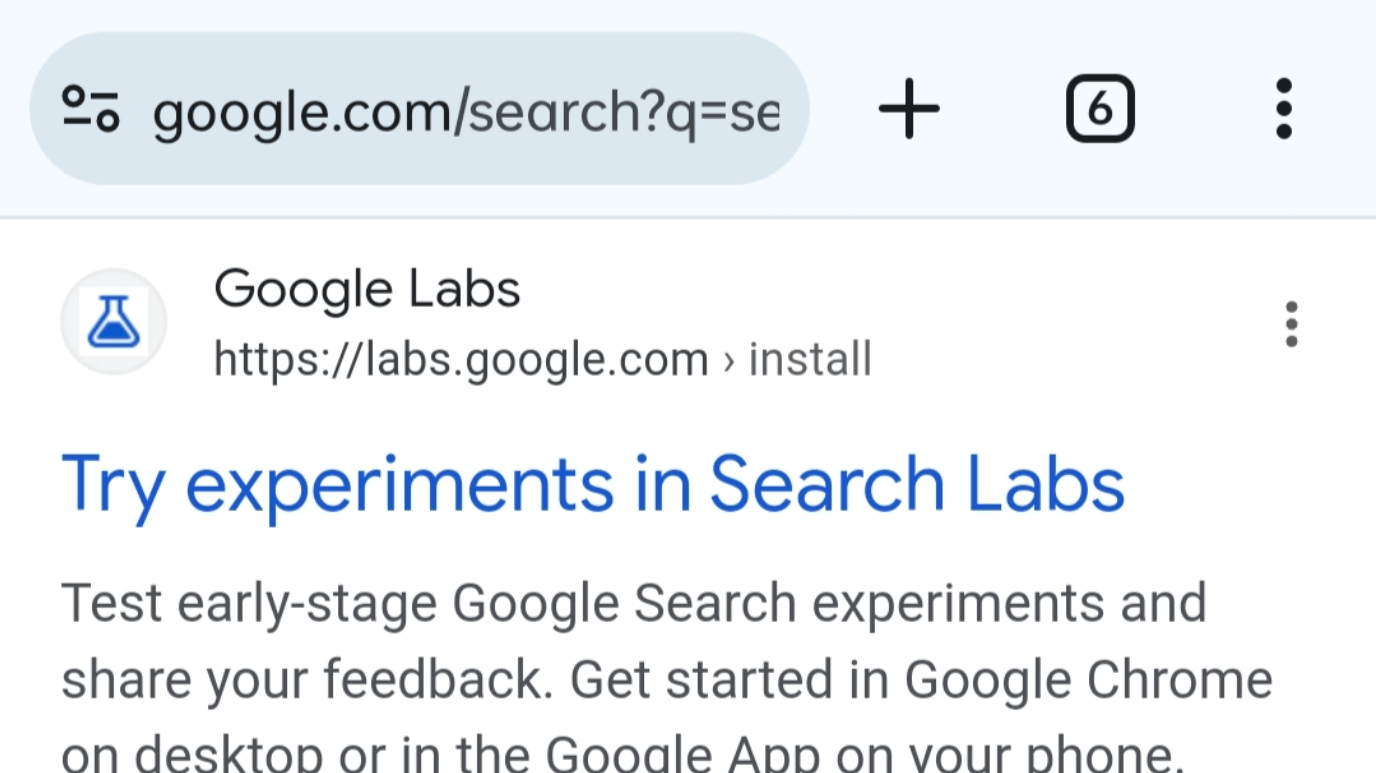
This will bring you to the Search Labs screen in the Google app. Simply toggle on the switch for When turned on, SGE may appear when you search.
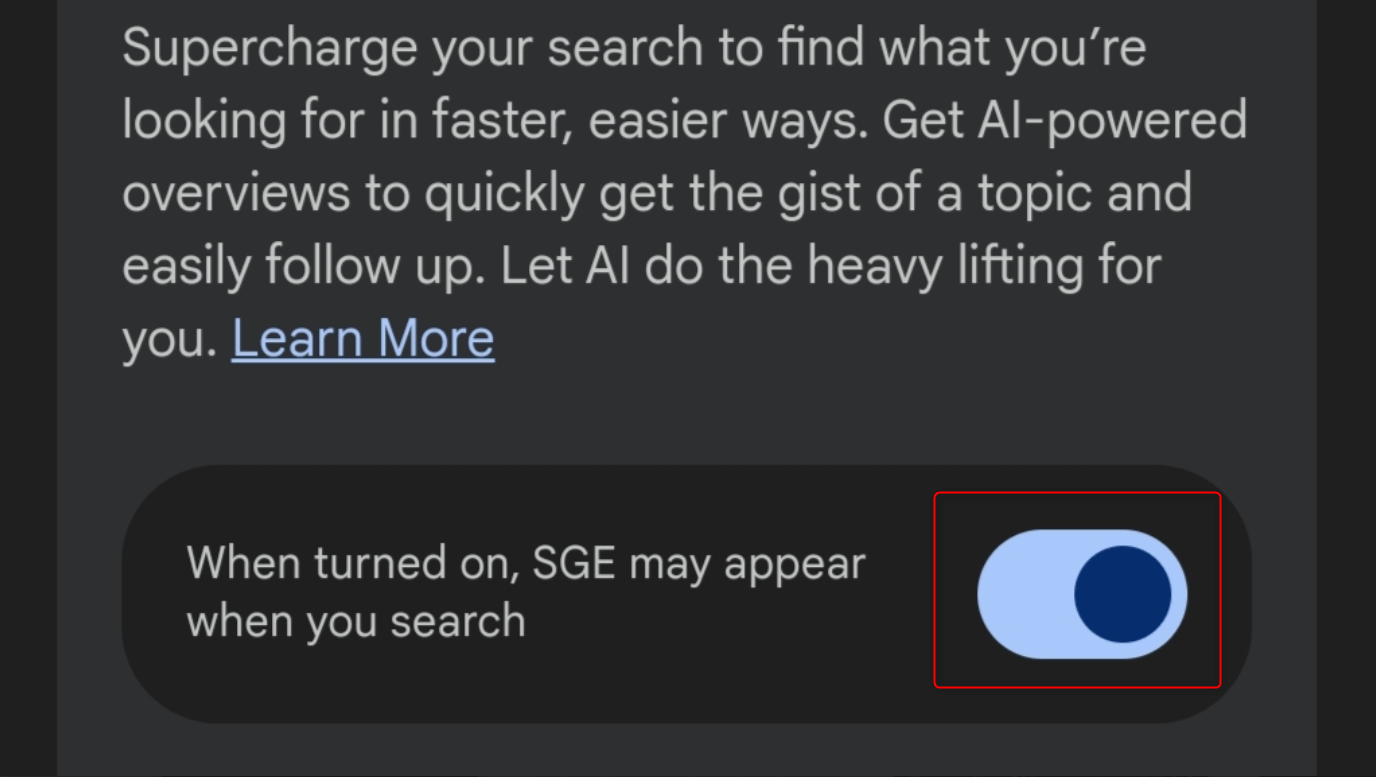 Tap the X icon in the top left. This will take you to the Search home page.
Tap the X icon in the top left. This will take you to the Search home page.
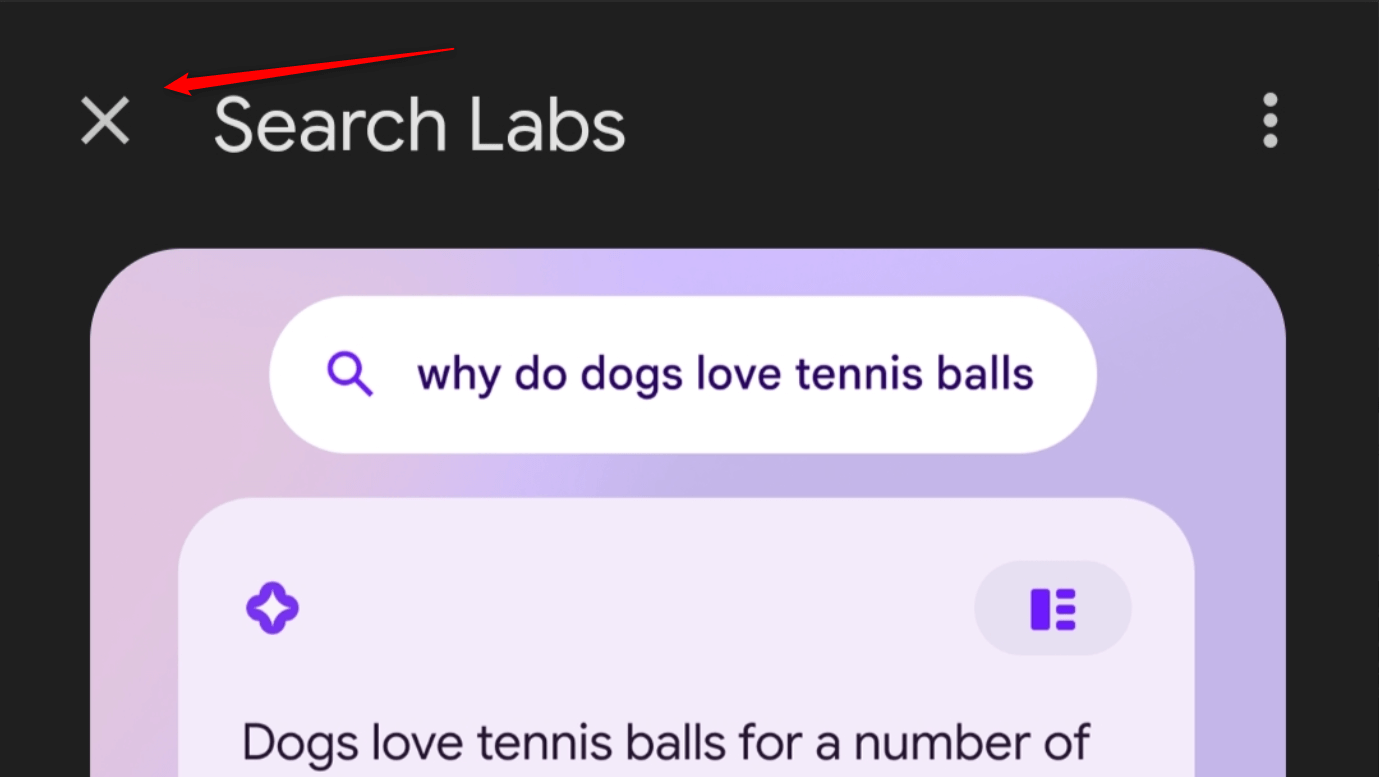 Try searching for a topic and see if Google’s Generative AI already works.
Try searching for a topic and see if Google’s Generative AI already works.
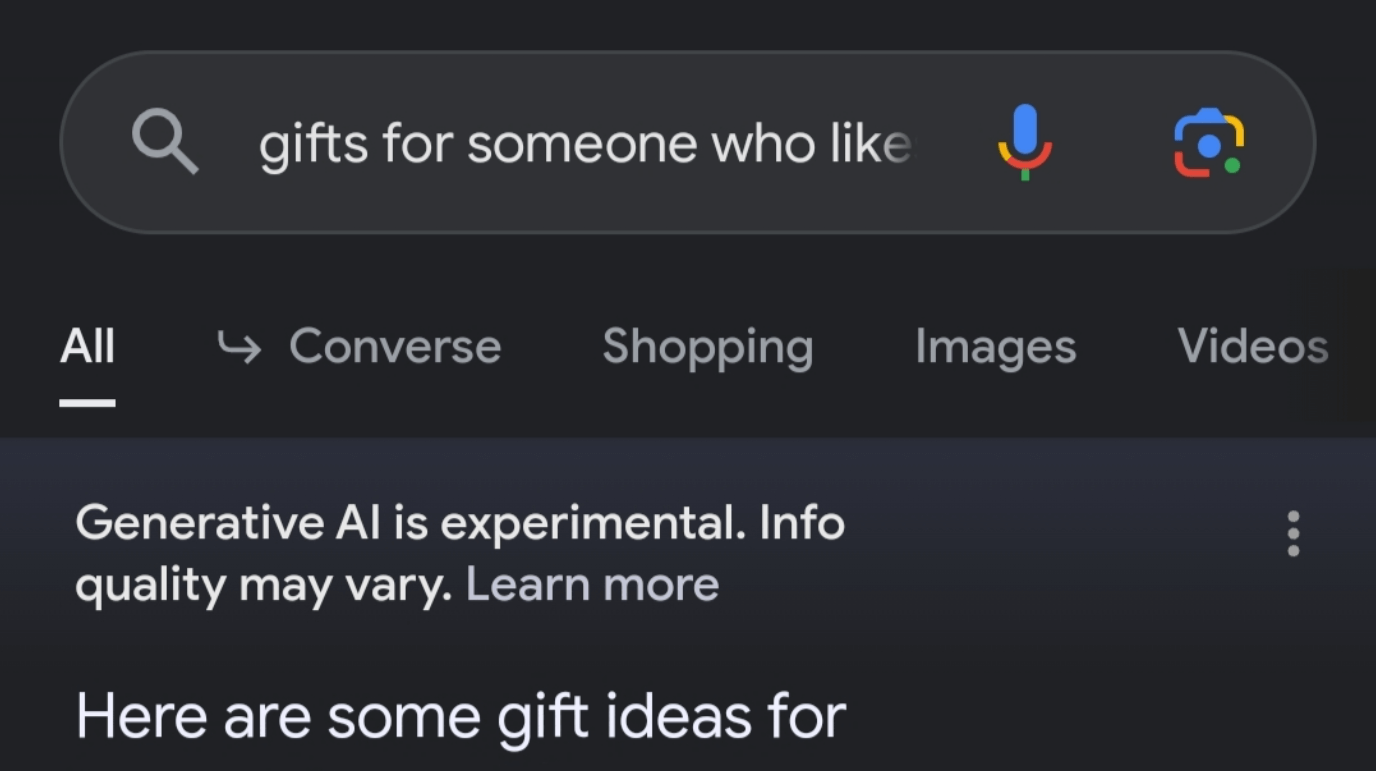
If it doesn’t apply yet, restart the app, and you’re good to go.
Generative AI on Search isn’t bad as long as you know how to leverage it correctly. But at the end of the day, it all boils down to your preferences. By now, you should have already disabled (or enabled) the Search Generative Experience (SGE) on your account.