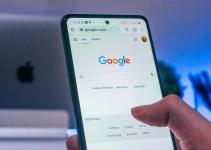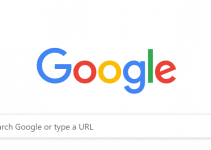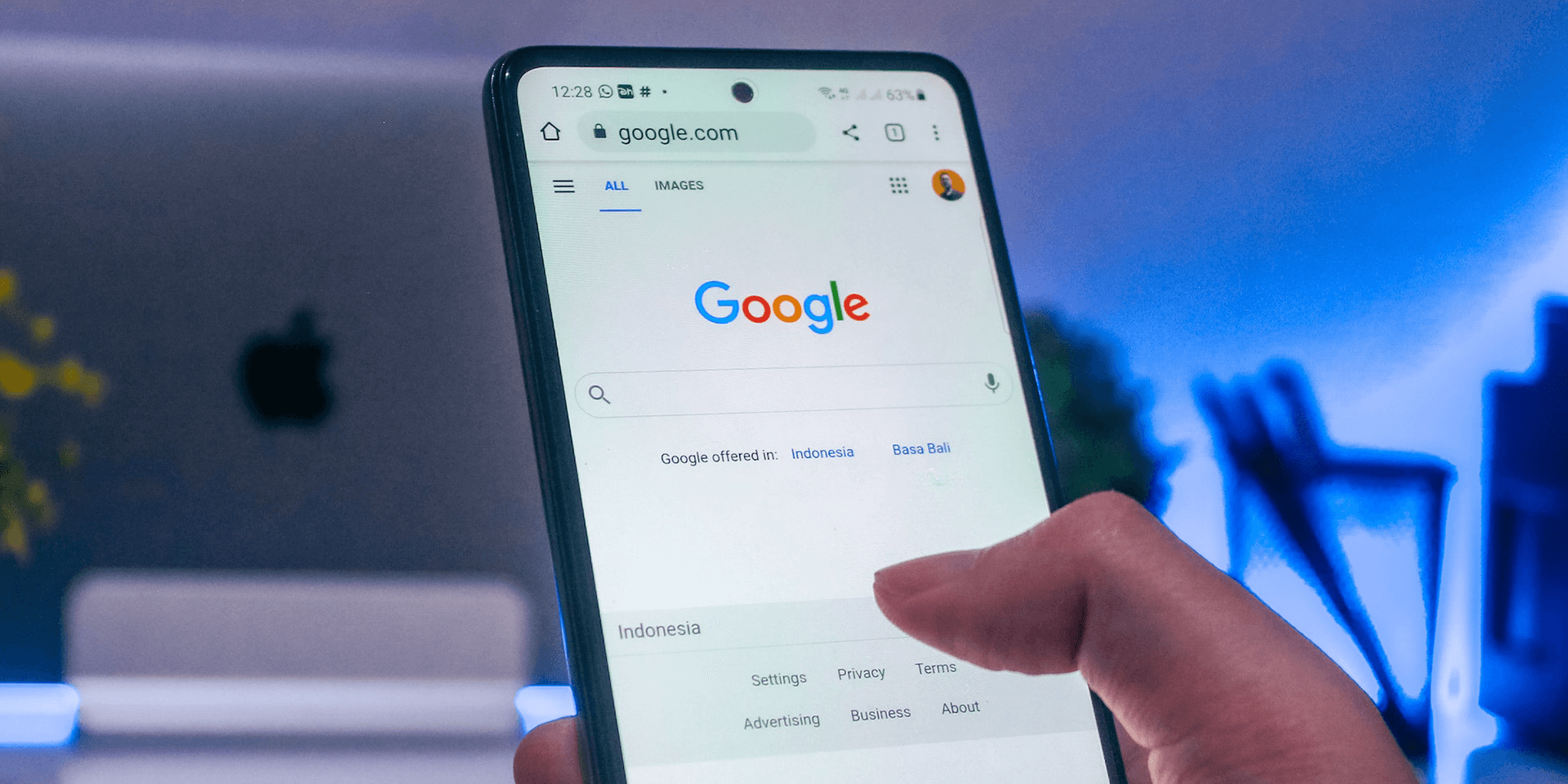
- To show Google Search results by date, go to the Google site, type your search query, press Enter, select Tools, choose the Any time drop-down menu, and select the time frame to sort your results by.
Whether it’s to find older information on the web or look for articles from years ago, showing Google Search results according to their date is easy. We’ll show you how to do this using a graphical method, a URL trick, and using Google Advanced Search’s filter options.
Way 1. Using the “Any Time” Graphical Option
To show Google Search results using a graphic method, follow these steps.
Launch your web browser and go to Google.com. Search the term or topic that you want to find out about. For example, we searched for the key phrase best gaming mouse 2024.
Tip: If you wish to exclude certain words or phrases from your Google search, add a – (hyphen) before your terms and Google won’t include the results containing those terms.
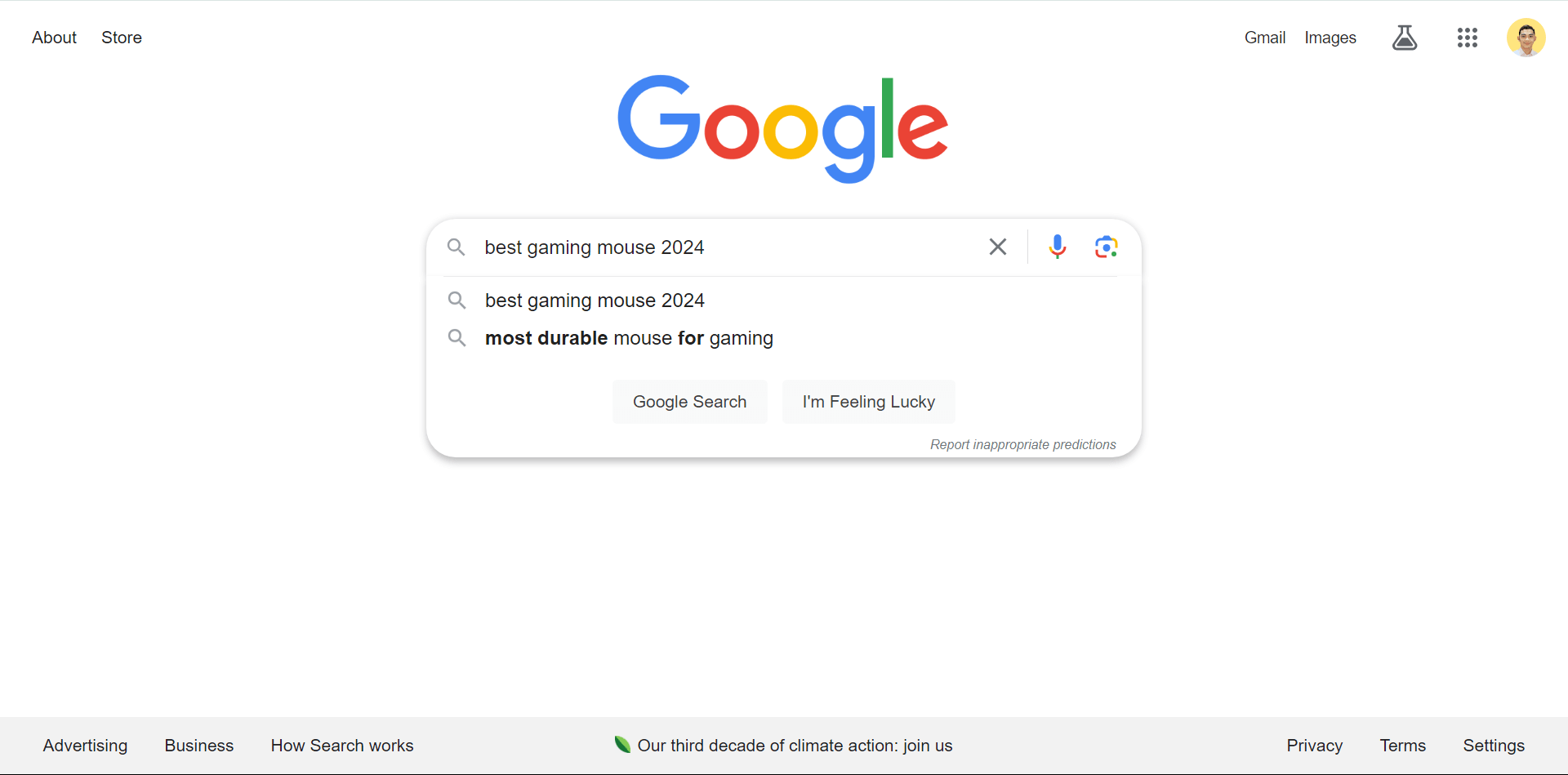 Google will now display its search results. In the top right of the main results page, click Tools and expand the Any time drop-down. You can select a time range to filter the appearing links.
Google will now display its search results. In the top right of the main results page, click Tools and expand the Any time drop-down. You can select a time range to filter the appearing links.
Since you want to filter them by date, choose either Past week, Past month, or Past year.
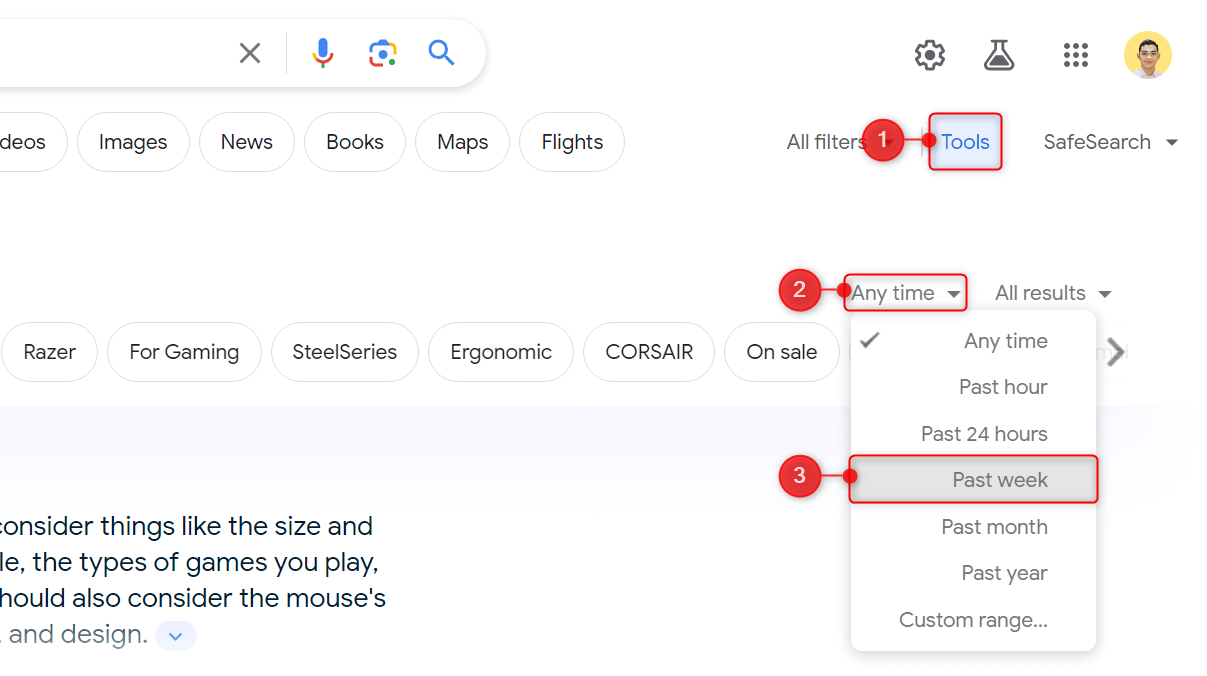 For a specific date range, choose Custom range from the list instead. Then, in the Custom date range dialog, set the dates for the From and To fields and click Go.
For a specific date range, choose Custom range from the list instead. Then, in the Custom date range dialog, set the dates for the From and To fields and click Go.
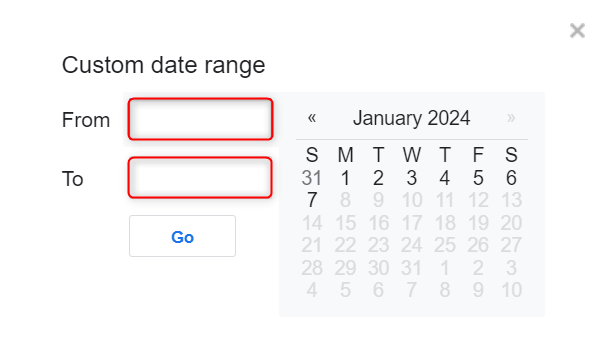 Note that the Any time tool only filters the results according to your chosen time range. They would not be sorted from newest to oldest (or vice versa) by default. The webpage’s ranking still matters on which gets displayed at the top.
Note that the Any time tool only filters the results according to your chosen time range. They would not be sorted from newest to oldest (or vice versa) by default. The webpage’s ranking still matters on which gets displayed at the top.
The tool remains the same in the Shopping, Images, and Videos tab. However, if you switch to the News tab, the Sorted by filter becomes accessible. You can use it to sort the search results according to their dates, from newest to oldest within your time range.
To do that, expand the Sorted by drop-down and choose Sorted by date.
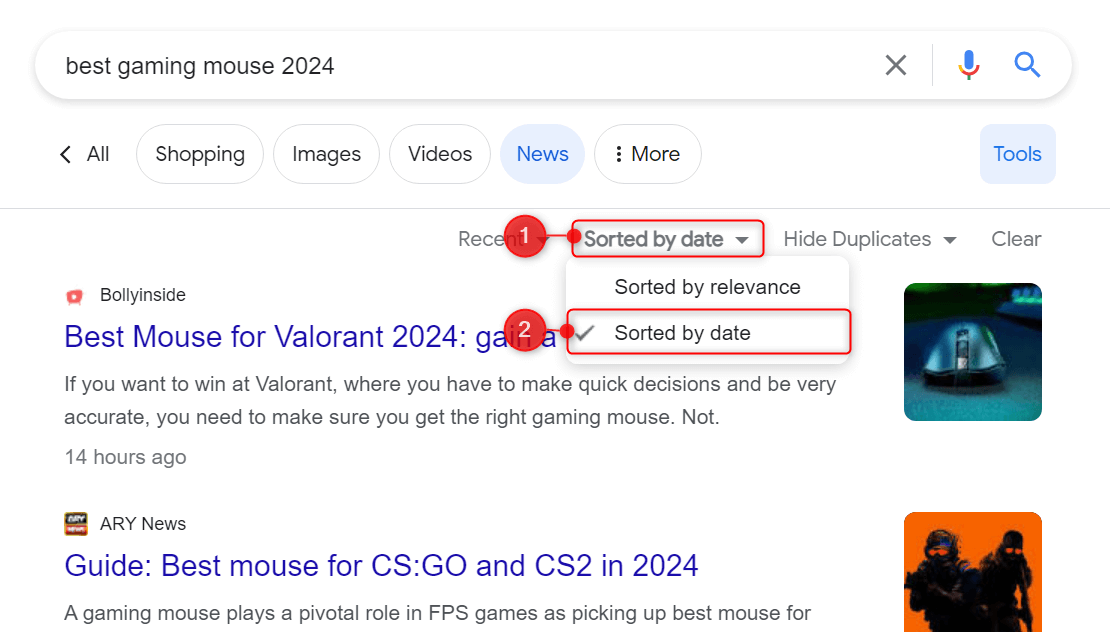
For the Books tab, the time ranges available are separated into centuries. You cannot use the Any time tool on all other tabs displayed in Google Search, including Maps, Flights, and Finance.
Way 2. With a URL Trick
Another way to filter search results by date is to tweak the search link (URL).
To begin, go to Google.com and search for a topic as you normally would. Once the results are generated, click the address bar and append any of the following strings to the end of the URL. Replace [NUMBER] with your chosen date range.
- Years: &as_qdr=y[NUMBER]
- Months: &as_qdr=m[NUMBER]
- Weeks: &as_qdr=w[NUMBER]
- Days: &as_qdr=d[NUMBER]
Here’s an example:
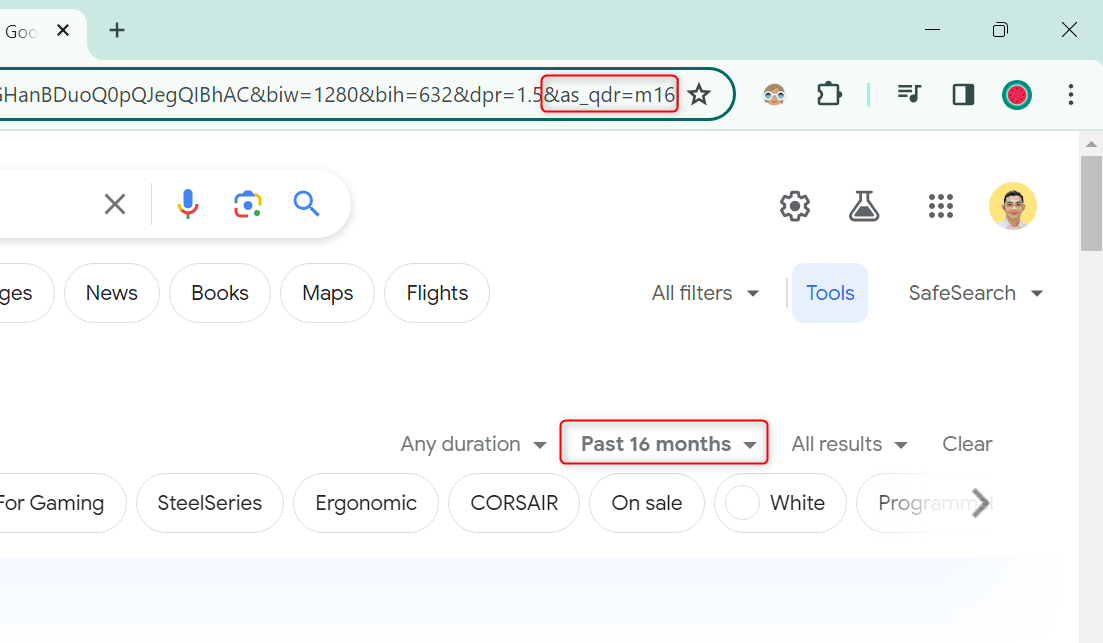 You might notice this URL hack is a shorthand version of the previous method. It’s a good trick to use when you’re strapped for time when doing your web search. Like the Any time tool, the results are also unsorted by default.
You might notice this URL hack is a shorthand version of the previous method. It’s a good trick to use when you’re strapped for time when doing your web search. Like the Any time tool, the results are also unsorted by default.
Way 3. With Google Advanced Search
For a more precise search session, use the Advanced Search mode of Google. You can use its provided filters to show results by date.
Go to Google.com. In the bottom-right corner, click Settings and choose Advanced search.
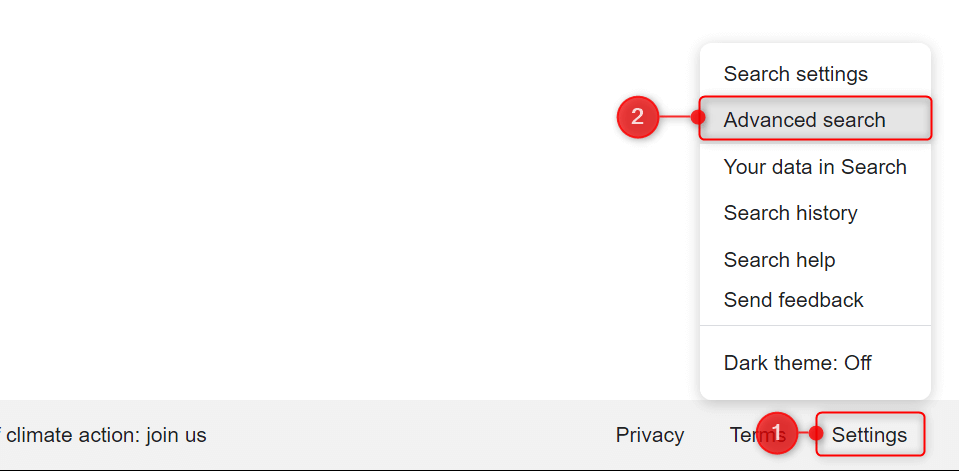 An Advanced Search tab will appear on your browser. Under the Find pages with section, fill in the provided text fields with your search query.
An Advanced Search tab will appear on your browser. Under the Find pages with section, fill in the provided text fields with your search query.
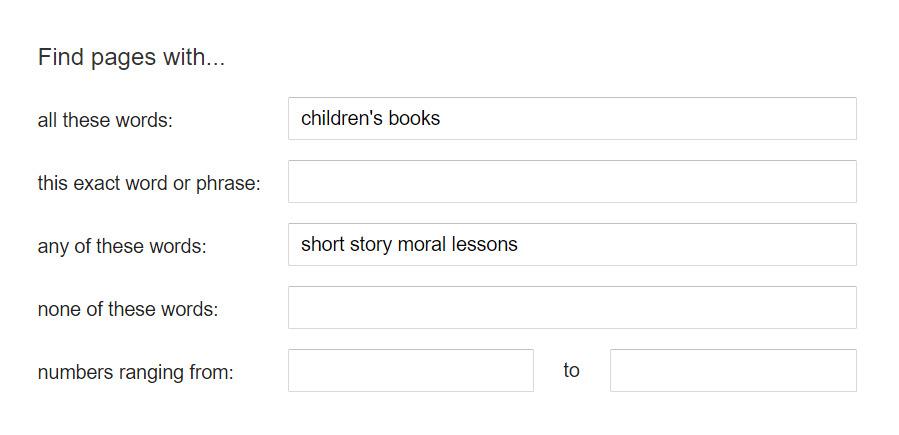 Under the Then narrow your results by section, expand the last update drop-down, and choose your preferred date range. Once done, click Advanced Search.
Under the Then narrow your results by section, expand the last update drop-down, and choose your preferred date range. Once done, click Advanced Search.
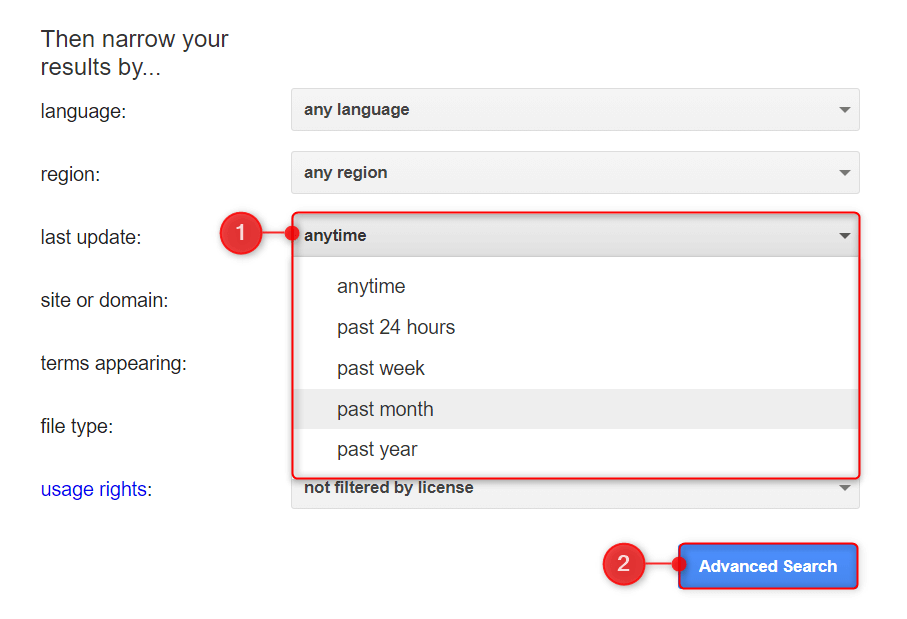 And that’s how you show Google Search results by date. You can now find information within specific time ranges and narrow down your search. With a few tweaks and differences in the interface, you can also apply these methods for Google Search on mobile. Enjoy!
And that’s how you show Google Search results by date. You can now find information within specific time ranges and narrow down your search. With a few tweaks and differences in the interface, you can also apply these methods for Google Search on mobile. Enjoy!