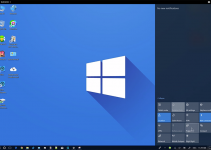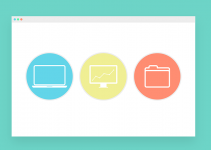- If the Nvidia Control Panel is not opening on your desktop, run it as an administrator.
- The Nvidia Control Panel might not launch properly due to lacking administrator access, stopped services, corrupted drivers, and Windows Fast Startup.
Is the Nvidia Control Panel not opening on your Windows computer? Don’t worry, as it’s a very common issue, and you can get rid of it by applying a few basic fixes. We’ll show you solutions you can try if the Nvidia Control Panel isn’t opening on Windows 11 and Windows 10.
Run the App as an Administrator
The very first solution you can try if the Nvidia Control Panel is not opening on your Windows computer is to try opening it with administrative permissions.
To do this, open the Start menu, type Nvidia Control Panel in the search box and choose the Run as administrator option. If UAC pops up, choose Yes to confirm your decision.

Once you’ve granted administrative rights, the Nvidia Control Panel will have all the necessary permissions, including full access to the graphics driver, to run without any issues. However, if the Nvidia Control Panel still doesn’t open, then you should try restarting the Nvidia services.
Restart Nvidia Services
The Nvidia Control Panel will fail to launch if the Nvidia services are not running, or there is some issue with them. In this case, the best thing you can do is to restart those services.
For this, open the Start menu, type Services in the search box and hit Enter.
In the Services window, right-click the Nvidia Display Container LS service.

Choose Restart from the menu that appears.

Similarly, you should repeat the above steps for the Nvidia FrameView SDK service and Nvidia LocalSystem Container.
Turn Off Windows Fast Startup
Turning off Windows fast startup is another working way to get rid of the issue at hand. To turn off fast startup on Windows, open the Start menu, type Control Panel in the search box and hit Enter.
In Control Panel, navigate to Hardware and Sound > Power Options > Choose what the power buttons do.

Click the Change settings that are currently unavailable link.

Uncheck the Turn on fast startup box. Then, click the Save changes button.

After that, restart your computer and check if you’re still facing the problem.
Remove and Reinstall Nvidia Drivers
If you’re still unable to open the Nvidia Control Panel, there’s probably an issue with the Nvidia drivers. Maybe there’s a bug that’s interfering with the video driver or maybe the driver itself has been corrupted.
In either scenario, you can resolve this by uninstalling and then reinstalling the Nvidia driver on your computer. Keep in mind the following when you click the uninstall button for the Nvidia driver:
- Your screen will go blank for a few seconds.
- You may experience a lagging effect on your machine.
However, rest assured that performance will return to normal once you reinstall the Nvidia driver.
To remove the Nvidia driver, open the Start menu, type Device Manager and hit Enter.
Then, in the Device Manager, double-click the Display adapters category.
Right-click on the Nvidia driver, and choose Uninstall device.

Choose Uninstall to confirm your decision.

After that, visit the Nvidia driver download page and download the latest video driver for your computer. Once the download is complete, you can install the driver like any other application on your computer.
Uninstall and Reinstall the App
If none of the solutions was helpful, the last thing you can try is to uninstall and then reinstall the Nvidia Control Panel.
To do this, open the Settings app, click Apps and then Installed apps. For Windows 10, navigate to Apps > Apps & Features.

Click the three dots next to the Nvidia Control Panel and choose Uninstall.

Choose Uninstall again to confirm.
After that, open the Microsoft Store and you can download the latest version of the Nvidia Control Panel.
These were all the solutions you can try if the Nvidia Control Panel is not opening on your Windows computer. Once you have fixed the Nvidia Control Panel issue, you might want to learn how to roll back video drivers on your Windows PC.