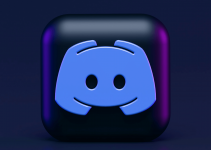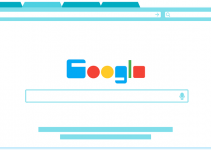- On your computer, open a browser and go to WhatsApp Web. On your phone, launch WhatsApp and go to Menu > Linked devices. Tap Link a device and scan the QR code displayed on WhatsApp Web.
- You can use the same steps to link your account to the WhatsApp desktop app.
Using multiple devices can be messy when you’re working, especially when you need to see messages from apps like WhatsApp. You can fix that by linking your phone to WhatsApp Web. In this article, I’ll show you how to connect your phone to the web and desktop versions of WhatsApp and how to manage your logins.
Connect Your Phone to WhatsApp Web
You have two ways to link your phone to WhatsApp Web: scanning a QR code and linking using your phone number.
Your account will stay active and accessible on WhatsApp Web for 14 days after linking. Once that period ends, you need to relink your account using your active smartphone. To keep your security tight during this time on the web app, go to Menu > Settings > Privacy and set up App lock.
Scan a QR Code
On your computer, launch a browser and navigate to WhatsApp Web. You’ll see a QR code displayed on the screen to connect.

Get your mobile device and open the WhatsApp app. Tap Menu (a three-dot icon) and choose Linked devices. If you’re on an iPhone, you might see Settings (a gear icon) instead.

In Linked devices, tap Link a device. When a security screen appears to enable linking, authenticate using your phone’s password or biometrics.

Scan the QR code and you’re done.
Alternatively, you can access the same settings by going to Menu > Settings. Tap the QR code icon beside your profile. In QR code, tap Scan code and use the camera to scan the code on WhatsApp Web.
Use Your Phone Number
In case your phone’s camera is damaged or you simply prefer not to scan the QR code, link your account using your phone number.
On your computer, go to WhatsApp Web. Under the instructions for linking via QR code, click Link with phone number.

In the next interface, open the country selection drop-down and pick your location. If you’re not using a VPN, it will automatically display your country by default. Then, click the phone number field and type your number. Once done, hit Next.

A linking code will appear on your screen.

On the WhatsApp mobile app, tap Menu (or Settings) > Linked devices > Link a device. Provide authentication when asked.
You’ll see the Scan QR code page again. At the bottom, tap Link with phone number instead.

Enter your code.

You are now logged into WhatsApp Web.
Use the WhatsApp Desktop App
If you want to receive notifications when using WhatsApp on a computer, use the desktop app instead. It also lets you access video calling features and keyboard shortcuts, which are unavailable on the web version.
The desktop app only works on Windows 10 and up. To get your copy, go to the official download page of WhatsApp or search for it on Microsoft Store. Alternatively, if you’re already logged into WhatsApp Web, click Menu and select Get WhatsApp for Windows.
To link your devices, use the same steps for connecting your phone to the web app. On your phone, tap Menu > Linked devices > Link a device. Then, scan the QR code displayed on the desktop app.
Check Your Linked Devices
You can see a list of devices where your account is signed in by going to Menu > Linked devices on WhatsApp mobile. To remove your account from a particular device, tap that device’s name from the list.
Tap Log out.

If you no longer use a particular device or you see anything unfamiliar from the list, it’s best that you unlink it from your account. This prevents anyone using that gadget from accessing your WhatsApp messages.
And that’s how you use WhatsApp web. To keep your account security tight, I recommend that you link your phone only to personal devices that are inaccessible to others. If it can’t be helped, just make sure to log out after your session.