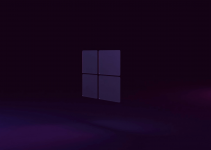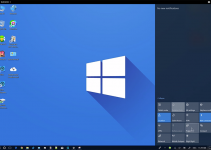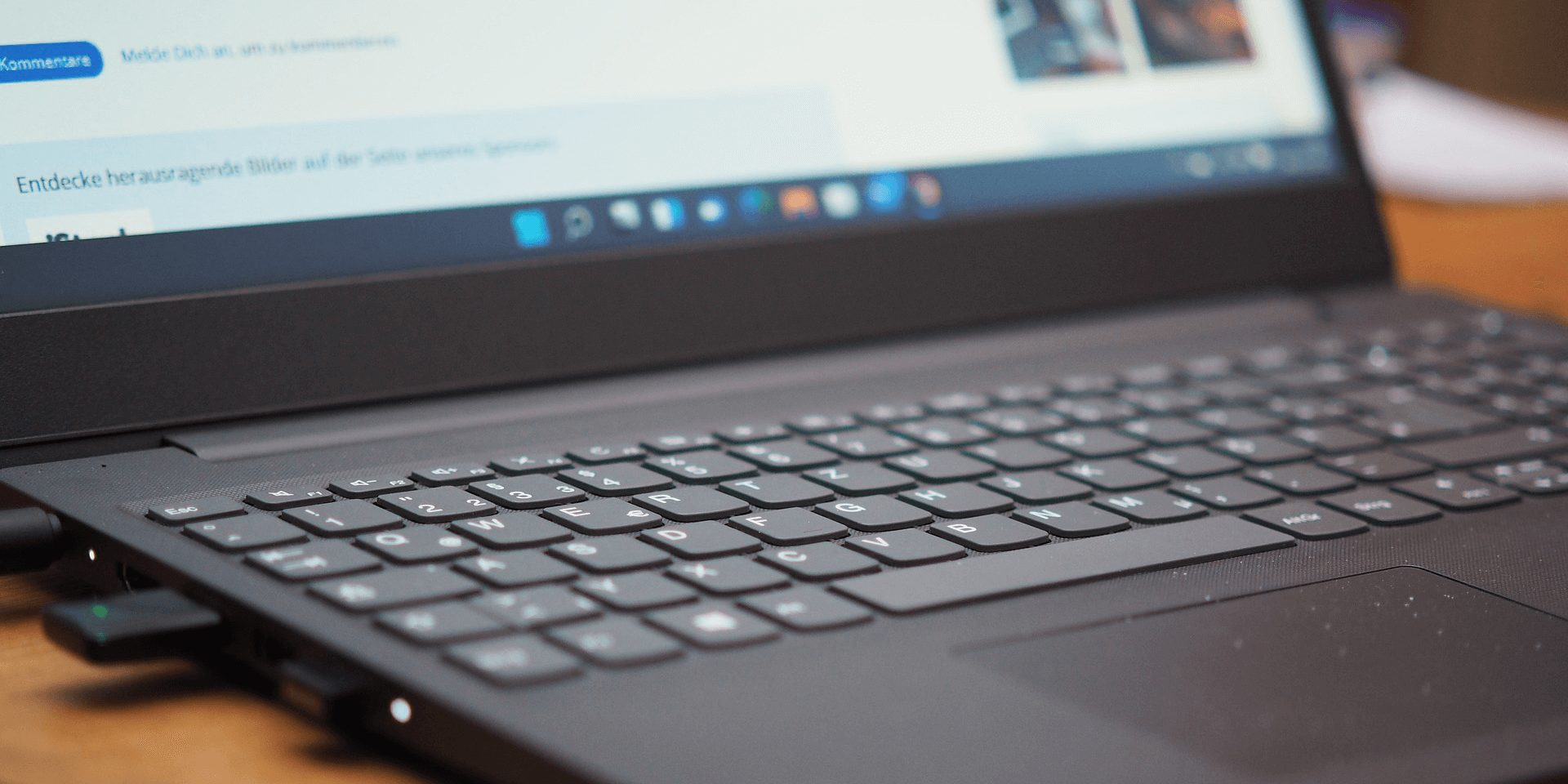
The Windows “Install Error – 0x80070103” usually appears when Windows Update tries to install a driver that’s already installed on your PC. Regardless of the case, it’s annoying to see this error. There are a few things you can do when you encounter this problem, and we’ll show you what those things are.
Other reasons (very rare) you get the above error are that your system has glitches, cache problems, issues with Windows Update service, system file corruption, and more.
The Error Occurs Because Windows Is Installing an Already Installed Driver
According to a post on Microsoft Community forums, the error appears when the device tries to install an already installed driver.
If the version of the driver installed on your Windows PC doesn’t match the version shown in the Windows Update catalog, a replacement driver is offered. The error appears while trying to install the replacement or the newer driver. This confuses the user.
Ignore the Error as It Won’t Cause Any Issues (and Eventually Go Away)
The best way to deal with your error is to ignore it. It may sound odd, but the error doesn’t cause any harm to your Windows system. So, it is best to ignore the message and wait for the error message to go away on its own, which it usually does.
Hide the Error So You Don’t See It in Windows Update
If the error doesn’t go away on its even after waiting for a few or two, you have the option to hide the update causing the error, letting you eliminate the error message. Use Microsoft’s free Show or hide updates tool to hide updates on your Windows 11 or Windows 10 system.
Start by finding the update that’s causing the error. To do that, open Settings by pressing Windows + I.
On the left side of the window, scroll down and click the Windows Update tab.
Note: These steps are for Windows 11. If you’re on Windows 10, you’ll head into Settings > Update & Security > Windows Update.
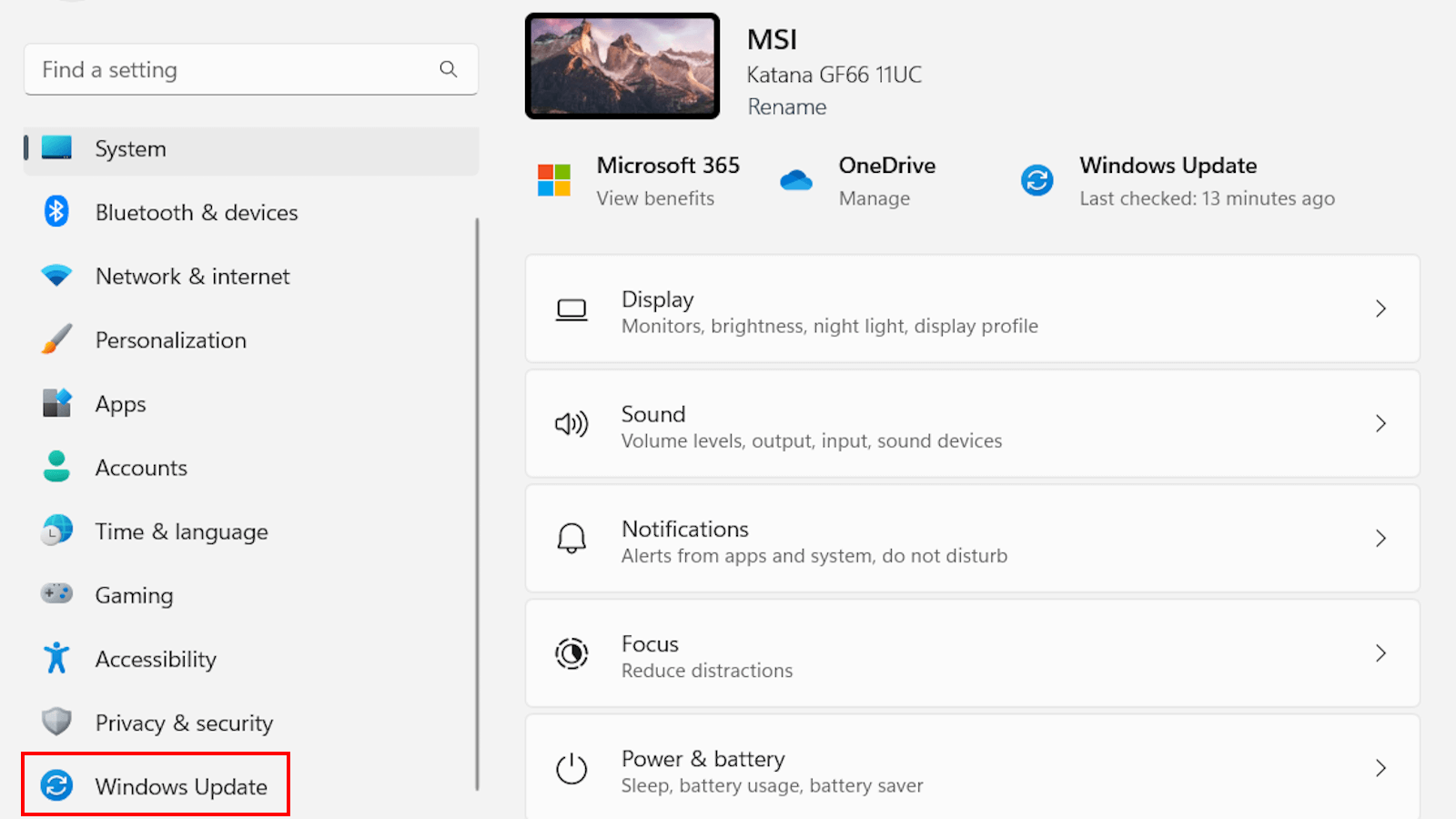
Memorize or note down the names of the updates triggering the error.
Download the Show or hide updates tool and launch the downloaded file. Click Next on the first screen.
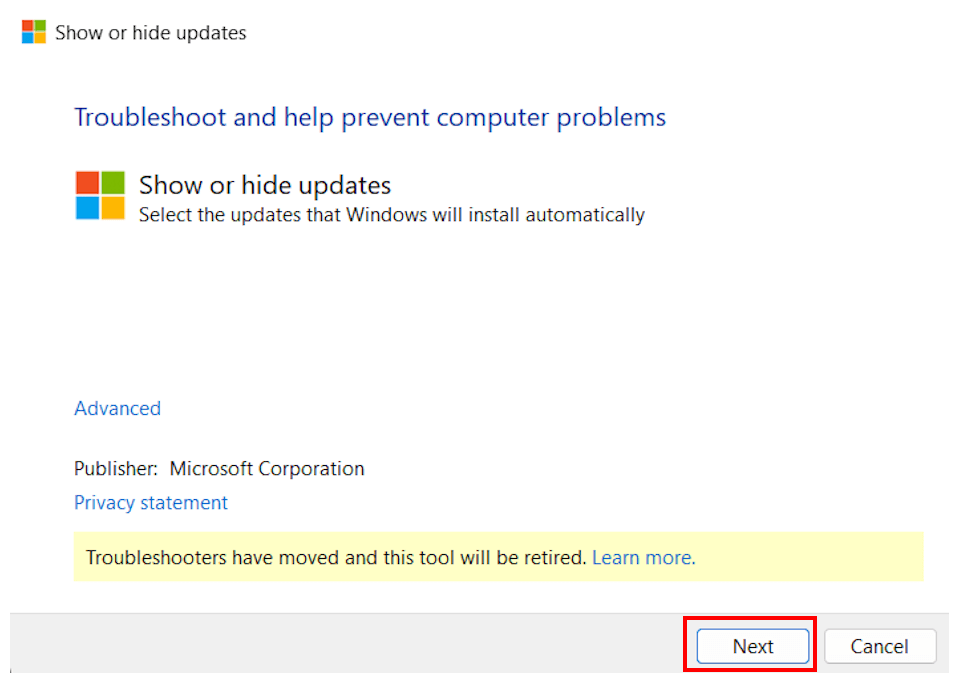
Select Hide updates.
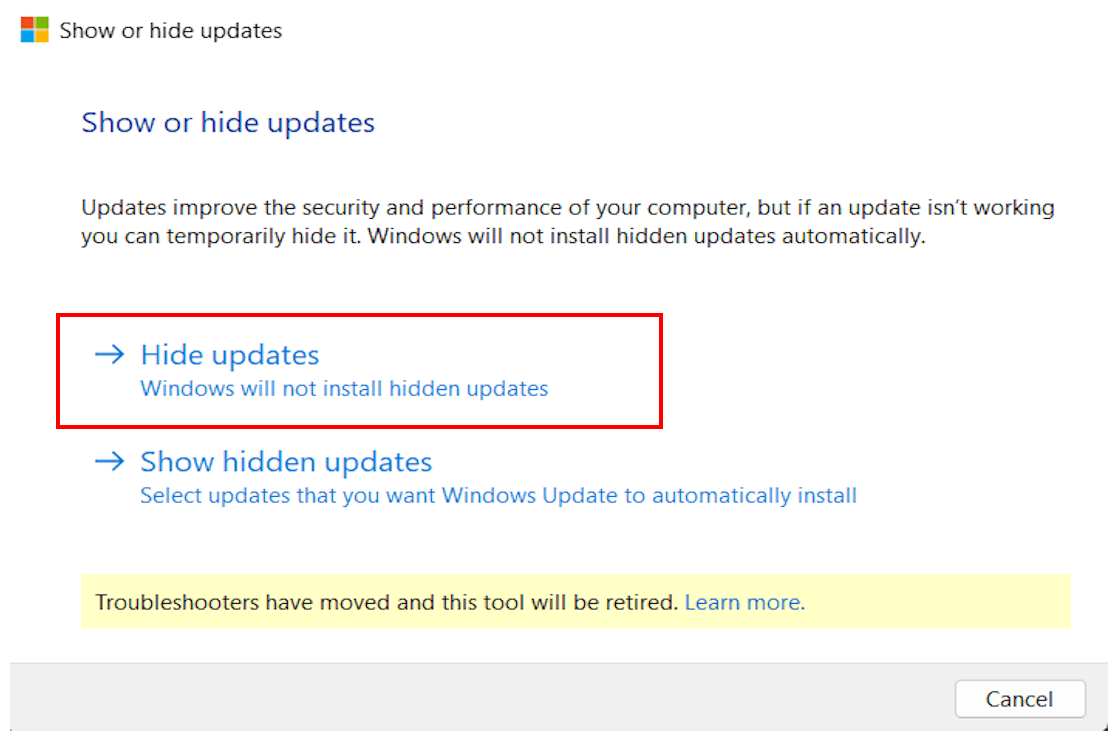
Use the checkboxes to select the updates that are causing the error. After selecting all the problematic updates, click Next.

Wait for the tool to hide the problematic updates. After that, click the Close button to exit.
And that’s how you deal with an install error – 0x80070103 on your PC.