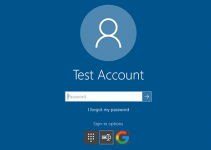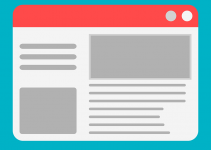There was a time when you had to have a good antivirus software installed on your Windows computer to protect it from various threats. McAfee then used to be a popular antivirus software and a lot of people actually used it on their computers. Ever since the inception of Windows Defender, though, that reliance on third-party apps has drastically reduced. That means it’s time you uninstall your once-favorite Mcafee from your Windows 10 computer.
There are various reasons as to why you may want to get rid of McAfee from your Windows 10 machine. First, it eats up a huge amount of resources on your computer without actually doing much. Second, it’s not as powerful as many of its alternatives. Third, you don’t actually need an antivirus software because the built-in Windows Defender is good enough to secure you from most threats.
If you’ve ever attempted to remove McAfee from your Windows 10 desktop or laptop, you probably know the hassle you need to go through before the program is actually removed from your computer. Sometimes, it even fails to uninstall and you’re left with no choice but to keep the software on your machine.
Fortunately, you no longer need to do it as here we show multiple ways to uninstall the McAfee software on your Windows computer.
Uninstall McAfee from the Settings App on Windows 10
On Windows 10 computers, Settings app is the place from where you can control almost all the options of your computer. From changing the style of your machine to removing programs, this is where it all happens.
You can use the app to get rid of programs including McAfee and the following should teach you how to do it.
Step 1. Use the Cortana search box to search for and open the Settings app on your computer.
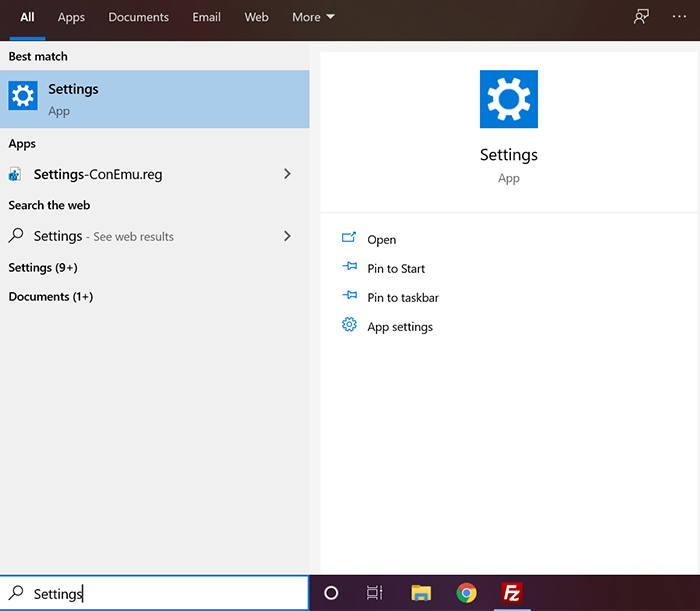
Step 2. On the following screen, find and click on the option that says Apps. It lets you manage the app-related settings on your computer.
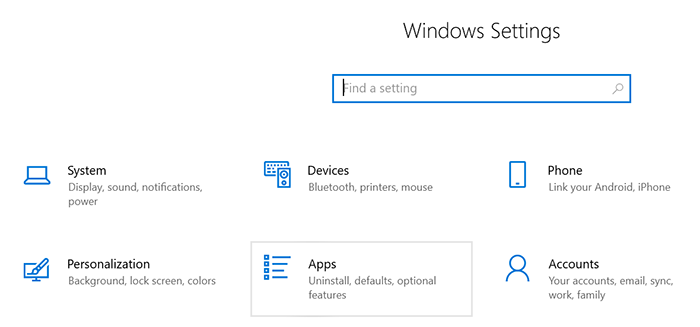
Step 3. The following screen lists out all the apps you’ve installed on your computer. You need to check the list for the McAfee entry. When you find it, click on it and select the Uninstall option.
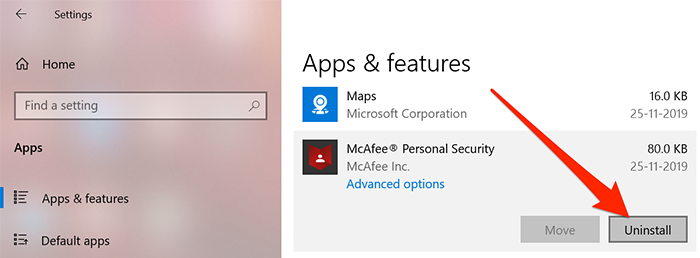
Step 4. A prompt will appear saying the app along with all of its associated data will be removed from your computer. Click on Uninstall to continue.
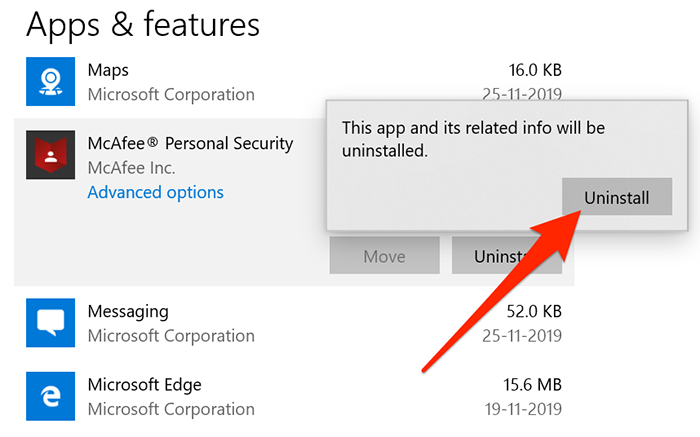
The app should be uninstalled on your computer.
Using Control Panel to Remove McAfee on Windows 10
If you still prefer the old and classic Control Panel to remove programs from your computer, you’d be glad to know that you can use your all-time favorite app to uninstall McAfee on your machine.
It only takes a few clicks to get your chosen program removed from your computer with Control Panel.
Step 1. Search for Control Panel using the Cortana search box and click on it when you see it in the search results.
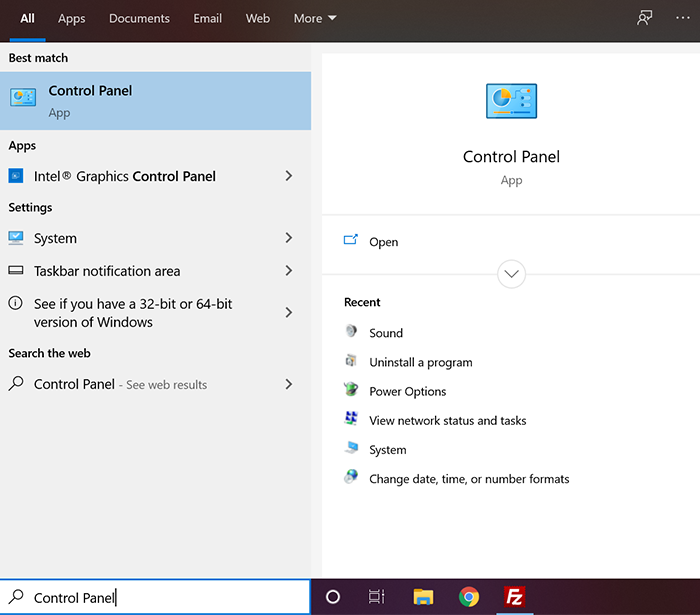
Step 2. Ensure View by is set to Category at the top. Then, find and click on the option that says Uninstall a program. It’ll let you remove programs from your machine.
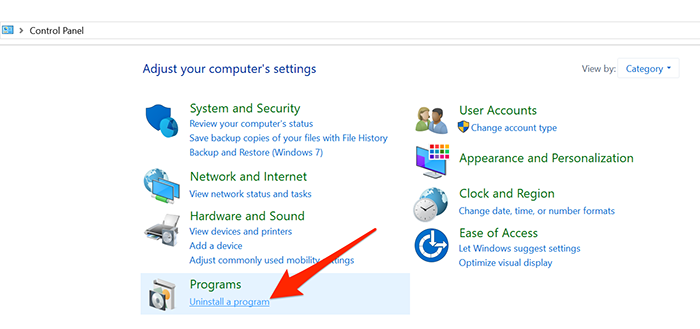
Step 3. On the following screen, you’ll see a list of all the software installed on your computer. Find McAfee in the list, click on it, and then select Uninstall from the top menu bar.
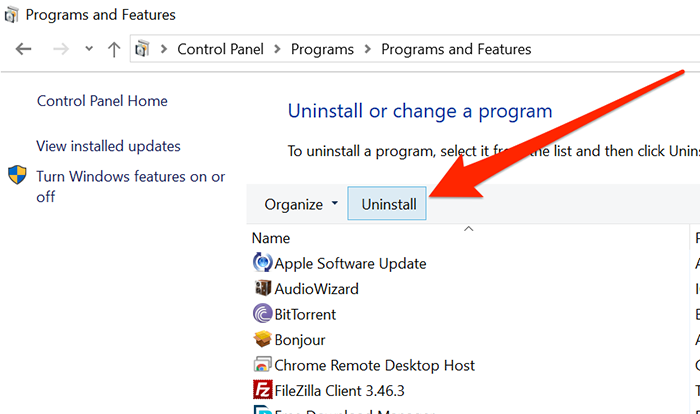
Step 4. The standard uninstallation wizard for McAfee will launch. Make sure you checkmark all the options that say they’ll remove the app files from your computer. Keep hitting next until the program is fully removed from your computer.
Step 5. You’ll need to reboot your machine when the software is uninstalled.
Once the program’s gone, you’ll find that you now have more memory space, more resources, and a better performance of your computer.
Use McAfee Software Removal Tool to Uninstall the Software
McAfee has actually developed their own tool to help you get rid of all the McAfee elements from your Windows 10 computer. The tool finds all the files associated with the program and removes them when you uninstall the program.
It’s a free tool available to download on their official website. You can use it as the following to remove McAfee from your Windows 10 computer.
Step 1. Open a browser, head over to the MCPR tool website, and download the tool to your computer. Double-click on the tool to launch it.
Step 2. The first screen gives you a brief introduction of the tool. Click on Next to continue.
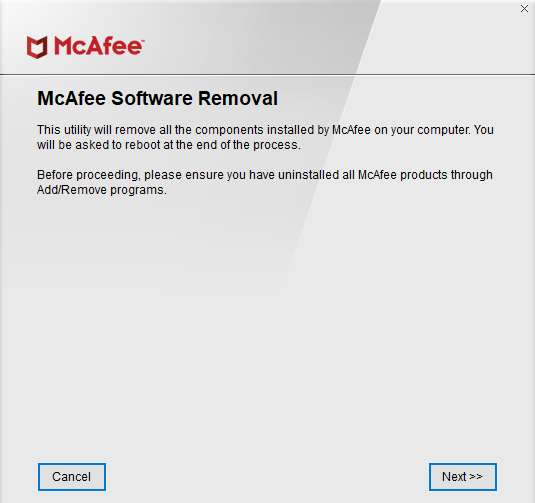
Step 3. Select Agree on the following screen and click on Next to continue.
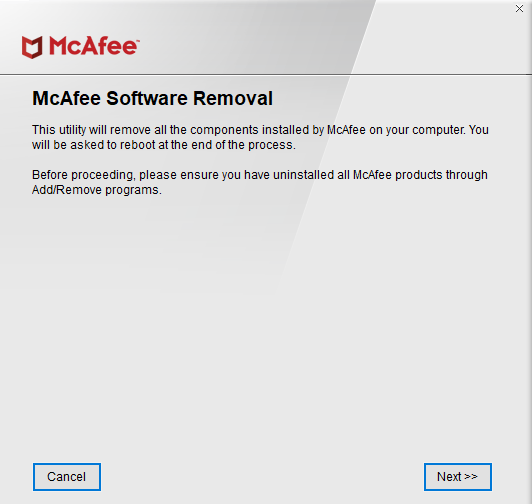
Step 4. It’ll ask you to enter the captcha shown on your screen. Do so and continue.
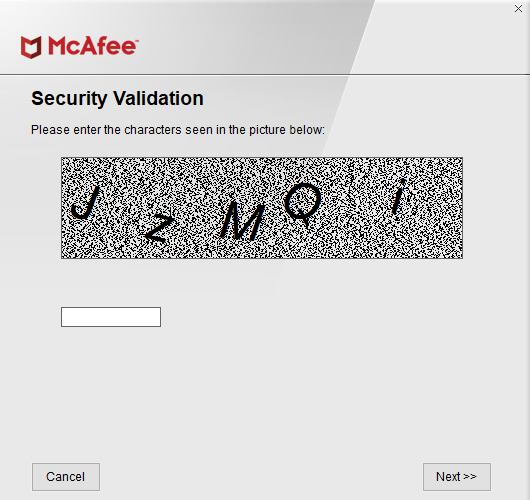
Step 5. The tool will start removing all the McAfee products from your computer. You’ll be notified when it has finished the process.
Getting rid of McAfee from Windows 10 computers is often a headache, but there are multiple ways you can use to get rid of it from your computer for good.