
- To enable Developer Options on your Fire TV Stick, head into Settings > My Fire TV > About and select Fire TV Stick 4K seven times in a row. It’ll say You are now a developer.
Whether you’re looking to install apps from outside the Amazon Appstore or connect to your device via ADB (Android Debug Bridge), you’ll have to enable the hidden Developer Options menu on your Amazon Fire TV Stick. We’ll show you how to do just that so you can get started with your intended task.
Activate the Developer Options Menu on Fire TV Stick
On your Fire TV Stick’s Home interface, bring the selector to Settings (a gear icon) and press the center button on your remote. If you haven’t installed Fire TV updates yet, the Settings option might be displayed at the top menu bar.
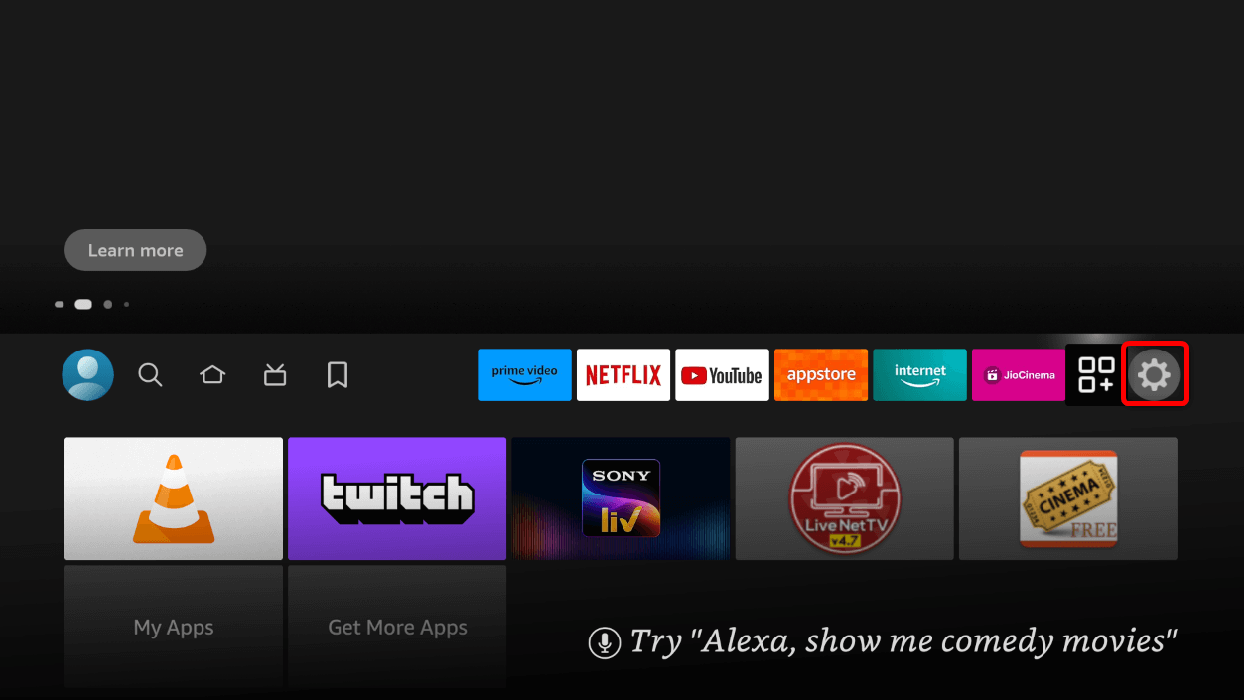 In Settings, choose My Fire TV. You might see Device & Software instead for older versions of the operating system.
In Settings, choose My Fire TV. You might see Device & Software instead for older versions of the operating system.
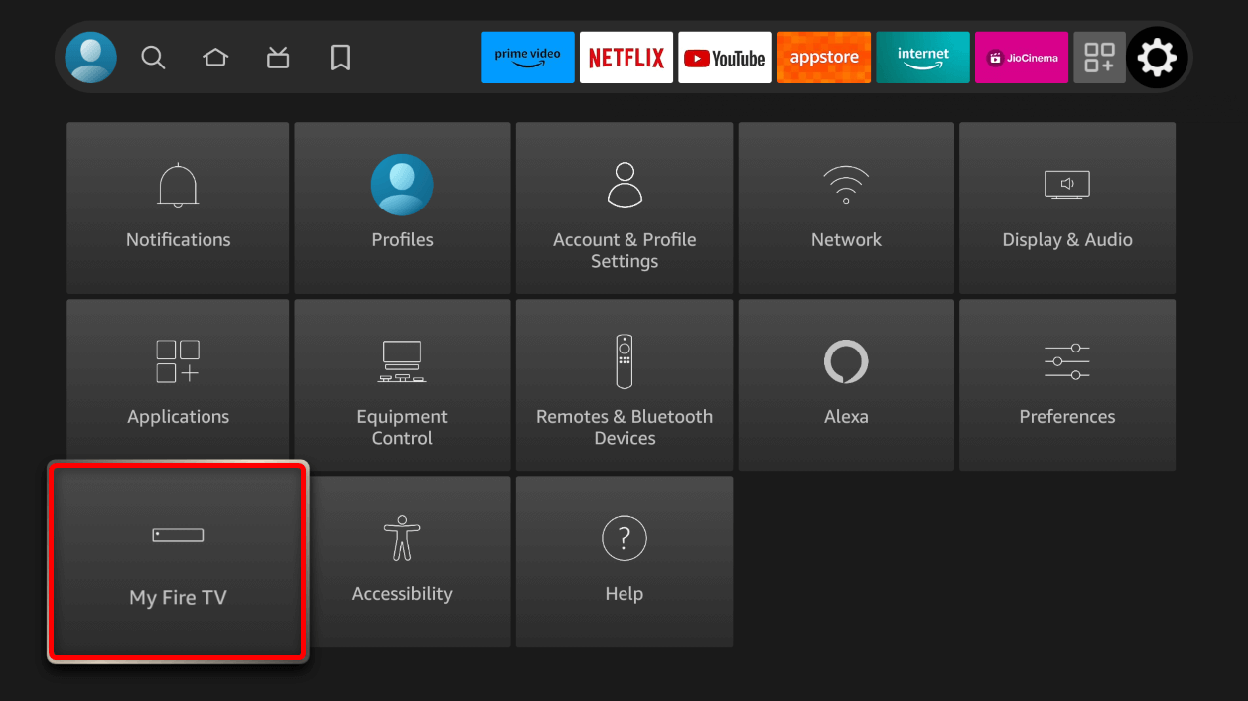 In the My Fire TV section, choose About.
In the My Fire TV section, choose About.
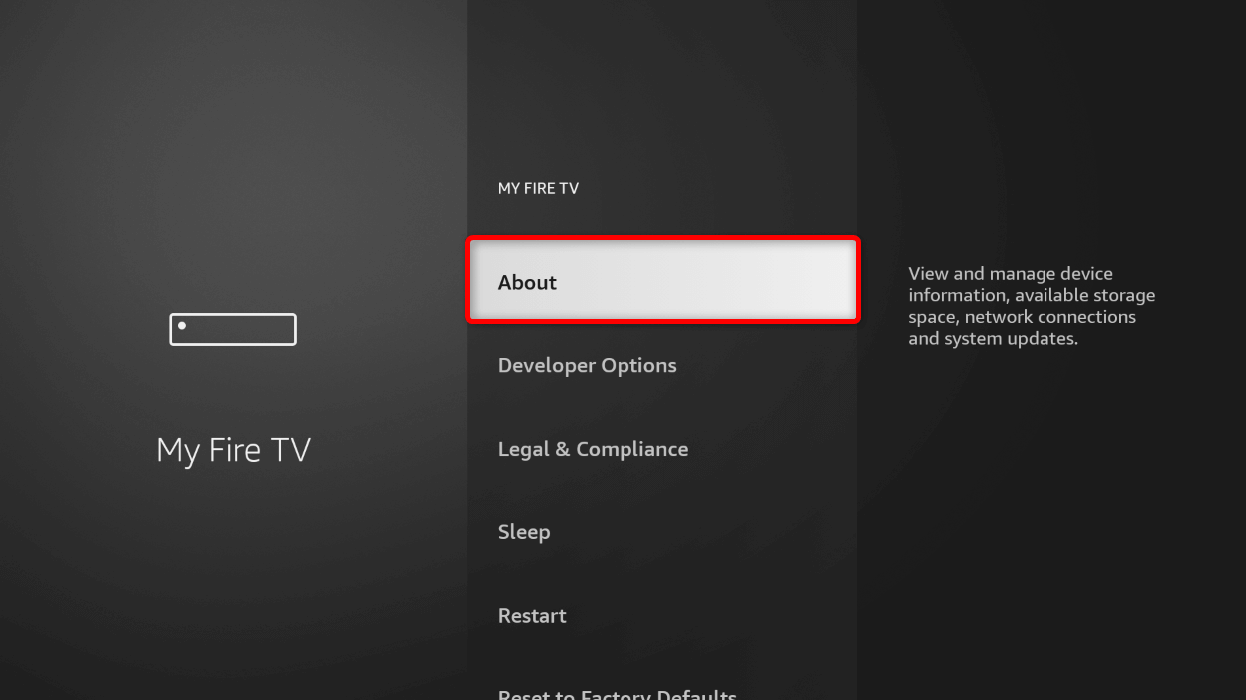 In the About section, navigate the selector to your device name. In this case, we highlighted Fire TV Stick 4K. Then, on your remote, press the center button seven times in a row.
In the About section, navigate the selector to your device name. In this case, we highlighted Fire TV Stick 4K. Then, on your remote, press the center button seven times in a row.
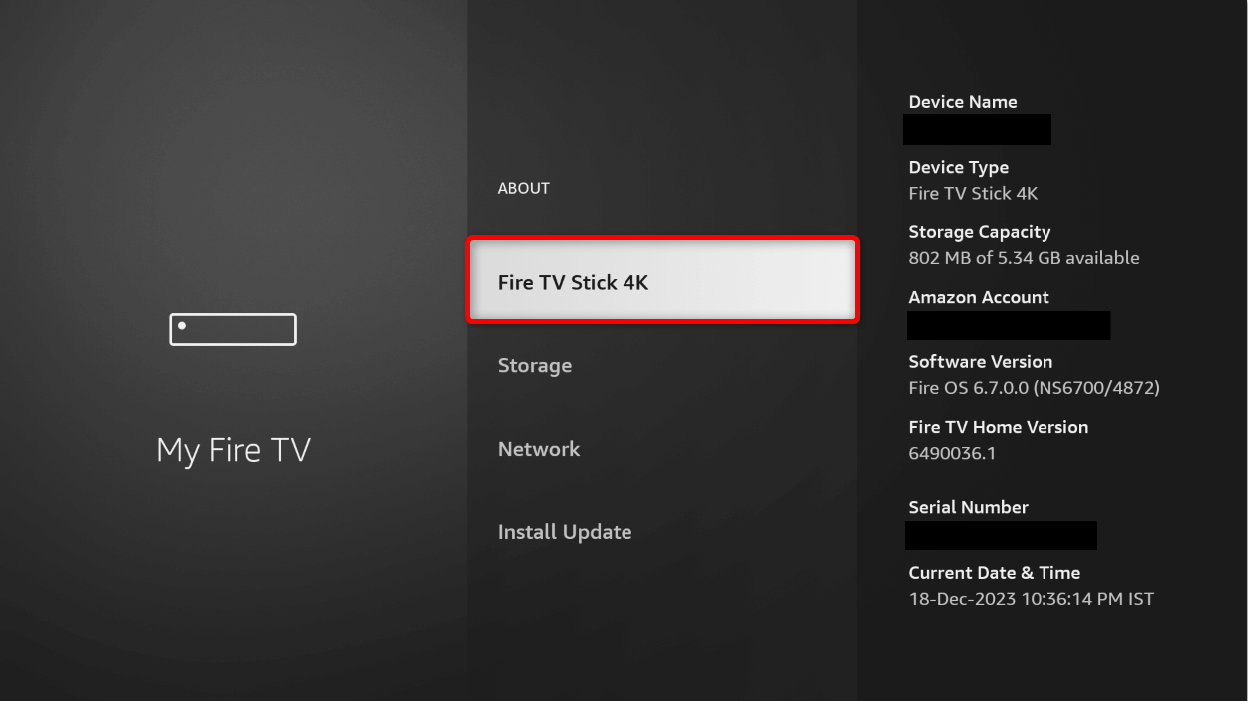 A prompt will appear stating that You are now a developer. If you have already enabled the option before and forgot about it, you will see No need, you are already a developer instead.
A prompt will appear stating that You are now a developer. If you have already enabled the option before and forgot about it, you will see No need, you are already a developer instead.
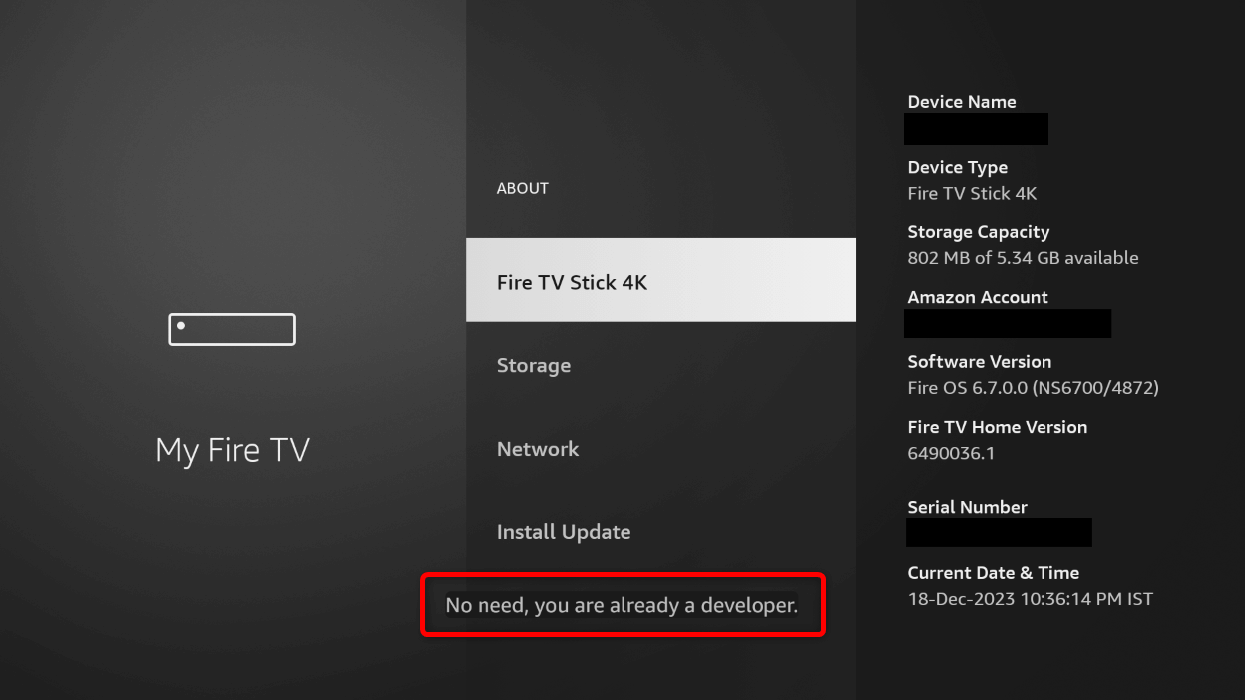 You can further confirm this by checking that the Developer Options menu is now available in the My Fire TV section.
You can further confirm this by checking that the Developer Options menu is now available in the My Fire TV section.
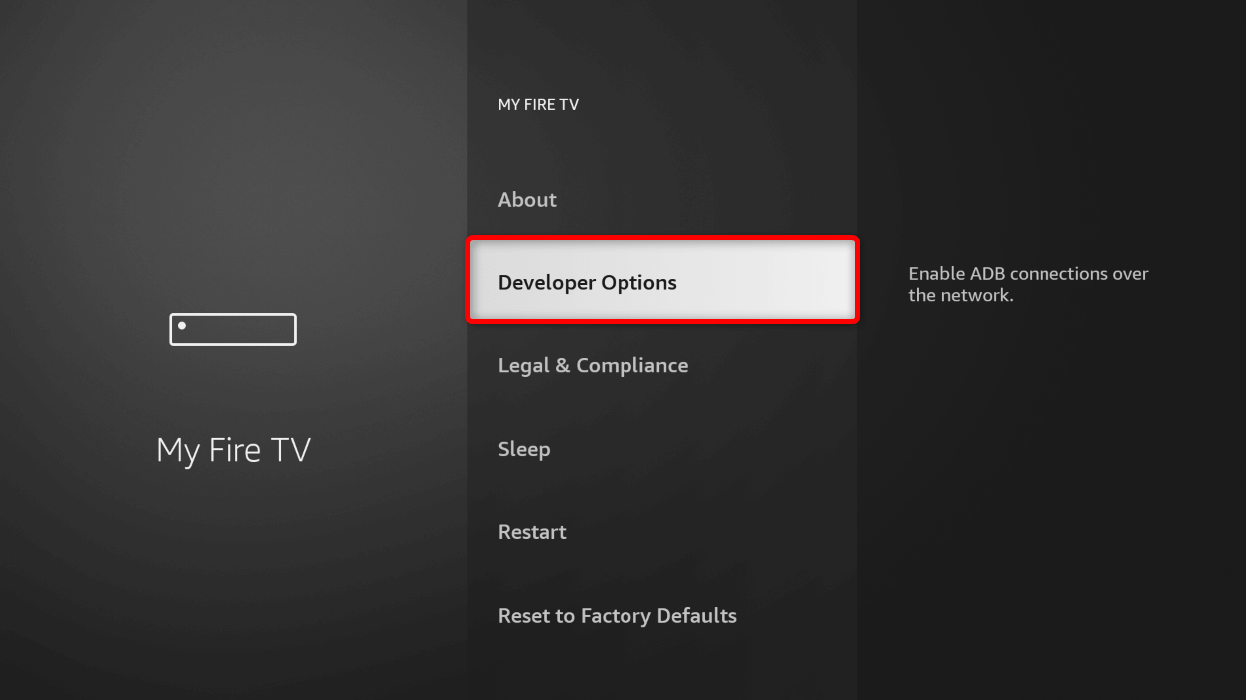 When you open Developer Options, you’ll see the settings for ADB Debugging and Apps from Unknown Sources. Here’s a brief breakdown of the two:
When you open Developer Options, you’ll see the settings for ADB Debugging and Apps from Unknown Sources. Here’s a brief breakdown of the two:
- ADB Debugging: This allows you to connect your Fire TV Stick to a computer to install third-party apps, debug existing apps, and access its internal files.
- Apps from Unknown Sources: Similar to ADB Debugging, this option lets you install apps from sources other than the official Amazon Appstore.
You Can Now Install APKs, and Here’s How
One likely reason you want to enable Developer Options on your Fire TV Stick is to install APKs (Android apps) from outside the official Amazon Appstore. You usually do this when an app is unavailable on the official Appstore. Here’s how you do that.
In the Developer Options menu, highlight Apps from Unknown Sources and press the center button on your remote.
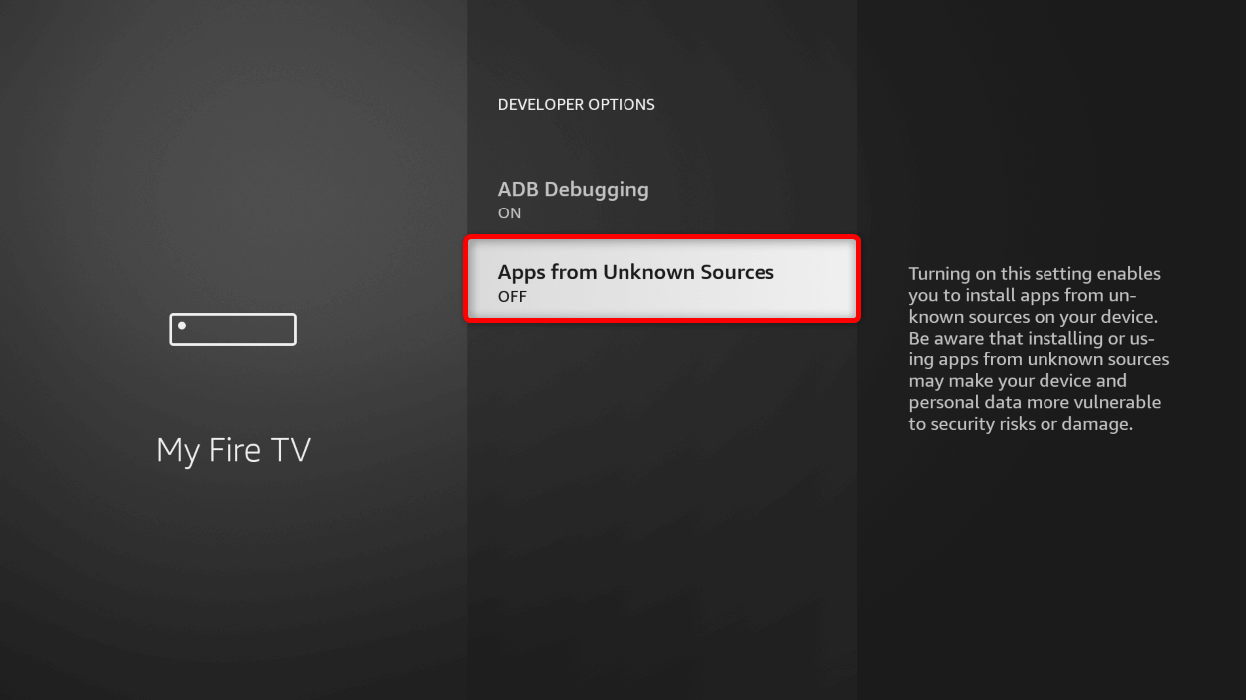 You’ll see a warning prompt on your TV screen asking you to confirm the action. Select Turn On.
You’ll see a warning prompt on your TV screen asking you to confirm the action. Select Turn On.
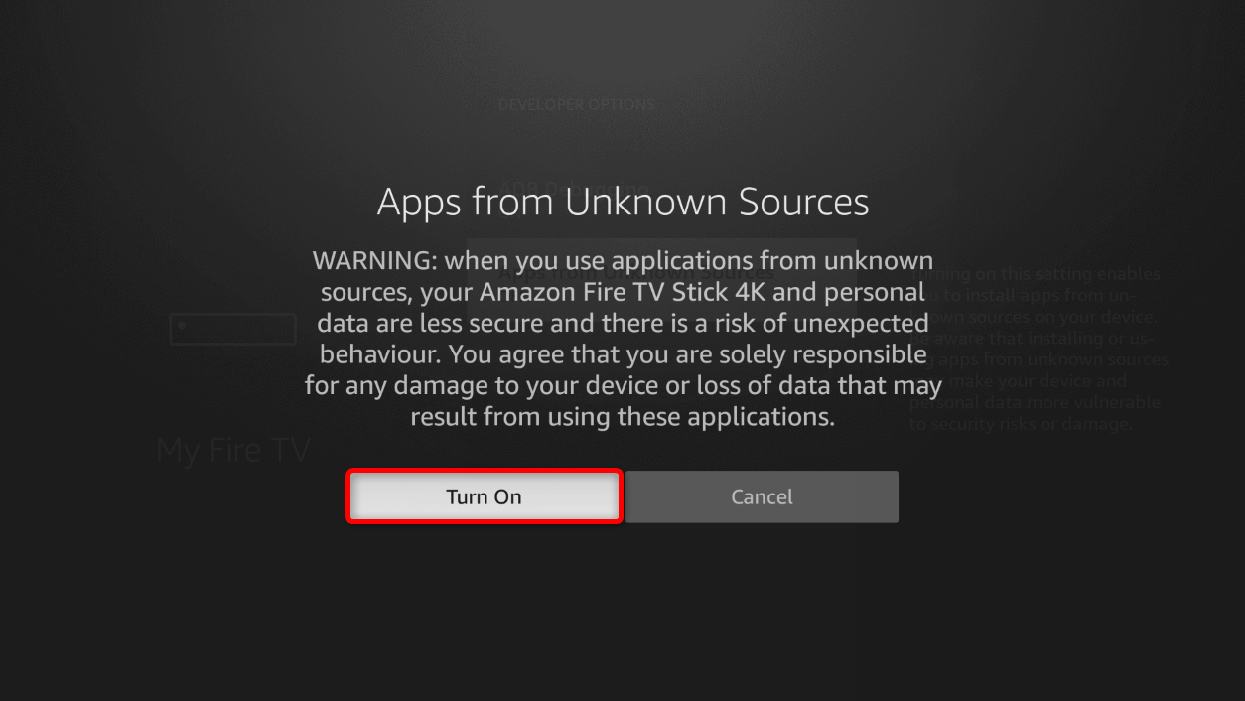 Once enabled, go back to the Home interface of your Fire TV Stick. From the menu bar, open the Appstore. Alternatively, you can use voice search using your remote.
Once enabled, go back to the Home interface of your Fire TV Stick. From the menu bar, open the Appstore. Alternatively, you can use voice search using your remote.
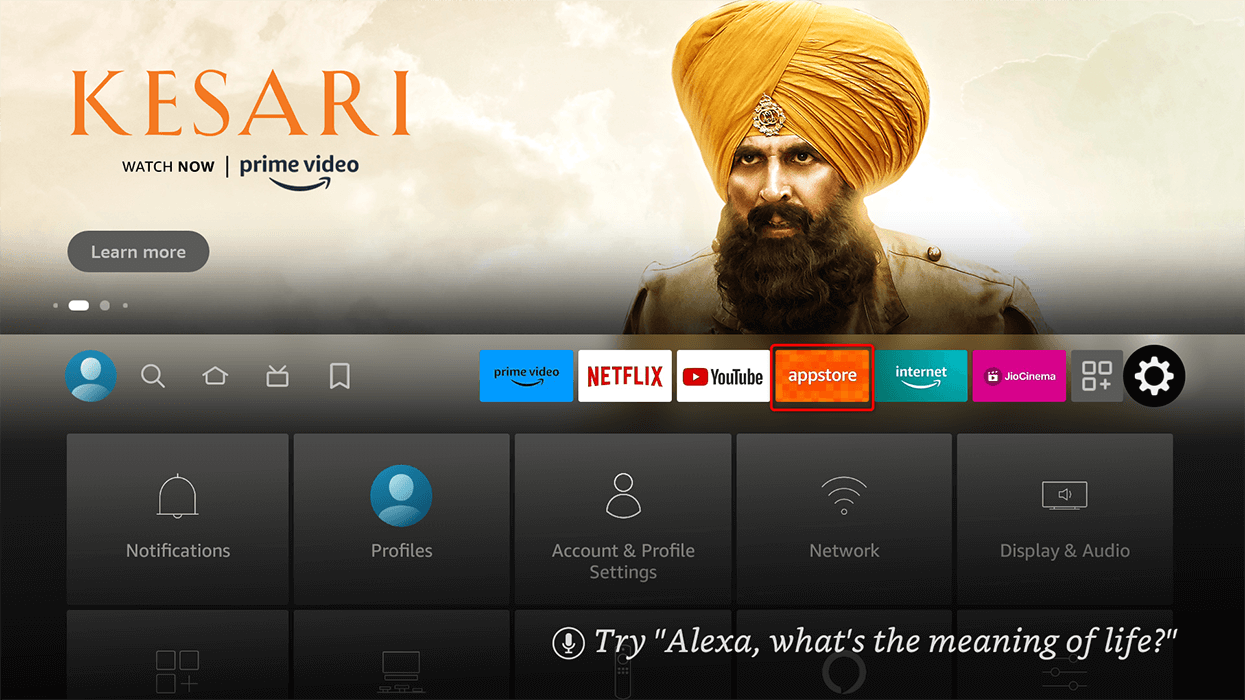 In the Appstore, look for the Downloader app. Choose Download and wait for the process to finish.
In the Appstore, look for the Downloader app. Choose Download and wait for the process to finish.
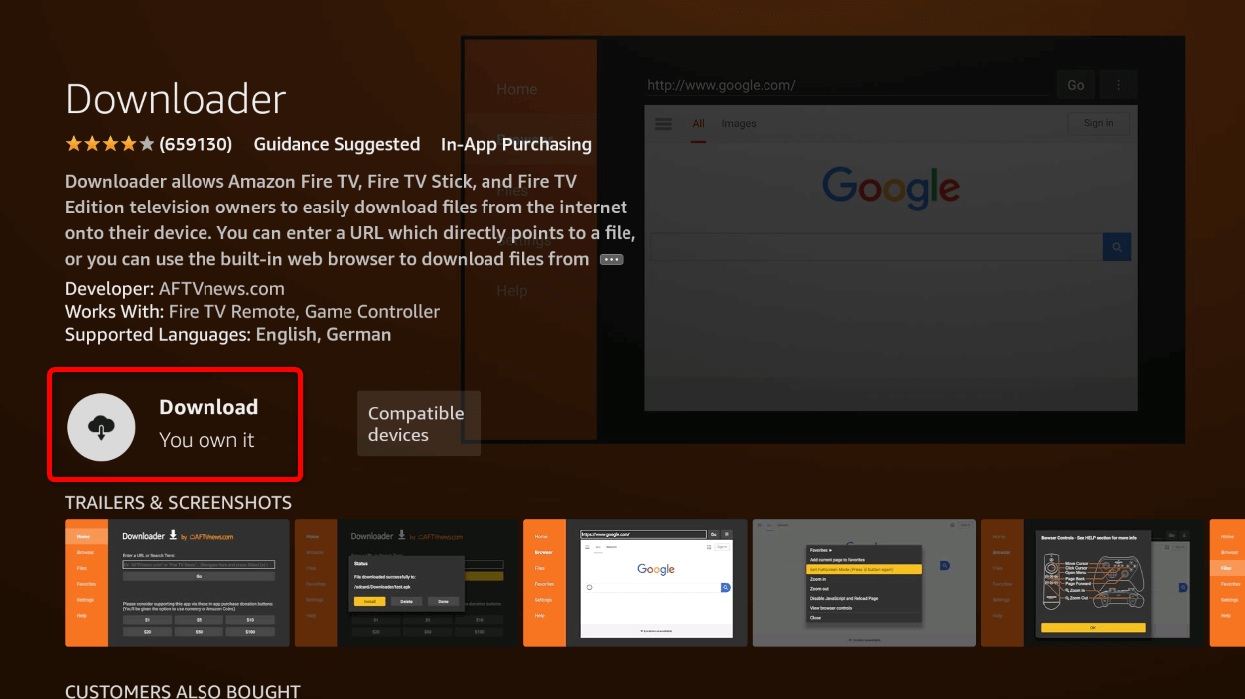 Next, select Open to launch Downloader.
Next, select Open to launch Downloader.
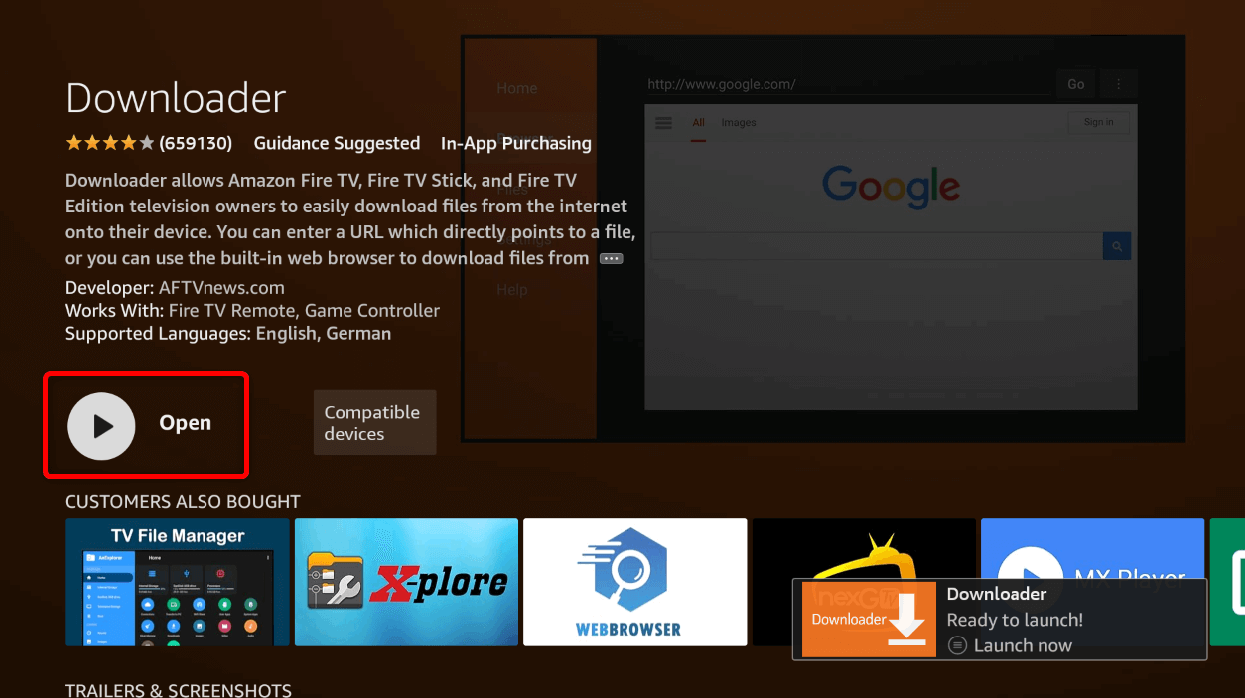 In Downloader, choose Allow to grant the app access permissions and proceed.
In Downloader, choose Allow to grant the app access permissions and proceed.
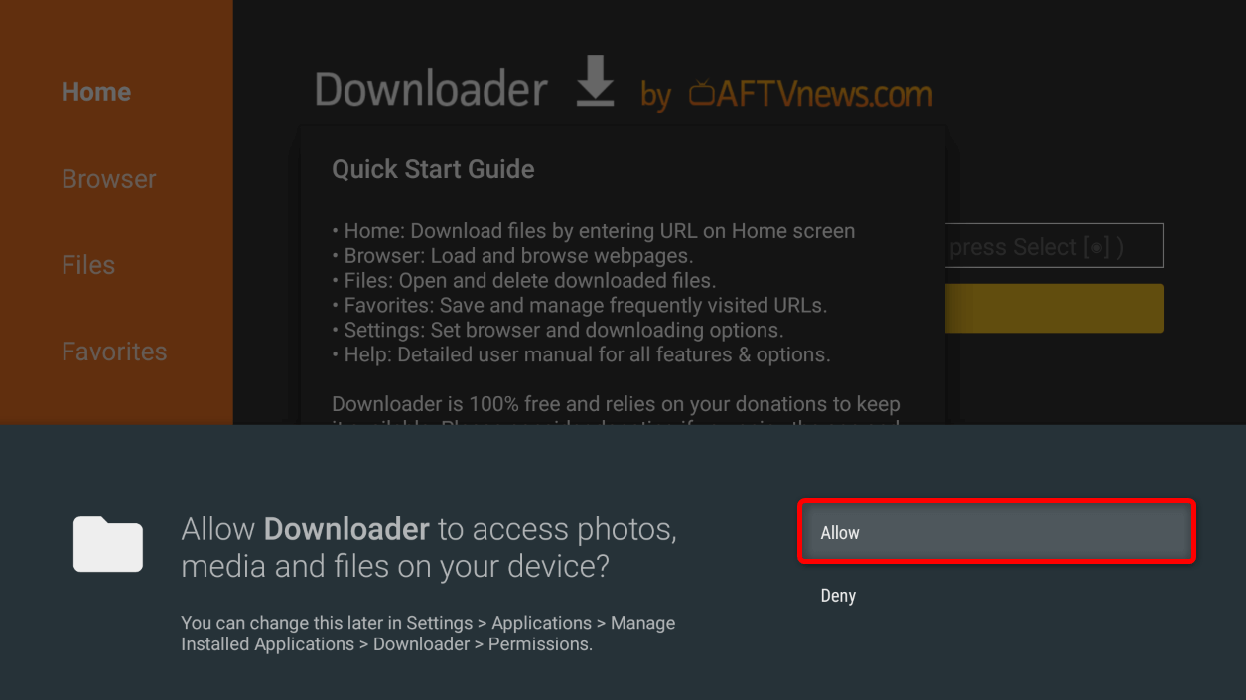 In the Enter a URL or Search Term field, type the direct link to the APK you want to install on your device. Then, select Go to open the link.
In the Enter a URL or Search Term field, type the direct link to the APK you want to install on your device. Then, select Go to open the link.
Tip: If you don’t have the direct link to an APK, you can access a website using the field. Once there, choose the option for downloading your app.
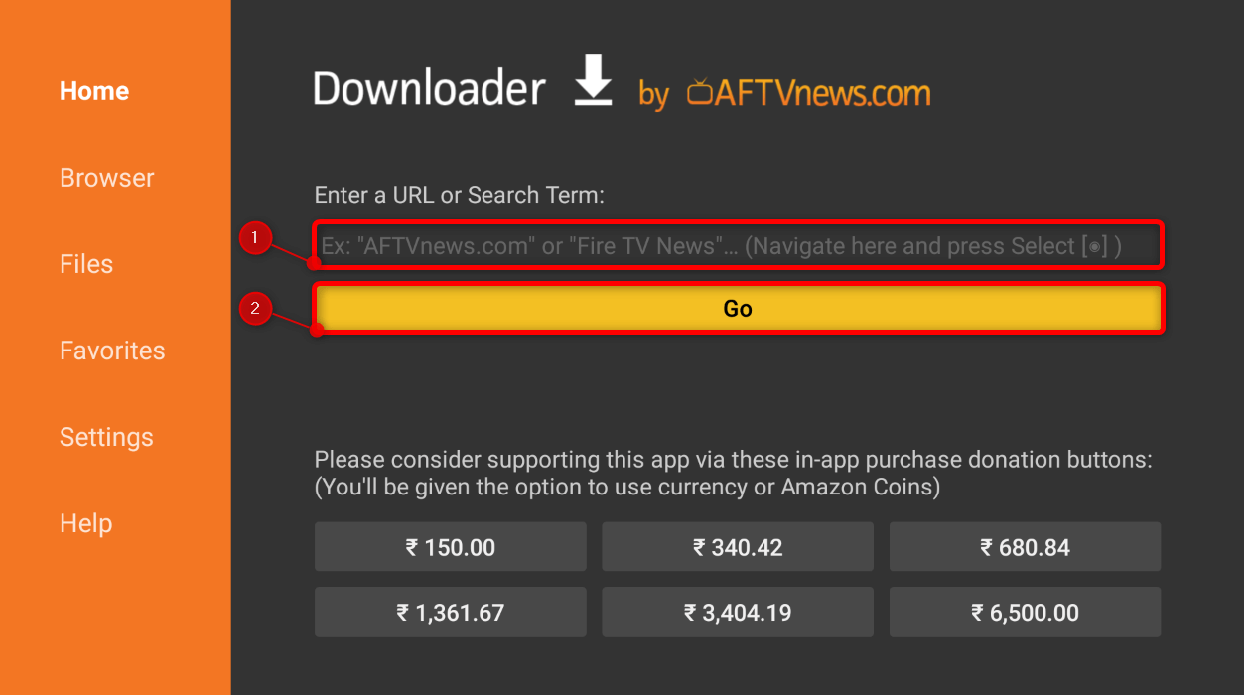 Once the download process is finished, select Install.
Once the download process is finished, select Install.

Your chosen app is now installed on your Fire TV Stick. You’ll find this app alongside your other regular apps.
From here on, you can access more advanced functionalities of your device, including the usage of third-party apps and customization. So, whatever you want to do with it, make sure to proceed with caution.


