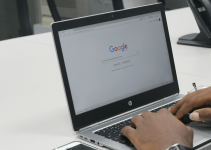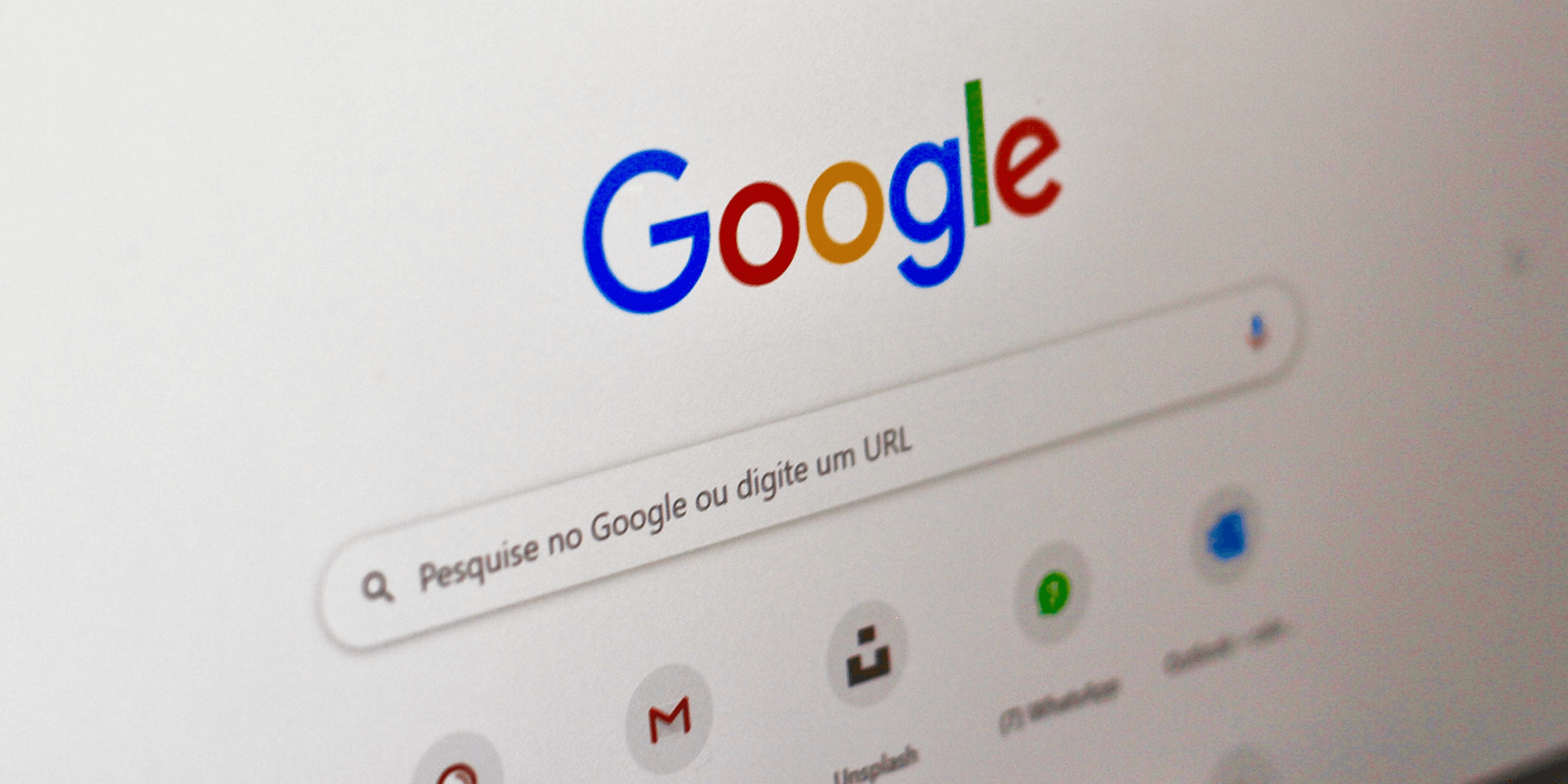
- On Google Chrome, type chrome://flags in the address bar and press Enter. Then, click Search flags and enter Lens. Open the drop-down menu available for Enable Lens feature in Chrome and choose Disabled.
Not a fan of Google’s Lens search feature? Worry not because we got you covered. In this guide, we’ll show you how to search for images without using Google Lens and bring back the classic Google Images search option on your Chrome desktop app.
Turn Off the Lens Flag in Google Chrome
The only way to restore the traditional reverse image search option on Chrome for desktop is to disable the Google Lens flag. It’s an experimental feature in the browser, but the process to turn it off is pretty straightforward. Here’s what you should do.
Note: Chrome flags are experimental features that the Google team tests before making them official. Depending on the tech giant, this workaround to disabling Google Lens in Chrome may be lost after a certain time. It works as of March 2024, though.
Open Google Chrome. On the address bar, type chrome://flags and press Enter.

At the top of the window, look for the Search flags text field and type in Lens to see available Chrome flags related to Google Lens. Under the Available section, look for Enable Lens feature in Chrome. Click the drop-down menu and choose Disabled.
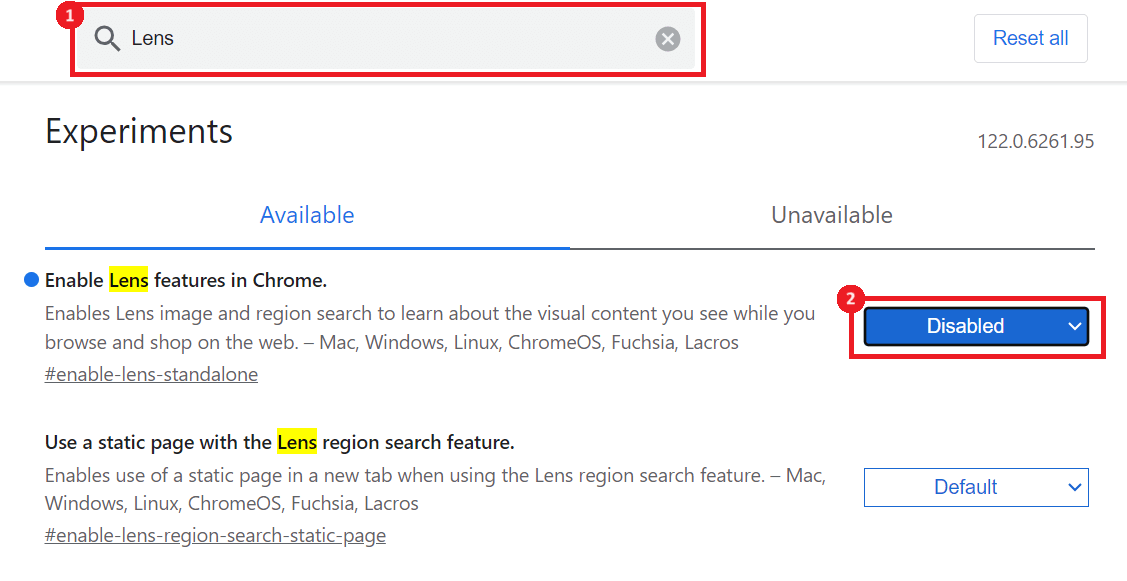
At the bottom of the window, click the blue Relaunch button. Your browser will then exit and relaunch automatically. You will now see the traditional Search Google for image option when you right-click an image.

If you want to enable Google Lens again, simply choose Default or Enabled for the Enable Lens feature in Chrome option. Then, click Relaunch.
Google Made Lens the Default Search Tool for Images Since 2017
The traditional reverse image search feature allowed Google users to use an image as a search query. All they needed was to upload a photo on Google, which the latter then used to locate where the image was from. This feature has been around since 2011 but was replaced by Google Lens in 2017.
The idea behind Google’s latest update was to make searching for photos more convenient. Thus, Lens is available on PC and mobile. You can search for something using images taken by your camera or a screenshot.
And there you go. While you’re at it, you may also want to learn more about the Search Google or Type a URL feature to find things on the web more efficiently.