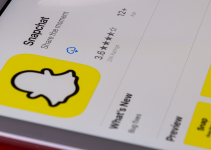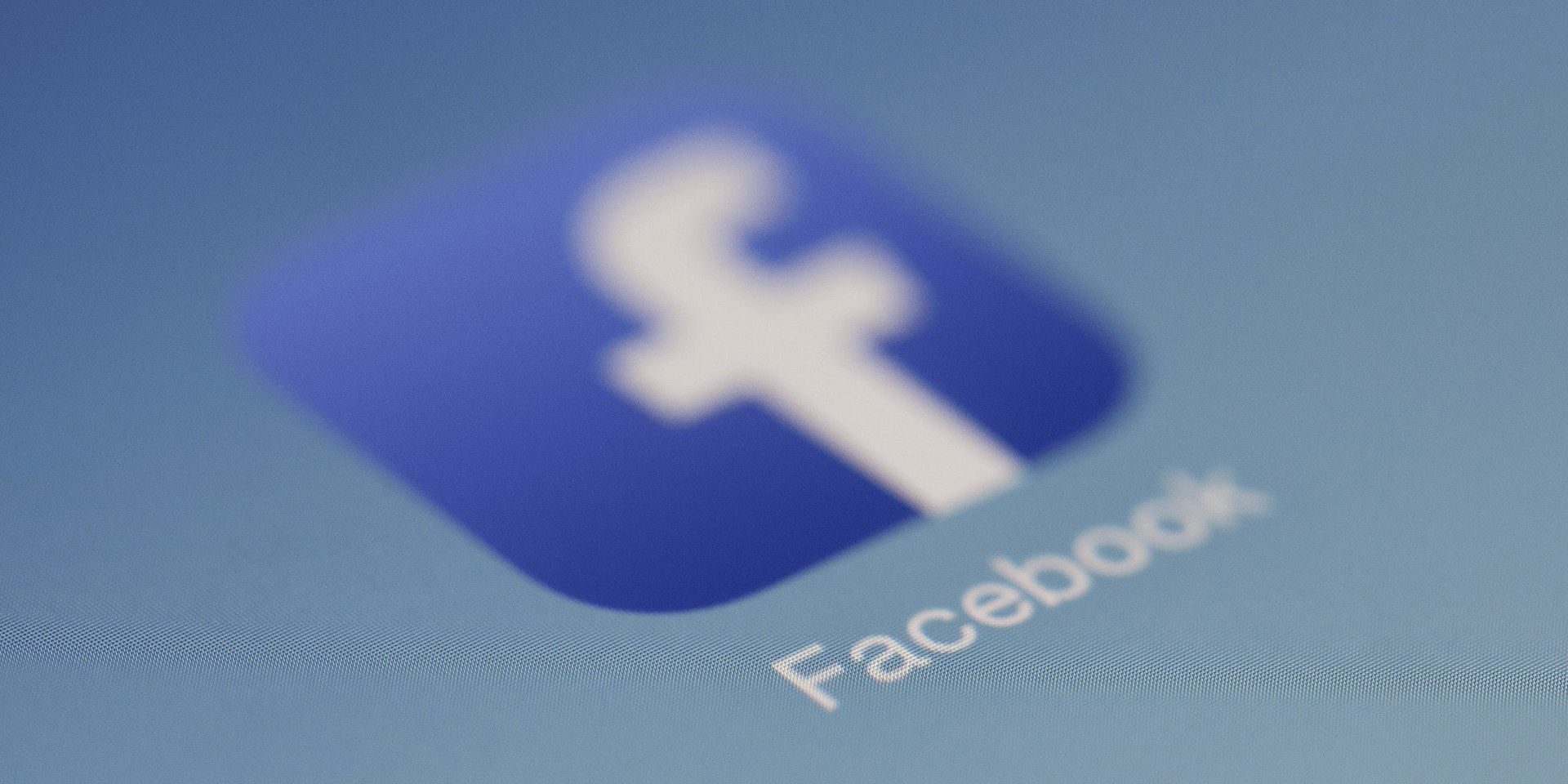
- To add an anonymous post, open the Facebook app and navigate to Groups > Your groups > Groups you’ve joined (or Other if you’re on Android). Under the Write something field, tap Anonymous Post. Before submitting your post, toggle on the Post anonymously switch.
- You can only post anonymously on Facebook groups.
Want to share your thoughts and ask questions anonymously on Facebook? You’re on the right page. We’ll show you how to post anonymously on Facebook on your iPhone, Android, and computer in our guide below.
You Can Only Post Anonymously in Facebook Groups
Posting anonymously on Facebook is perfect if you want to keep your privacy. People won’t be able to trace the post back to you. They’ll only see the term “Anonymous participant” in place of your name and profile photo.
However, you can only do this in groups where the anonymous posting feature is enabled. If you don’t see the option, it’s likely not allowed for that group.
Before posting anonymously, keep in mind the following:
- The Facebook team as well as the group’s admins and moderators will still see your name.
- Admins and moderators may need to approve your posts first, so they might not appear immediately in the group.
- Once you’ve published your anonymous post in a group, you won’t be able to edit or delete it anymore.
Post Anonymously From Your iPhone or Android Phone
The steps for posting anonymously in Facebook groups from your iPhone and Android phone are similar.
Launch the Facebook app on your phone. If you’re on an iPhone, at the bottom right of your screen, tap the three-line menu. Android users can see the same menu in the top right corner of their screens.

Under the Menu bar, select Groups.
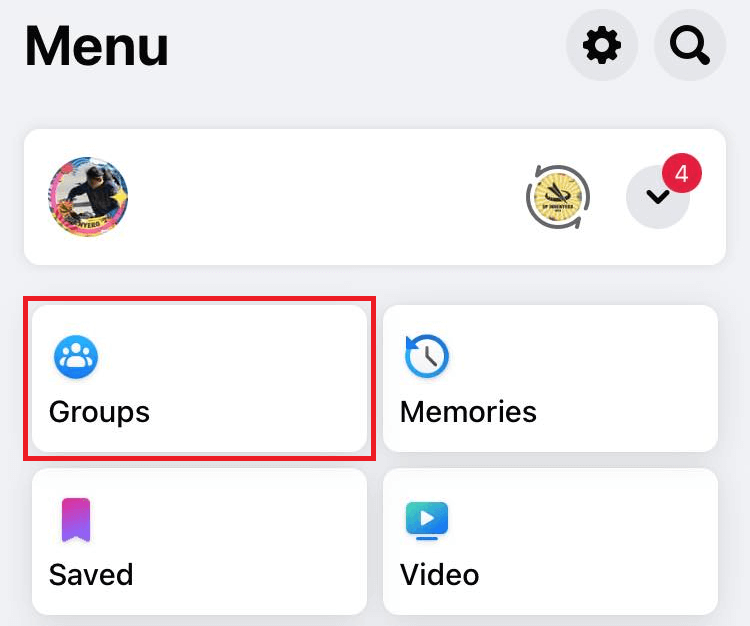
From the options displayed, tap the Your groups tab. Under the Groups you’ve joined section on your iPhone, choose the Facebook group you want to post in. For Android, you’ll see your groups under the Other section.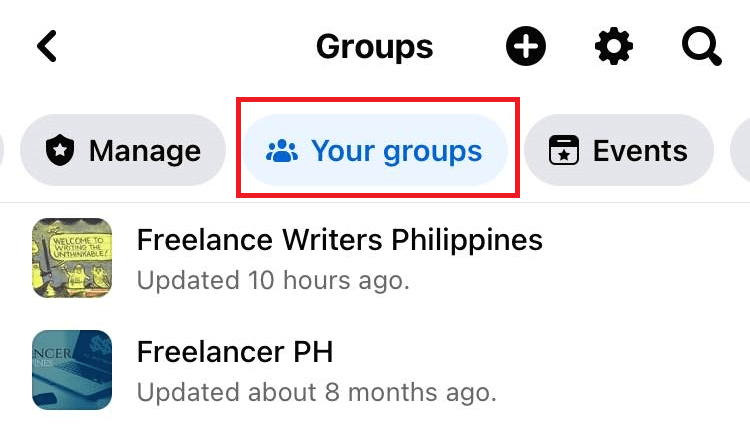
Under the Write something text field, select Anonymous post.
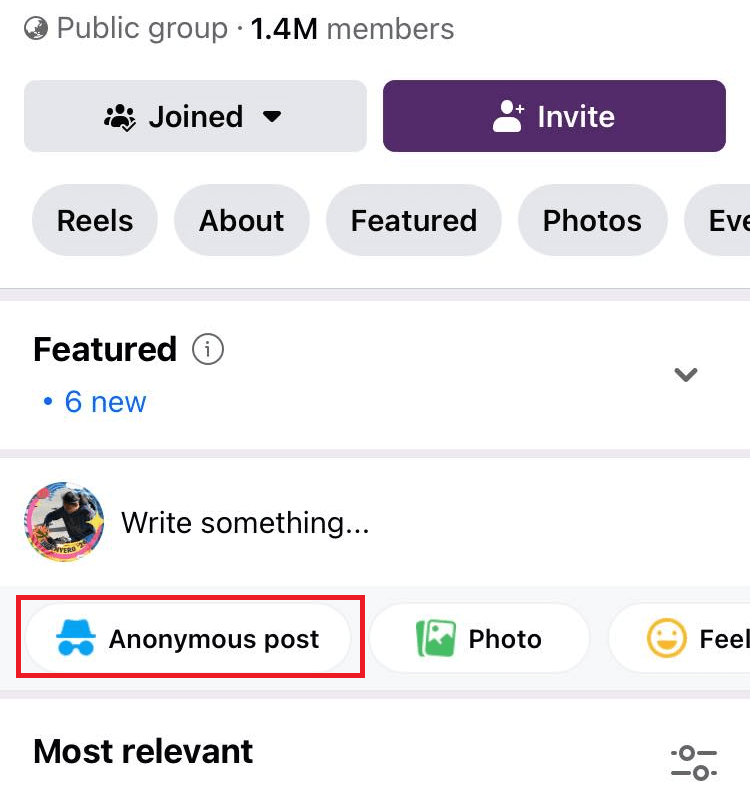
A pop-up explaining what anonymous posts are will then appear. Tap Got it.
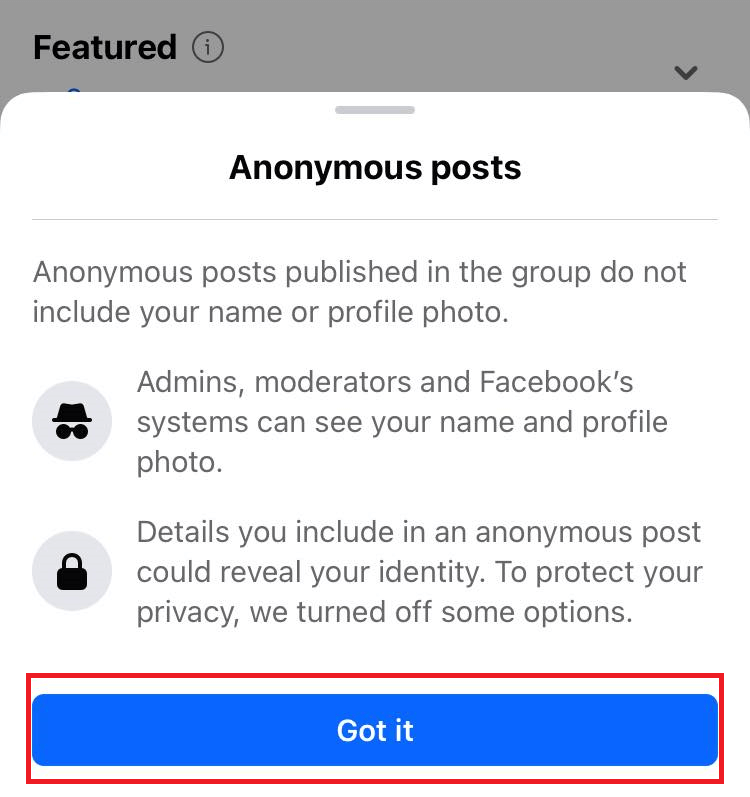
Type your thoughts or questions in the Anonymous participant text field. Make sure the Post anonymously toggle is on.
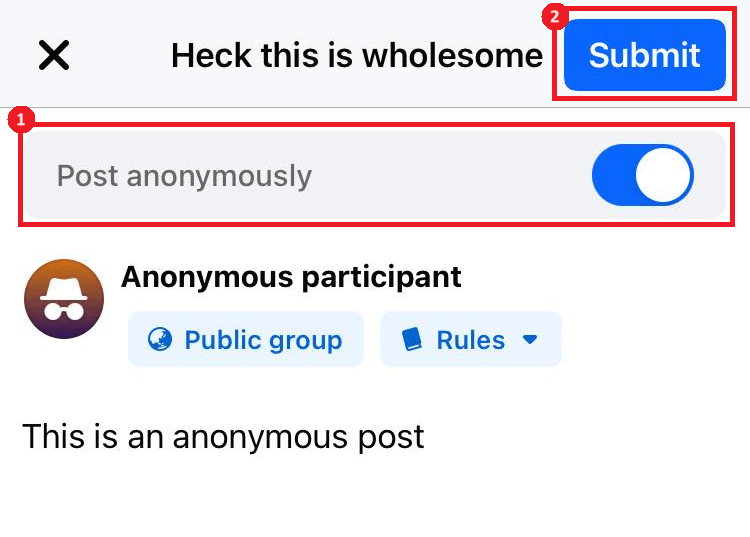
At the top of the text field, tap the blue Submit button on your iPhone (or the Post button on your Android). Now, all you have to do is wait for your anonymous post to be published.
Post Anonymously From Your Desktop
If you don’t have your phone, you can still post anonymously in Facebook groups from your desktop. Here’s how.
On your browser, go to Facebook.com and log into your profile. Then, at the left side of your screen, select Groups (the icon with blue and white color).
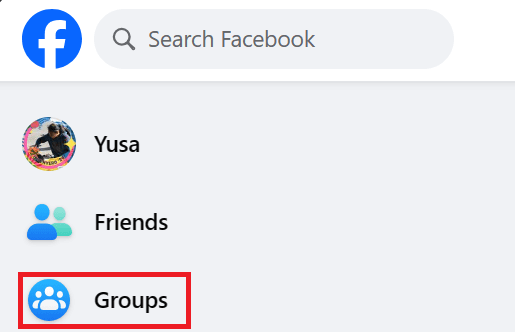
Scroll down until you see the Groups you’ve joined section. Click on the group you want to post in after. Then, at the right panel of your screen, look for the Write something text field. Choose Anonymous Post.
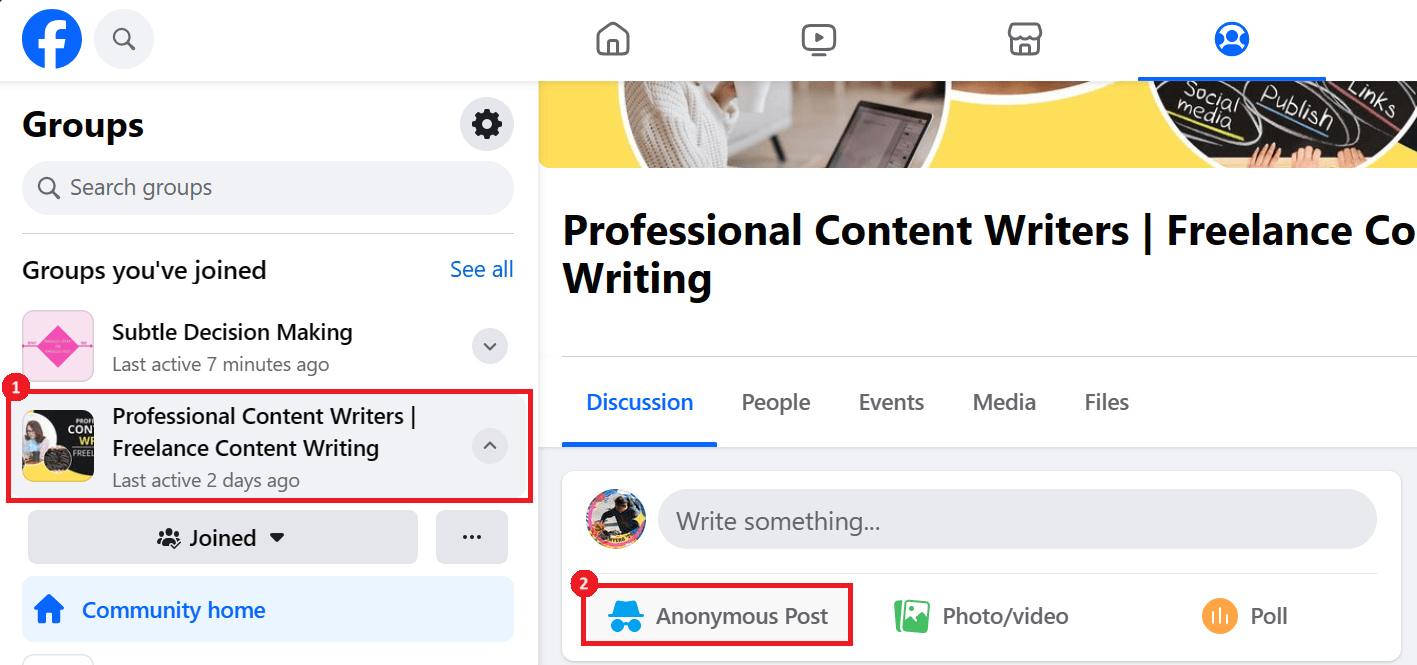
A pop-up prompt explaining what anonymous posts are will then appear. Click Create anonymous post.
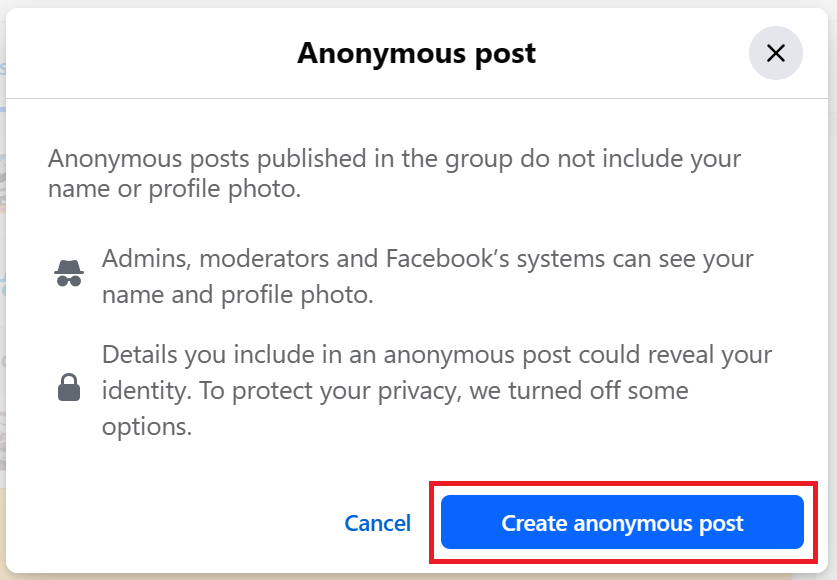
In the Anonymous participant text field, type your message. The Post anonymously toggle must be blue for anonymous posts.
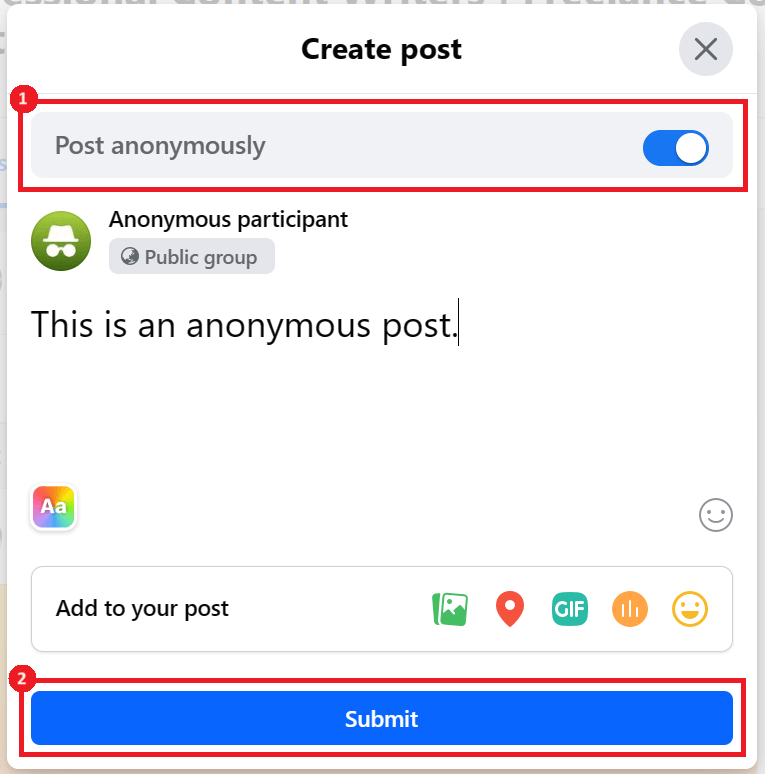
At the bottom, choose the blue Submit button and wait for your post to be published.
If You Can’t Post, Ask a Group Admin to Enable Anonymous Posts
If you can’t see the option to post anonymously, the group might not have the feature turned on. You can ask a group admin to enable anonymous posts. If you’re already an admin of a Facebook group, follow the steps below from your phone.
Select Groups and tap the Your groups tab. Under the Groups you manage section, choose a Facebook group.
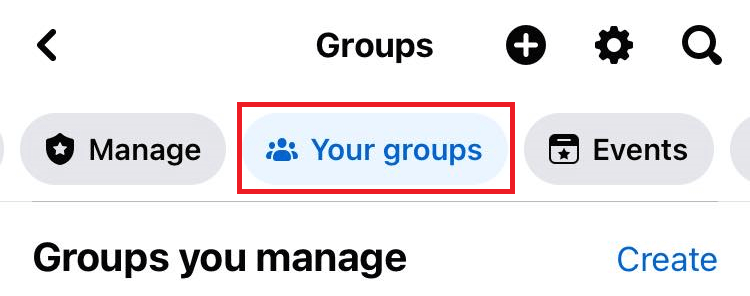
Click the Manage (the shield with a star icon) button.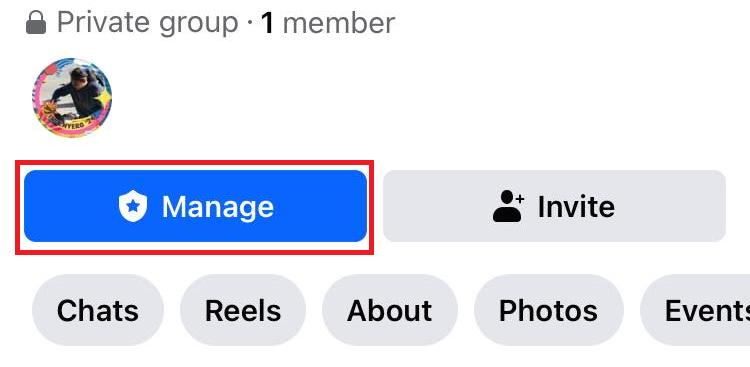
Scroll down until you see the Settings section. Choose Group settings.
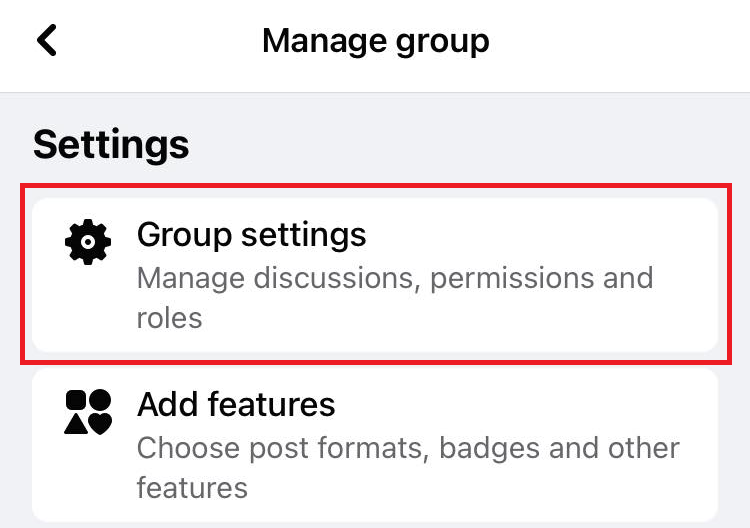
Scroll down again until you find the Manage discussion section. Then, select Anonymous posting.
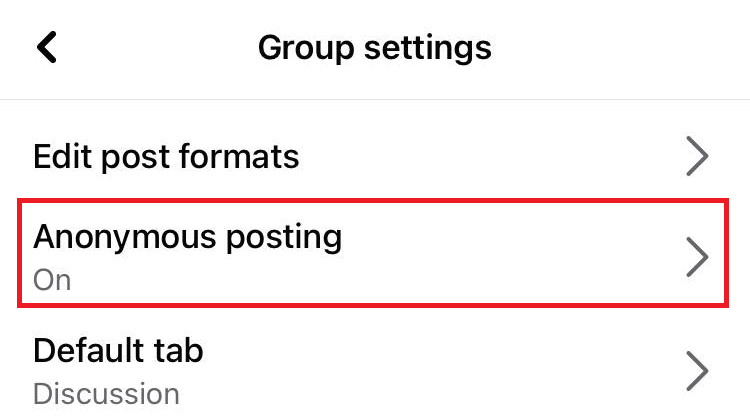
Enable the People can submit anonymous posts in this group option. The toggle button must turn blue. Click Save after. You can also edit the settings for admin approval of posts under this menu.
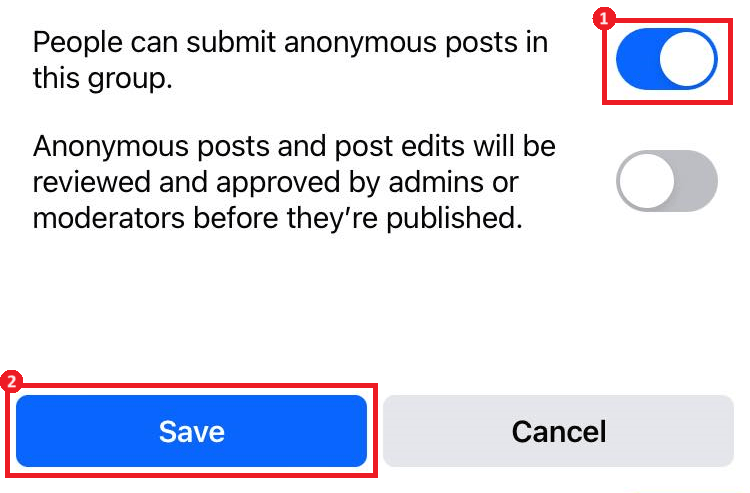
If you suddenly change your mind and want to turn off the Anonymous posting option, simply turn off the People can submit anonymous posts in this group option. The toggle button must turn gray. Then, click Save.
And that’s how you add and manage anonymous posts on Facebook. If you encounter posts you find intriguing, you might also want to learn how to copy and paste texts and images on the Facebook app. You might also want to know how Facebook Messenger works in airplane mode.