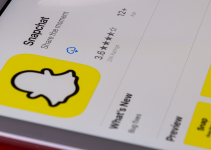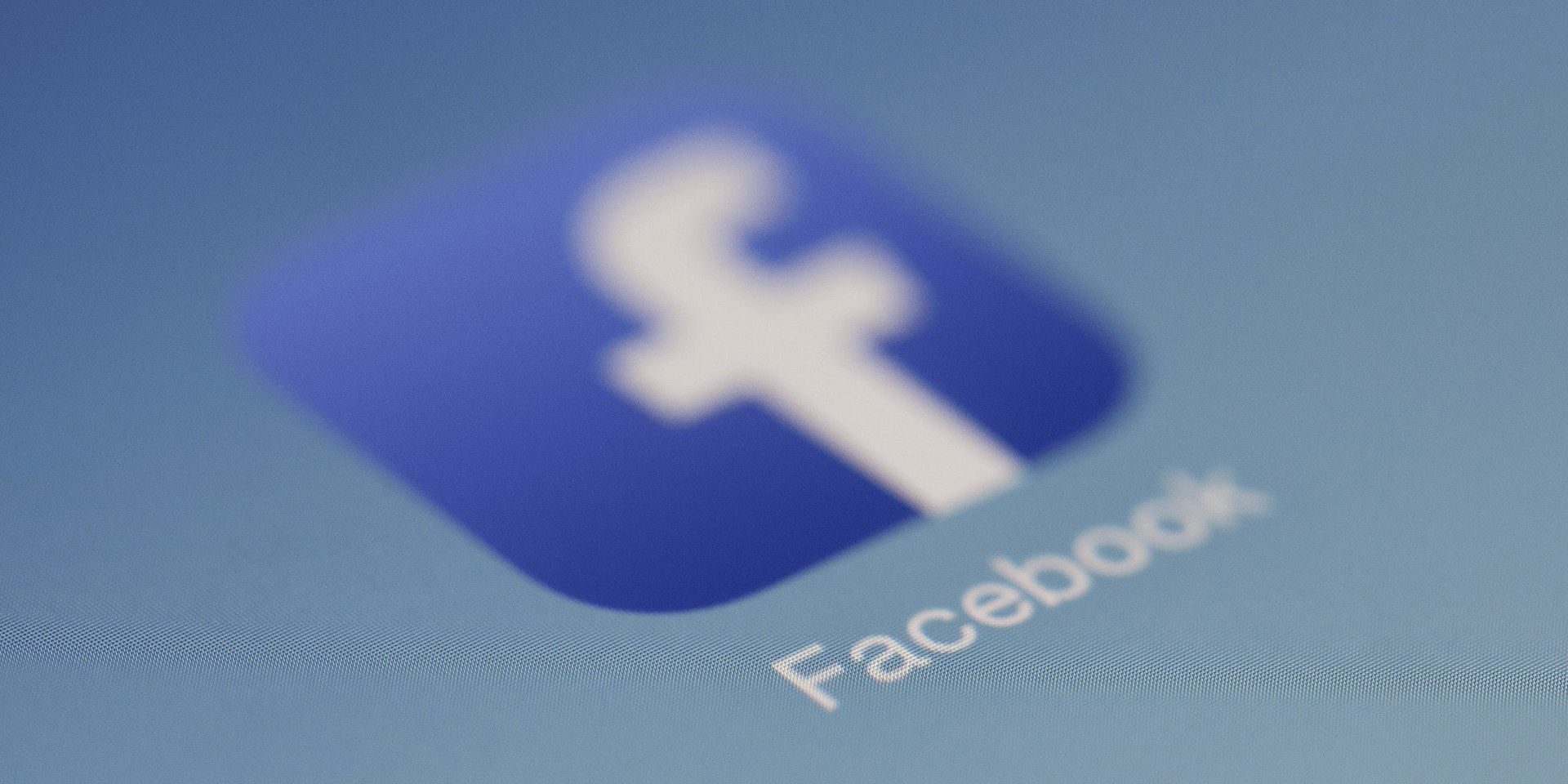
On Desktop
- To copy text, highlight the text using the cursor, right-click the text, and select Copy.
- To copy an image, click the image so it opens in full size, right-click the image, and select Copy image.
On iPhone
- To copy text, tap and hold on the text and choose Copy.
- To copy an image, open the image, tap and hold on the image, and select Copy photo.
On Android
- To copy text, tap and hold on a post and it will automatically copy the post text.
- To copy an image, open the photo, select the three dots in the top-right corner, and choose Save to phone.
Found a striking Facebook post or photo you want to copy and post as your status update for the day? You’ve come to the right place, as we’ll teach you how to copy and paste texts and images from your Facebook feed. We’ll show you how to do that on your Windows, Mac, Linux, Chromebook, iPhone, or Android device. Let’s dive in.
Copy and Paste on Facebook’s Desktop Version
Facebook makes copying and pasting texts and images easy on its desktop site. You can get almost anything, like motivational quotes, text snippets, and comments. It’s also simple to paste them on your status update, Messenger chat, or a different app on your desktop and smartphone.
Before following the following steps, launch your preferred web browser on your Windows, Mac, Linux, or Chromebook computer and open Facebook.com. Make sure to sign in to your account if you haven’t already done so.
Copy Text
On the Facebook site, scroll through your feed or your friend’s timeline and find the post or comment you want to copy.
Highlight the text to copy using the cursor. To only highlight a word, click two consecutive times. You can also hold down your mouse or trackpad at the beginning of the text and drag the cursor until the end of the part you want to copy.
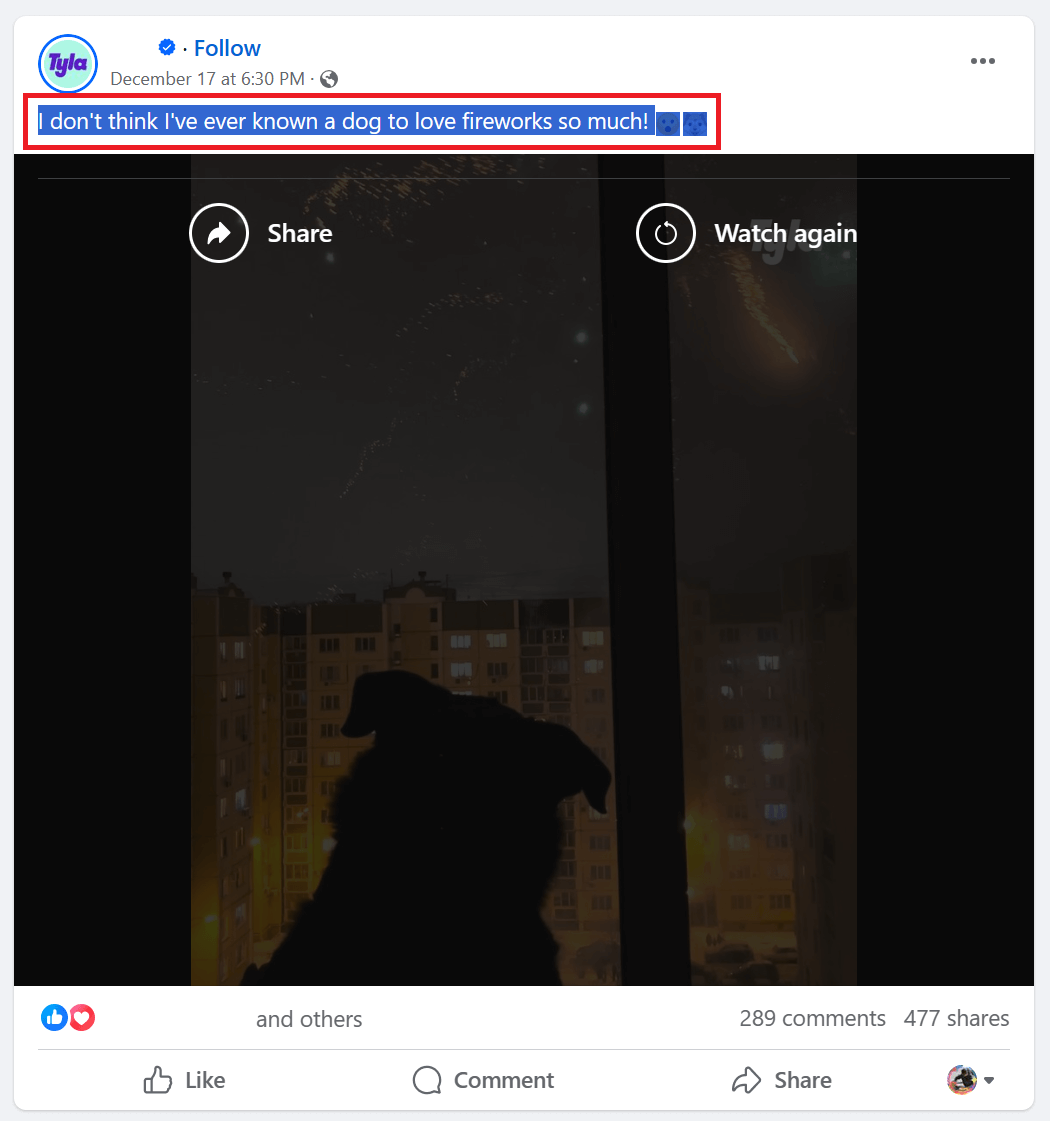
Once the text is highlighted, right-click the text and choose Copy. Alternatively, press Ctrl + C (Windows, Linux, Chromebook) or Command +C (Mac).
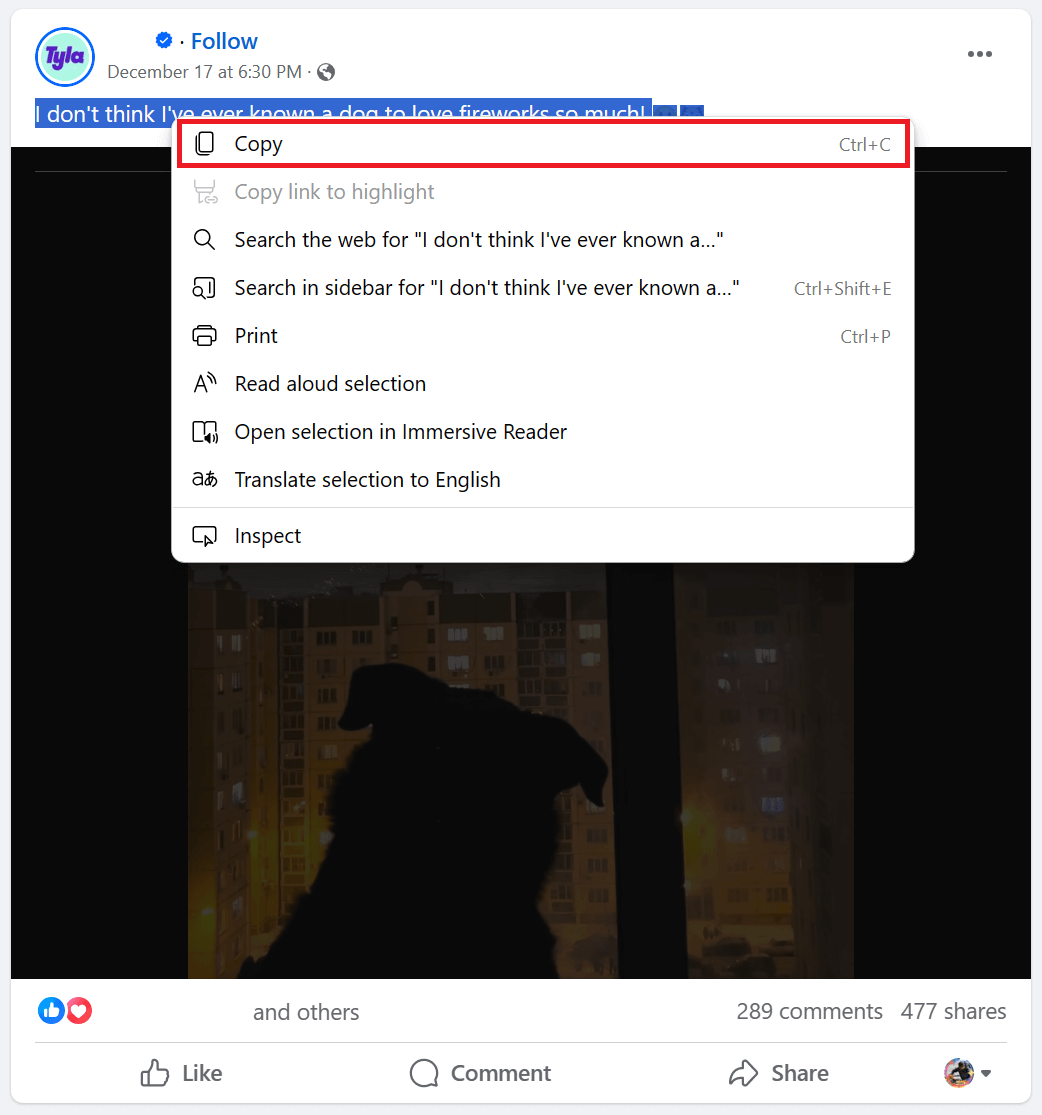
Next, go to the location where you want to paste the text. It can be your Messenger chats, Facebook search bar, status update, browser, or any other app. Right-click where you want the highlighted text placed and select Paste from the options. You can also press Ctrl + V (Windows, Linux, Chromebook) or Command + V (Mac).
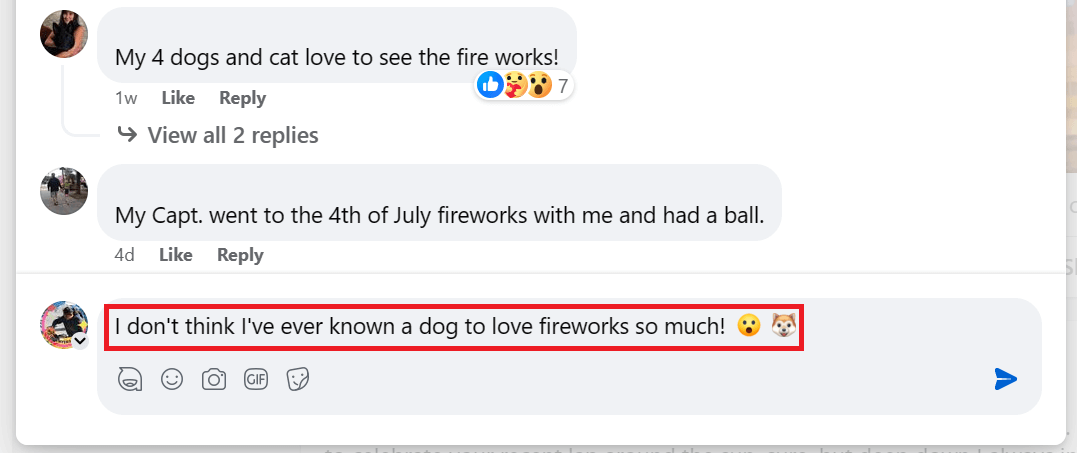
Copy Image
Look for the photo you want to copy, right-click it, and choose Copy image.
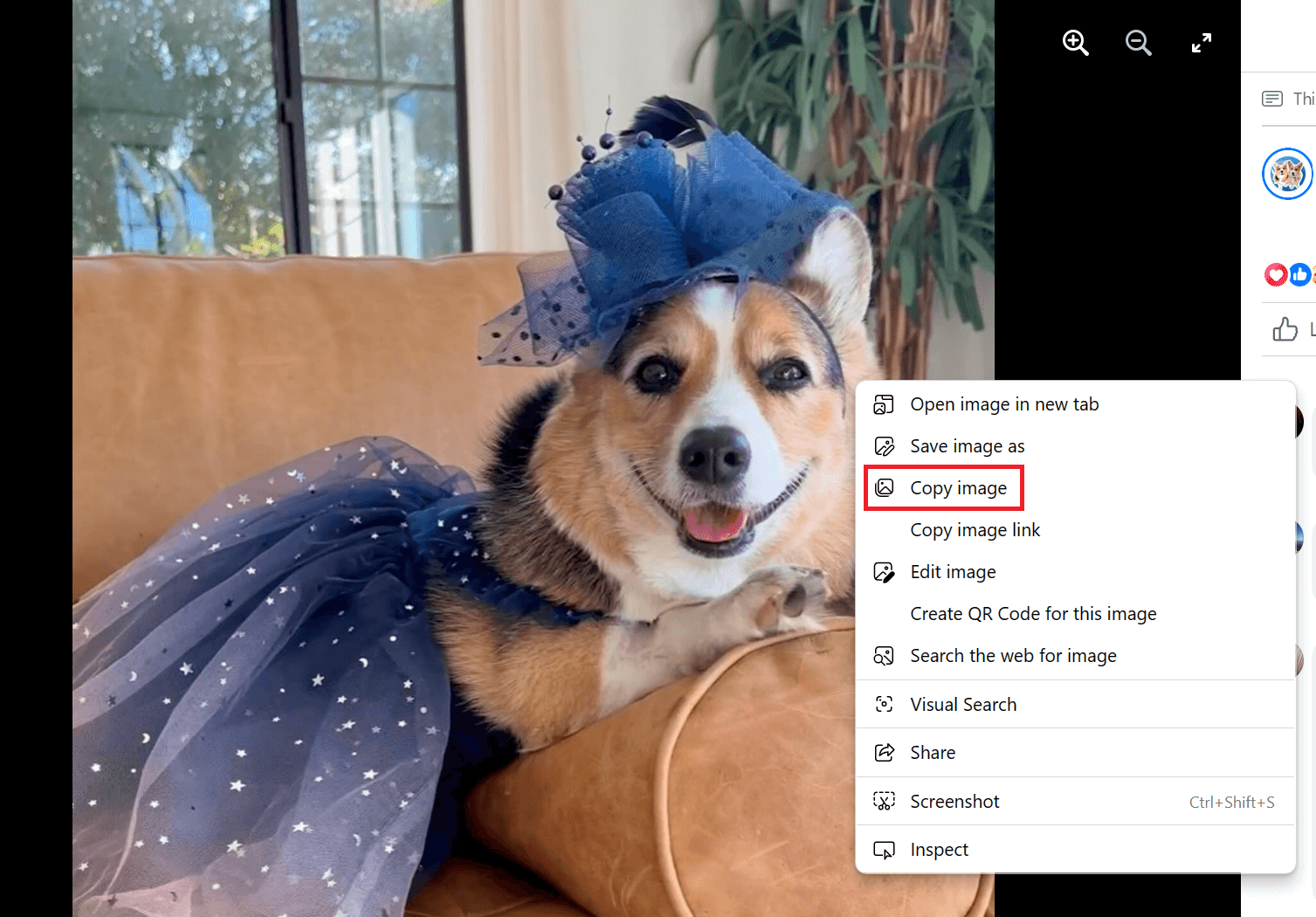
Open your Messenger chat or another app where you want to save the image. Then, right-click and select Paste.
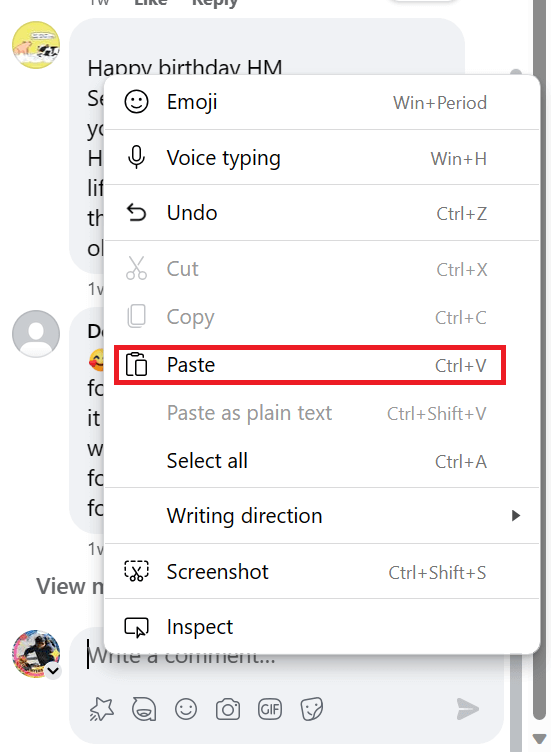
Copy and Paste in Facebook’s iPhone or Android App
On an iPhone or Android phone, launch the Facebook app and sign in to your account if you haven’t already done so. Then, use the relevant section below to copy a piece of text or an image in the app.
Copy Text On iPhone
Find the content you want to copy. Press and hold your phone’s screen until it gets highlighted in blue. Select Copy.
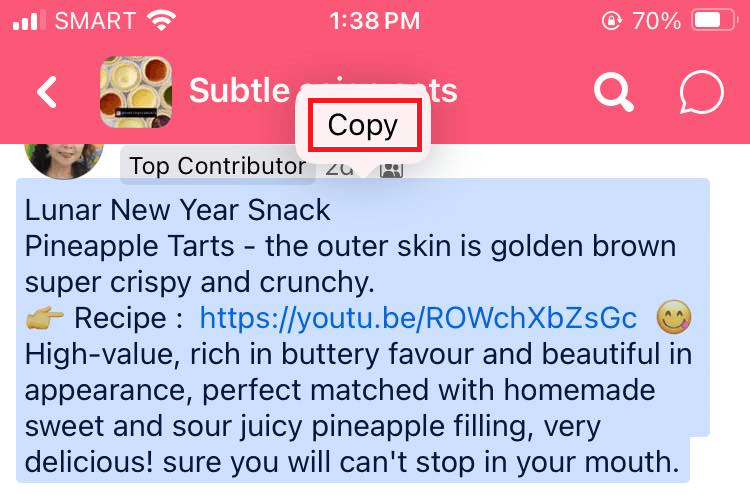
Open your Messenger app or a different app like Notes or Google Docs. Next, tap your screen once and choose Paste.
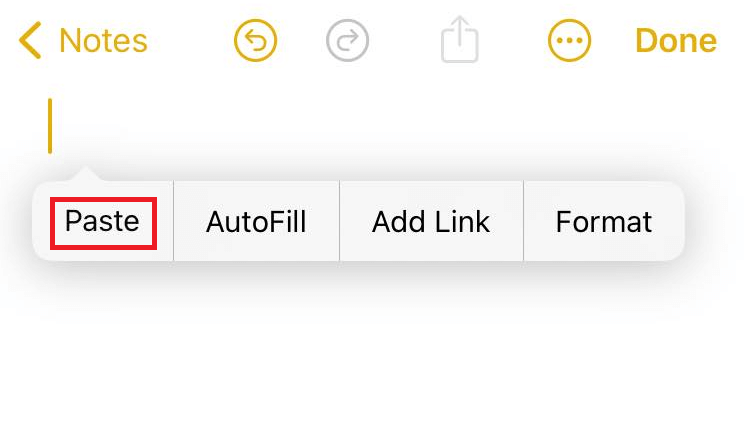
To copy a Facebook comment on your iPhone, open the original post where it’s from and locate the comment from the comments list. Tap and hold your phone’s screen near the comment and select Copy.
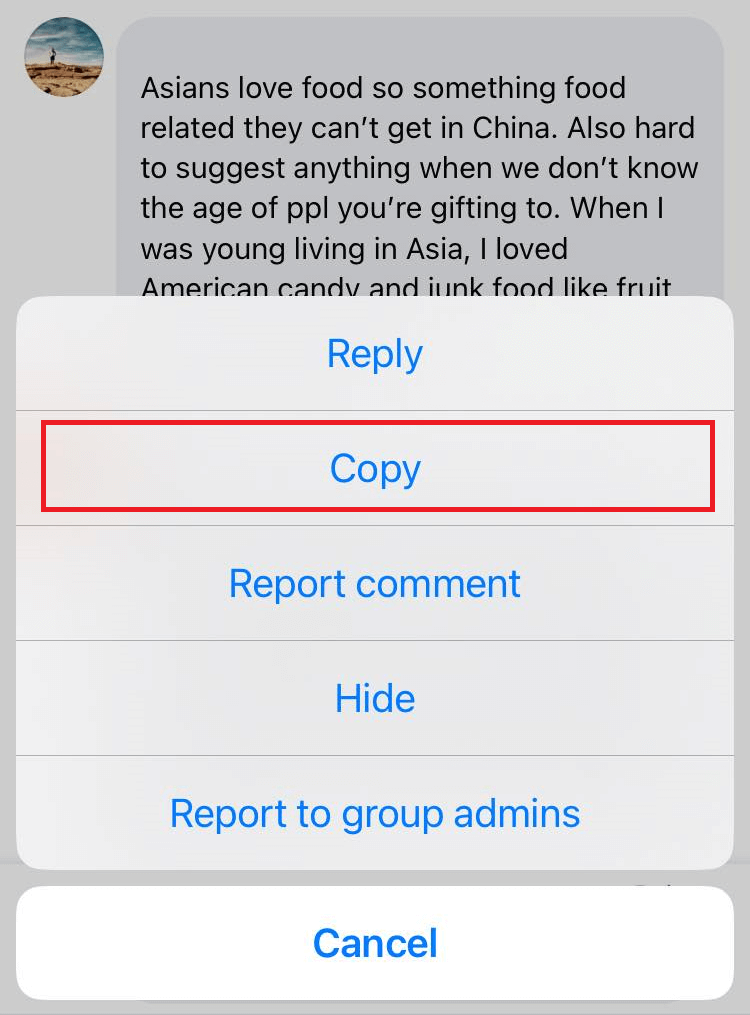
Copy Text On Android
Find the text you want to copy. Press and hold your screen. A message saying Text copied to clipboard will show up on the bottom part of your phone.
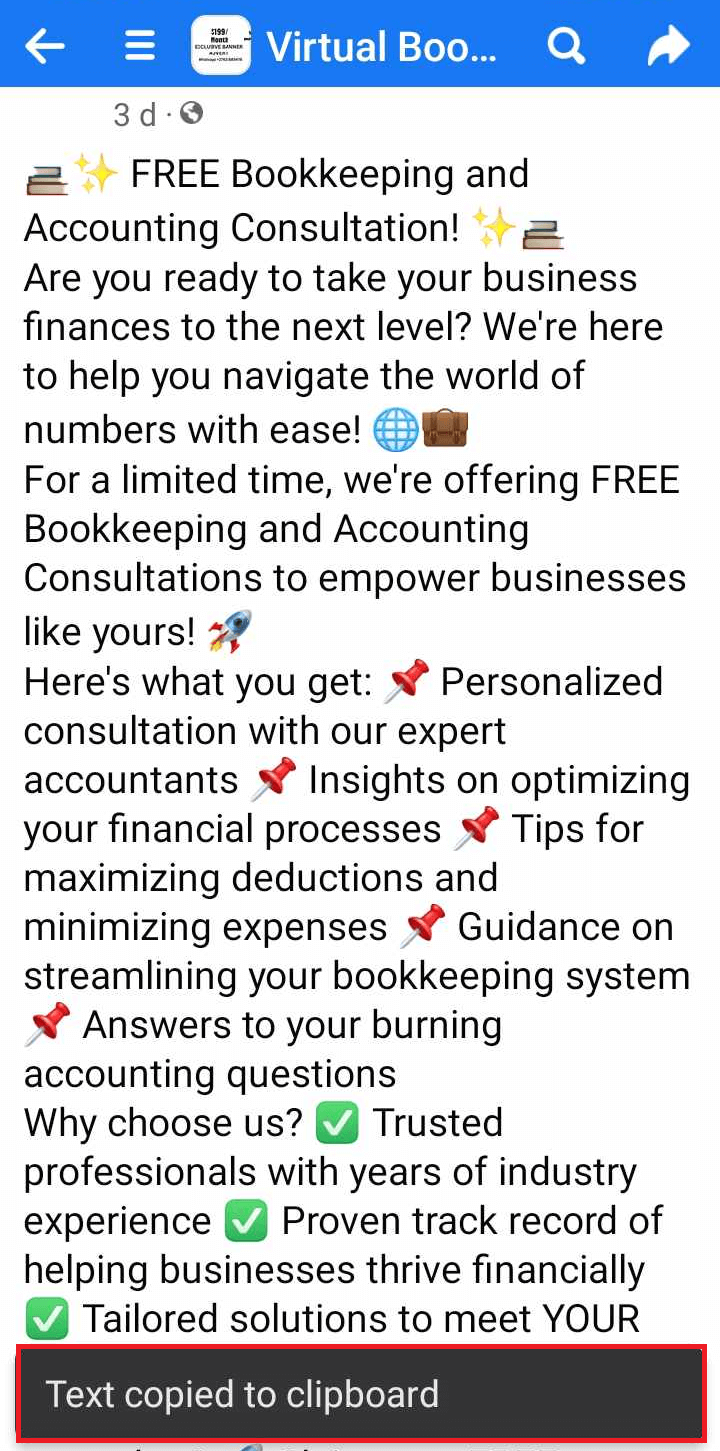
Go to where you want to paste the text, tap your screen once, and select Paste.
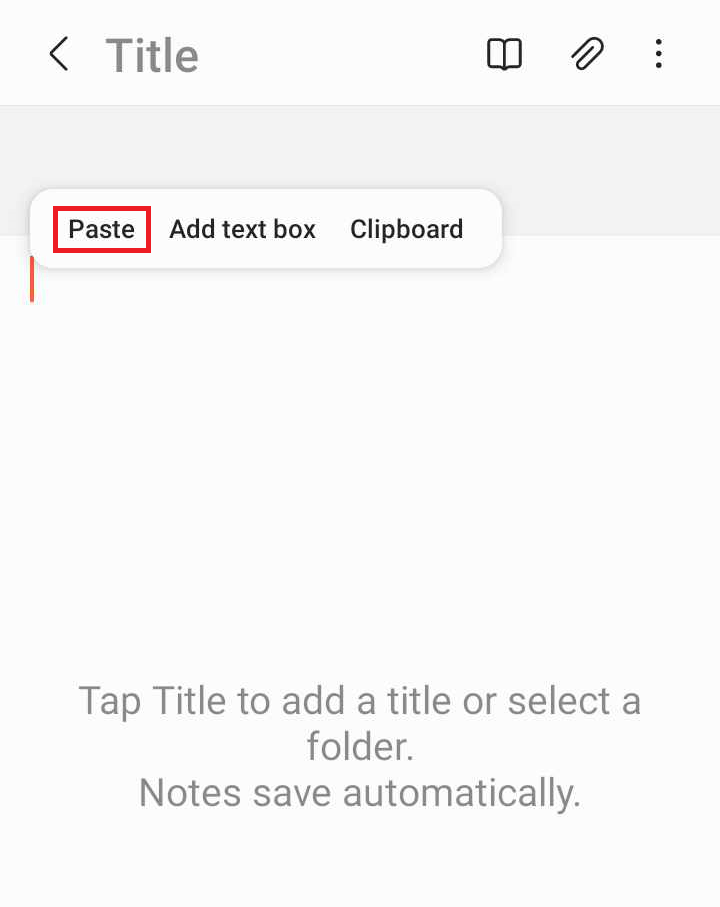
To copy a Facebook comment on Android, open the original post first and look for the comment from the comments list. Press and hold your screen near the comment and tap Copy.
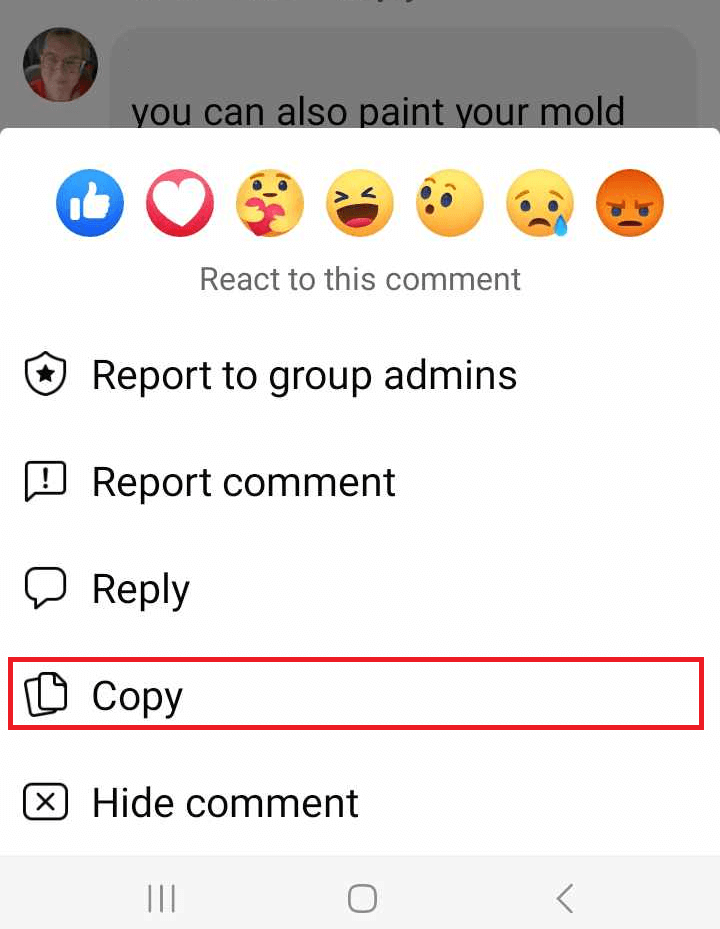
Copy Image On iPhone
Find and tap the photo you want to copy. Doing this will expand the image. Press and hold your phone’s screen until a pop-up menu appears. Then, tap Copy photo.
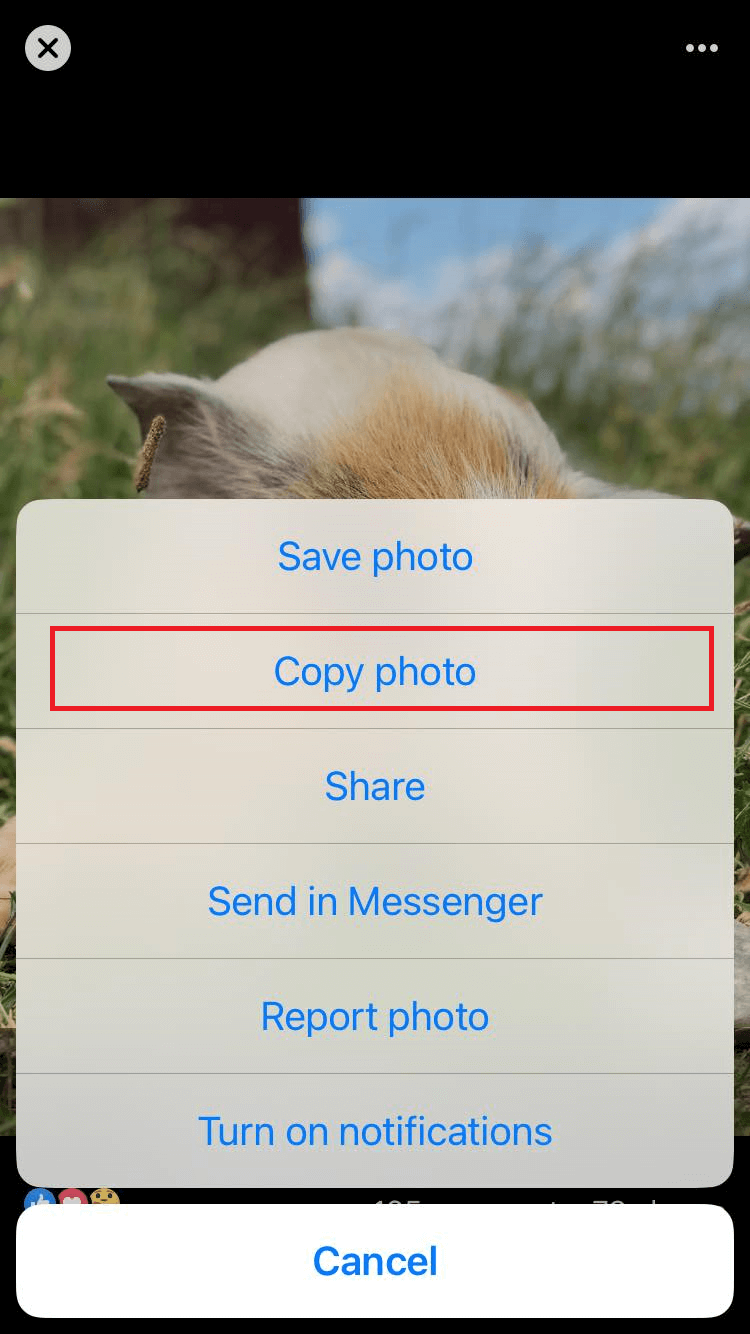
Copy Image on Android
Find and tap the photo you want to copy. This expands the image. Then, in the top-right corner, tap the three dots. Alternatively, press and hold the photo.
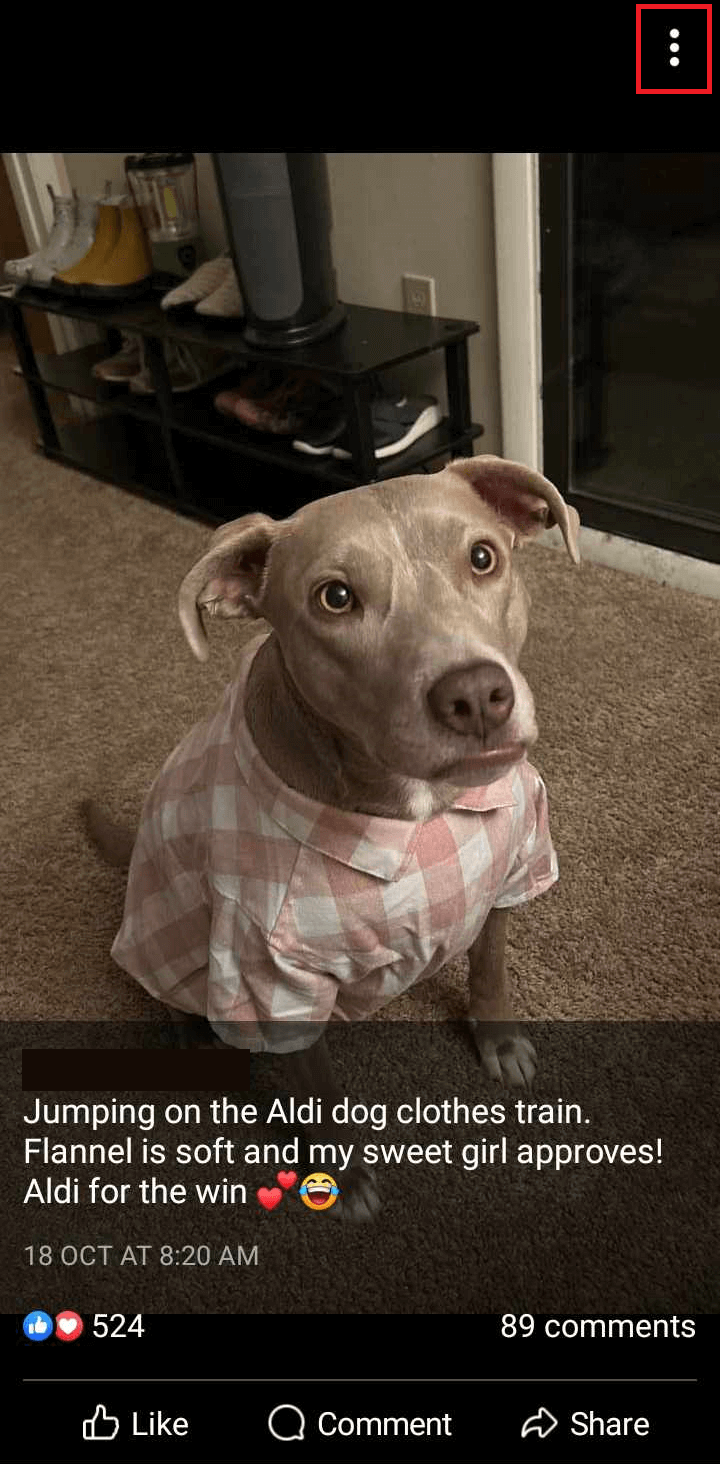
From the open menu, select Save to phone.
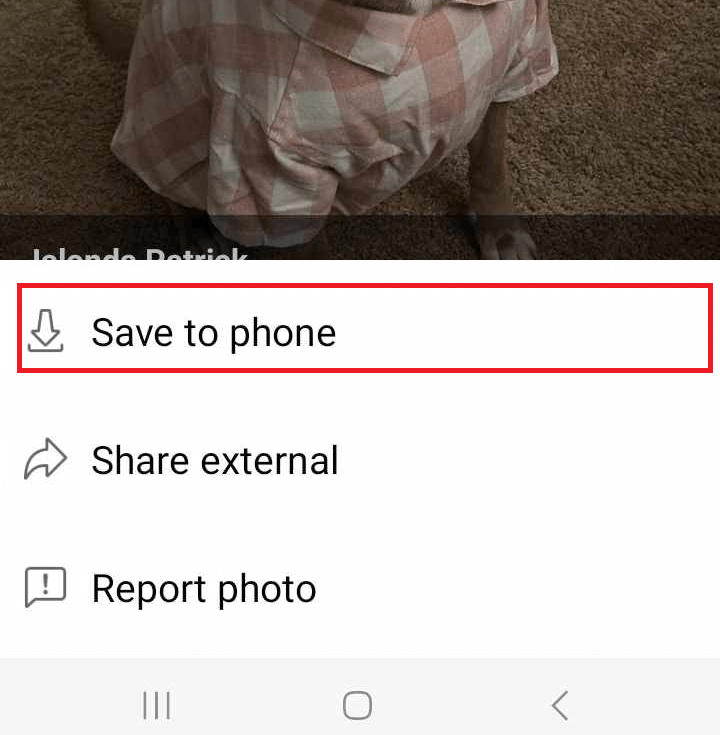
You can then upload the photo anywhere on Facebook or other apps from your gallery. And that’s all.