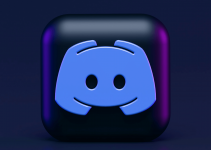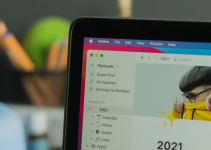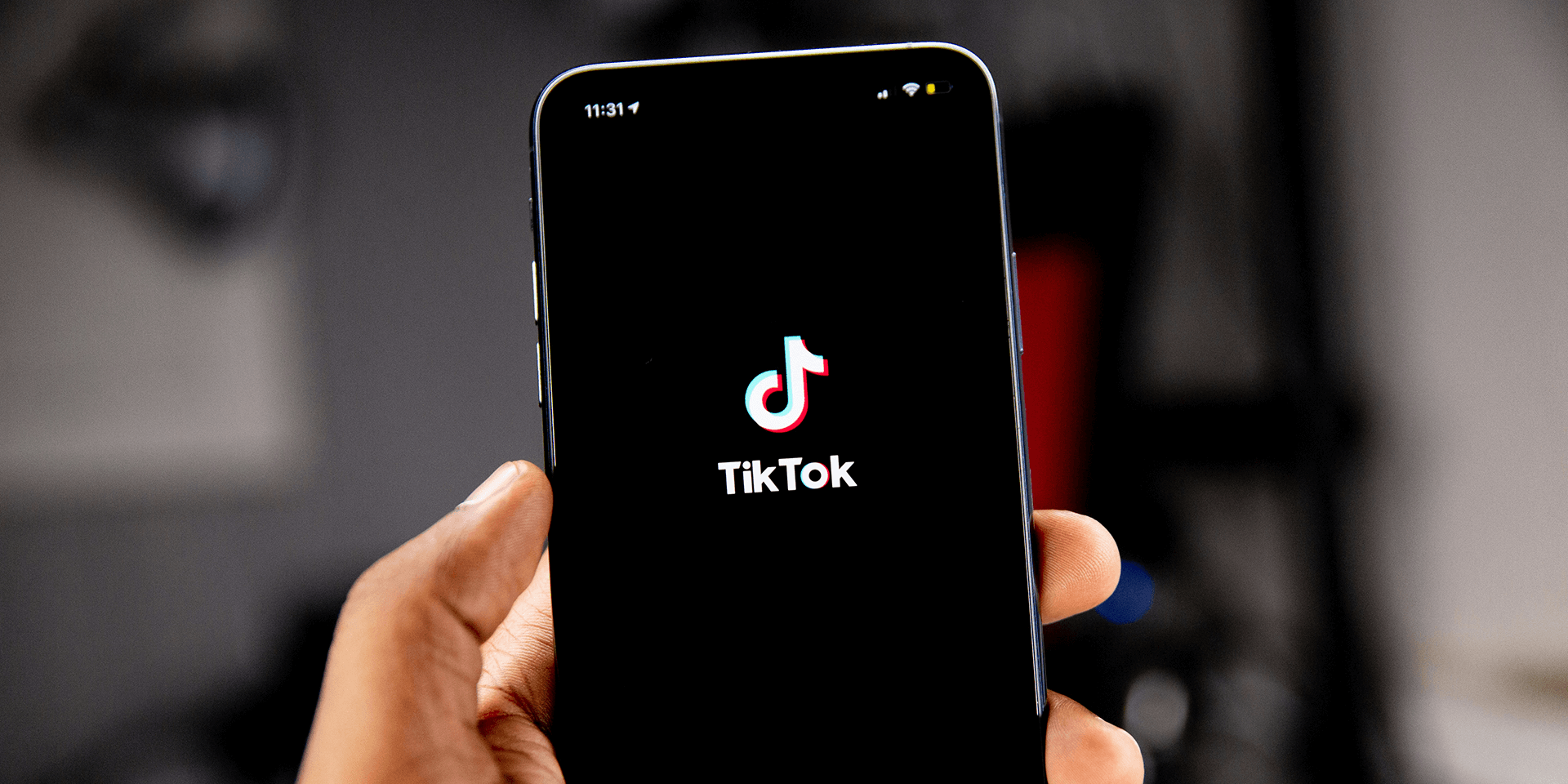
- To open your TikTok Following feed, launch the app to see your For You page. At the top of your screen, tap Following.
- You can check and make changes to your following list by going to your profile page and tapping Following under your username.
Are you tired of scrolling through recommended videos on TikTok and only want to see posts from people you follow? Look no further because we’ll show you how to open your TikTok Following feed on mobile in this guide.
Access Your TikTok Following Feed
The default page you’ll see when you open your TikTok app is the For You page, where you’ll see recommended posts from content creators you might like. To see posts only from the people you follow, switch to your Following feed.
Open the TikTok app on your mobile phone to access your For You page. At the top of your screen, tap the Following tab to see the videos posted by your following list. Alternatively, swipe your finger to the right to access the Following feed.
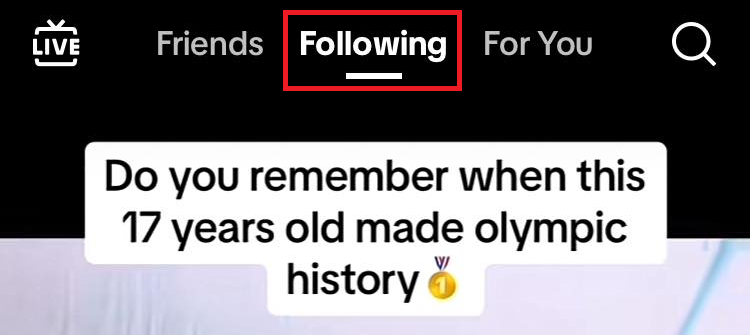
Now, you’ll only see short-form content published by people you follow.
The Difference Between Friends, Following, and For You Feeds
TikTok works a bit differently from other entertainment platforms like Facebook and Instagram. One big difference is TikTok’s separate feeds for content published by your friends, your following list, and accounts you might like. You can view their videos by tapping the Friends, Following, or For You tabs at the top of your screen.
The Following tab will only show you videos from accounts you follow. They can be users you aren’t necessarily TikTok friends with.
Under the Friends tab, you’ll only see content published by your TikTok friends. These are people that you followed back on the app. Meanwhile, the For You tab uses an algorithm that recommends content based on your behavior, from the posts you interact with to the profiles you visit.
How to See Who You Follow on TikTok
If you’re curious and want to know the accounts you follow on TikTok, you can check your Following list. It will give you an idea of the users you may expect on your Following feed. Here’s what to do to see who you follow on TikTok.
Open the TikTok app on your mobile. At the bottom-right of your screen, tap Profile.

Below your username, select Following to see the TikTok accounts you currently follow.
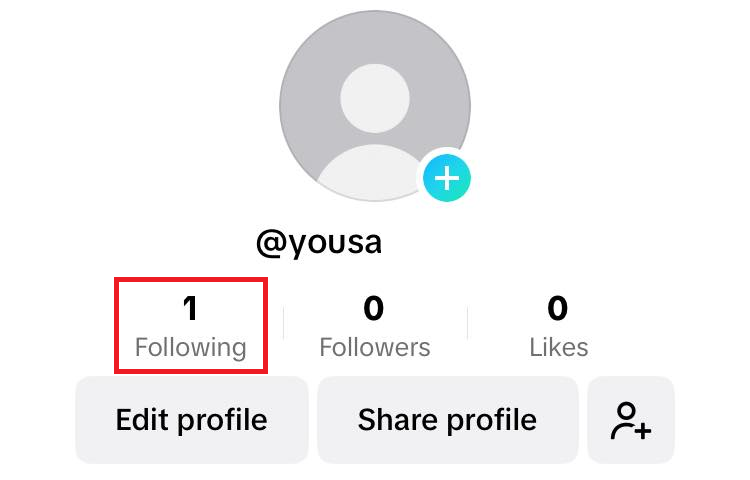
Upon tapping Following, you’ll then be able to see all the accounts you’ve followed in the past.
How to Get Notifications When the Accounts You Follow Post Content
Besides having a special page for videos posted by the accounts you follow, TikTok can also notify you when they publish new content. This feature is a great way to stay up-to-date with their latest releases. Here’s how to use it.
Open your phone’s Settings app and tap Notifications.
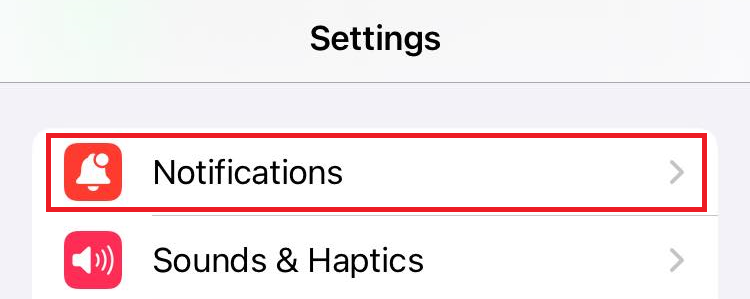
From the list of your installed apps, scroll down and choose TikTok. Then, toggle on Allow Notifications. The toggle button should turn green for iOS and blue for Android.
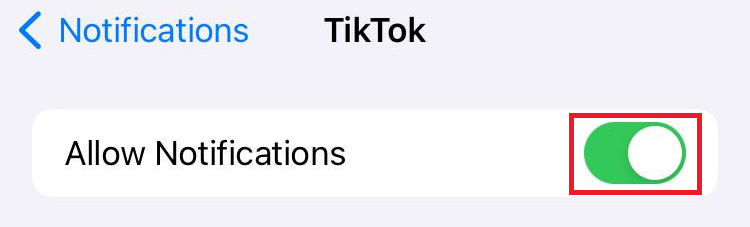
Launch the TikTok app after. At the bottom of your screen, tap Profile. At the top-right corner of the Profile page, choose Menu (indicated by the three-lined icon).
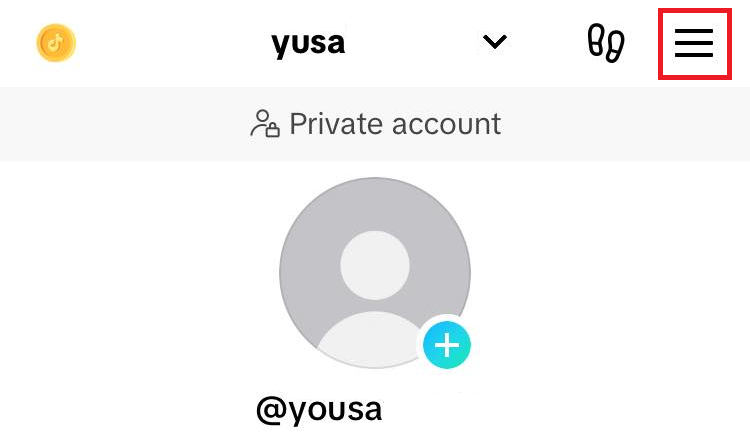
Select Settings and privacy.
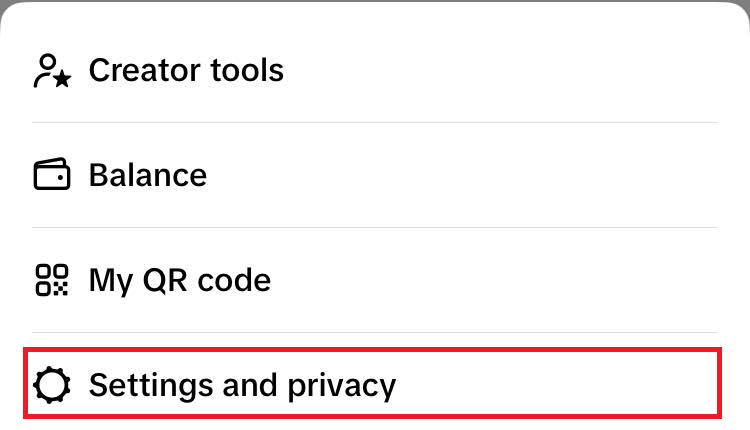
Under the Content & Display section, choose Notifications.
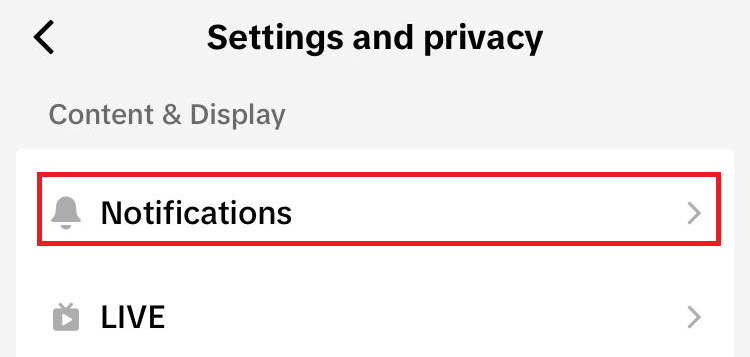
Next, under the Post Suggestions header, tap Posts from accounts you follow.
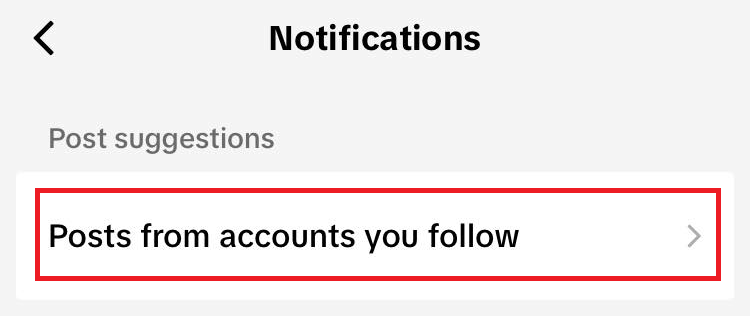
Then, toggle on Get post notifications from accounts you follow.
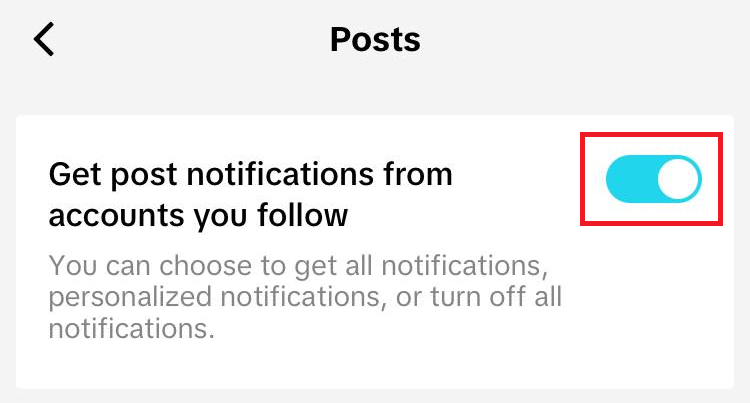
Under the Accounts you follow area, select any username and edit the notifications you want to get from them.
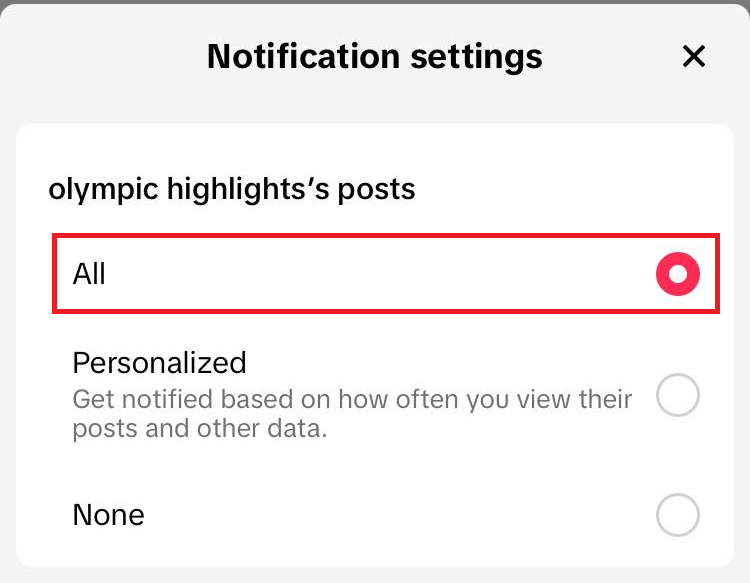
You can choose All notifications, Personalized notifications, or None. And there you have it.
While at it, you might also want to learn how to download your TikTok videos without posting them on the app.