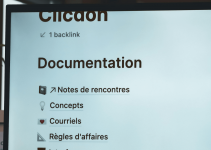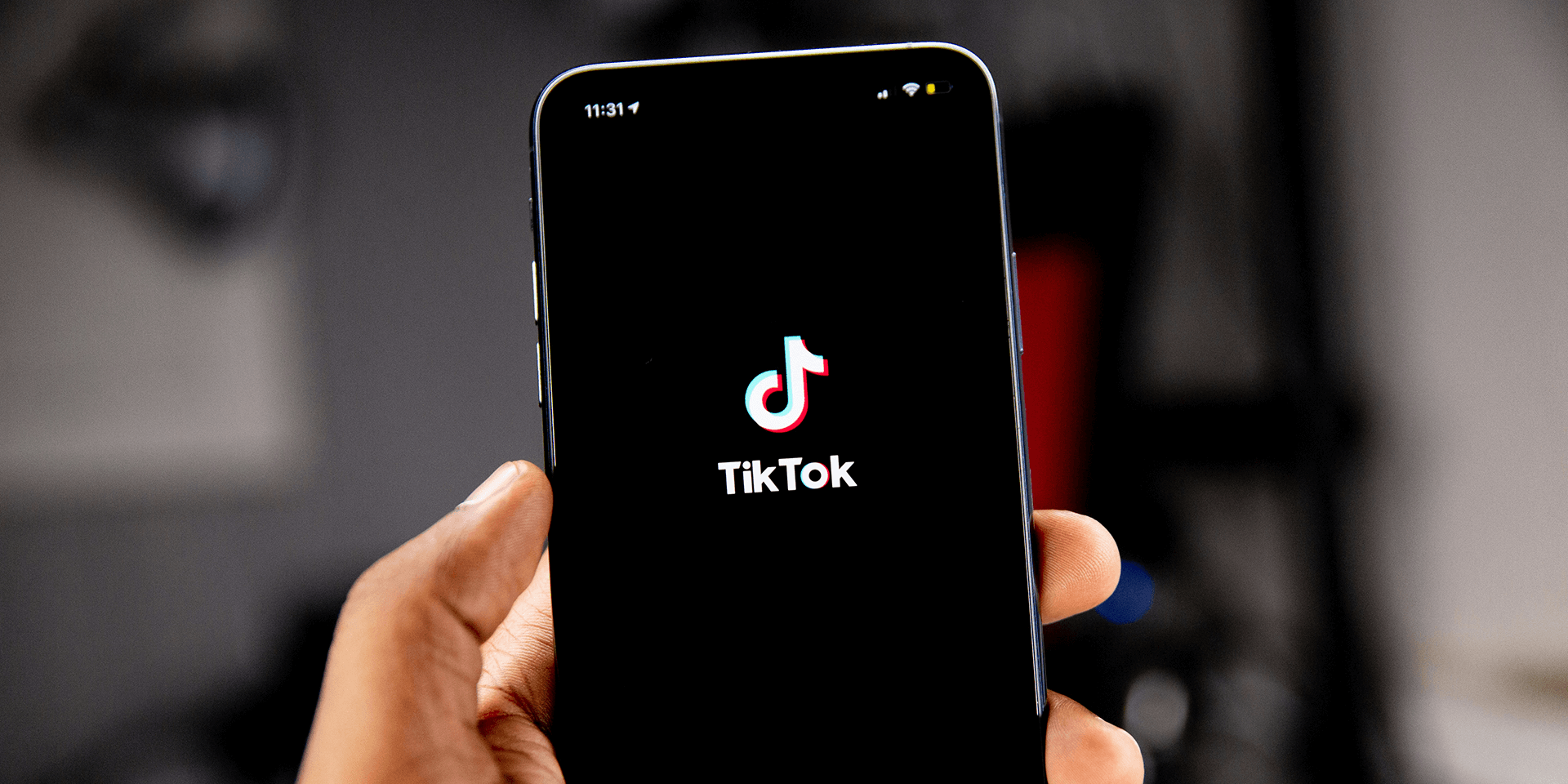
- TikTok requires you to post your videos to be able to download them manually or automatically. If you don’t want others to see them, post your videos privately.
- To post a private video, tap Settings (a gear icon). Under the Who can view this post section, tap Only you to limit your audience. Tap Post.
- To download a video, find it among your private videos, tap its three-dot menu and choose Save video.
Want to use TikTok’s various video editing tools but don’t want to actually post the video on the platform? Luckily, you can save your video created with TikTok to your Android or iPhone’s gallery without posting it. Here’s how to do it.
You Must Post Your Video to Download It, but…
To download your own video from TikTok, you have to post the video and then use an option to save the video to your phone. However, to prevent other people from seeing your video (and finding out you’ve posted it), you can post your video privately.
When you post something privately on TikTok, only you can see it. This way, you can post your video and then download it without anyone on TikTok knowing about it. This is exactly the method we’ll show you to use in the following sections.
Let TikTok Save the Video to Your Phone When You Post It
TikTok saves your video to your phone when you post it by default. However, if that doesn’t happen in your account, enable automatic video saving as follows.
Tap the TikTok app. At the bottom center of your screen, tap Record (indicated by a plus icon) and create your video. You can add filters or effects to enhance your video.

Once you’ve recorded your video, choose the red check button to proceed to the edit page. At the top-right of your screen, select Settings (indicated by a gear icon). Under the Who can view this post section, tap Only you to limit your audience.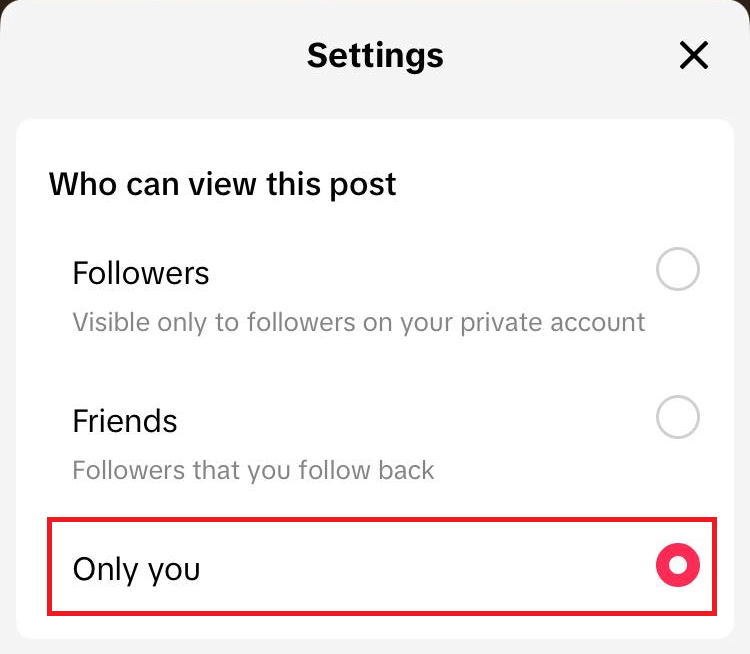
Choose Next and select More options.
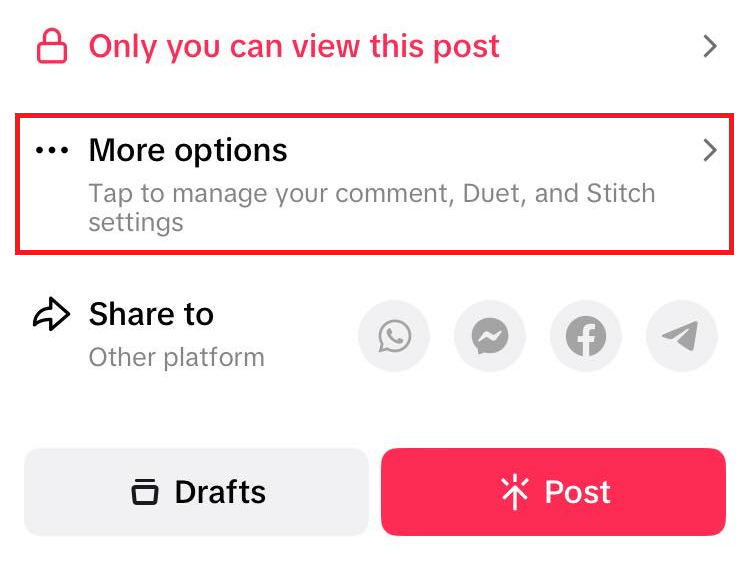
Scroll down and toggle on Save to device. Then, select Post.
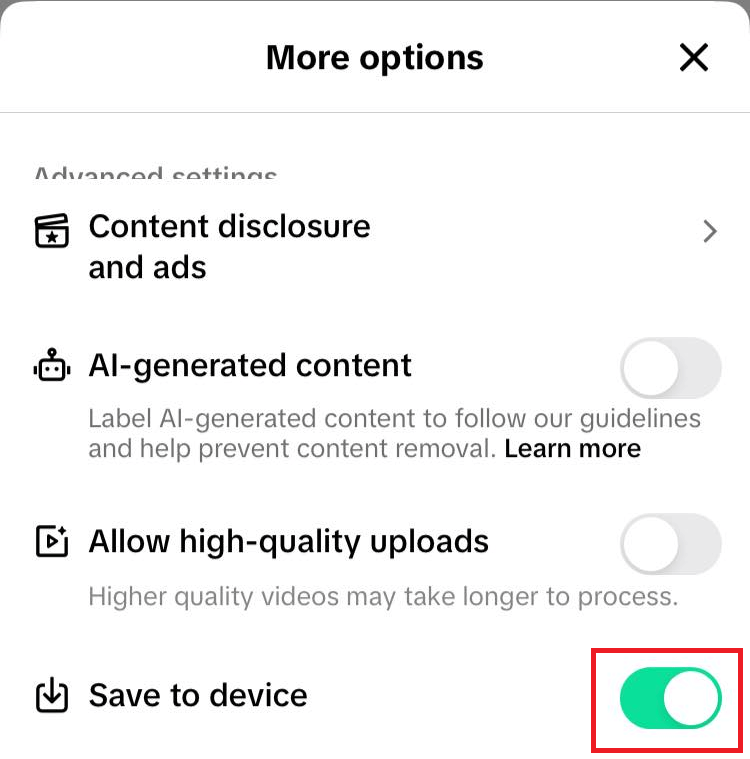
Your video will be published privately and saved to your camera roll.
Manually Download the Video After Posting it Privately
If you’ve already posted a private video before, download it and save it to your camera roll as follows.
In the Private Videos section, tap the video you want to download. At the bottom right of your screen, select the three-dotted icon.
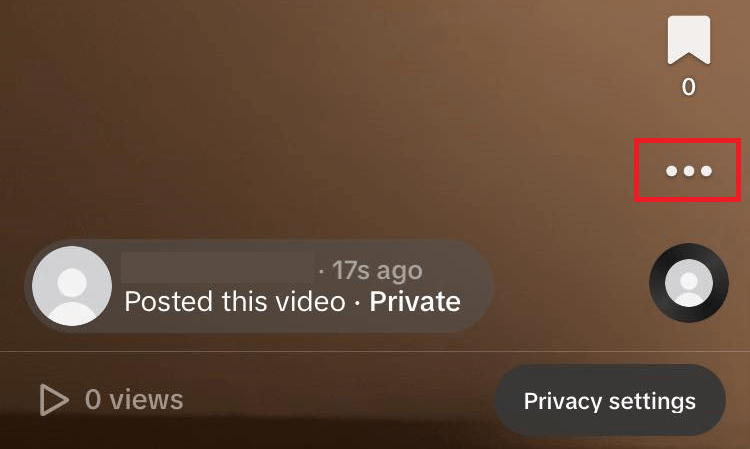
Choose Save video among the available choices.
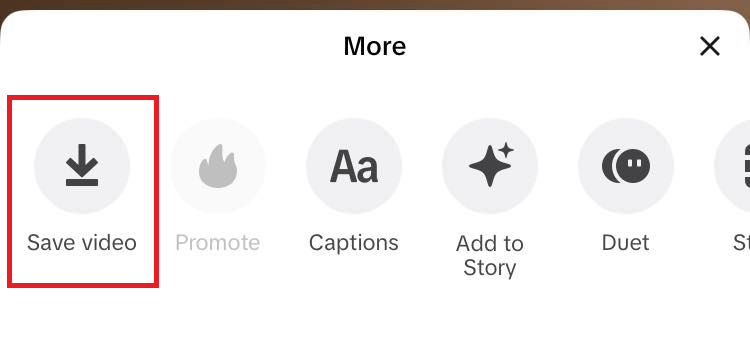
Your TikTok video will be saved to your camera roll. And there you have it. Enjoy!