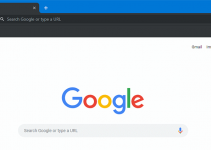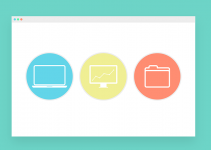YouTube is considered to be the largest video sharing site out there. The site alone has millions of videos with widely varying content from tips and tricks, education, to vlogs. Name it and you can find it on YouTube. This is probably why there might be some instances when you would just want to have your YouTube videos looped over and over again. You might be streaming a music video on your laptop or listening to some music or podcast, and would want it to play continuously. It can also be as simple as you would want to watch a funny video over and over again.
Here are 4 easy methods on how you can loop your YouTube videos on Windows 10. For all of the methods that are going to be mentioned below, these should only work if you are to loop a YouTube video using your browser on a Windows 10-powered device. The following methods won’t work on a mobile device.
Loop YouTube Videos in Modern Browsers
If you’re using a modern browser, then it will be a lot easier for you to play your YouTube videos on loop.
Step 1. Hover over to the video.
Step 2. Right click on the video itself and click on Loop.
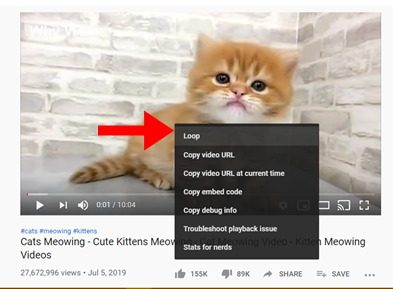
Then, that’s it! This is all that you have to do.
The reason why it’s fairly accessible and easy to do is because the menu is specific to YouTube itself. This means that there is always a possibility that most videos won’t have the right-clicking on loop option. This could be from the fact that the video isn’t supported, or the web browser or operating system do not recognize this kind of feature. However, if you’re using Windows 10, you shouldn’t have any problems with this method.
Loop YouTube Videos Using Chrome
This is another right click method that you can use if you’re using your web browser on your desktop.
Step 1. Press and hold the Shift key on your keyboard
Step 2. Right-click on the video.
Step 3. While holding down the Shift key, right-click on the video again.
Step 4. A menu should appear. From there, click on Loop.
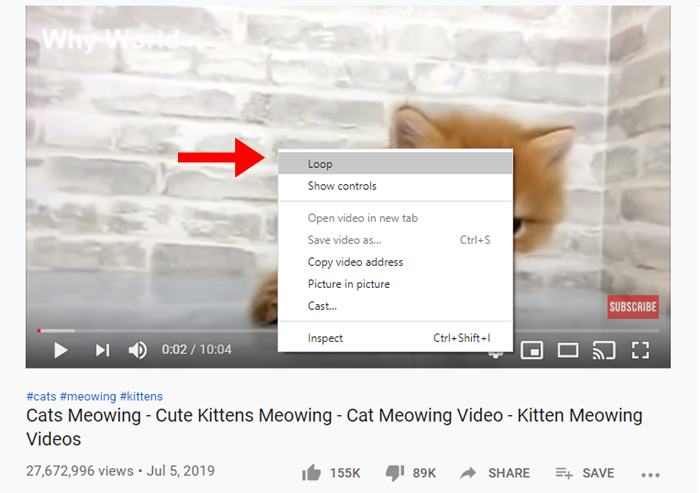
Obviously, this method will work if you are to use a desktop with a supported web browser. This method will not work should you use a mobile device.
Edit the Video URL to Loop It
Another method that you can do is for you to edit the URL. Compared to the first two methods, this requires you to follow everything step-by-step.
Step 1. Click on the URL of the video that you would want to loop.
Step 2. Pay attention to the end part of the URL, particularly at what comes after the v=. Copy everything that comes after this and past it into the following URL in both locations.
https://www.youtube.com/watch?v=acm9dCI5_dc
![]()
https://www.youtube.com/v/ acm9dCI5_dc?playlist=acm9dCI5_dc&autoplay=1&loop=1
![]()
What you’re actually doing with this is you’re creating a shortcut that creates a playlist and plays your videos in loop over and over again.
Manually Create a Playlist and Loop Your Videos
Another way to loop YouTube videos is to create a playlist by yourself. You can then add your video to this custom playlist of yours and it can be looped.
Step 1. While you’re on the video that you would want to put on loop, click on the Save link that’s located below the video.
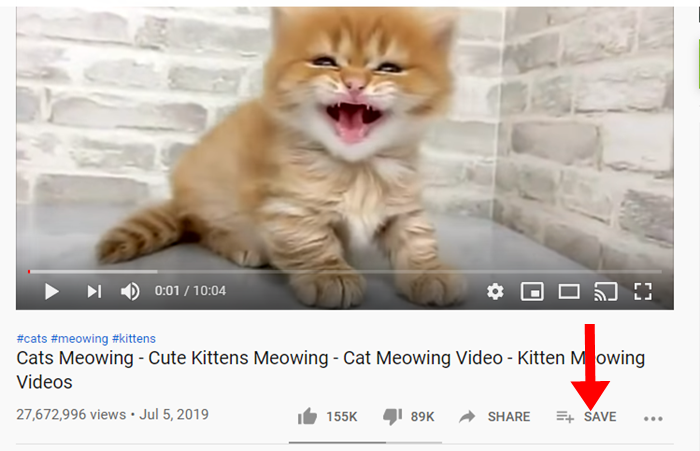
Step 2. Click on Create new playlist.
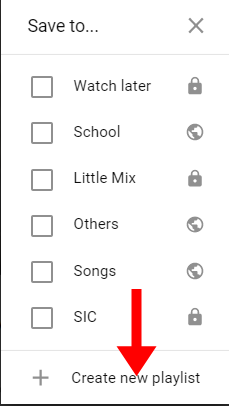
Step 3. Enter a playlist name.
Step 4. Click on the icon beside the YouTube logo. You should see a dropdown menu afterwards.
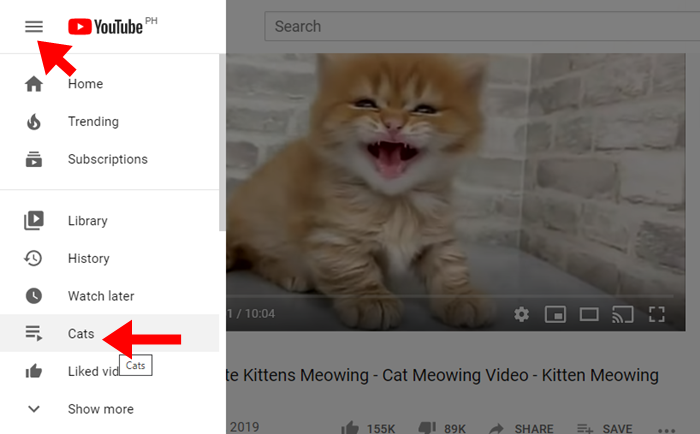
Step 5. Under the Library category, click on the playlist that you have created.
Step 6. Click on the Play all button.
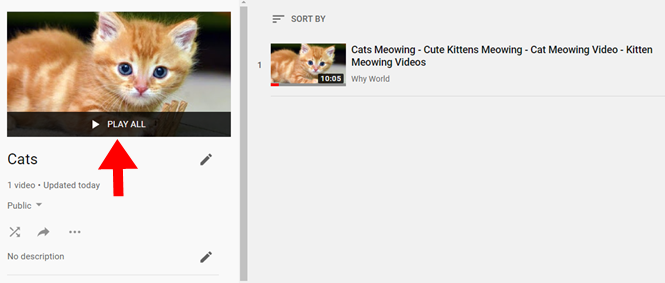
Doing this method will require you to sign in to your YouTube account. At the same time, you have to make sure that there’s just one YouTube video included in the playlist for it to loop continuously.
While pressing the play button every time the video finishes to prompt its playback is a plausible thing to do, doing so will require you to move the mouse and click on the button physically. Should you be faced in a situation wherein this won’t be possible, or it gets too repetitive and tiresome for you, then you might want to consider looping your YouTube videos instead.
You shouldn’t feel guilty about wanting to watch a certain YouTube clip or listening to the same music over and over again. There is a reason why there is a Loop function. Now, you don’t have to worry about moving the mouse and pressing play countless times. Just follow these simple steps and you’re good to go.