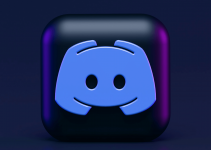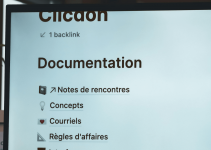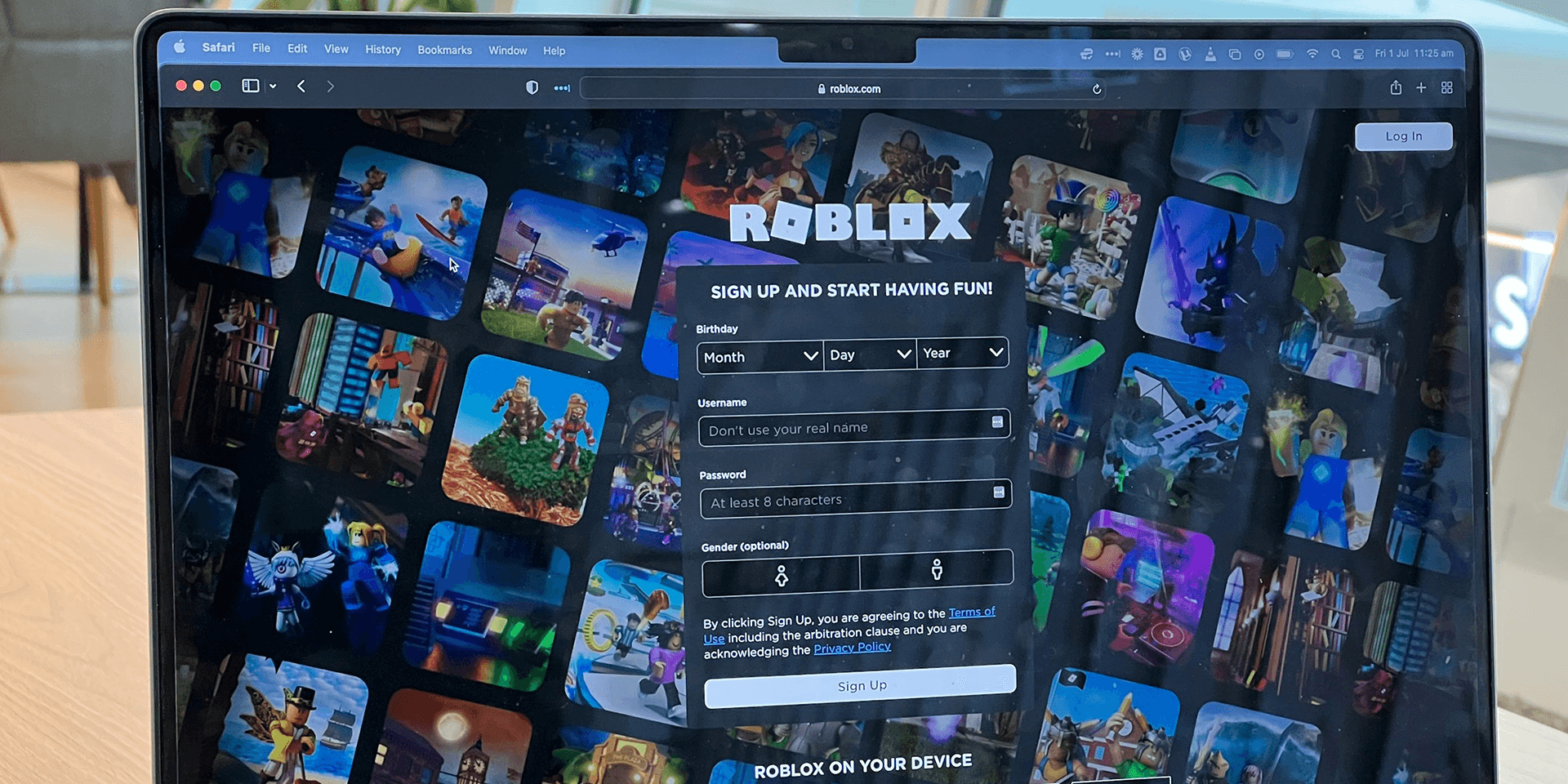
- To resolve the Roblox Error Code 279, restart your router, disable your firewall, use a different browser, or switch to a stronger network.
- Roblox might give the error due to network connection issues.
Are you getting an Error Code 279 while playing your favorite game in Roblox? While it can be frustrating, it’s easy to fix. In this post, we’ll show you how to fix the issue via your router, firewall settings, web browser, and other networks.
After applying each fix, launch Roblox to see if the problem is resolved.
Here’s How I Got an Error 279 in Roblox
While playing Granny: Multiplayer in Roblox, I suddenly encountered an error code saying I failed to connect to the game. Sadly, the only option I could do was to leave and relaunch the game. Upon checking my PC, I realized that Error 279 in Roblox meant potential connection issues on my end.
The error code may have been due to my weak internet connection while playing the multiplayer game. But for some people, it could also be due to a firewall blocking Roblox or an unsupported or outdated web browser.
Fix 1. Restart Your Router
The simplest way to fix the error is by restarting your Wi-Fi router. To do this, press the Power button on your router to turn it off, and wait for 30 seconds.
Note: Depending on the brand, you’ll usually see the power button on the top or back of your router.
Press the Power button again to turn the router back on.
Fix 2. Temporarily Turn Off Your Firewall
Your firewall might be blocking Roblox. To check, temporarily deactivate it and see if it fixes the issue. Here’s how to do that.
Open the Start menu, type Windows Security, and press Enter on your keyboard. Once the Windows Security interface appears, click Firewall & network protection.
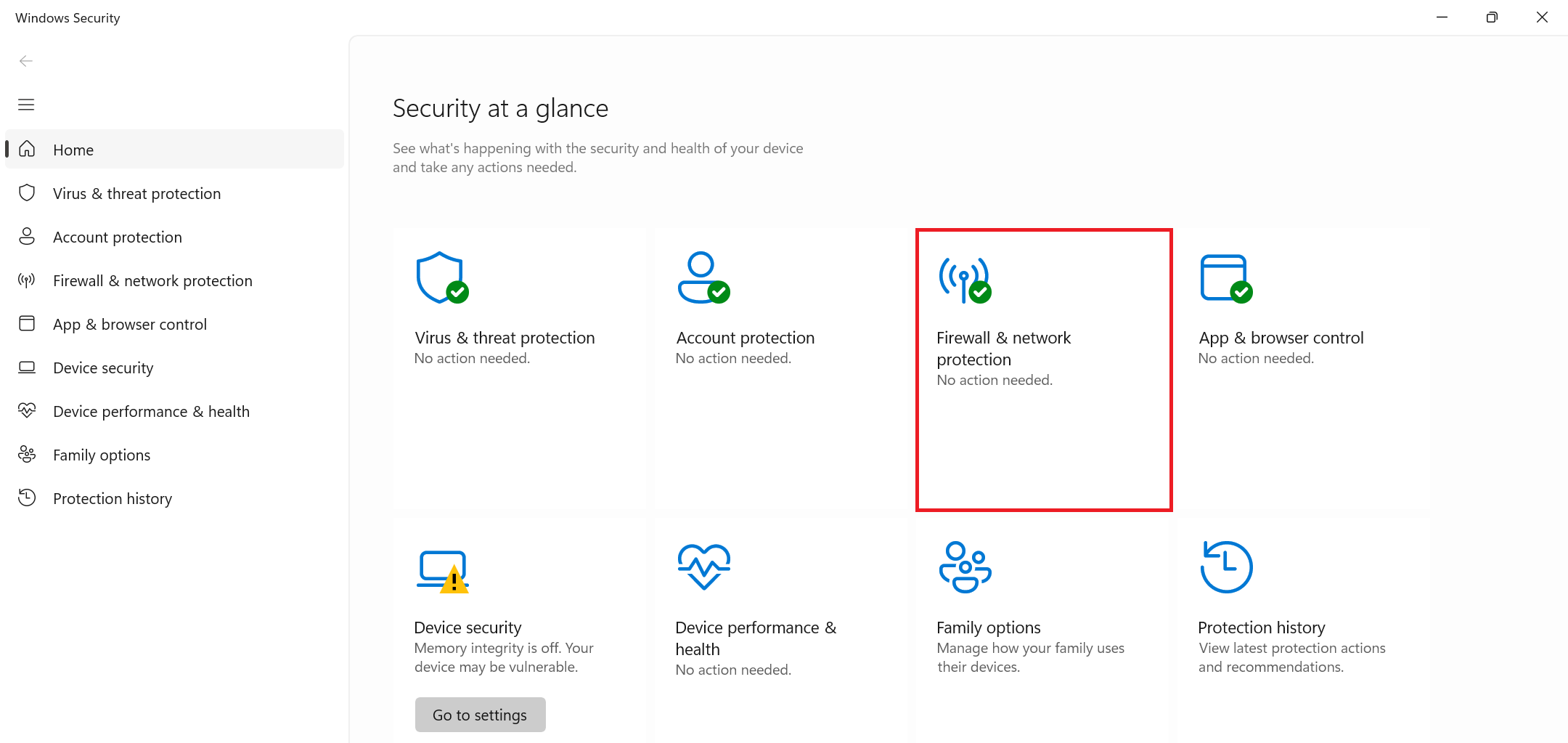
In the next section, select Private network. Then, turn off the Microsoft Defender Firewall using the toggle button. Once the User Account Control (UAC) prompt appears, click Yes.
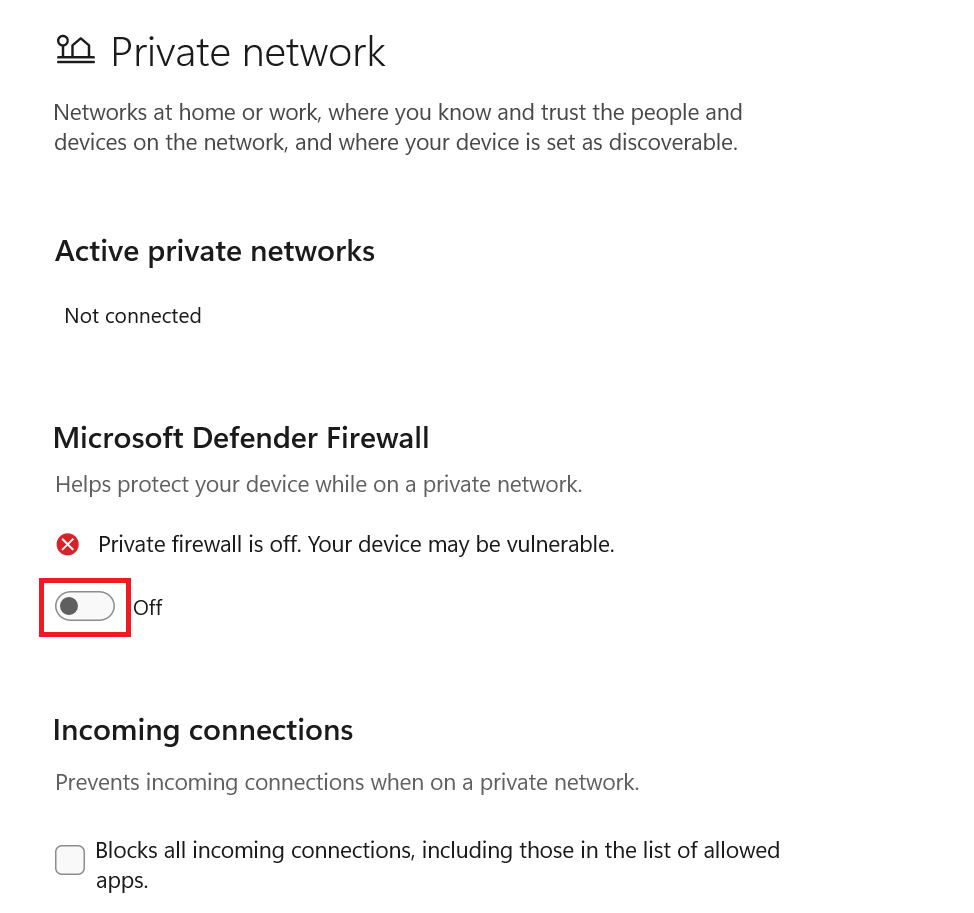
Return to the Firewall & network protection menu. This time, choose Public network. Using the toggle button, disable the Microsoft Defender Firewall.
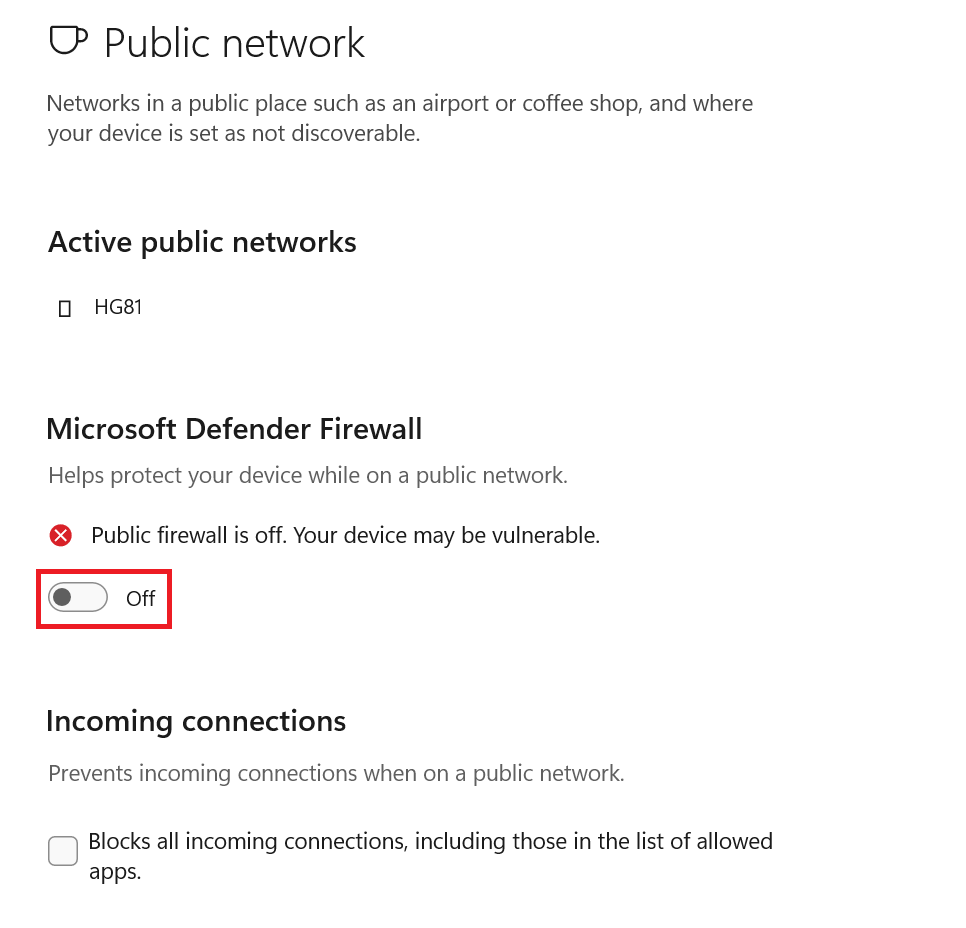
When the UAC prompt appears, select Yes.
Fix 3. Use a Different Web Browser
Switching to a different web browser can help resolve the problem. We recommend using the latest version of Chrome, Edge, or Firefox to have a seamless gaming experience. Besides this, updated web browsers could also fix bugs and glitches. If you’re using Microsoft Edge to access Roblox, here’s how to check if it’s running up-to-date.
Note: The steps for checking whether your Chrome or Firefox web browser is running up-to-date may vary. But the process will be similar. You’ll see your browser’s information on the Help menu.
Open your Microsoft Edge browser. At the top-right corner, click the three-dotted menu.
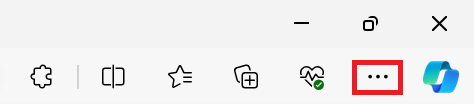
From the drop-down menu, select Help and feedback. Then, click About Microsoft Edge to see if it’s running up-to-date.
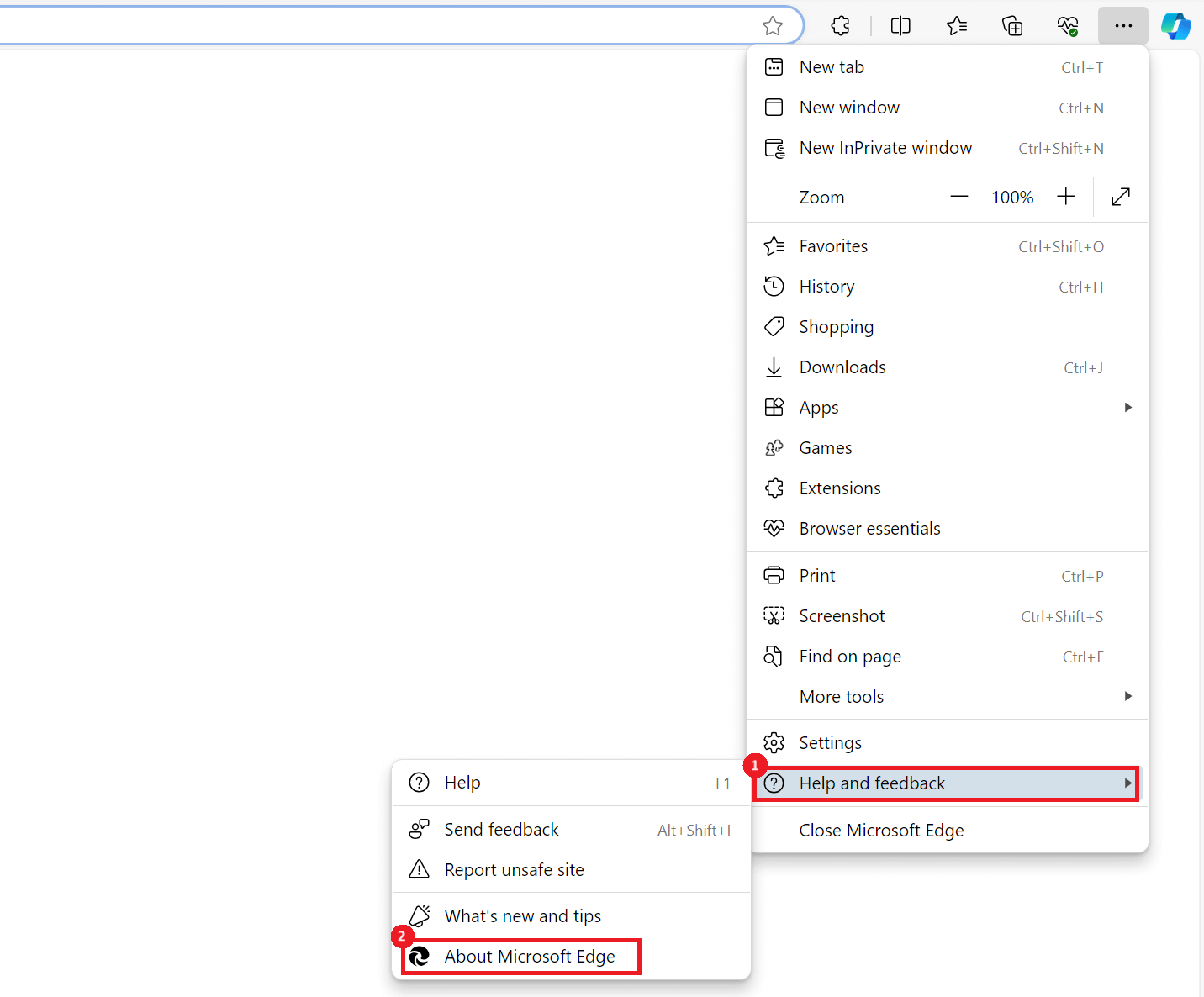
Fix 4. Use a Different Internet Connection
A slow or problematic internet connection can cause objects in the Roblox server to load slowly. If there’s a stronger Wi-Fi connection available, use that instead.
On the right side of your taskbar, click the Wi-Fi icon. Then, select Manage Wi-Fi connections to see all the available networks.
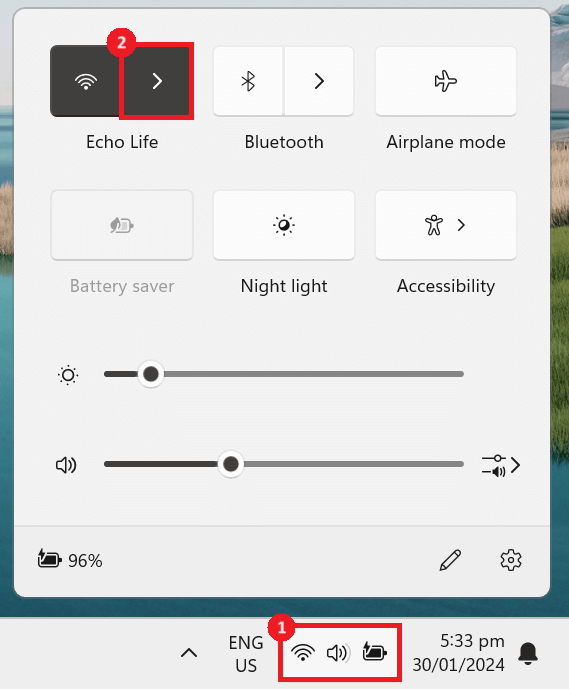
Look for a Wi-Fi connection that you think is stronger and select Connect.
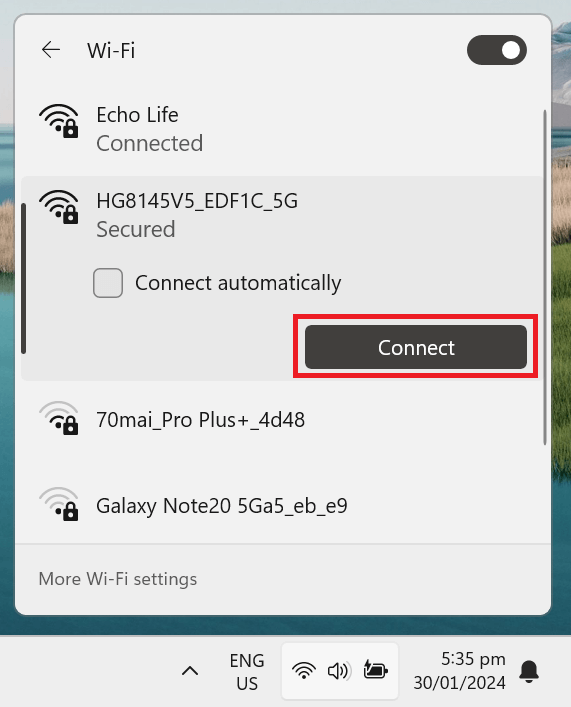
Open Roblox again and check if the error is gone.
We hope the guide above fixes your issue. Happy gaming!