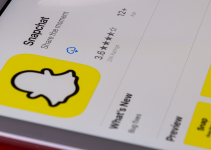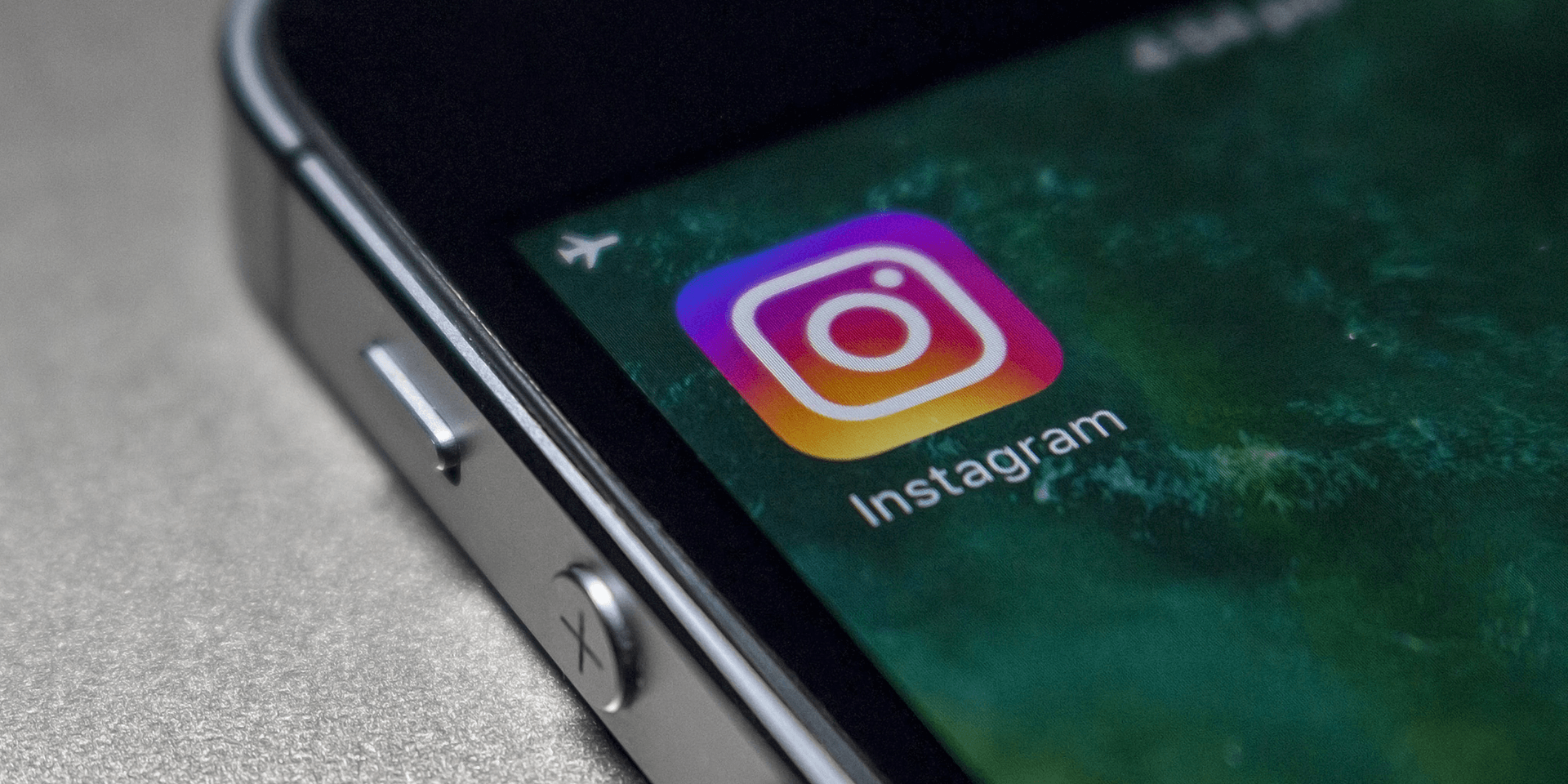
- Go to the direct message where you want to turn off the Instagram vanish mode feature. From the bottom of the chat, swipe your finger up until you see the prompt saying that the mode has been turned off.
- To turn it back on, go to a direct message and swipe your finger up until prompted that it’s enabled.
Wondering why your messages suddenly disappear on Instagram and want to keep them visible for longer? You might have the vanish mode on, and it’s easy to disable it. We’ll show you how to turn this feature off on Instagram from your iPhone or Android phone.
Disable Vanish Mode in Instagram on iPhone and Android
Instagram’s vanish mode feature allows you to send private messages to your contacts. Once seen by the person you’re talking to, the message will disappear. Note that this only works for iPhone and Android and isn’t supported on computers.
The steps for disabling vanish mode are identical, regardless of which mobile device type you use. Here’s how.
Tap the Instagram app on your phone and log into your account when prompted.
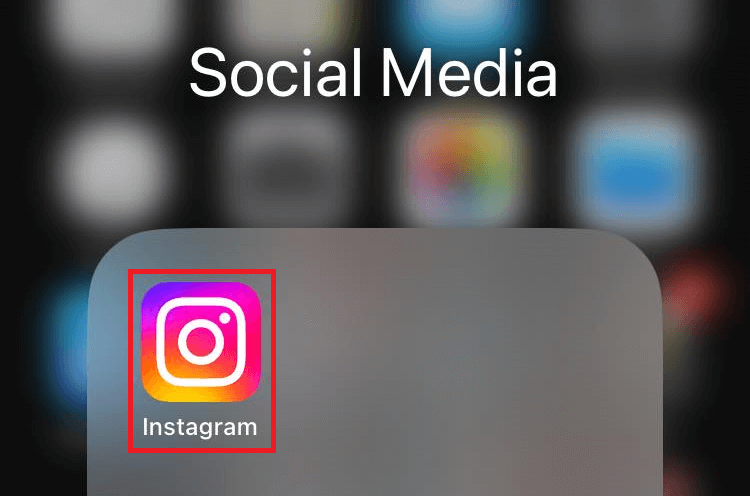
At the top-right corner of your feed, tap the messenger icon to open your direct messages (DMs).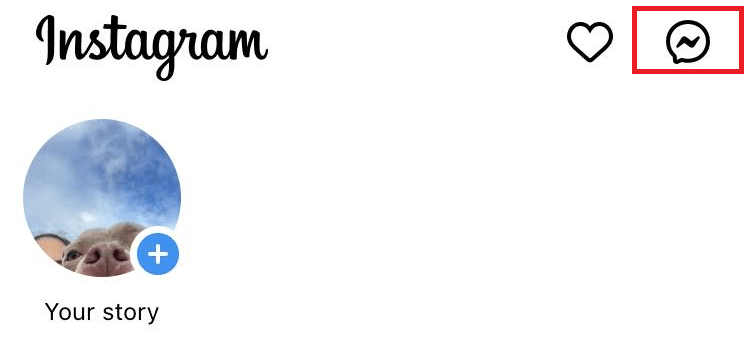
Choose a DM where you want the vanish mode feature disabled. On the top of the conversation, you’ll see a prompt saying Vanish mode.
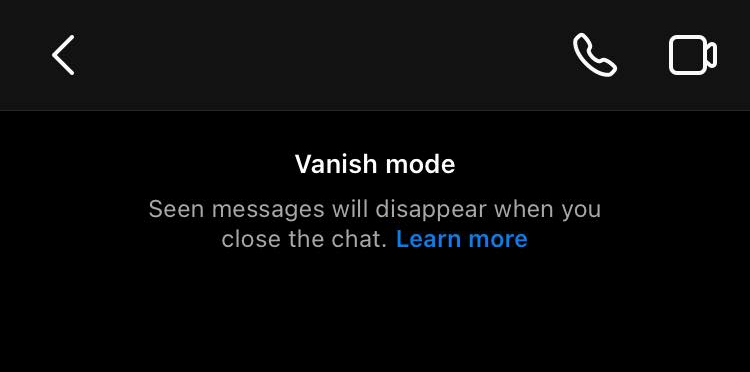
From the bottom of your screen, swipe up to disable the vanish mode feature. You’ll see a prompt saying Swipe up to turn off vanish mode while doing this.
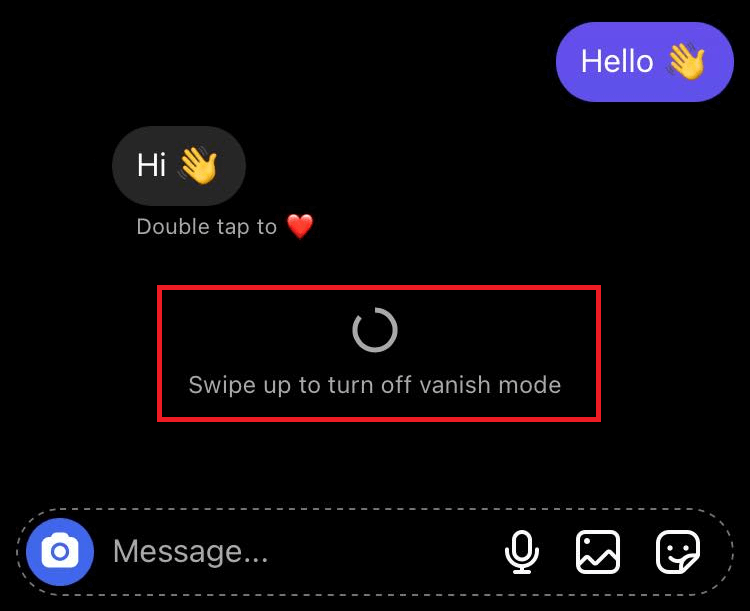
Your direct message thread would switch back to the default chat interface. Here, the messages are kept unless you and the other user actively remove them.
What Happens When You Disable the Mode
Disabling vanish mode brings your chat background back to its original theme. As you might have noticed, if you’ve activated the vanish mode feature, your screen turns dark regardless of your system mode (dark or light mode).
Besides this, you won’t be able to retrieve messages sent in vanish mode anymore. You’ll return to your old conversation history. Plus, you can now copy, save, and forward messages.
Can You Turn the Mode Back On?
Do you suddenly need to send a private message on Instagram? You can activate the vanish mode feature again with a few simple steps. Here’s what you need to do.
Once logged into Instagram, turn to the top-right corner of your feed and tap the messenger icon.
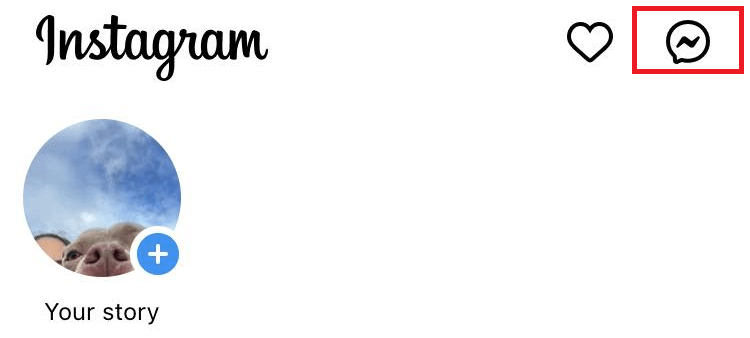
On your DM list, select a specific DM where you want to activate the vanish mode feature. Next, from the bottom of your chat screen, swipe up to enable vanish mode. You will see a prompt saying Swipe up to turn on vanish mode. You will move to a private chat with a dark background and flying shushing face emojis. And that’s it.
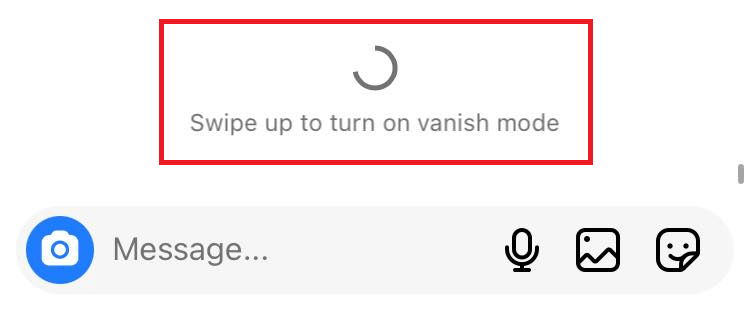
Note: Beware because taking a screenshot of messages sent in vanish mode will notify the other person.
Can the Other User Enable or Disable the Mode?
Yes, the other user can enable or disable vanish mode. However, note that this is only possible for users you follow and those who follow you back. It also won’t work on group conversations.
There you have it. You now know how to activate and disable the vanish mode feature on Instagram from your iPhone or Android.