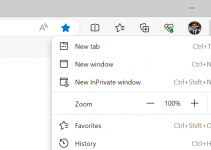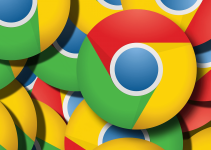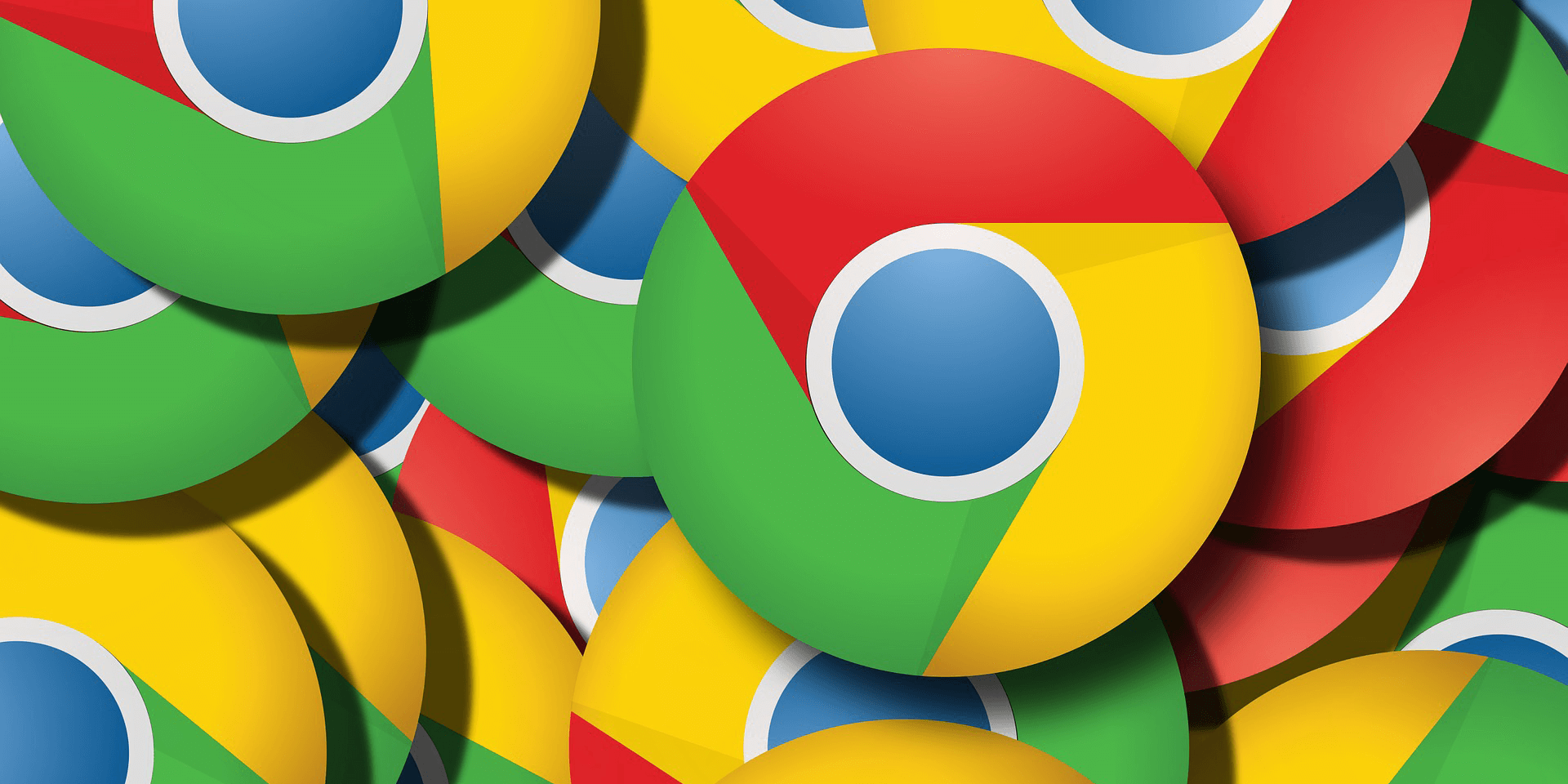
Key Takeaway:
- In Chrome for desktop, select the three dots in the top-right corner, select Settings, click Accessibility in the left sidebar, and turn off Live Caption on the right pane.
- In Chrome on Android, tap the three dots in the top-right corner, select Settings, tap Accessibility, choose Captions, and turn off Show Captions.
Are you tired of Google Chrome’s automatic captions popping up while you browse the web? In this article, we’ll guide you through the process of disabling Chrome’s auto captions on both your desktop and Android devices.
What Are Auto Captions in Google Chrome?
Auto captions on Google Chrome are a feature that automatically generates subtitles for videos and audio content. This accessibility tool enhances user experience by providing text-based representations of spoken content, aiding those with hearing impairments, and making online media more inclusive.
What’s the Difference Between Auto Captions and Live Captions?
Auto Captions, also known as automated or closed captions, are pre-generated text overlays synchronized with audio or video content. These captions are created using speech recognition technology and are typically available on platforms like YouTube and social media. While these captions are a valuable accessibility tool, they may not always provide perfect accuracy, as they rely on automated algorithms to transcribe spoken content.
On the other hand, Live Captions are generated in real-time during live events, such as live streams, presentations, or video conferences. They utilize advanced speech recognition and AI technologies to provide instantaneous, highly accurate transcriptions of spoken words. These captions are particularly beneficial for individuals who are deaf or hard of hearing, as they ensure immediate access to spoken content.
How to Disable Auto Captions in Google Chrome
Auto captions can be a handy feature for many users. However, some may find them distracting or unnecessary. If you are one of those users looking to turn off auto captions in Google Chrome, you have come to the right place.
On Desktop
Start by launching Google Chrome on your desktop. In the top-right corner of the Chrome window, click on the three vertical dots to open the menu.
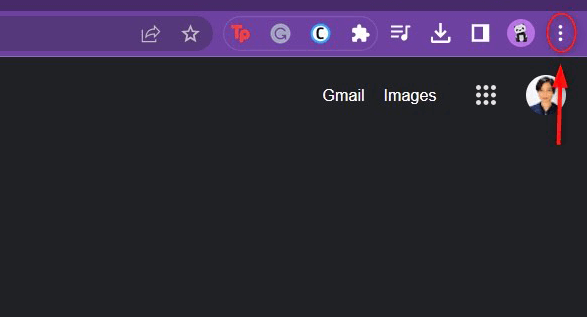
From there, select Settings.
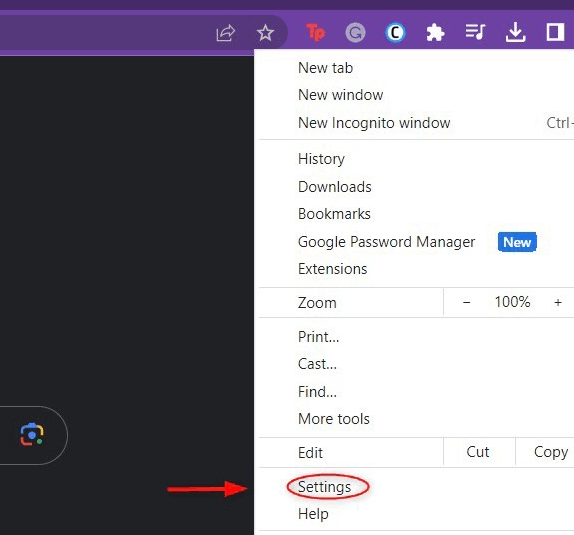
In the left sidebar, click Accessibility.
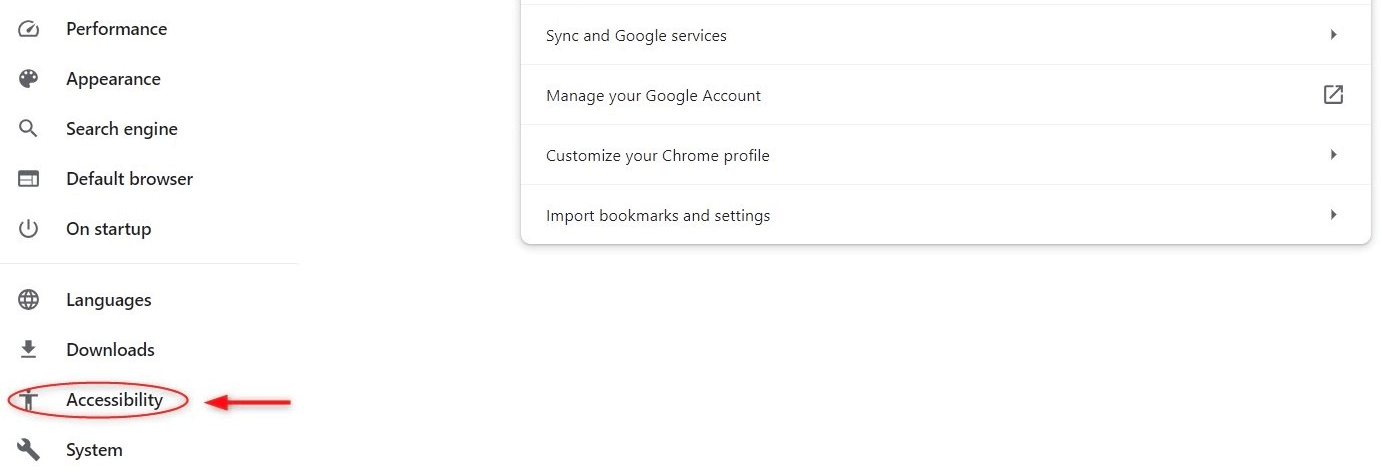
You will find the option for Live Caption. To disable auto captions, simply toggle the switch next to Live Caption to the off position.
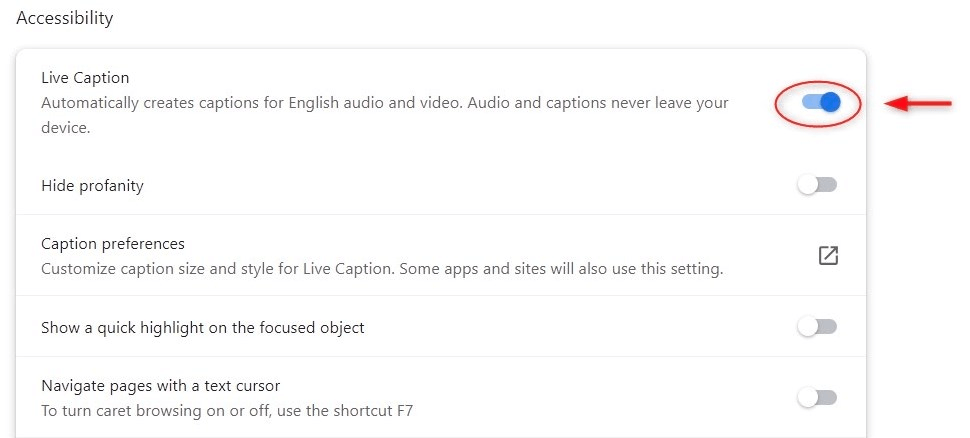
On Android
Launch the Chrome app on your Android phone. Tap the three vertical dots in the top-right corner of the screen to open the menu.
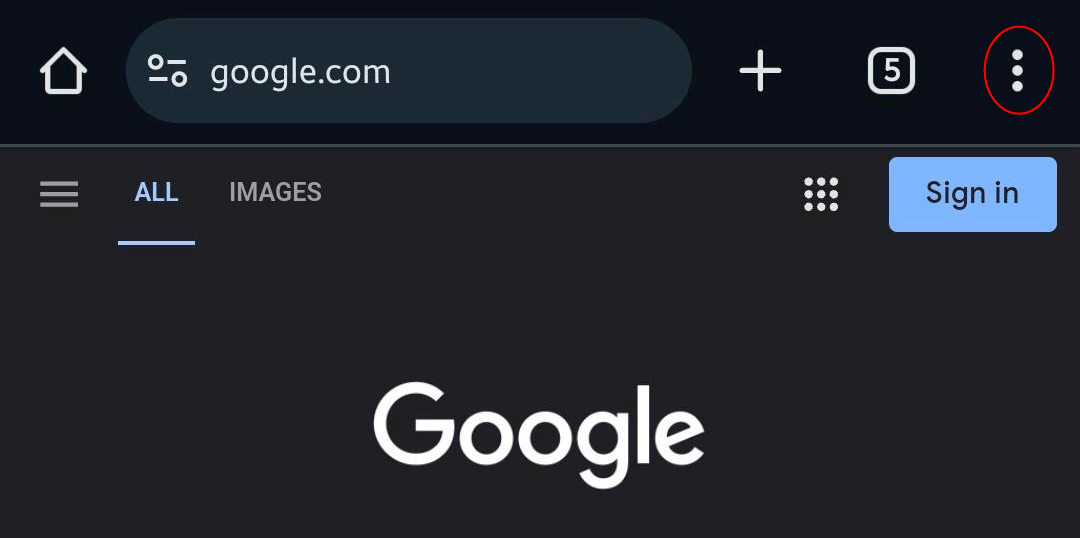
Scroll down and select Settings.
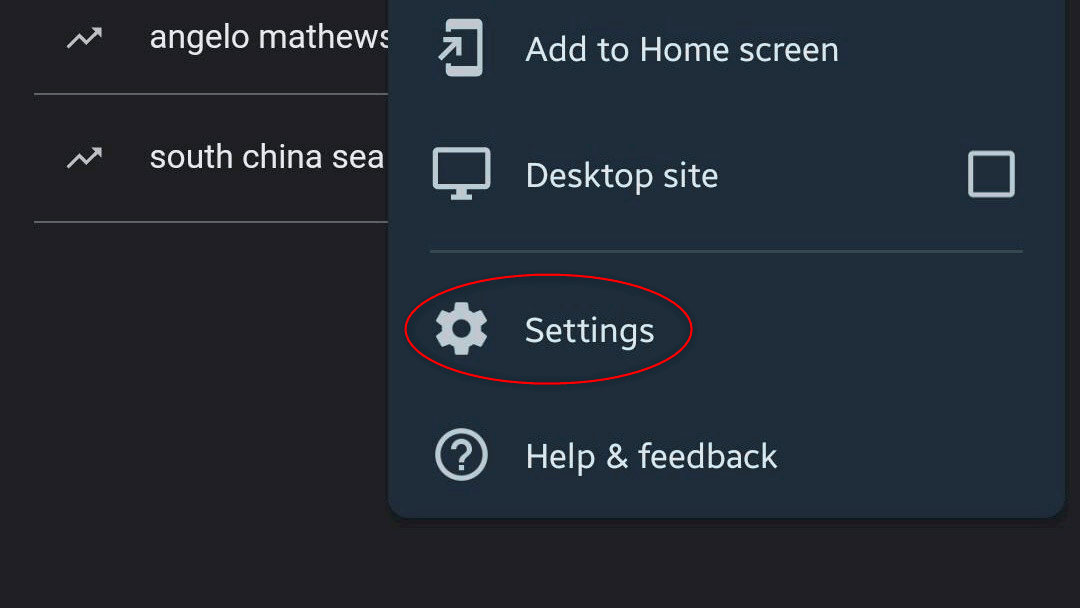
In the Settings menu, locate and tap Accessibility.
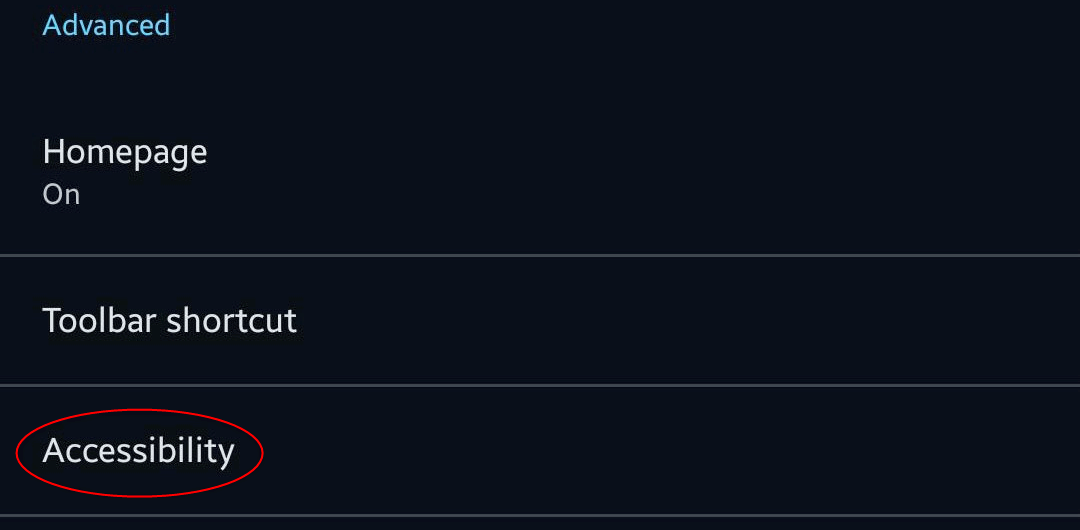
Under the Accessibility section, you’ll find the Captions option. Tap it.

You’ll see a Show Captions option. Turn it off to disable auto captions in Chrome.
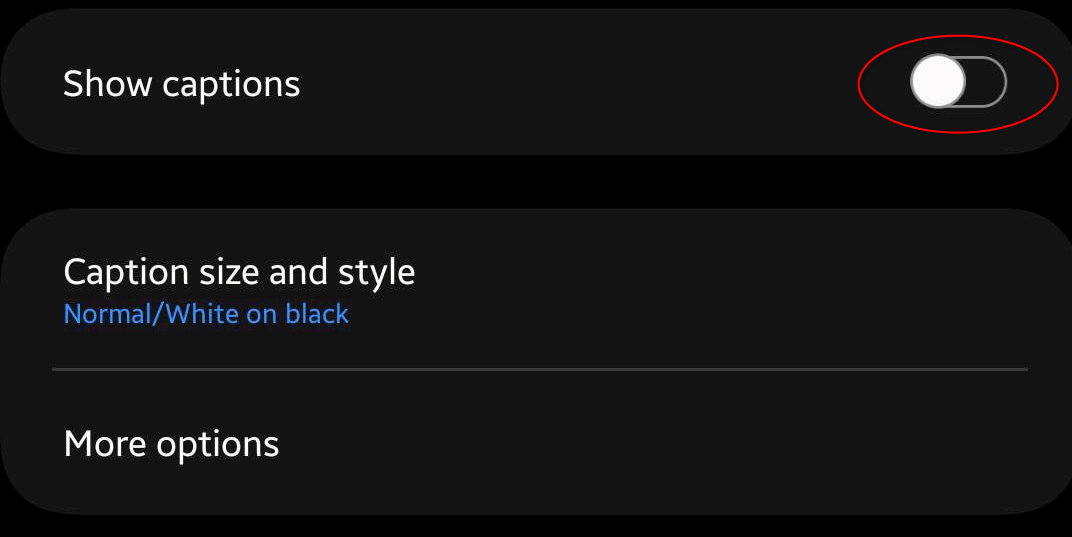
It is important to remember that the availability and functionality of auto captions can vary from one website or platform to another. Some websites might not support this feature, while others may have different ways to control it. If you still see auto captions on specific sites after following the steps above, it could be due to site-specific settings or the content you’re accessing. In this case, reach out to the site to learn how to disable auto captions there. Good luck!