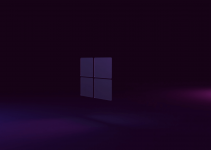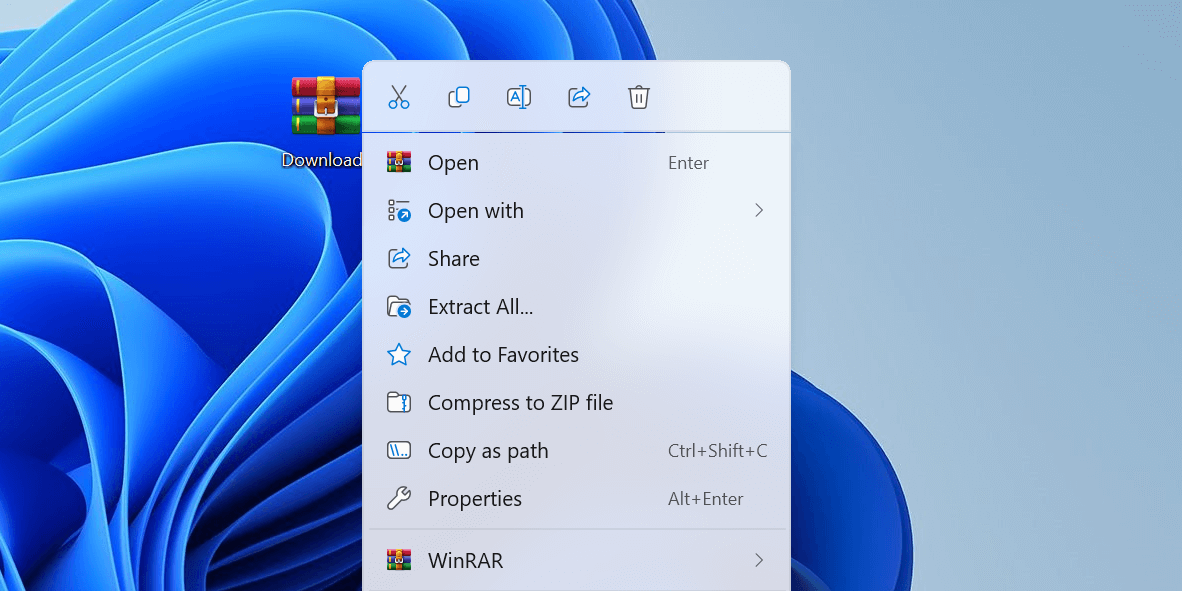
- To restore the missing Extract All option in File Explorer, download our registry file, run the file, click Run > Yes, and your option is restored.
- That option goes missing because you installed a third-party archive tool. Even if you removed it, Windows thinks you have a tool to extract your archives with.
Can’t find the Extract All option when right-clicking ZIP folders on File Explorer? This is a common issue that occurs most likely when you use third-party archive extraction tools. But don’t worry, it’s easily fixable. We’ll show you how to restore that option on your Windows PC.
By Adding a Few Values to Your Windows Registry
To bring back the option in your context menu, add a few values to your Windows registry using a REG file, as explained below.
Right-click this link: add_extract_all_context_menu. Then, choose Save link as from the context menu (the exact option might vary depending on your web browser).
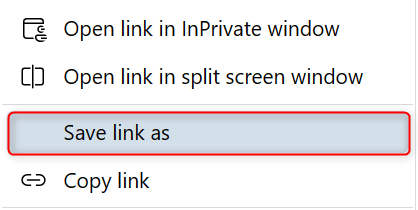
The Save As interface will appear on your screen. Select a location where you can easily retrieve the registry entry file you’re about to save, such as the Downloads folder. Make sure not to change the file name automatically indicated. Then, click Save.
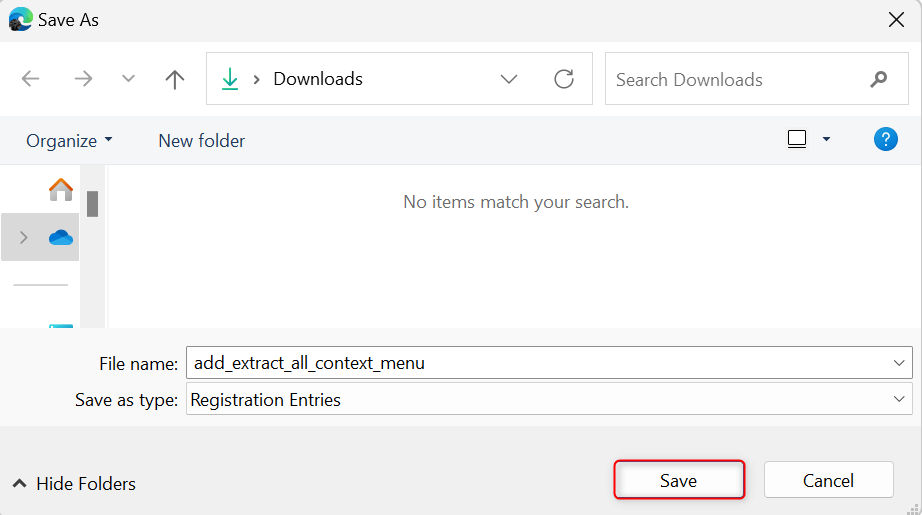
Go to your chosen folder and double-click the REG file you downloaded. In a separate Security Warning dialog box, you might be asked to confirm opening the file. Simply click Run.
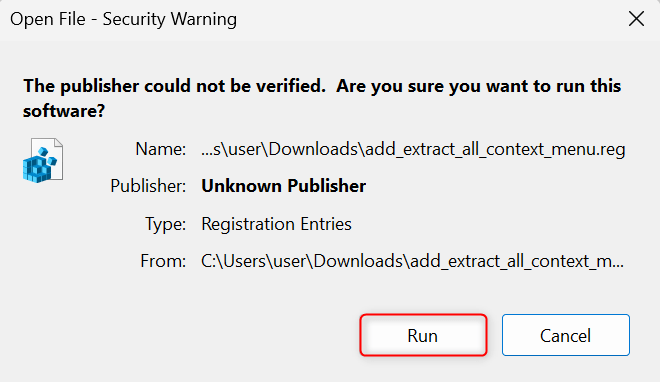
When asked to confirm the launch in a User Account Control dialog, choose Yes.
After that, Registry Editor will ask you to confirm adding the settings indicated inside the registry entry file. Click Yes to proceed.
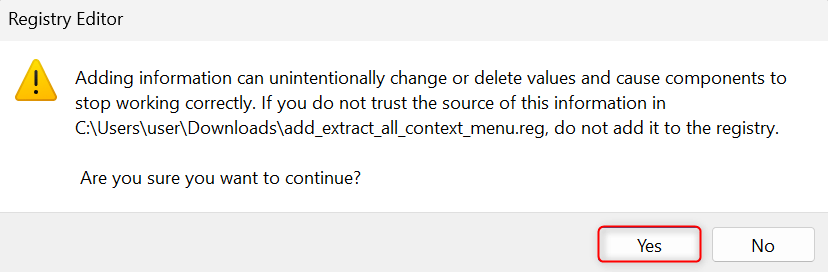
With these steps, the Extract All option will now appear in the context menu when you right-click a ZIP folder in File Explorer.
Why “Extract All” Goes Missing From Your Context Menu
Installing a third-party ZIP extraction tool is the most common reason for the Extract All option to disappear from the right-click context menu. It might override the default file association for compressed files, which should be set to File Explorer.
You can verify this by opening the Settings app and going to Apps > Default apps > File Explorer. See what’s currently selected for EXPLORER.ZIPSELECTION.
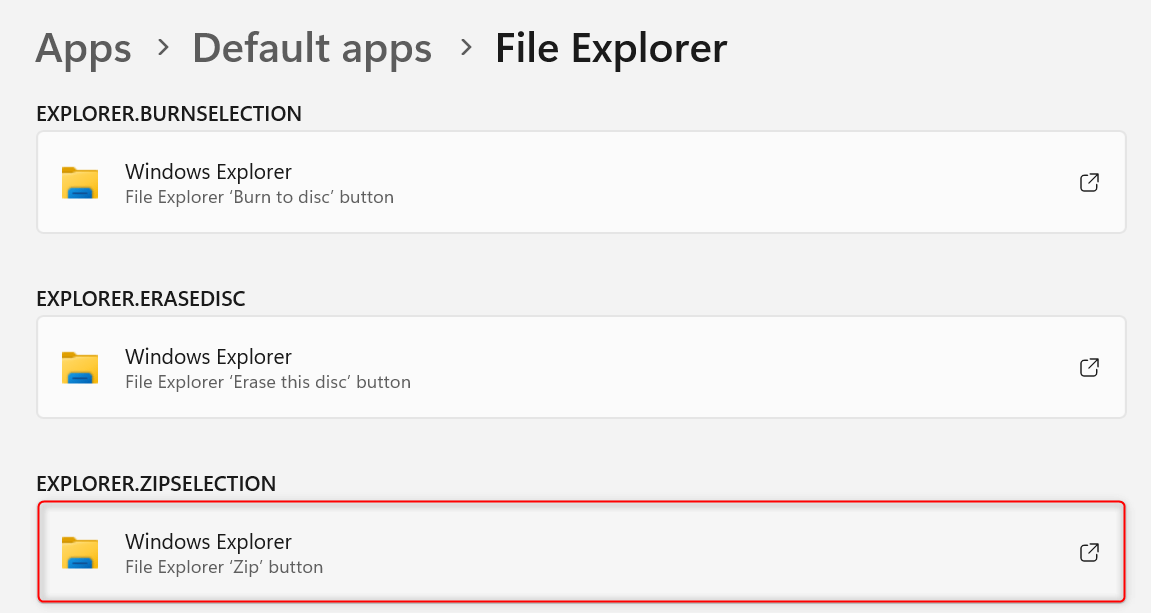
That’s why even if you have uninstalled the archive extraction tool later, your system might continue thinking that you still have it running. This makes the Extract All option disappear.
Aside from using a third-party ZIP extractor, other reasons for this issue to occur include:
- Corrupted entries and settings in the system registry, which is responsible for telling how Windows is configured.
- While pretty uncommon, missing File Explorer features like in this case can also occur due to bugs related to Windows updates.
What Does the Windows Registry File Contain?
If you want to know what exactly is inside the Windows Registry file you downloaded, right-click the file and, in the context menu, choose Open with > Notepad.
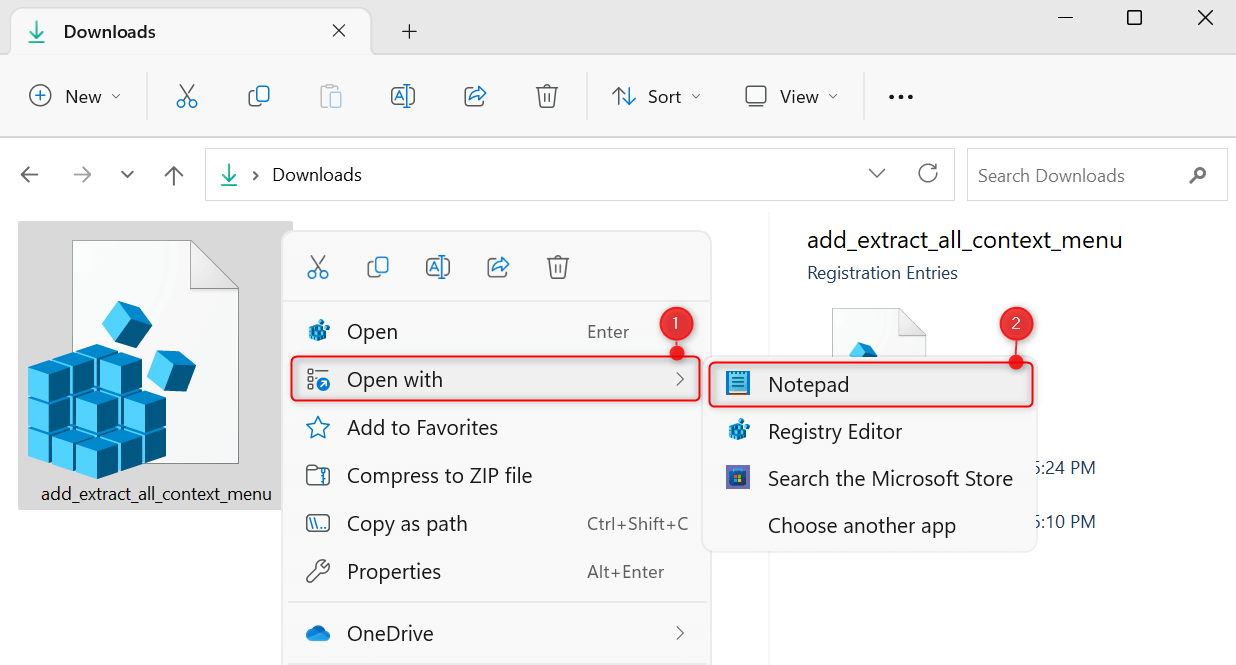
You’ll see the following keys:
Windows Registry Editor Version 5.00
[HKEY_CLASSES_ROOT\.zip]
@="CompressedFolder"
[HKEY_CLASSES_ROOT\CompressedFolder\ShellEx\ContextMenuHandlers\{b8cdcb65-b1bf-4b42-9428-1dfdb7ee92af}]
@="Compressed (zipped) Folder Menu"
[-HKEY_CURRENT_USER\SOFTWARE\Microsoft\Windows\CurrentVersion\Explorer\FileExts\.zip]
[HKEY_CURRENT_USER\SOFTWARE\Microsoft\Windows\CurrentVersion\Explorer\FileExts\.zip\OpenWithProgids]
"CompressedFolder"=hex(0):
These keys do separate things in the system registry, including:
- The first key associates your ZIP files to the CompressedFolder class.
- The second key adds a ContextMenuHandler, which is responsible for adding the Extract All option to the context menu for ZIP files.
- The third key deletes all associations of ZIP files to your previous archive extraction tool.
- The last key explicitly associates opening ZIP files to the CompressedFolder class. This means that when you double-click on a ZIP file, Windows will use the built-in ZIP extractor to open it.
And you’re set. Having the native Extract All option missing in File Explorer can indeed be frustrating and inconvenient, especially when you’re in a rush. Fixing it is easy with the registry file. But if you’re unwilling to modify your system registry, consider simply picking up the previous archive extraction tool you used.