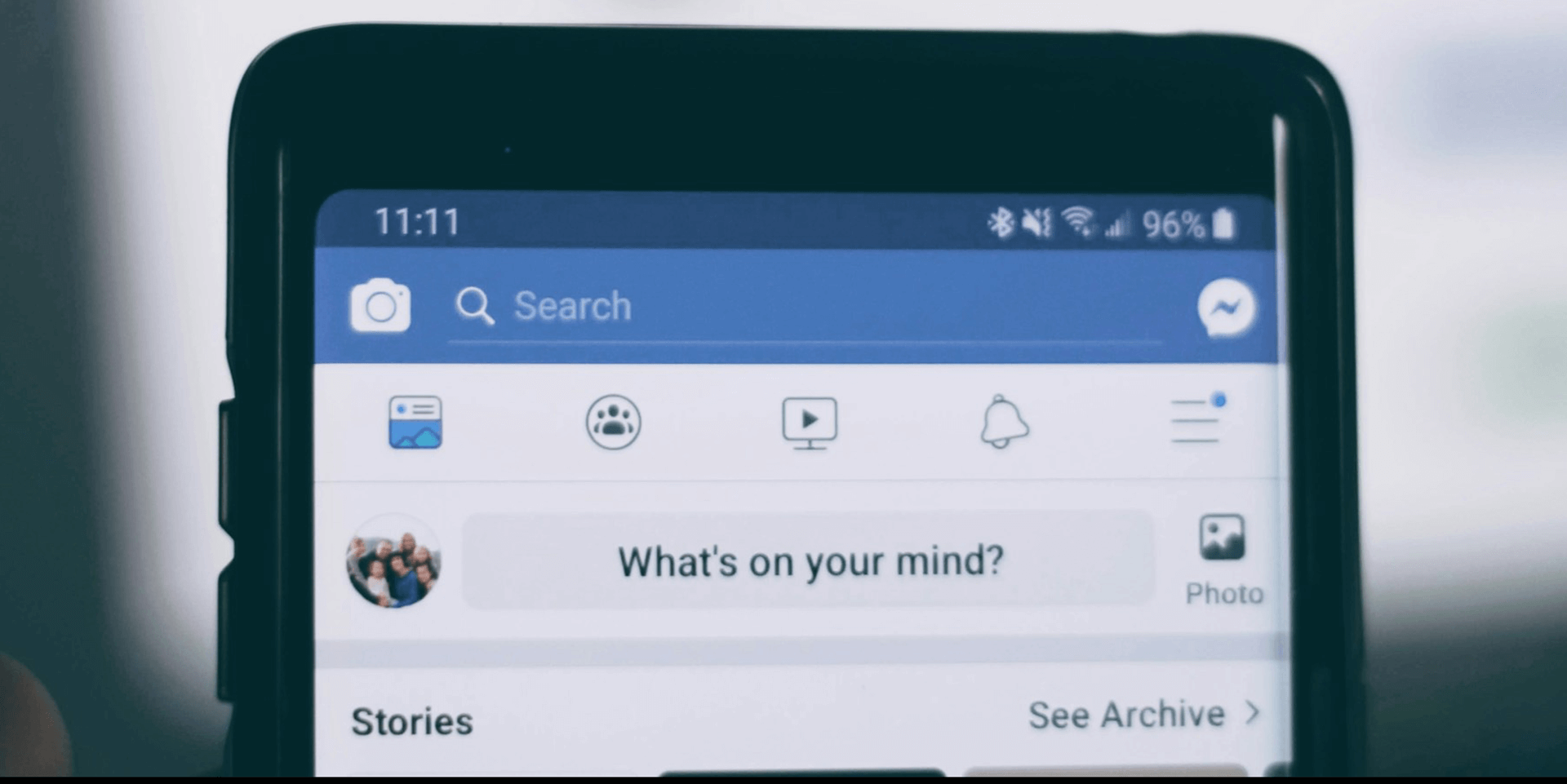
- To open Facebook links in Chrome, open the Facebook Android app and go to Menu > Settings & privacy > Settings > Media. Check the box for Open links in external browser.
- If you’re using Facebook on iPhone, open the link first using the in-app browser. On the upper right, tap the three-dotted icon and choose Open in external browser.
- Make sure that you have Chrome as the default browser.
Tapping an external link in Facebook for Android or iPhone opens that link in the app’s built-in web browser. If you’d like the app to launch links in Google Chrome, use the following methods on your phone.
On iPhone, You Can’t Force Facebook to Open Links in Chrome
In Facebook for iOS, you’ll see an option to open links in an external browser like Chrome. Sadly, enabling this feature still won’t bypass the app’s built-in browser due to the iPhone’s restrictions on third-party apps.
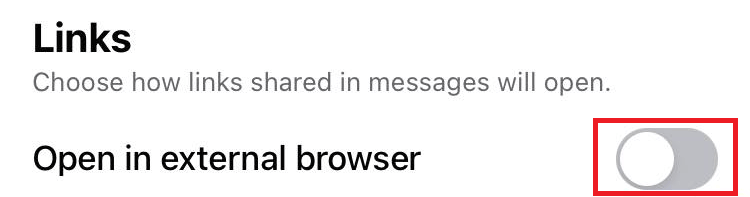
That doesn’t mean you can’t work around this issue. Do the following alternative methods instead.
Method 1. Open Links in Chrome From the In-App Browser
Opening Facebook links on your iOS app will bring you to its in-app browser. From here, tap an option to view it on an external browser like Chrome or Safari. Make sure to set Chrome as your default browser first.
To do that, go to Settings, scroll down, and tap Chrome.
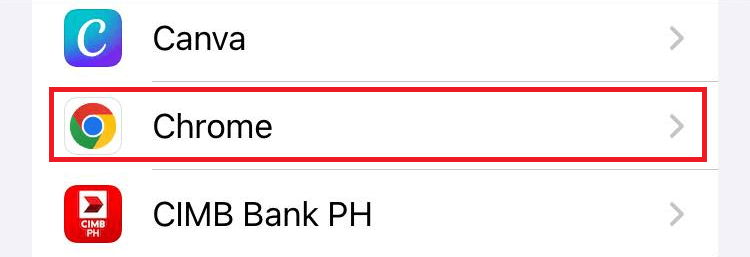
Select Default Browser App.
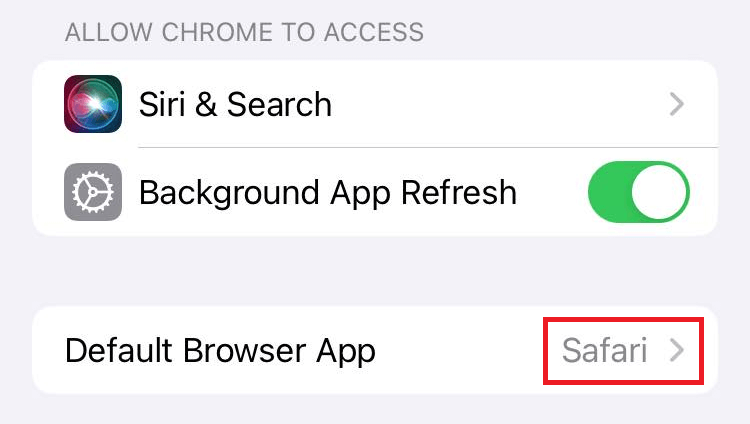
Choose Chrome. The blue check mark should now switch from Safari to Chrome.
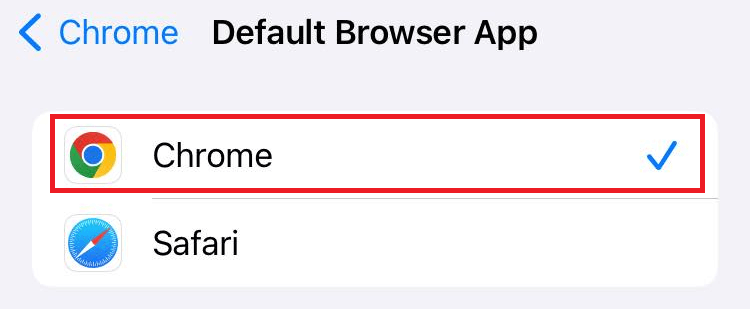
Next, launch the Facebook app and tap a link to redirect you to the app’s built-in browser. On the top-right corner of your screen, select More options (indicated by the three-dotted icon).

Choose Open in external browser.
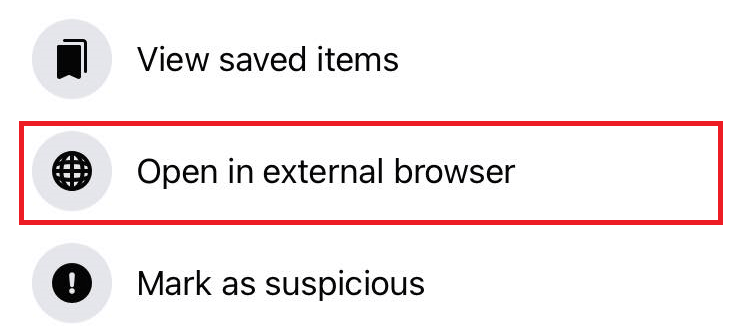
The Facebook link will now open in Chrome.
Method 2. Copy and Paste Links in Chrome
Alternatively, copy and paste Facebook links to open them in Chrome.
Launch the Facebook app, long-press a link, and tap Copy.
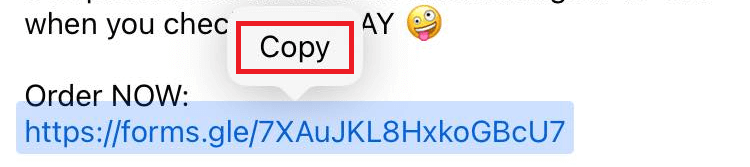
Open the Chrome app and tap the address bar. From the context menu, tap Visit Copied Link.
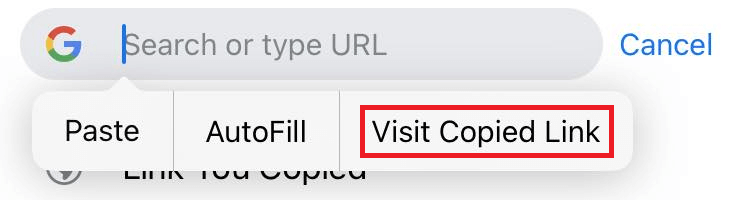
The link will now open in Chrome.
On Android, Tweak a Facebook Setting to Launch Links in Chrome
In Facebook for Android, you can change an app option to force the app to open all the tapped links in Google Chrome.
To do that, first, launch the Facebook app. At the top-right corner of your screen, tap Menu (a three-lined icon).
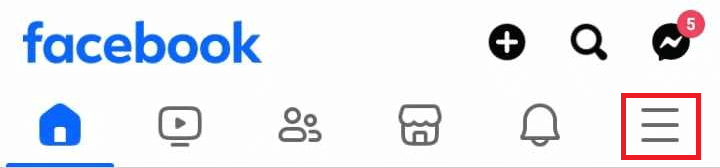
Scroll down and select Settings & privacy. Then, choose Settings.
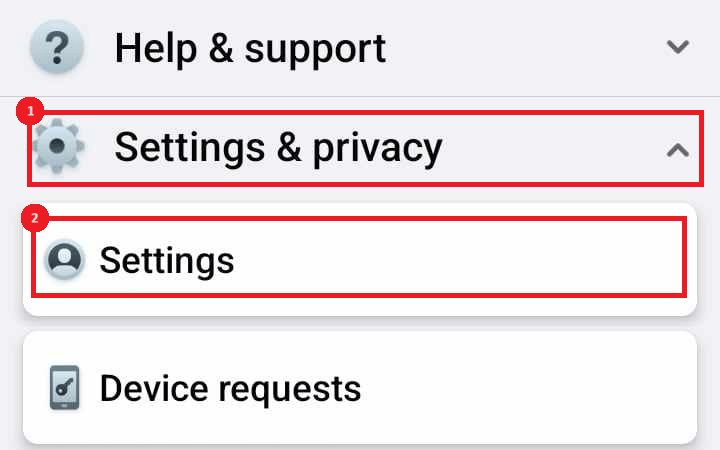
Under the Preferences section, tap Media.
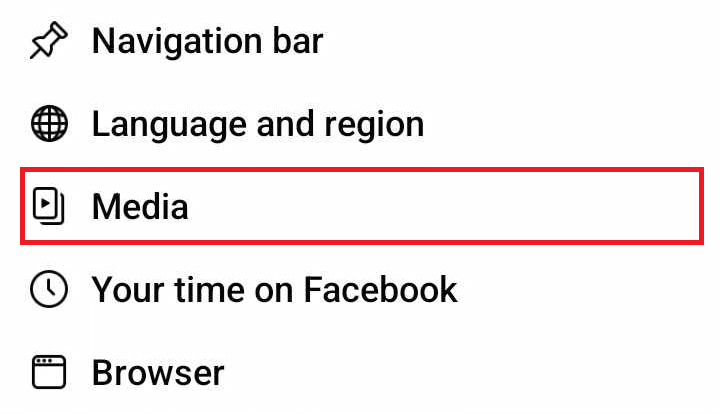
Tick the checkbox of the Open links in external browser option.
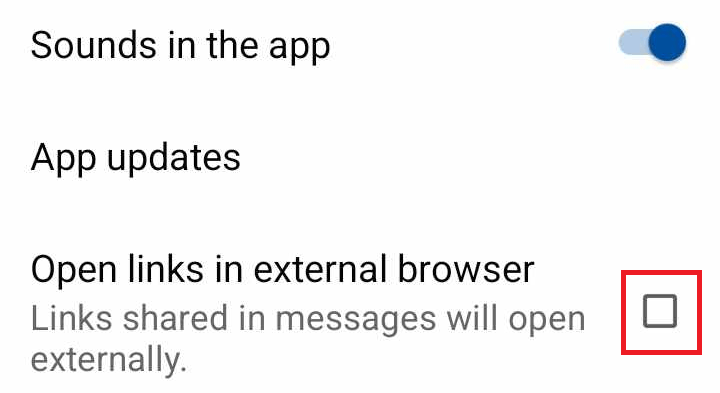
Once you’ve done the steps above, tapping links on the Facebook app will redirect you to Chrome.
Here’s How to Prevent Chrome From Opening Links on the Facebook App
If you’re accessing Facebook on Chrome, tapping links could bring you to the Facebook app. To prevent this from happening, follow the steps below.
Note: The following method doesn’t work on iPhone.
In your phone’s Settings, tap Apps > Choose default apps. At the bottom of the Default apps section, tap Opening links.
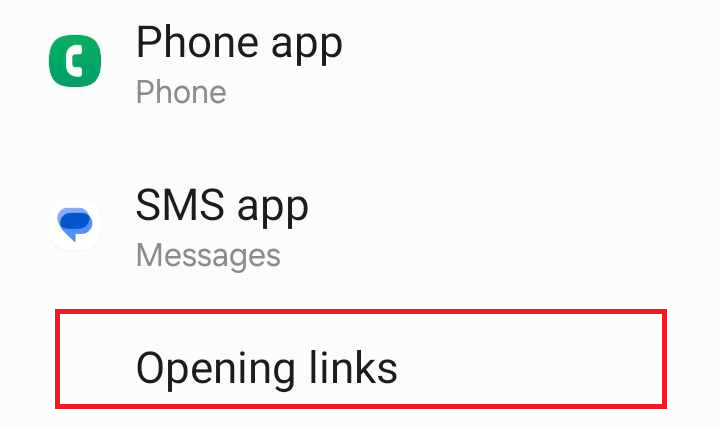
This will open the Apps that can open links section. Scroll down and select Facebook. Then, toggle off Open supported links.
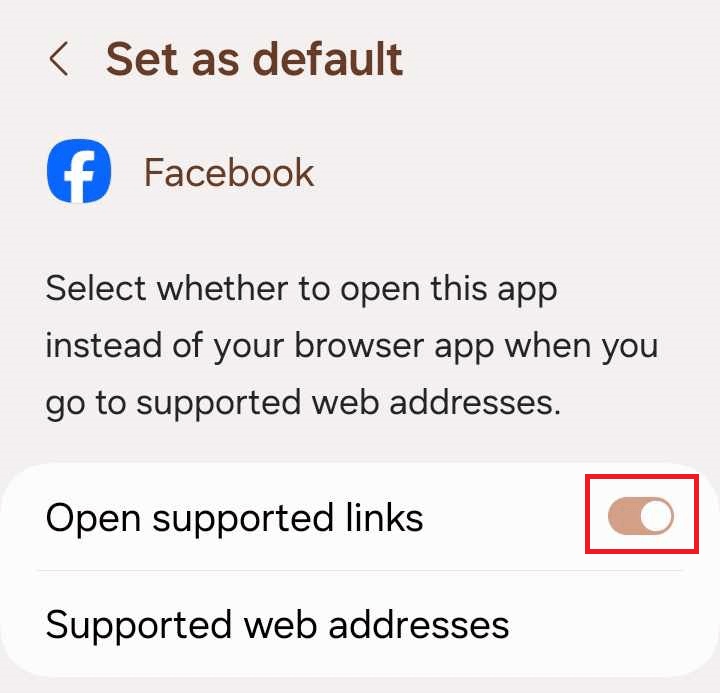
Alternatively, scroll to the top of the page and toggle off Open links in apps.
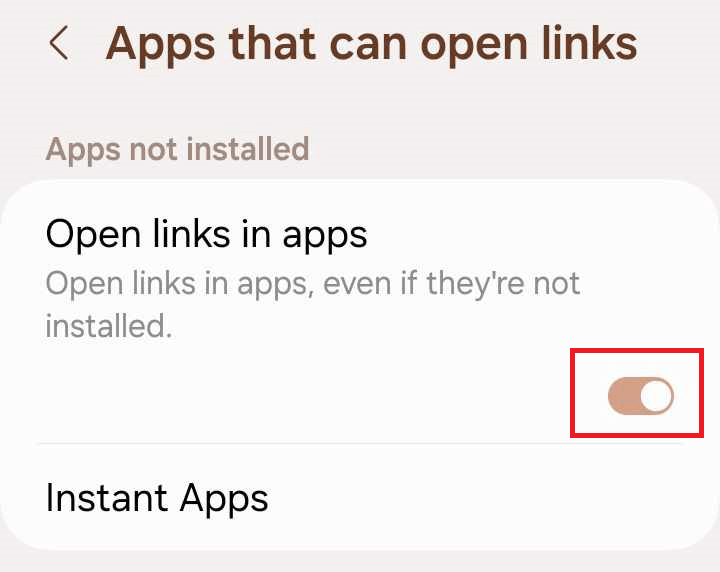
This will prevent all your apps from opening links when you tap them on Chrome. And that’s it.



