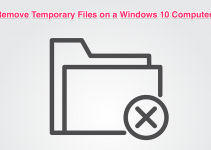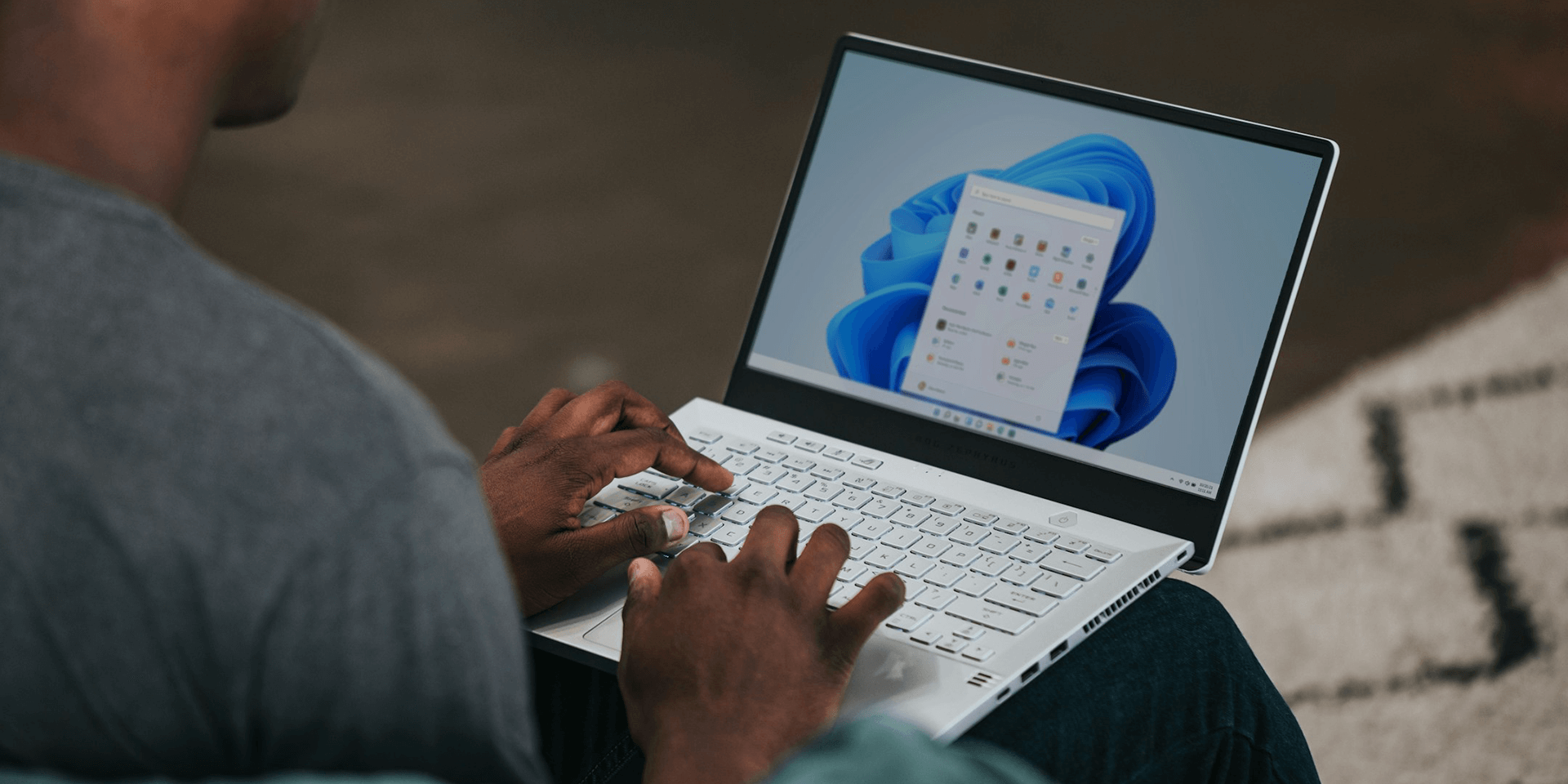
- Key Takeaway:
- To hide the Recycle Bin icon, right-click anywhere on your desktop and select Personalize. Choose Themes, scroll down to Related settings, and select Desktop icon settings. Under Desktop icons, uncheck Recycle Bin and click Apply.
Want the Recycle Bin hidden from your desktop? Whether it’s to declutter your workspace or you simply want it gone from your sight, removing that utility’s icon is as easy as explained in this guide.
On Windows 11
To get rid of the Recycle Bin’s desktop icon, first, right-click on any area of your desktop. Then, select Personalize to open the Personalization window.
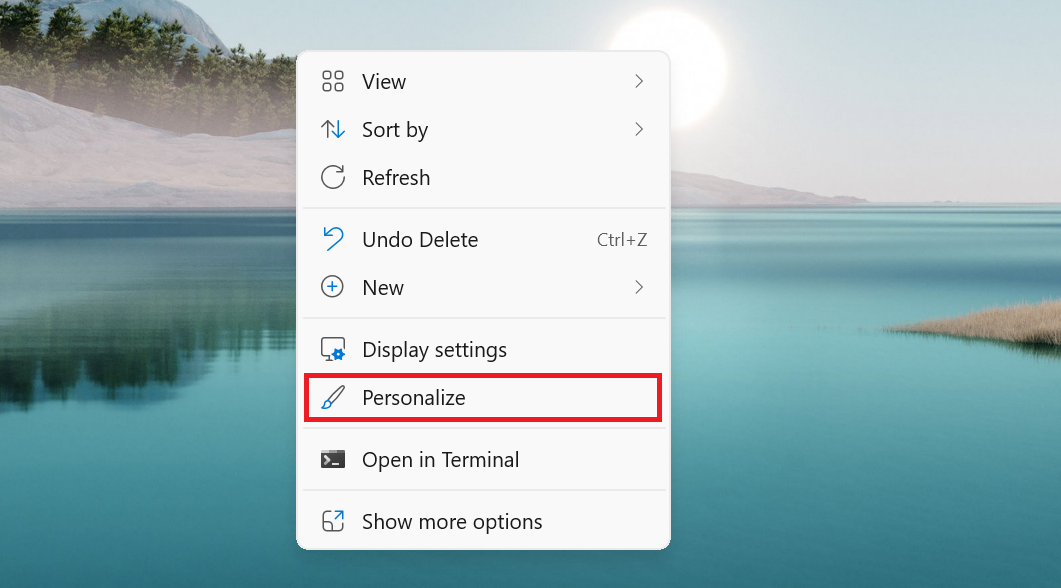
From the available options, click Themes.
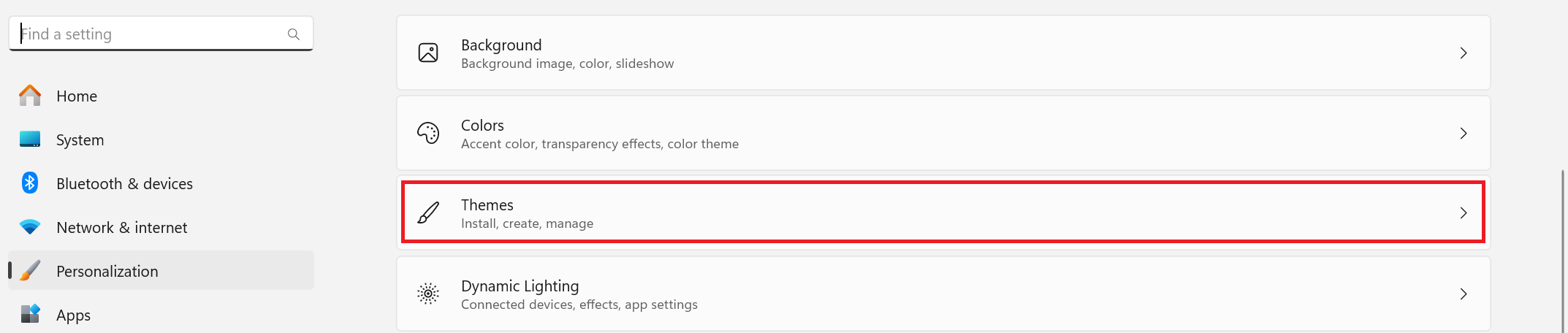
Under the Related settings section, choose Desktop icon settings.
![]()
On the Desktop icons header, look for Recycle Bin and uncheck the box beside it. Select Apply after to see the changes you’ve made immediately.
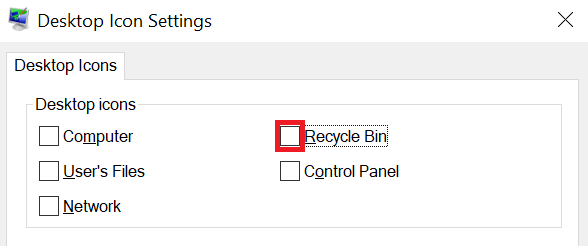
If you want the Recycle Bin icon back, simply go to the same location, tick the box beside the Recycle Bin, and click Apply. You will then see it on your desktop again.
On Windows 10
Right-click on your desktop and choose Personalize.
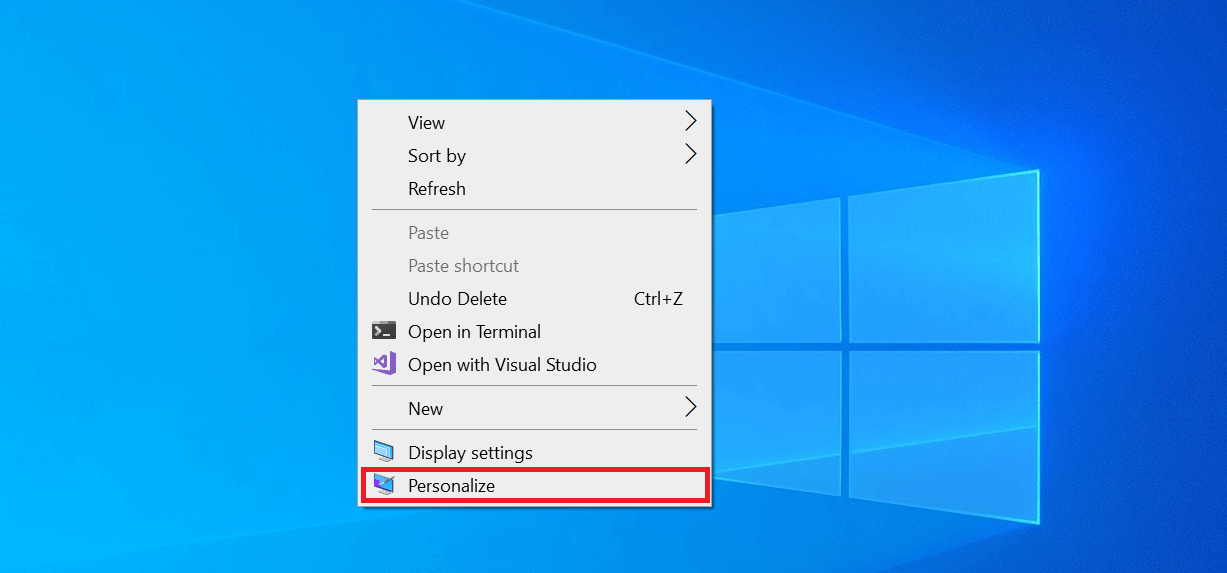
On the Settings window that appears, select Themes. Then, under the Related Settings section, click Desktop icon settings.
![]()
On the dialog box that appears, uncheck the box beside Recycle Bin.
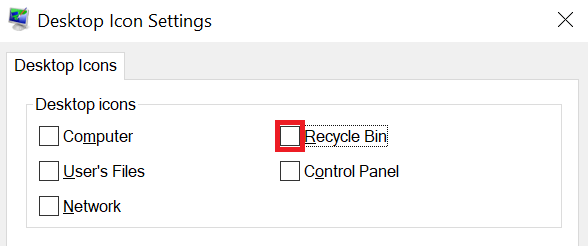
Then, select Apply.
You Can Still Open Recycle Bin From the Start Menu
Removing the Recycle Bin’s icon doesn’t mean deleting it. You can still access it as shown below.
On Windows 11
At the bottom-center of your screen, select the Start menu (indicated by the Windows icon). Then, type Recycle Bin and press Enter.
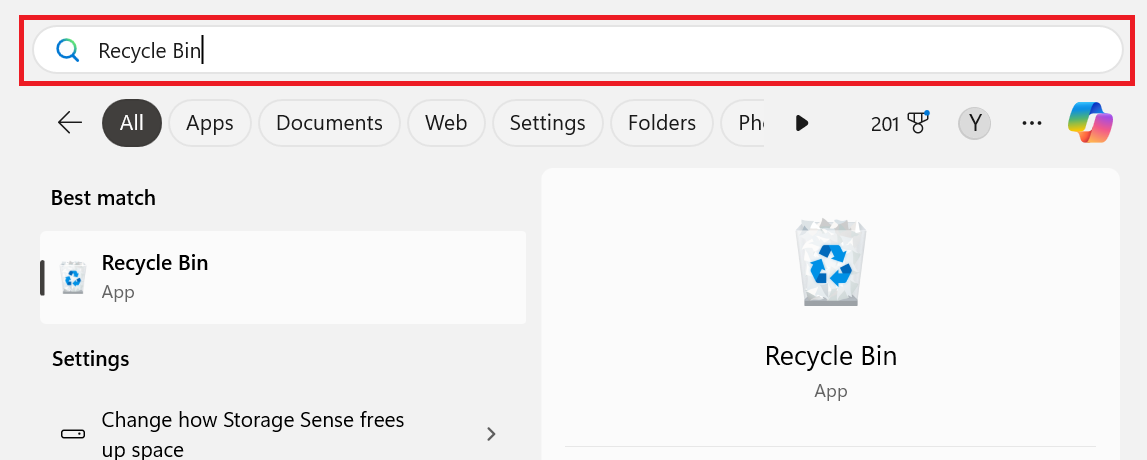
Tip: For easy access later, you can also click Pin to Start from the quick options provided for Recycle Bin in the search results.
On Windows 10
At the bottom-left of your screen, click the Start menu (indicated by the Windows icon). On the search bar, type Recycle Bin and press Enter. And there you have it.