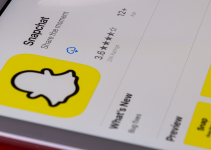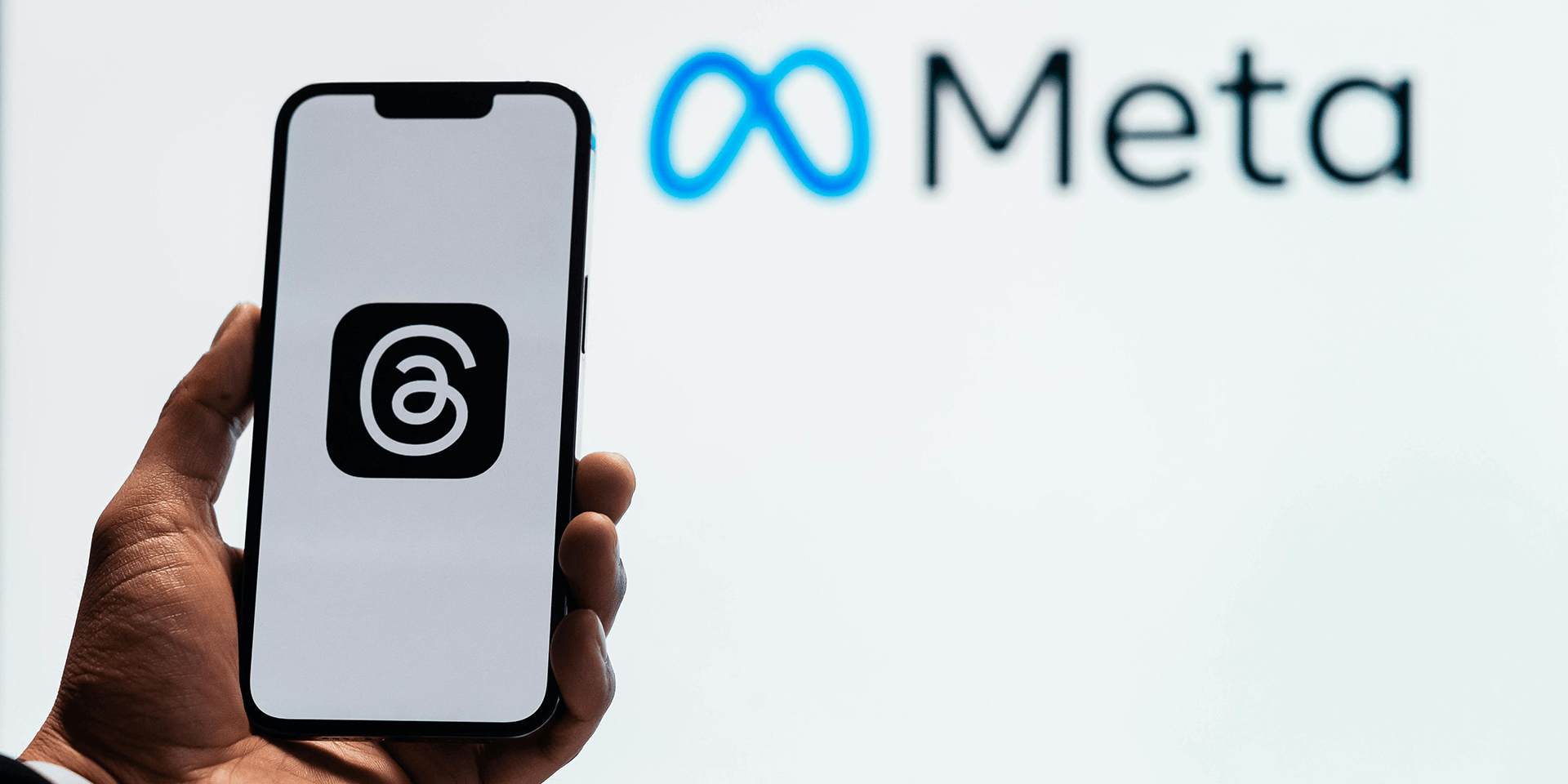
- You need an Instagram account to access Threads. If you don’t want to use your current account, sign up for a secondary account on the platform.
- If you’re accessing a Europe-based server, go to Threads.net to view posts without using an Instagram profile.
You cannot access the Threads app without an Instagram account. But if you don’t want to use your current IG profile for Threads for some reason, there are workarounds that you can try. We’ll show you exactly that, including the creation of a secondary account and using the web version of Threads.
You Must Have an Instagram Account to Access Threads
As of writing, there is no way to create a Threads account without an Instagram account. Threads relies on Instagram for user login and doesn’t offer a separate signup process. As such, your Instagram name and username is locked as your Threads name and handle.
While your profiles on both apps are linked, you can edit some of their details separately. Here’s what you can independently modify on Threads:
- Profile picture, bio, and website links
- Follower and following list
- Privacy preferences (public or private profile)
If you have a verified account on Instagram, signing up on Threads also brings over your verified badge. But, in this case, you can only change your profile picture on Threads. To edit other details, go to your Instagram account.
Note: Each Instagram account can only be used to sign up on Threads once.
Create a Secondary Instagram Account to Then Use Threads
If you don’t want to use your current Instagram account on Threads for some reason, create a new one. Since you already have an existing account, you can directly use it to create a separate profile that you can use on Threads.
Setting Up Your Instagram Account
On your phone, open the Instagram app. From the menu bar, tap your profile icon.
![]()
At the top right of your profile page, tap Menu (a three-lined icon).

Then, choose Settings and privacy.
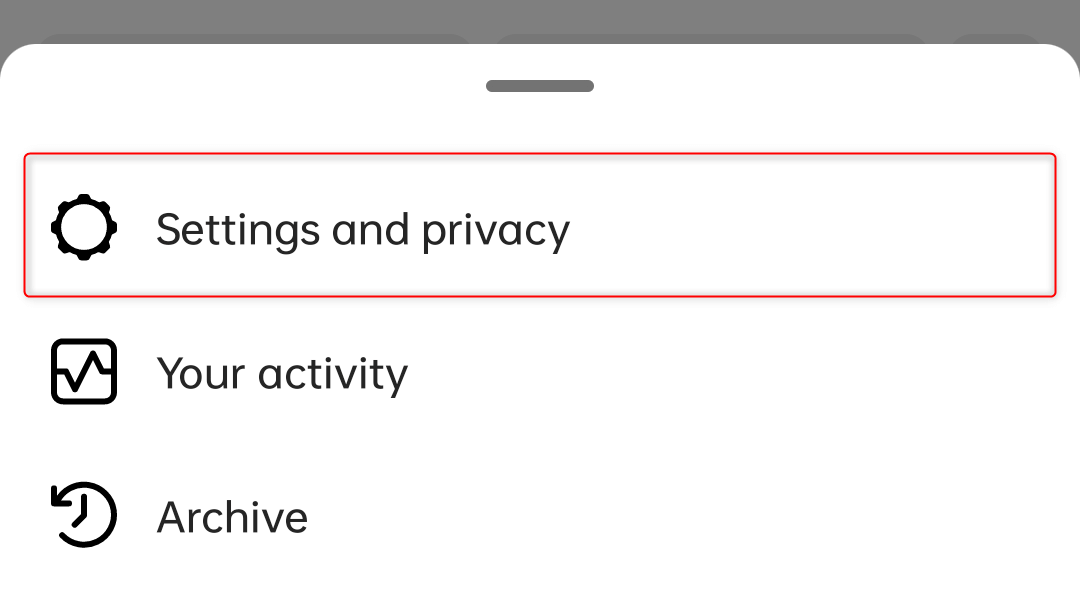
In Settings and privacy, scroll down to the Login section and tap Add account.
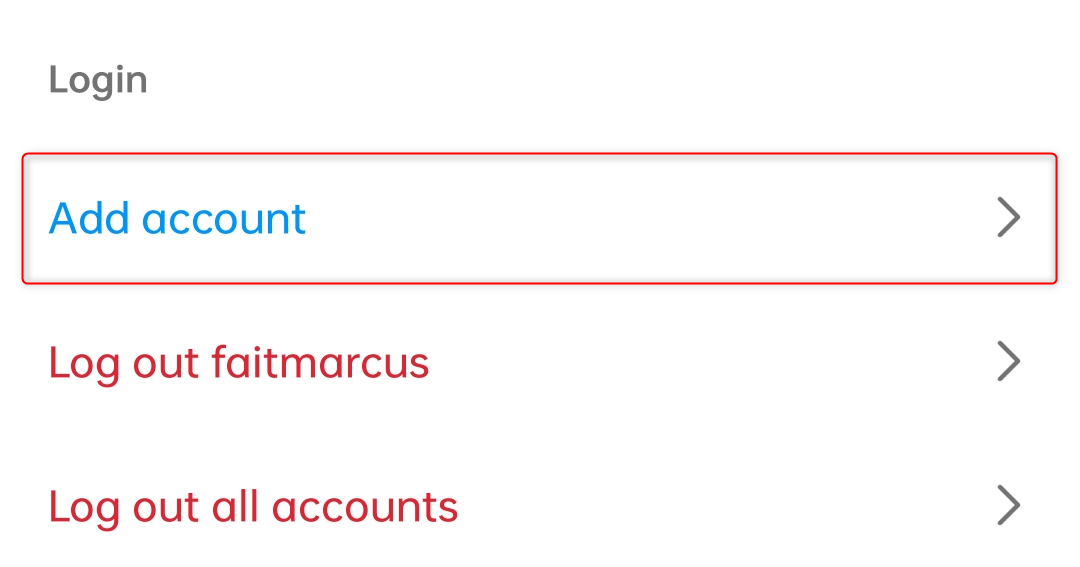
In the Add account dialog, tap Create new account.
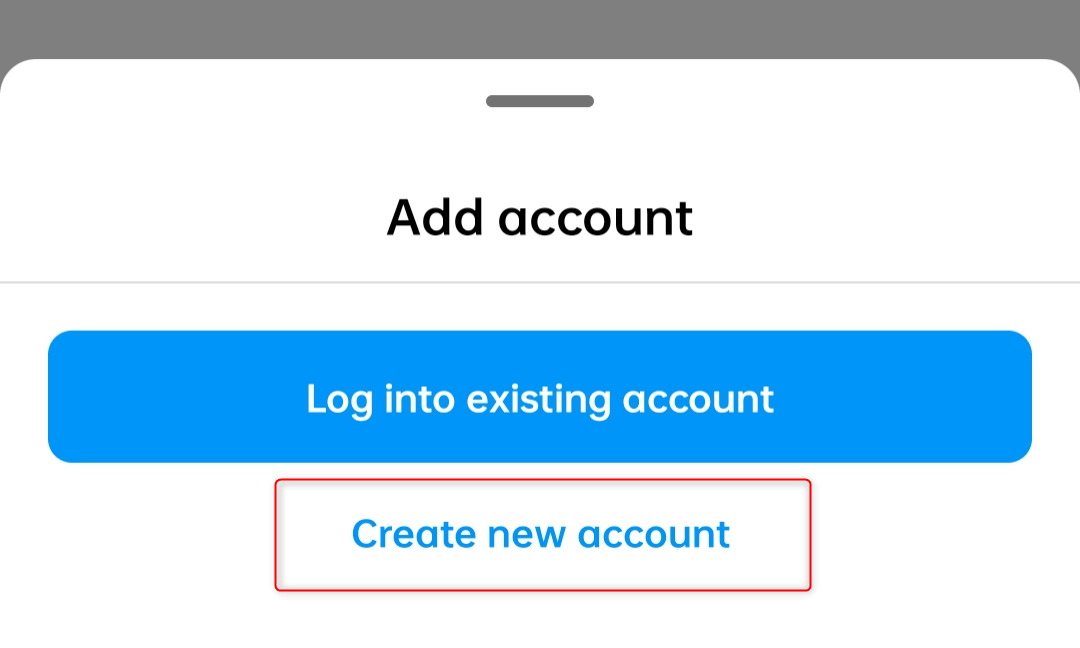
When the Choose username page appears, tap the Username text box and enter a new Instagram handle. Tap Next.
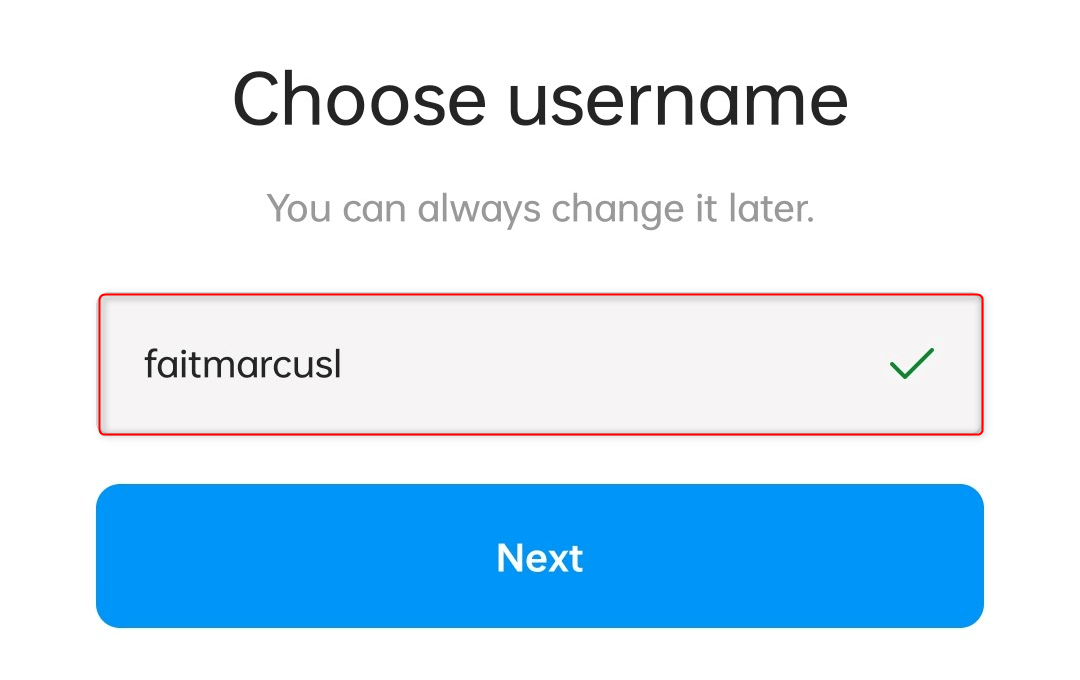
After that, you will see the Share logins in your Accounts Center page. If you want to let your other accounts be able to log in to your new one (you’re linking them), tap Continue. To set another key, tap Create password instead.
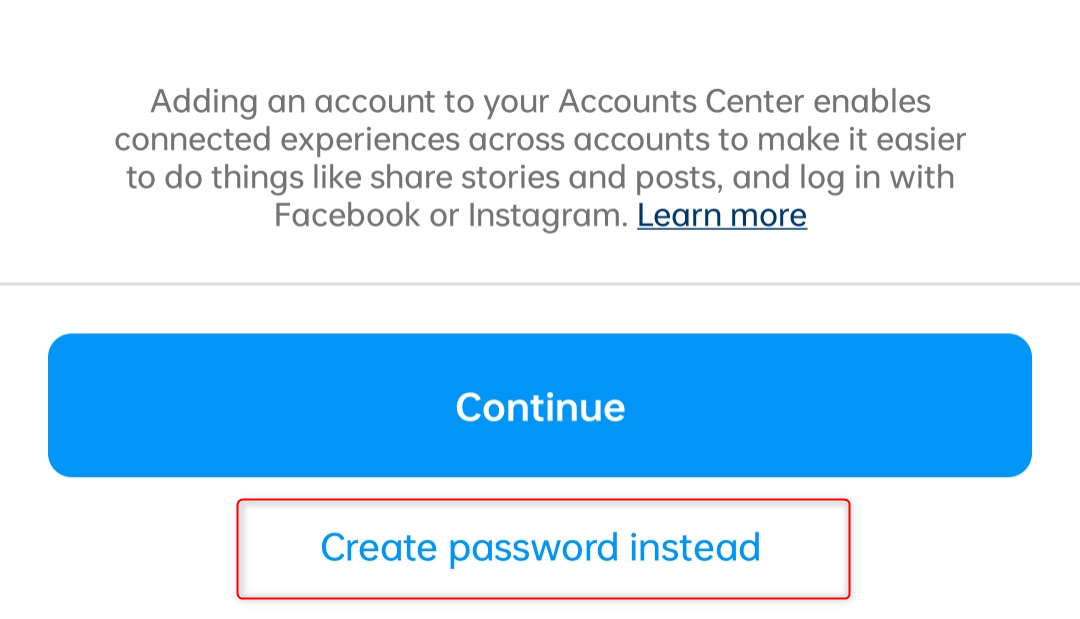
If you tap Create password instead, you’ll see the Create a password page. Tap the Password textbox, enter your preferred key, and tap Next.
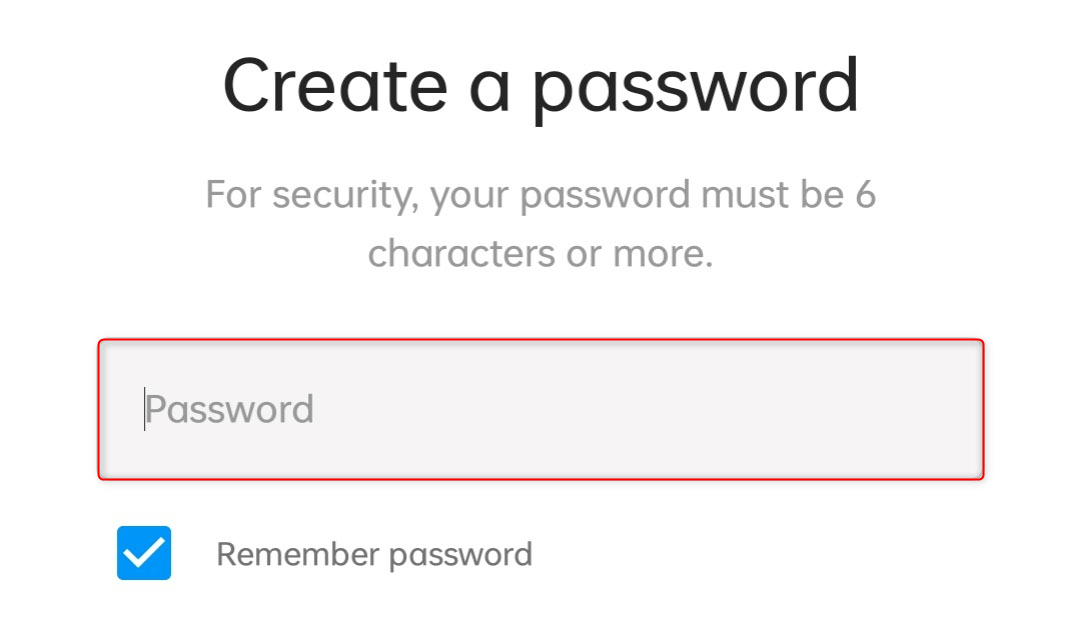
In the next section, enter either your phone number or email address and tap Next.
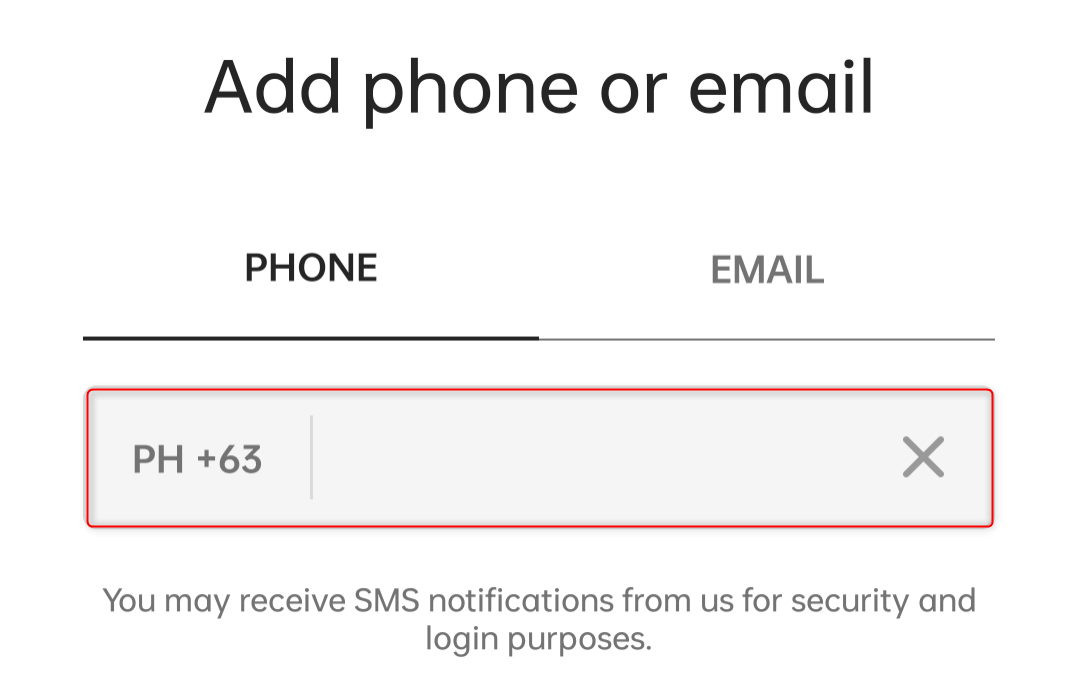
Tap Complete sign up to finish.
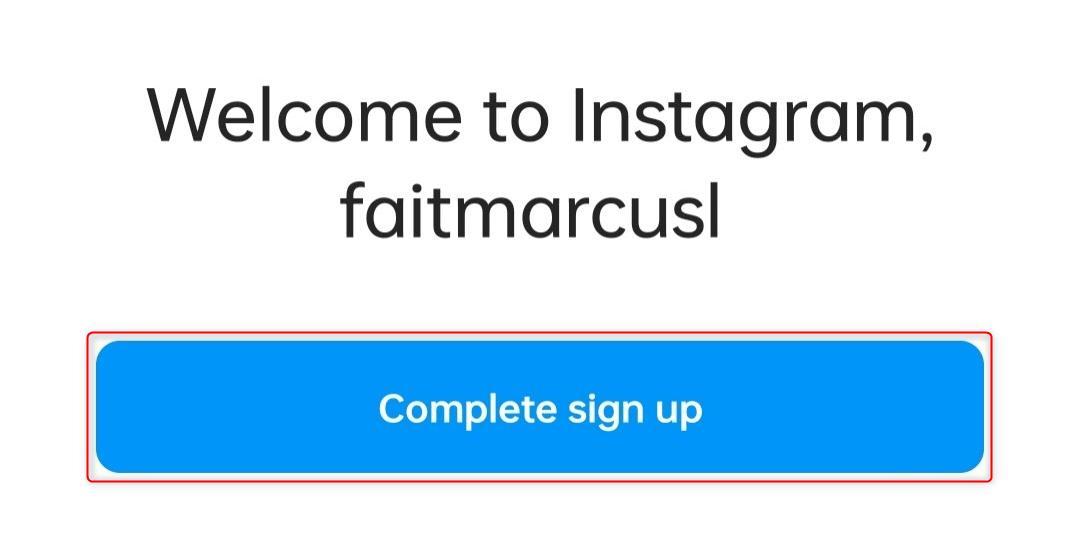
Set up your new Instagram profile as needed, including your privacy preferences, profile photo, and following list.
Signing Up on Threads
While your new profile is signed in on Instagram, open the Threads app. Then, tap Log in with Instagram.
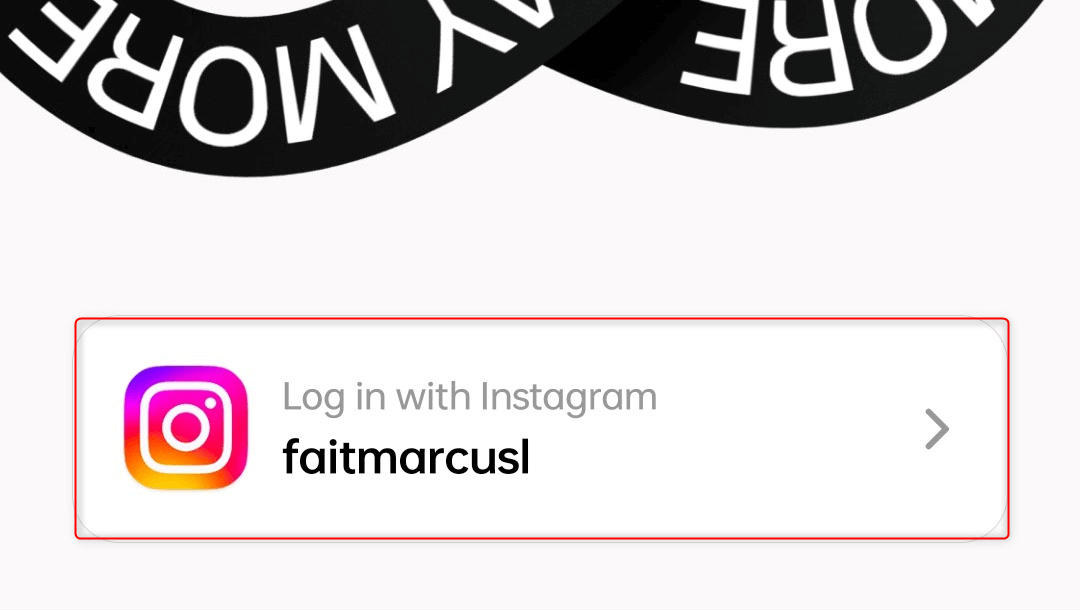
In the Privacy section, choose whether to use a public or private profile and tap Continue.
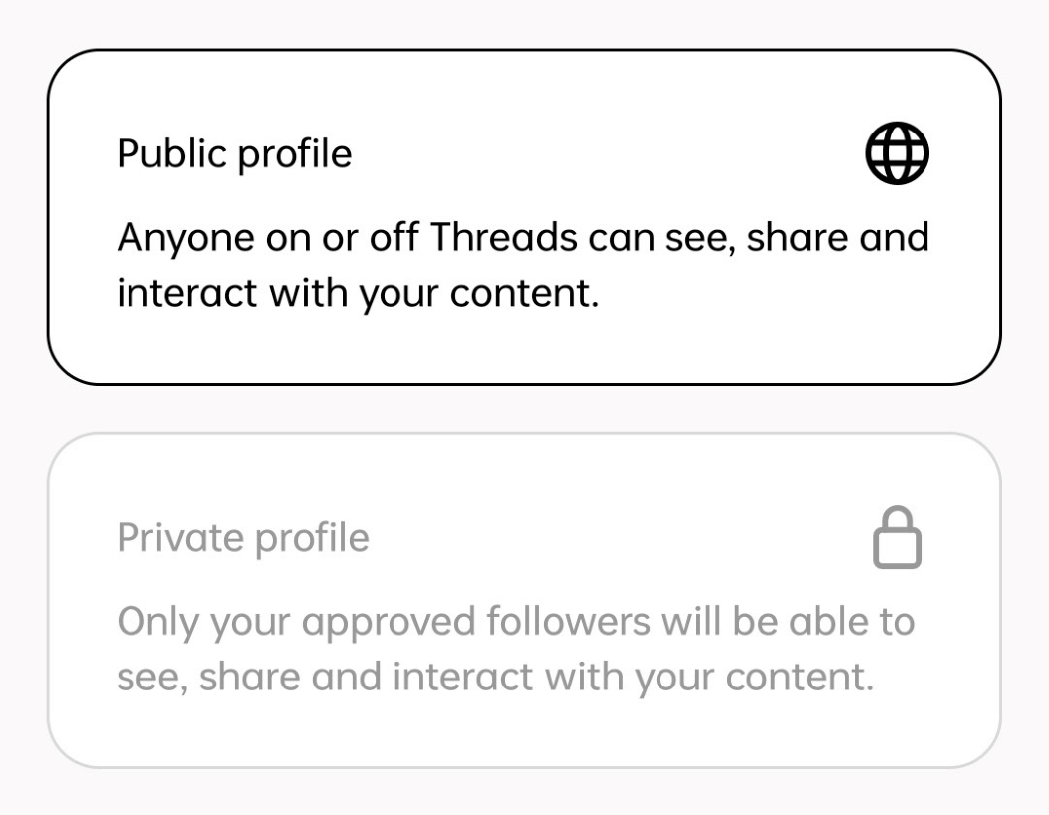
You’ll see the How Threads works section next.
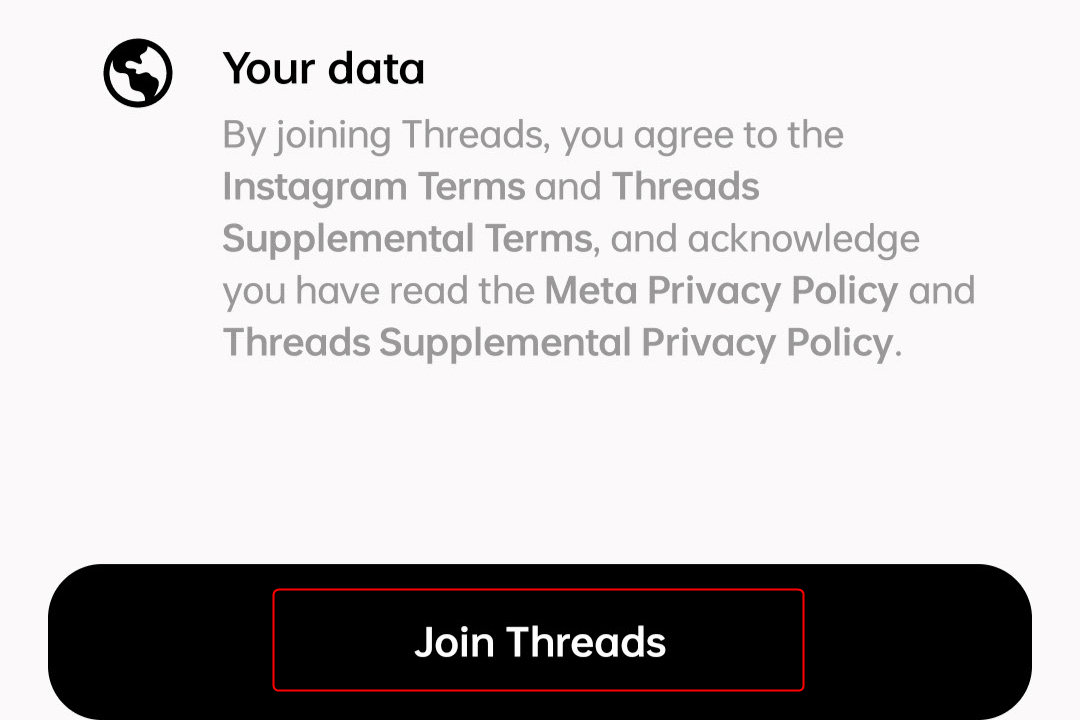
To complete your signup process, tap Join Threads.
View Public Threads Posts Without Logging In to an Account
If you’re accessing Threads on a Europe-based server, you can view public posts without creating a new profile. This is due to incomplete compliance processes of Instagram with the EU’s privacy standards.
On your phone’s web browser, go to Threads.net. Once it loads, tap Use without a profile.
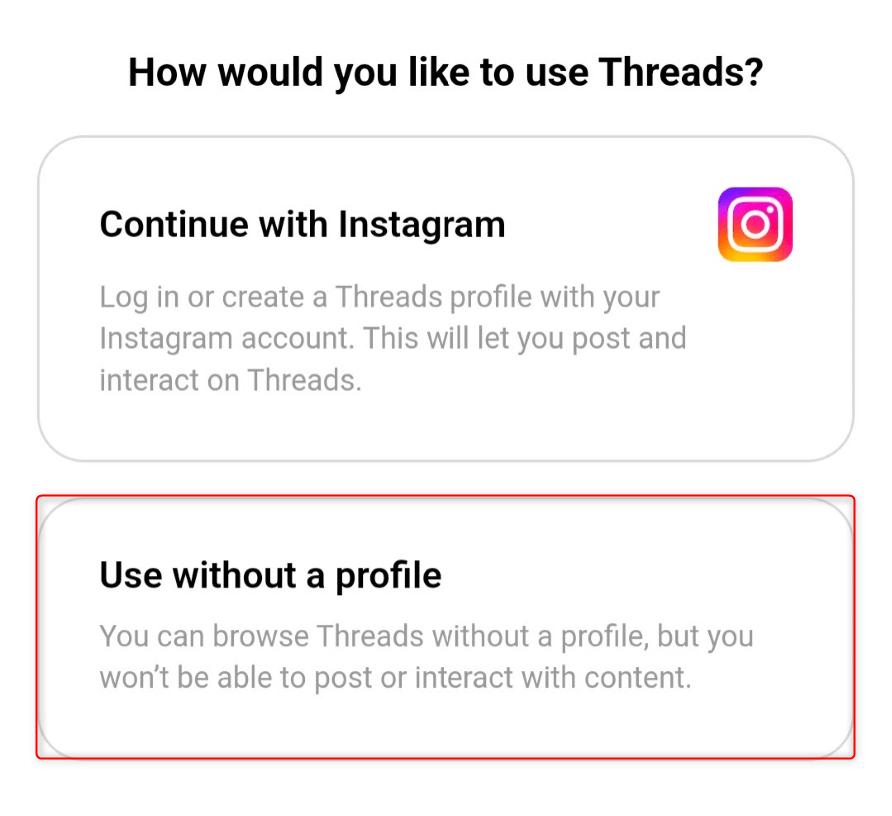
When asked to confirm in another section, tap the Use without a profile button.
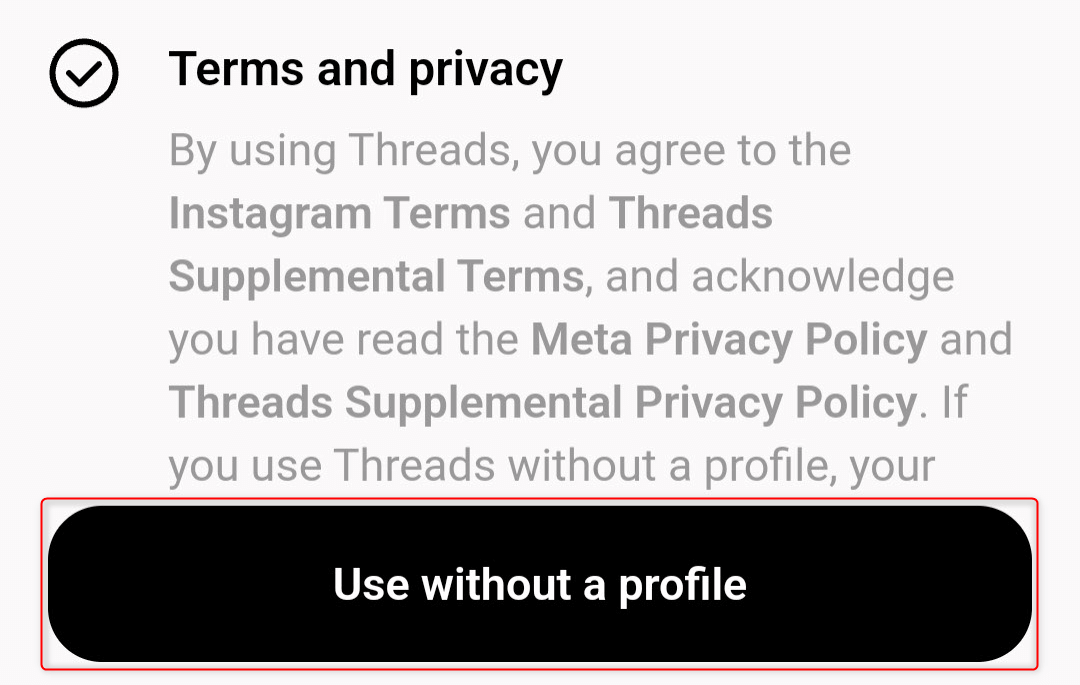
You can now see public posts on Threads without logging in. And that’s it.