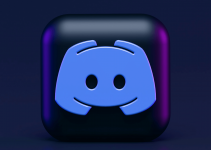- To make a poll on Discord, use the Simple Poll bot. Go to the Discord App Directory and search for Simple Poll. Open it from the search results, click Add to Server, and proceed to give it access permissions. Once set up, go to a text channel and type /poll.
- You can also manually create polls on Discord by utilizing emojis, albeit this approach may take longer to set up.
Want to create polls on Discord but don’t know how to begin? Whether to ask yes-no questions or multiple choice polls, we’ll show you how to make a poll on Discord by using the Simple Poll bot and by creating a poll manually with texts and emojis.
Using the Simple Poll Bot
Simple Poll is a handy Discord bot that lets you make polls that use emojis. Your server members only need to add their emojis to cast their votes. Here’s how you use it on your server.
Inviting the Bot
On your computer, launch the Discord app and go to the server where you want to make a poll. In the upper right of your screen, click the server name to see more options. From the drop-down that appears, choose App Directory.
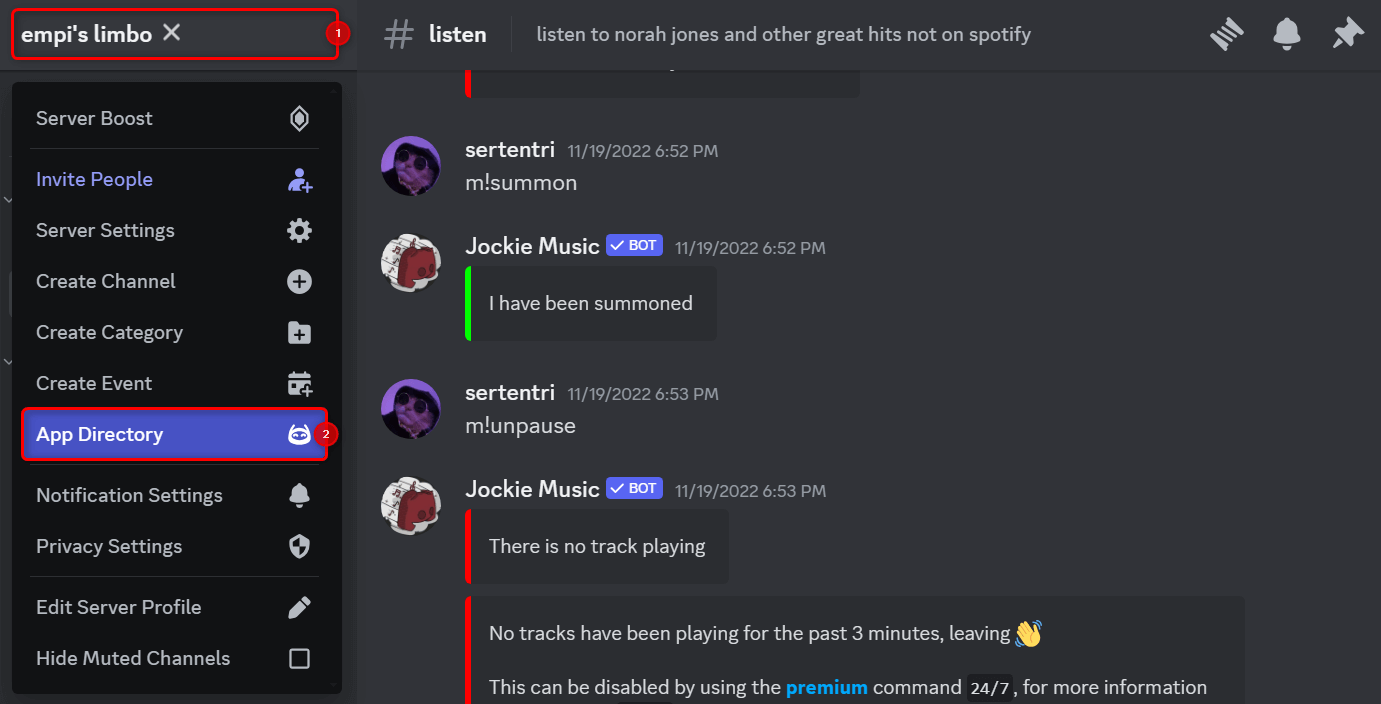
This will redirect you to the App Directory page in Discord. Click the Search thousands of apps field, type simple poll, and press Enter.
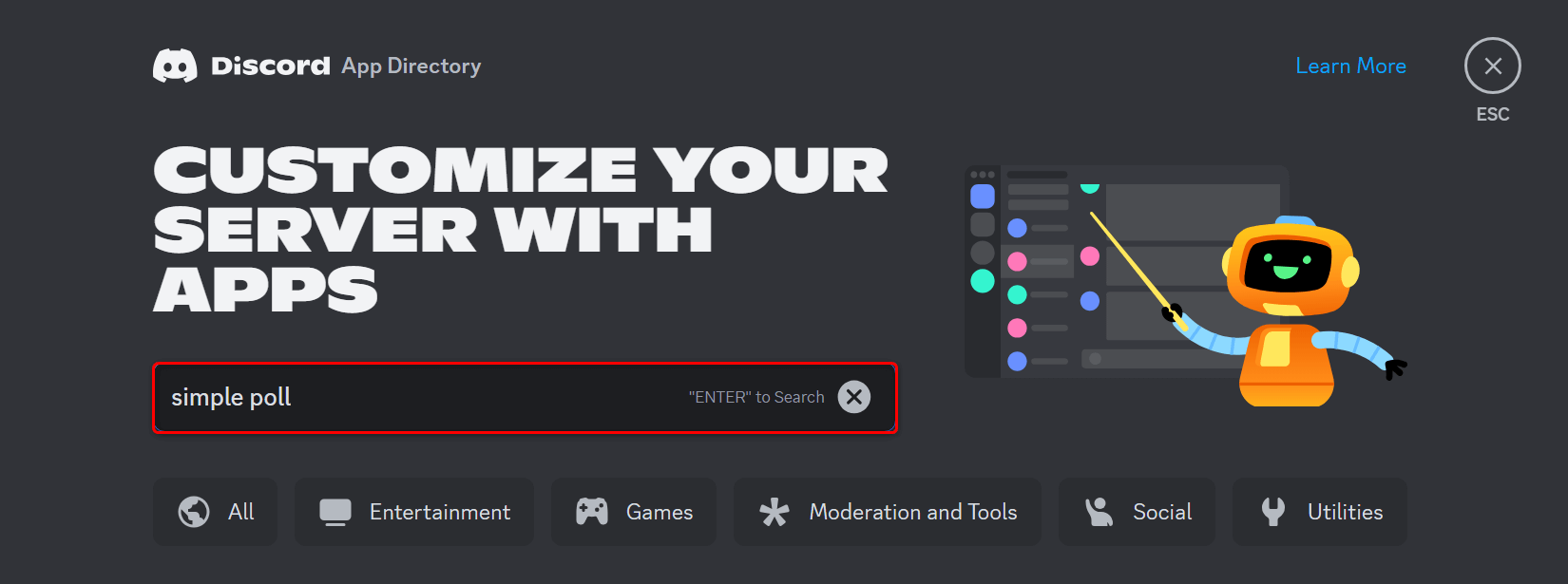
From the search results, select Simple Poll (the top-most option). In the application info page, click Add to Server.
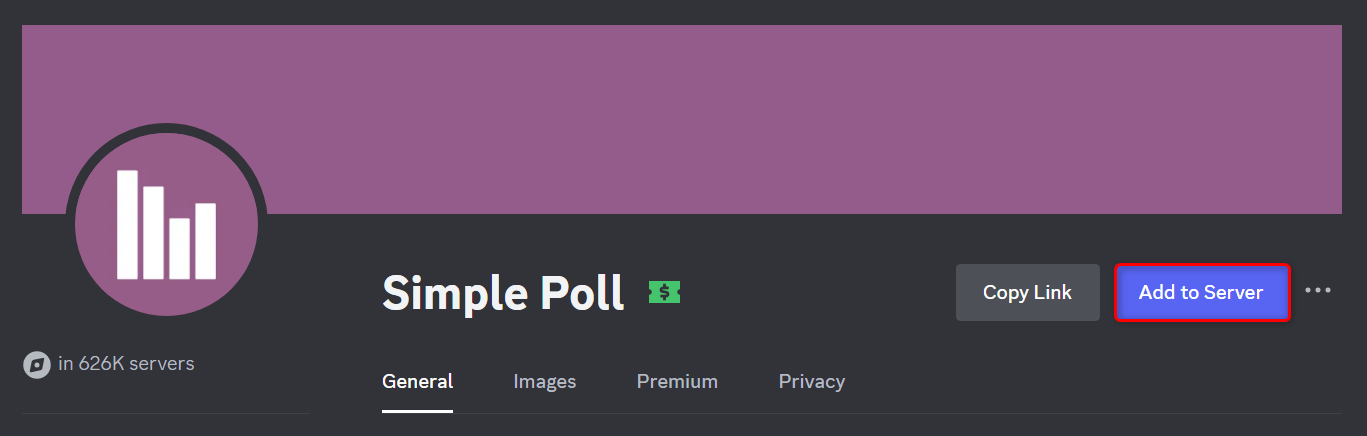
In the confirmation dialog that appears, expand the Add to Server parameter and select the right server where you want to add the bot. Then, click Continue.
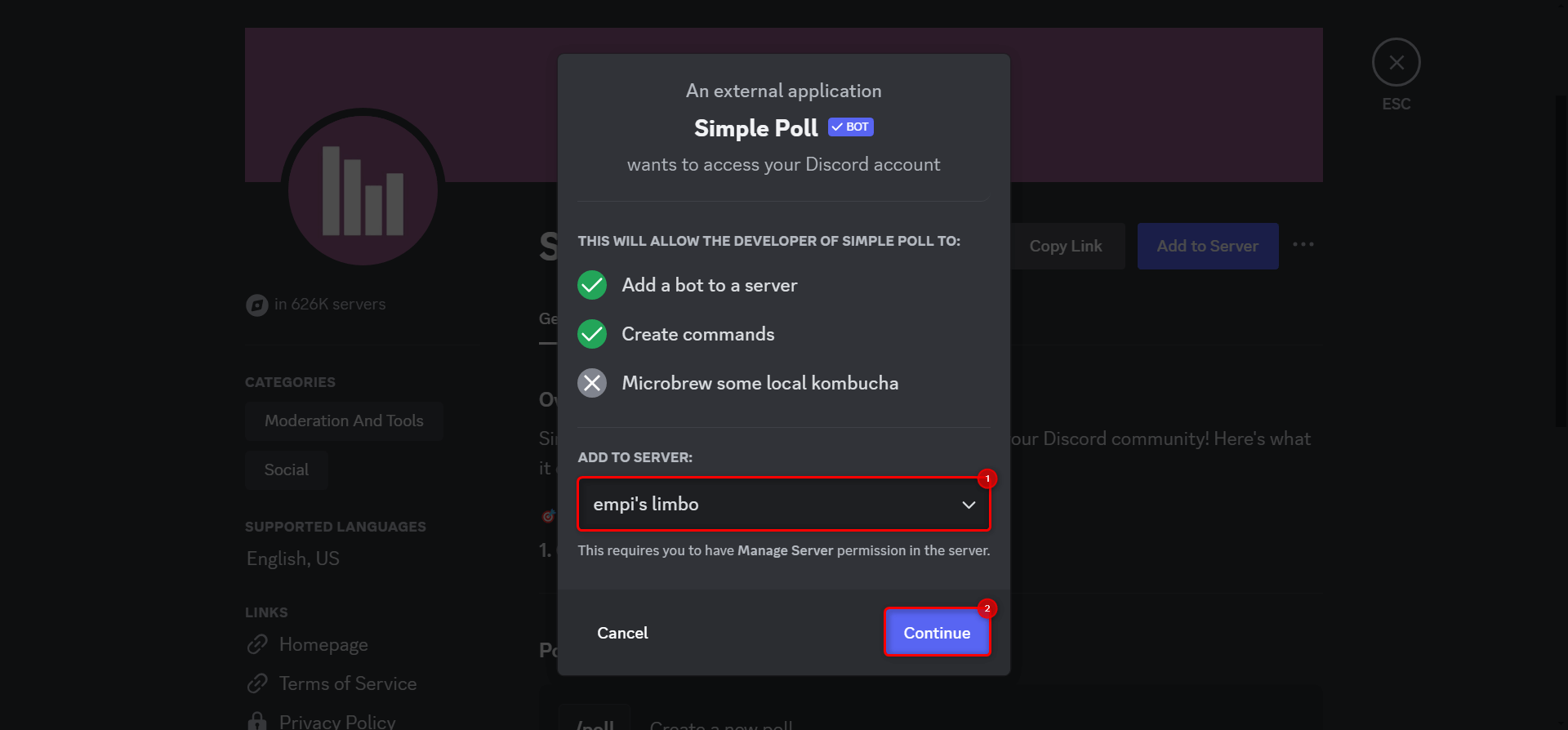
You will see a list of access permissions that Simple Poll asks for. Check and uncheck items on the list as necessary and proceed to clicking the Authorize button.
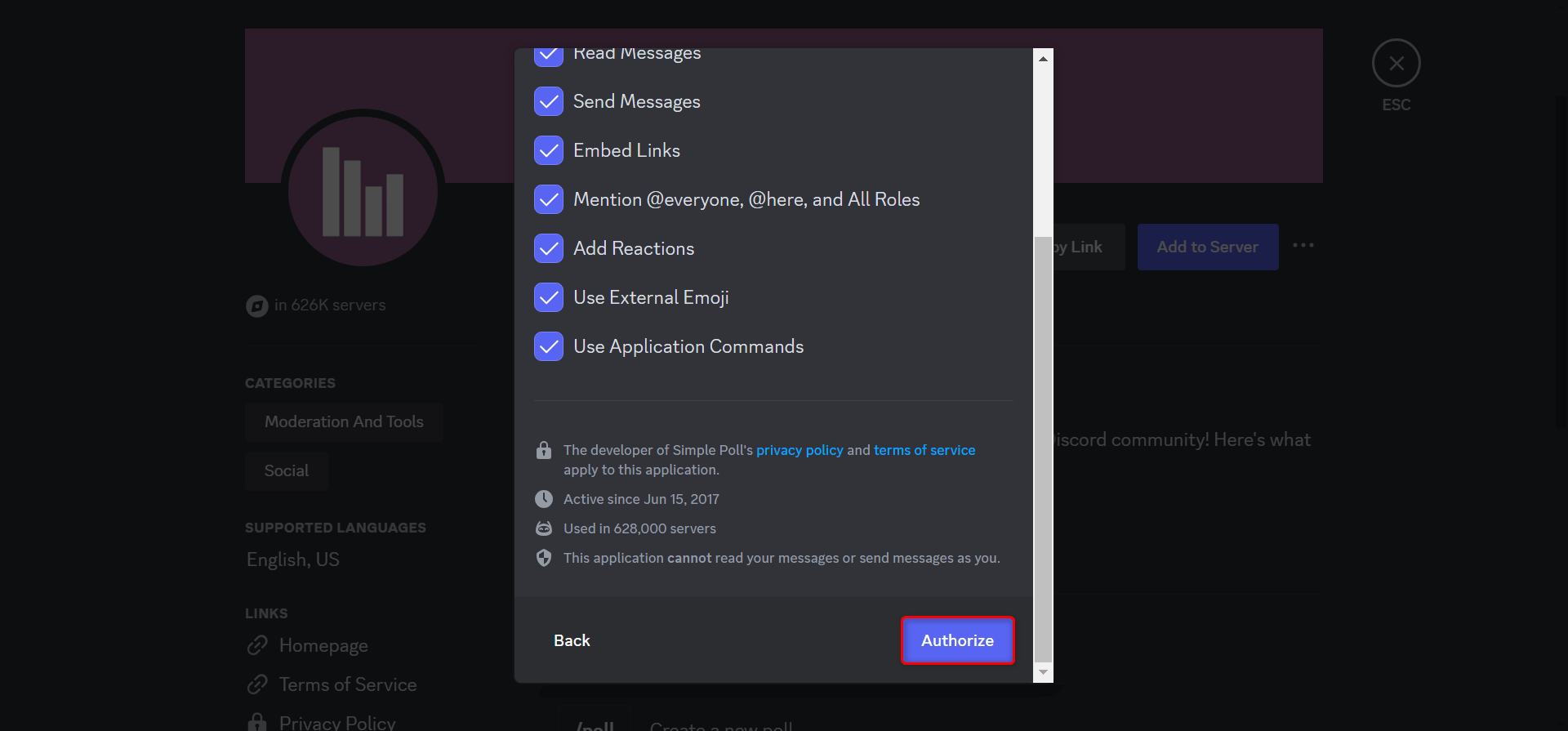
In most cases, Discord will attempt to verify that you are not a robot. Simply complete the CAPTCHA form to continue. Once done, go back to your server and check out your newly added bot.
Creating a Yes-No Poll
You can use the Simple Poll bot to create two types of polls: a yes-no question and a multiple-choice question. Make a yes-no poll on your channel with the following steps.
In your current Discord server, go to a text channel where you want to start a poll. Click the Message field, type /poll, and press Enter.
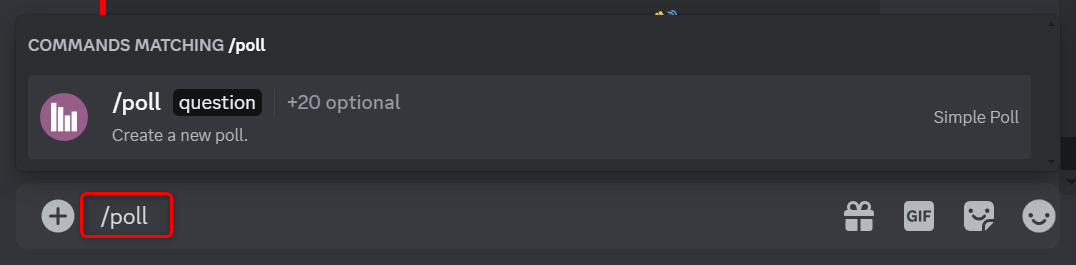
In the question field, enter your question enclosed in quotation marks. For example, type “Did you drink enough coffee today?” and press Enter.

The bot will appropriately include thumbs-up and thumbs-down reactions that your server members can use to vote.

You have now completed your yes-no poll.
Ask a Multiple-Choice Poll
On the other hand, you can tweak your question a bit to create a multiple-choice poll. Type /poll and press Enter. Then, in the question field, type “What’s your favorite fruit?” “Apple” “Banana” “Cantaloupe” and press Enter.

Simple Poll will automatically recognize which among your prompts represents the question and the choices. It will also attach ABC emojis to the poll as voting buttons for your server members who can access the channel.
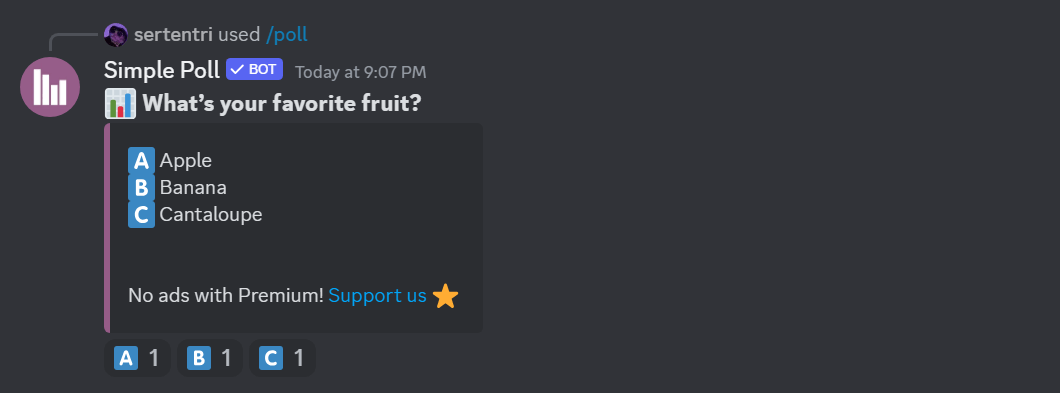
Here are a few other things to note about creating multiple-choice polls with Simple Poll on Discord:
- When entering text in the question field, always begin with the question before typing the choices.
- Always use quotation marks.
- You can add as many as ten choices to your poll.
Closing the Poll
If you feel like it’s time to close your poll, right-click your poll and select Apps > Close Poll.
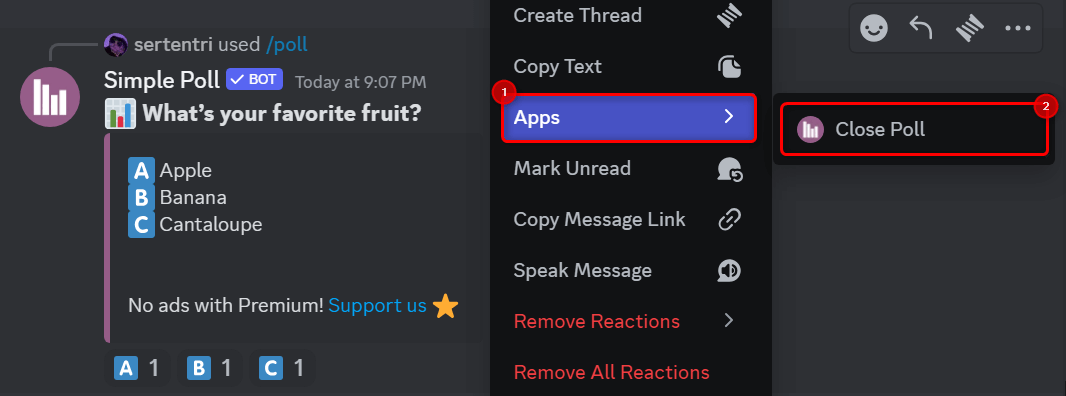
You will see a thank-you prompt from the bot.
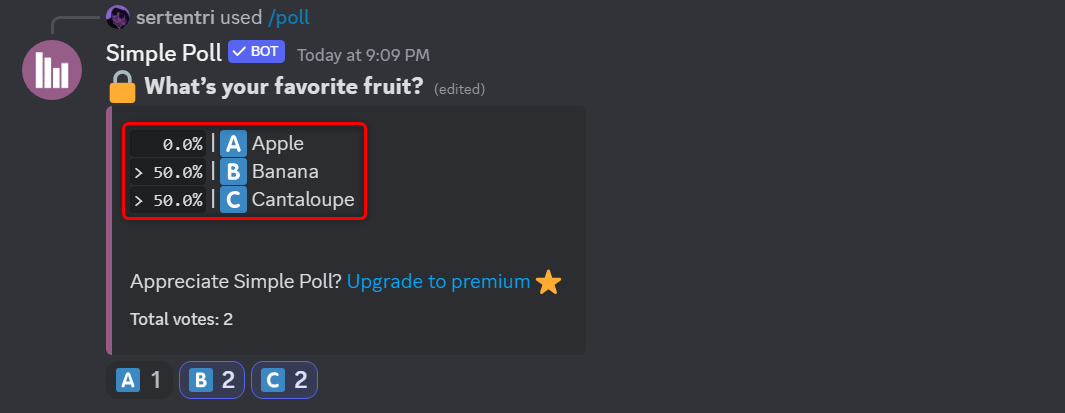
Look back to your poll entry; you will see that the results have been tallied and displayed in percentages.
By Utilizing Emoji Reactions
If you don’t like the idea of letting third-party apps access your server or require more specific poll requirements, manually create your polls using emoji reactions.
In your Discord server, go to a channel where you want to start a poll. Click the Message field and type your question directly. For example, enter Choose one: metal music or indie.
After typing your question, press Shift + Enter (or Shift + Return for Mac users) to insert a line break. Create a legend for your choices. For example, enter Metal — :metal: and Indie — :mushroom:.

Once done, press Enter to send out your poll.
To make it easy for your voters, react to your message using the emojis you used in the legend. To do this, hover over your poll and click Add Reaction (an emoji icon).

Find your emoji in the picker and click it. Repeat the process for other emojis. This way, your voters only have to click the emoji to add their votes.
Since you manually created the poll, you cannot lock it to prevent users from changing the results. Therefore, close monitoring is important.
And there you go. By now, you know how to make a poll on Discord. While you’re at it, you might also want to learn how to use Discord’s desktop mode on mobile to ensure you can create and participate in polls on the go.