Key Takeaway:
- On desktop, after guessing the word, click Share, open a photo editor, paste the image, save the image, and share the image with whoever you want.
- On an iPhone, take your Worldle result’s screenshot by pressing the Volume Up + Side buttons at the same time. Then, share the captured screenshot.
- On Android, select Share, tap the three dots, and choose where you want to share your Wordle result.
Wordle is a game that has taken the internet by storm recently. Millions are now hooked on guessing the five-letter word based on clues.
If you like Wordle, you may wonder how to share your results without spoiling the fun. This tutorial will explain how to share Wordle results on different devices.
Share Your Wordle Results Without Spoilers
Sharing your Wordle results with others can be a lot of fun, but doing it in a way that doesn’t spoil the game for them is crucial. After all, half the fun of Wordle is trying to guess the word yourself!
One way to share your results without spoilers is to simply share your score. You can do this by telling your friends how many guesses it took. This way, they can try to beat your score without knowing what the actual word was.
On Desktop
Sharing your results is a breeze if you’re playing Wordle on your desktop computer. Here’s how you can do it:
1. Once you’ve guessed the word, click the Share button. A message saying “Copied results to clipboard” will appear.

2. Open an image editing app, such as Paint or Photoshop, and paste the result into the program.
3. Crop the image so only the Wordle game and your score are visible.
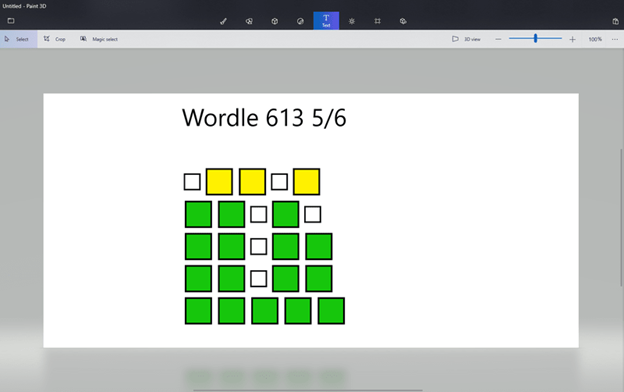
4. Save the image and share it with your friends on social media or email.
5. You can paste the clipped image directly to the social media platform. For example, create a post on Facebook and hit Ctrl + V on your keyboard, and it should display the image like this.
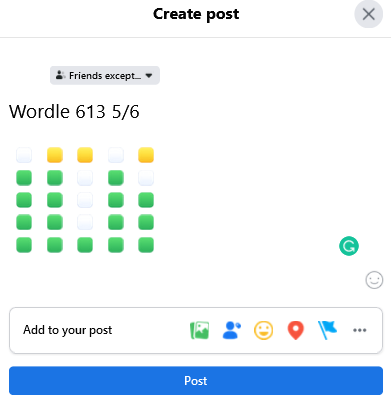
On iPhone
If you’re playing Wordle on your iPhone, sharing your results is just as easy. Here’s how you can do it:
1. Once you’ve guessed the word, take a screenshot of the screen. On an iPhone, you can do this by pressing the Side button + Volume up button at the same time.
2. Open the Photos app and find the screenshot you just took.
3. Tap the Edit button and crop the image so that only the Wordle game and your score are visible.
4. Save the image and share it with your friends on social media or via iMessage.
On Android
If you’re playing Wordle on an Android device, sharing your results is just as simple. Here’s how you can do it:
1. Once you’ve guessed the word, tap the Share button.
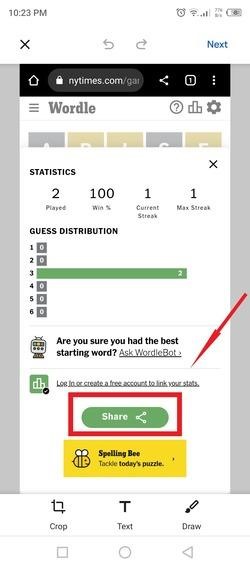
2. Tap the three-dot icon to access social media apps besides those already visible on the page.
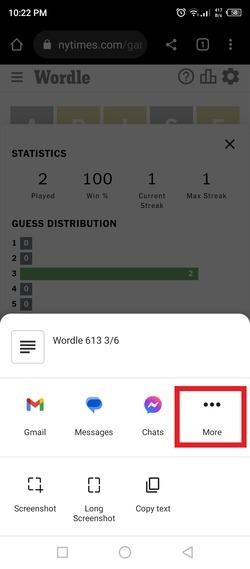
3. Select the social media app where you want to share the Wordle results.
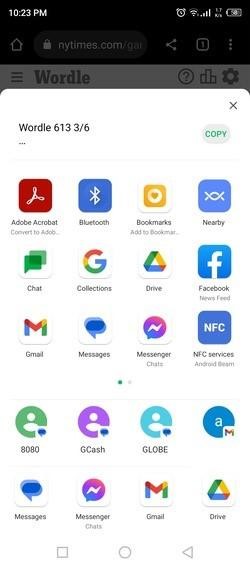
How to Read the Wordle Score
The score is displayed as a sequence of colored squares, one for each letter in the word. The color of each square indicates the accuracy of the guess:
● Green: The letter is in the correct position.
● Yellow: The letter is in the word but needs to be correctly positioned.
● Gray: The letter is not in the word.
Match each square to the corresponding letter in the guessed word to interpret the score.
For example, if the score is “GGYGG,” the first and second letters are correct. In the correct position, the third letter is in the word but not in the correct position. The fourth and fifth letters are correct and positioned correctly.
The objective is to use the score to deduce the correct word in as few attempts as possible. With each guess, use the score to eliminate possible words that do not match the score.
The game continues until the player guesses the correct word or runs out of attempts.



