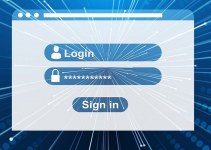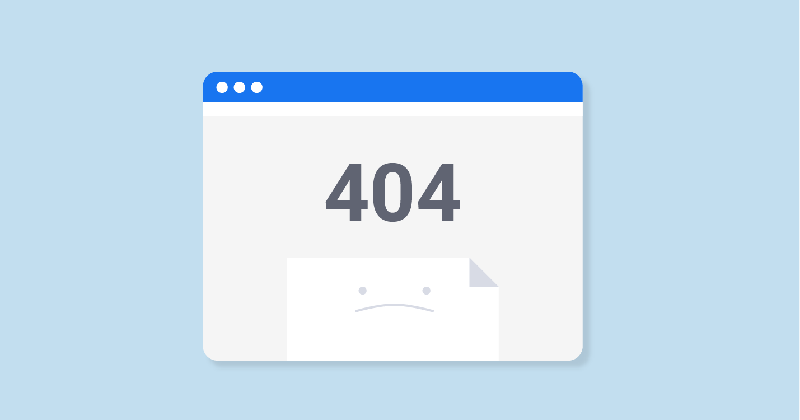
Visiting a website using your computer shouldn’t be a problem. However, there are some cases wherein you might get a “400 Bad Request: Request Header or Cookie Too Large” message. It might be a hassle for you to deal with these kinds of hiccups. But it’s definitely nothing that simple troubleshooting can’t fix.
This 404 bad request usually happens for two reasons. It can be because the website is using a software that doesn’t allow cookies with a specific size. On the other hand, it can also be because the cookies stored in your browser are corrupted. Basically, you have to make sure that you delete these cookies.
The cookie too big bad request happens with whatever web browser you are using. This means it’s not an isolated case for Google Chrome, Microsoft Edge, Firefox, or Opera. With that, here are the different fixes that you might be able to do, depending on the web browser you’re using.
For Google Chrome
Step 1: Open Google Chrome.
Step 2: Click on the Settings option.
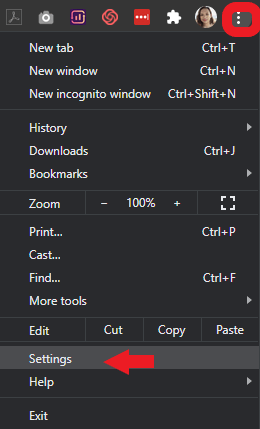
Step 3: Go to the “Privacy and Security” option. Click Site settings.
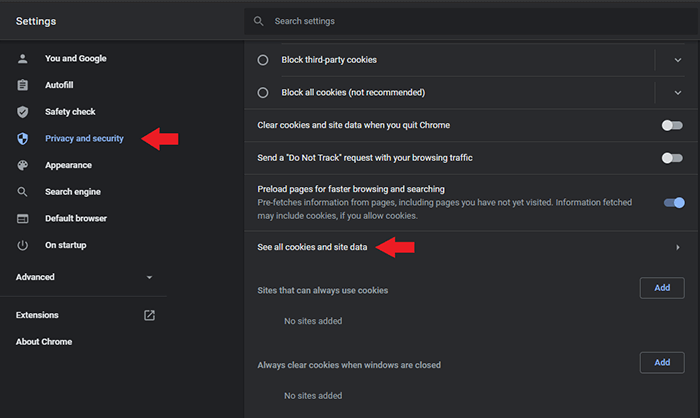
Step 4: Click on Cookies and other site data then select See all cookies and site data. Click on the Remove All option.
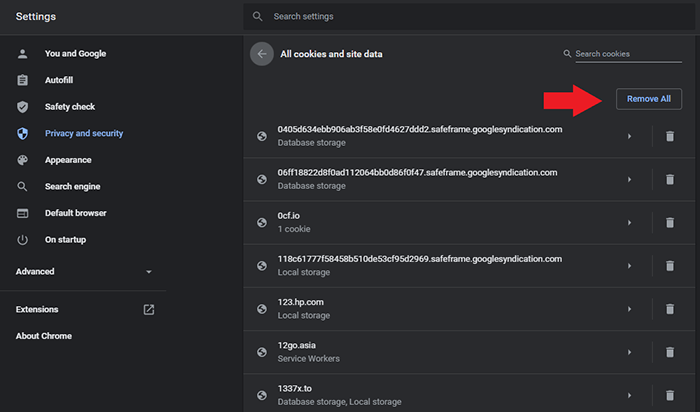
Step 5: You can also opt to delete cookies only for the specific website. Instead of clicking the Remove all option, you can scroll down to check on the website. You can also put in the website name on the Search area above the Remove all button.
Step 6: Click on the trash bin icon to delete the cookies for the website.
You can now load the web page again to check if the cookie too big problem has been fixed.
For Microsoft Edge
Here’s the particular fix that you can do to solve the cookie too big problem when you’re using Microsoft Edge.
Step 1: Open Microsoft Edge.
Step 2: Click on the three horizontal dots located on the upper right-hand corner of the web page.
Step 3: Go to Settings.
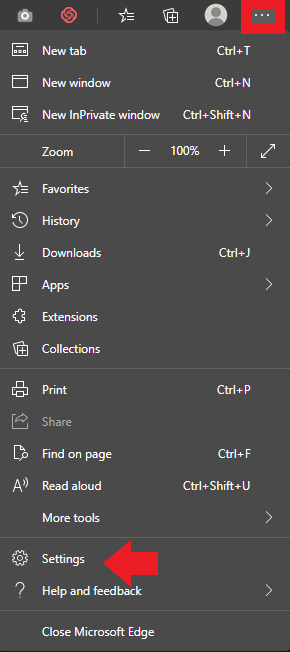
Step 4: Click on Privacy and services tab. Go to Choose what to clear. From here, check on the Cookies and other saved data option.
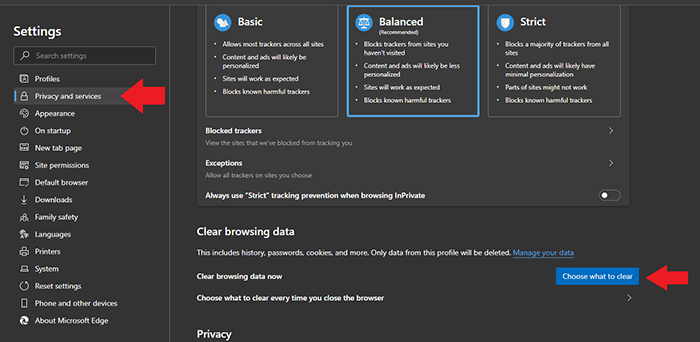
Step 5: You have the option to choose to the time range and history you’re going to clear. Check on the Cookies and other site data checkbox. You may also clear your browsing history, download history, and cached images and files. Click on Clear now.
Note: It’s recommended that you clear cookies and other site data with a larger greater time range. Clearing cookies just for the last hour range might not be enough to solve your 404 Bad Request problem.
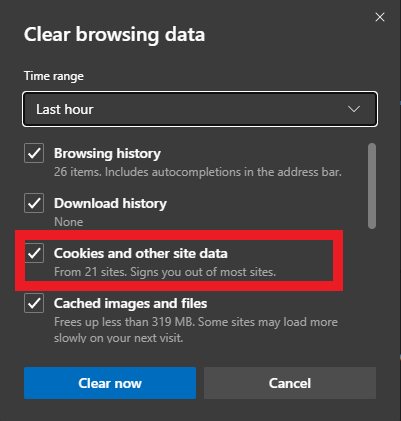
Step 6: Restart the browser. Visit the website you were having issues with and check if it has been fixed.
For Mozilla Firefox
If you’re using Firefox as your web browser, the solution is pretty much the same. For this, you have to remove the cache files of the website you’re having trouble with. Here’s how you can do this:
Step 1: Open Firefox.
Step 2: Click on Options. Go and select the Privacy and Security option.
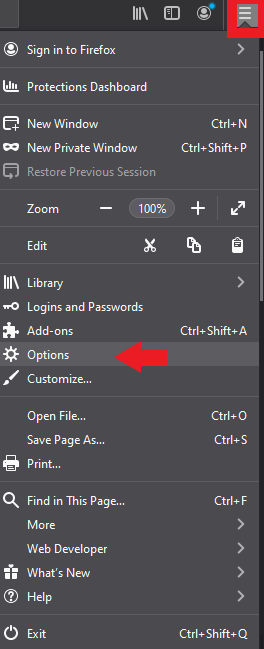
Step 3: Select History from the list. Click on the Remove individual cookies option.
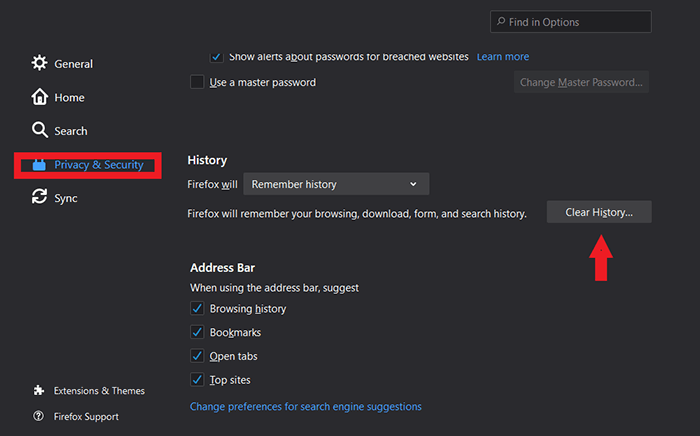
Step 4: Look for the website you’re getting the error request with. Delete the cookies that are all related to it.
Note: You also have the option to delete browsing and download history, active logins, form and search history, and cache along with the cookies. Make sure these checkboxes are ticked if you want to delete these items. You can also choose from the dropdown list on which time range you’re going to clear.
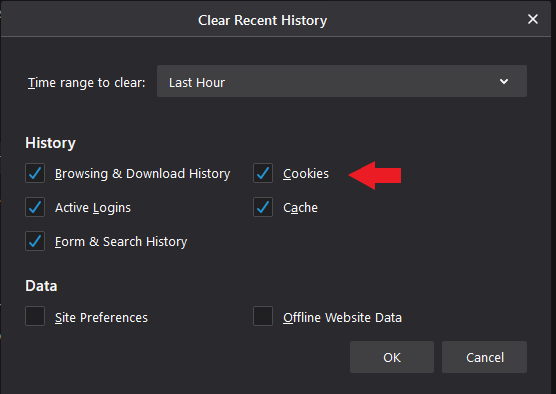
Step 5: Restart Firefox. Check and see if the cookie too big problem has been fixed.
For Opera Browser
If you are using Opera as your web browser, here’s how you can fix the problem:
Step 1: Open Opera browser.
Step 2: Click on the “O” logo located on the top-left corner of the window.
Step 3: A drop-down menu will appear. Scroll down to Settings and hover over. Another menu will show. Click on Clear browsing data.
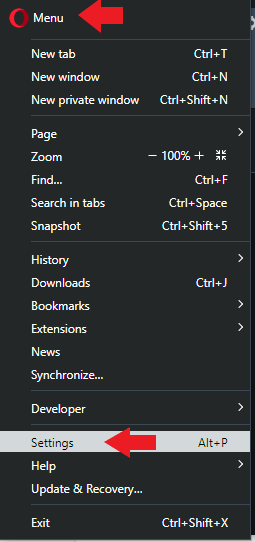
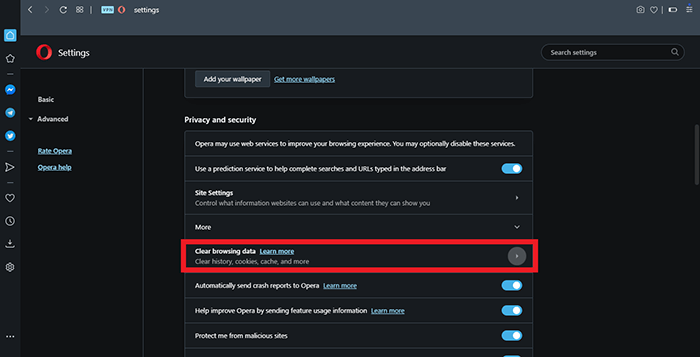
Step 4: Under the Basic tab, check on Cookies and other site data. Click on Clear data.
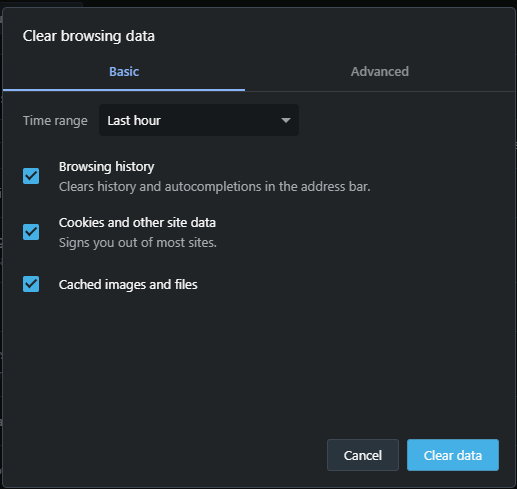
Step 5: Restart the web browser. Visit the website you had problems with and check if you don’t receive the same 404 bad request issue.
It is a hassle to get all kinds of bad requests when browsing online. These simple and easy fixes will definitely get things resolved in no time. Make sure that you are following the steps for the specified website that you are using. Happy browsing!