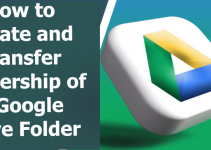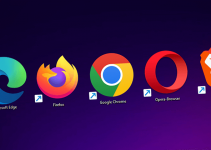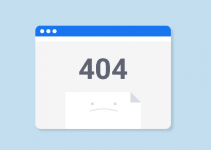If you’re an anime lover, you’ve probably heard about or even watched your favorite show on Crunchyroll. After all, it is one of the most popular anime streaming services online.
However, there are times when Crunchyroll may not work as expected. You might even encounter a black screen when watching your favorite anime on Google Chrome. This blog post will discuss why Crunchyroll might display a black screen and provide ways to fix it.
Why Crunchyroll Displays Black Screen?
There could be several reasons why Crunchyroll is not working properly on Google Chrome, leading to a black screen. The most common reasons are:
● Outdated Chrome Browser. If your Chrome browser is not up to date, it might cause issues while streaming content from Crunchyroll.
● Internet Connection. If you have a slow internet connection or a temporary disruption in your network, it could lead to buffering issues and eventually result in a black screen on Crunchyroll.
● Server Issues. Sometimes, Crunchyroll’s servers might be down, and you might be unable to access its content.
Check Your Internet Connection
Before you start troubleshooting, it’s essential to check your internet connection. If your internet speed is slow, you might face buffering issues, and a black screen may eventually appear. To check your internet connection:
1. Go to speedtest.net.
2. Click the Go button to start the speed test.
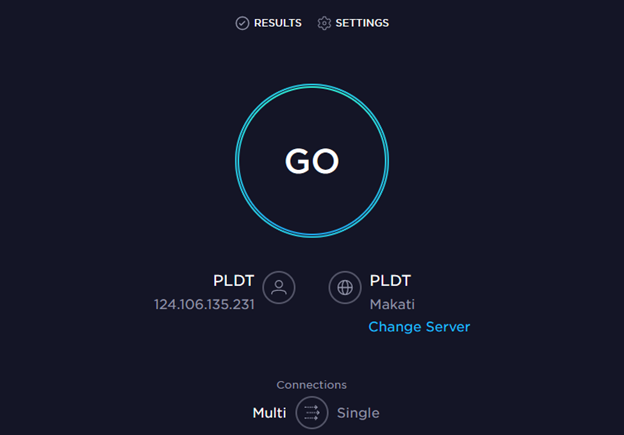
3. Wait for the test to complete.
4. Check your download and upload speeds.
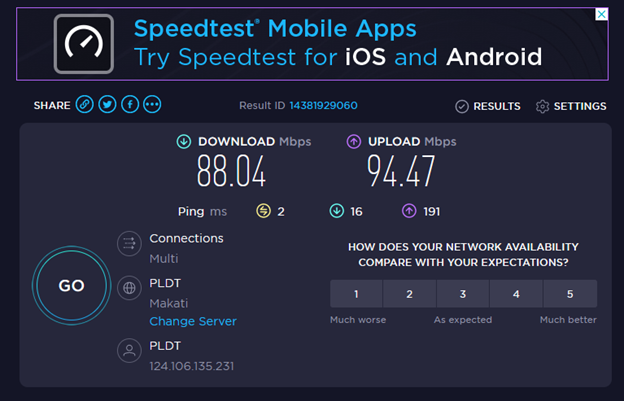
If your internet speed is not up to the mark, you should contact your internet service provider to fix the issue. You can also restart your modem/router to see if it improves your internet speed.
Check If Crunchyroll Is Down
Another reason for the black screen on Crunchyroll could be its server being down. To check if Crunchyroll’s server is down, follow these steps:
1. Go to the DownDetector website.
2. Search for Crunchyroll.
3. Check if there are any outage reports or complaints.
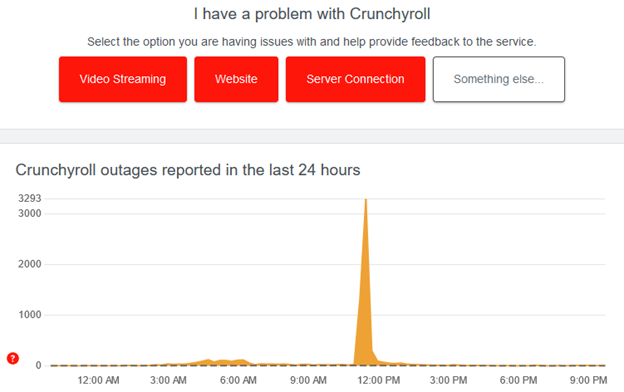
When the website shows a lot of reports and complaints about Crunchyroll, it means that Crunchyroll is facing server issues. In this case, you must wait a few hours before rechecking it.
Use Another Web Browser
If you’ve tried the above solutions and still face a black screen on Crunchyroll, then it’s time to try another web browser. Sometimes, the issue may be with the Chrome browser itself. In this case, you can use another browser like Mozilla Firefox, Microsoft Edge, or Safari.
To use another web browser, follow these steps:
1. Download and install the browser on your device.
2. Open the browser.
3. Go to Crunchyroll’s website.
4. Log in to your account.
5. Try playing any anime series or movie.
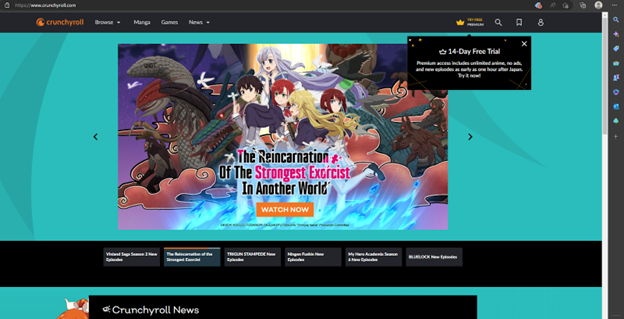
If Crunchyroll works correctly on another browser, then it’s likely that the issue was with your Chrome browser. You must update your Chrome browser to the latest version or clear its cache and cookies.
Clear Chrome’s Cache and Cookies
Your web browser stores information through cache and cookies when you use the internet. However, this data can sometimes become outdated and cause issues while streaming content. Therefore, it’s important to clear your Chrome browser’s cache and cookies regularly. To clear Chrome’s cache and cookies:
1. Open Google Chrome on your device.
2. Click on the three dots in the upper right corner.
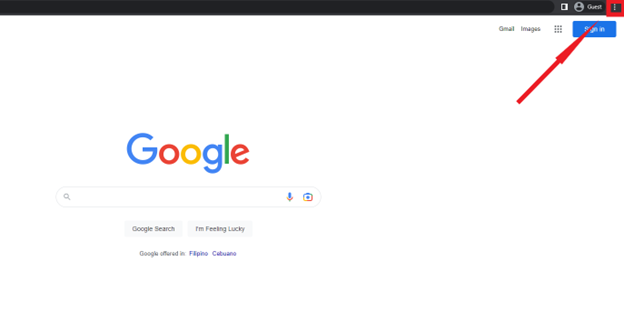
3. Click on More Tools.
4. Select Clear browsing data.
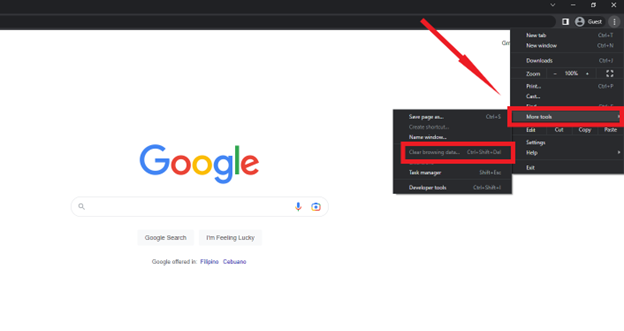
5. Choose All time from the Time range drop-down menu.
6. Check the Cookies and other site data and Cached images and files boxes.
7. Click on Clear data.
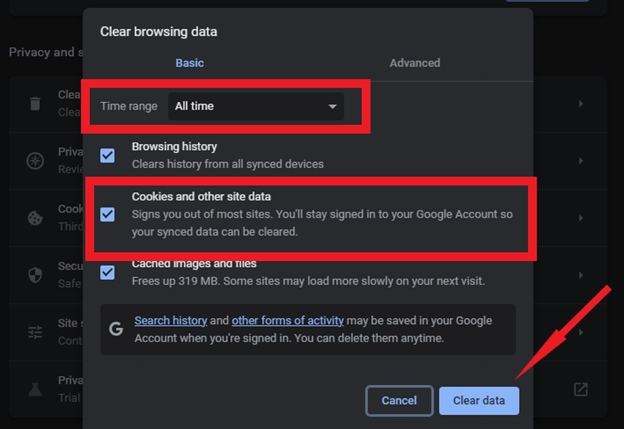
Once you have cleared your Chrome browser’s cache and cookies, try reaccessing Crunchyroll to see if it worked.
Disable All Extensions in Chrome
Extensions are add-ons you can install to enhance your browser’s functionality. However, some extensions can cause conflicts and disrupt the functioning of the browser. Therefore, disabling all extensions in Chrome is another way to resolve issues while streaming on Crunchyroll.
To disable all extensions in Chrome:
1. Open Google Chrome on your device.
2. Click on the three dots in the upper right corner.
3. Select More Tools.
4. Click on Extensions.
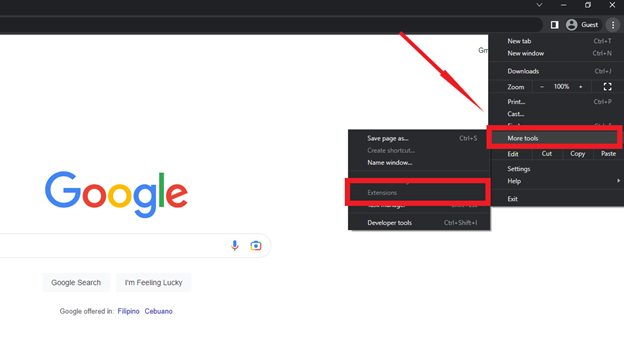
5. Toggle off the switch next to each extension to disable it.
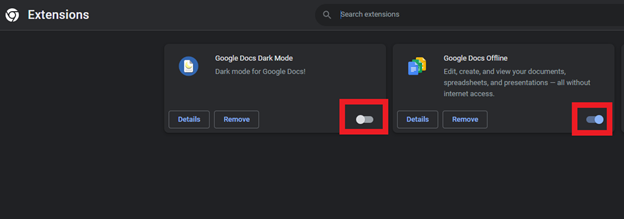
6. After disabling all extensions, try reaccessing Crunchyroll.
If this worked, one of the extensions might have been causing the problem. You can try enabling the extensions one by one to identify the culprit.
Turn Off Chrome’s Ad Blockers
Chrome has built-in ad blockers that block unwanted website ads. However, these ad blockers can sometimes block the content you want to access. Therefore, turning off Chrome’s adblockers is a must to ensure you can access Crunchyroll content without any issues.
To turn off Chrome’s ad blockers:
1. Open Google Chrome on your device.
2. Click on the three dots in the upper right corner.
3. Select Settings.
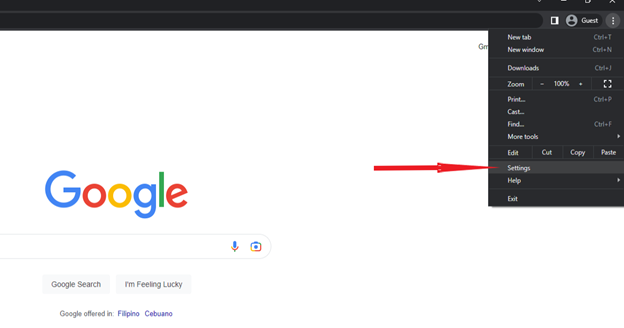
4. Scroll down to the Privacy and security section.
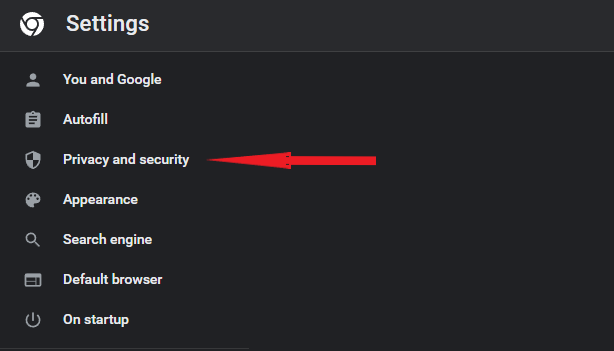
5. Click on Site settings.
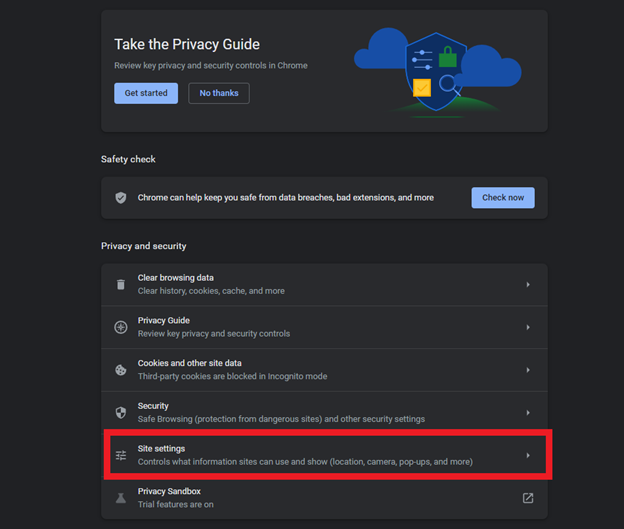
6. Click Additional permissions and select Ads.
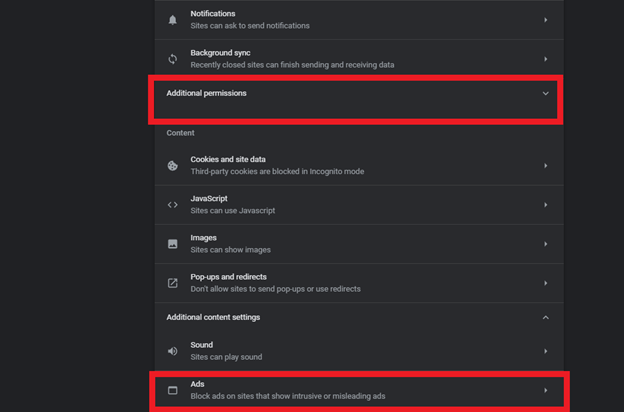
7. Select All sites can show ads to you.
Once you have turned off Chrome’s ad blockers, try reaccessing Crunchyroll to see if this solution worked.
Update Chrome
Using an outdated browser can lead to compatibility issues while streaming content on Crunchyroll. Therefore, it’s important to keep your Chrome browser up to date.
To update Chrome:
1. Open Google Chrome on your device.
2. Click on the three dots in the upper right corner.
3. Click on Help.
4. Select About Google Chrome.

5. Chrome auto-updates and install them.
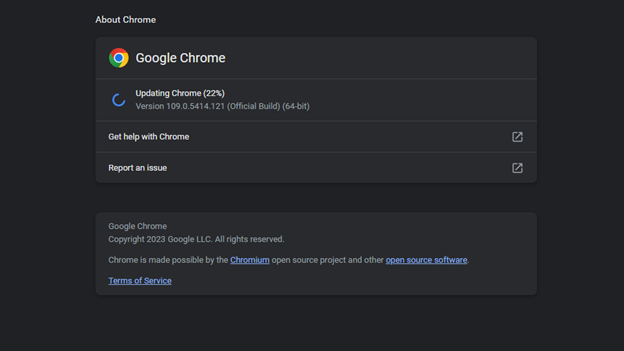
6. Once the update is complete, restart your browser.
After updating your Chrome browser, try going to Crunchyroll again to see if the issue is no longer there.
Reset Chrome
If none of the above solutions work, resetting Chrome to its default settings is the last resort. It will erase all browsing data, including bookmarks, history, and saved passwords. Therefore, make sure to back up any critical data before resetting Chrome.
To reset Chrome:
1. Open Google Chrome on your device.
2. Click on the three dots in the upper right corner.
3. Select Settings.
4. In the left sidebar click Reset and clean up.
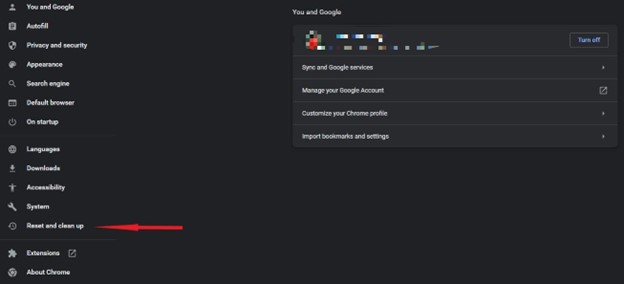
5. Click on Reset settings to their original defaults.
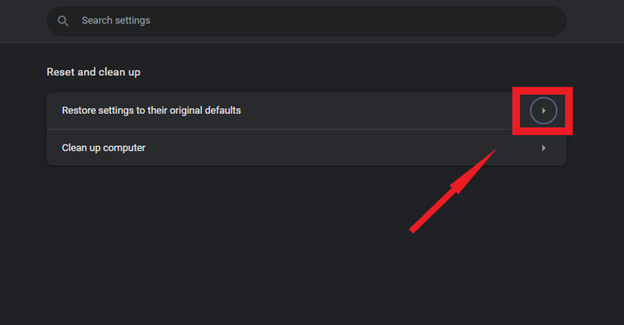
6. Click Reset settings.
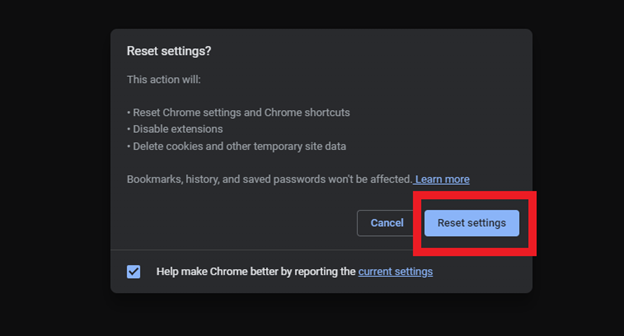
Try Crunchyroll again after resetting Chrome to its default settings.
Wrapping Up
Crunchyroll not working in Google Chrome can be a frustrating experience, but you can resolve it with the abovementioned solutions. Be sure to follow the instructions correctly and try more than one solution. After that, we’re sure you’ll be back binge-watching your favorite anime.