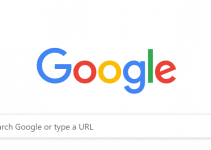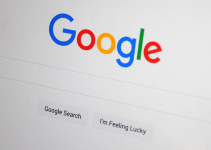![]()
- As of writing, there’s no option to clear your activity in the Recent tab inside your Google Drive account.
- To prevent files from being visible in your recent activity, delete them permanently. Go to Recent, right-click a file, and choose Move to trash or Remove.
Do you want to clear your Google Drive’s recent activity but don’t know where to start? Look no further because we’ve got the answer for you. We’ll walk you through if and how you can clear Google Drive’s Recent folder.
There’s No Option to Clear the Recent Activity on Google Drive
Google Drive’s activity panel shows you the files you’ve recently created, edited, moved, uploaded, opened, and shared on your PC. Some people might prefer hiding these documents so others won’t see what they’re working on.
Sadly, it’s currently impossible to clear your recent Google Drive activity. The only way you can hide it is to either open other files to bury your files down the list or delete them permanently.
But You Can Open Other Uploaded Files to Clear the Activity
If you want to clear a particular file from your recent activity, open other files on your drive. This will push down the older files on your recent Google Drive activity page. Here’s what to do.
Open your browser and go to Google Drive. From the left side panel, select the My Drive tab and double-click any file.
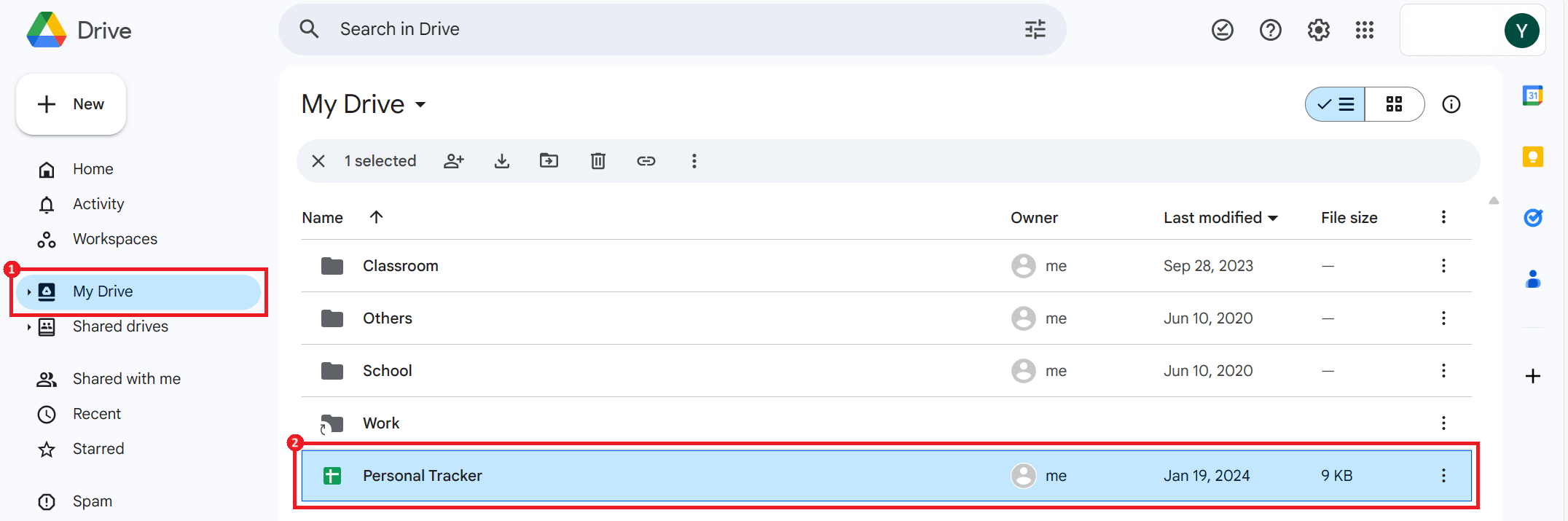
Keep opening files in your Google Drive account until you can’t see the particular file you want to remove from your recent activity.
You Can Also Delete the Uploaded Files to Clear the Activity
If you want a shorter workaround, simply delete your files from your cloud account permanently.
Note: By following the steps below, you won’t be able to recover your files anymore once deleted. Save important data by backing up your files in a separate private storage.
Delete Uploaded Files Individually
Open your browser and go to Google Drive. From the left side panel, select the Recent tab. Right-click the file you want to remove and choose Move to trash or Remove.
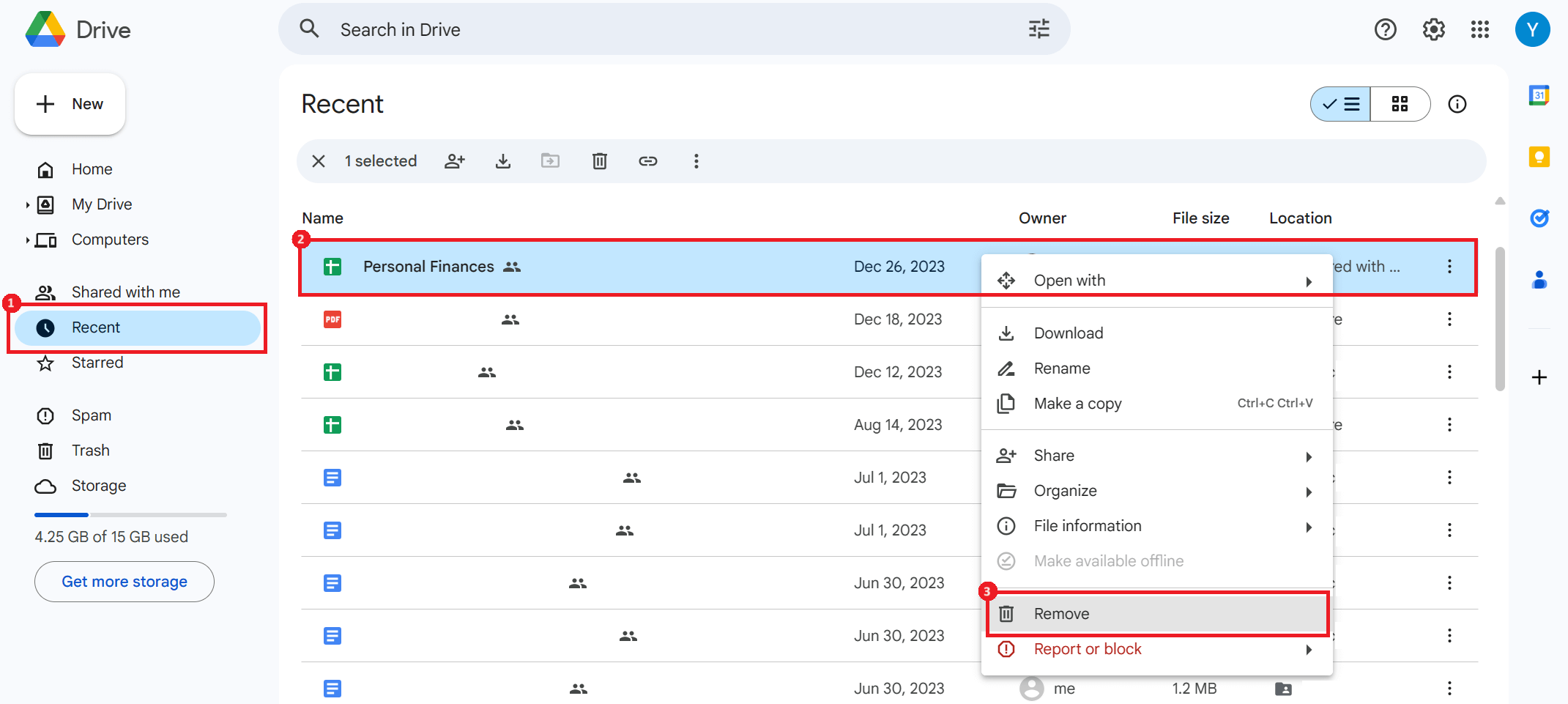
Keep deleting the files you don’t want to see on your recent Google Drive activity. They’ll no longer appear on this page in the future.
Delete Uploaded Files in One Go
Open your Google Drive account and go to the Recent tab. Press Ctrl + A to highlight all the files in your recent activity.
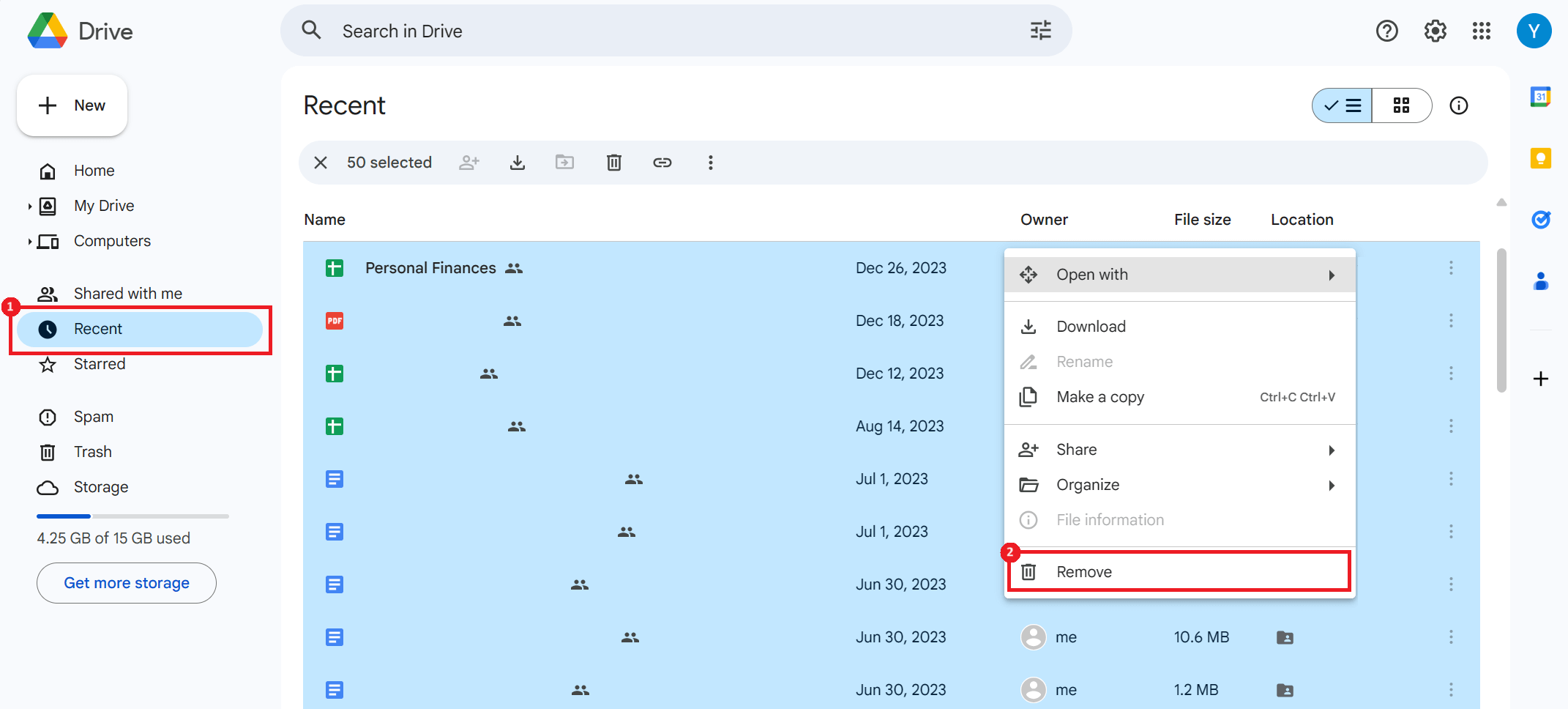
Then, right-click anywhere and choose Move to trash or Remove to finish.
And that’s how you clear Google Drive’s recent activity by opening other files or deleting them. While we used the browser version of Google Drive in this guide, the same concepts apply in the mobile app.