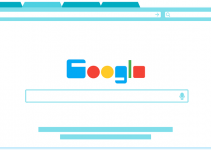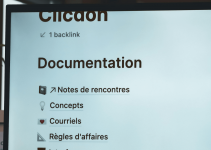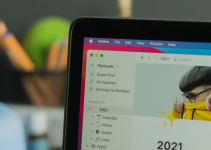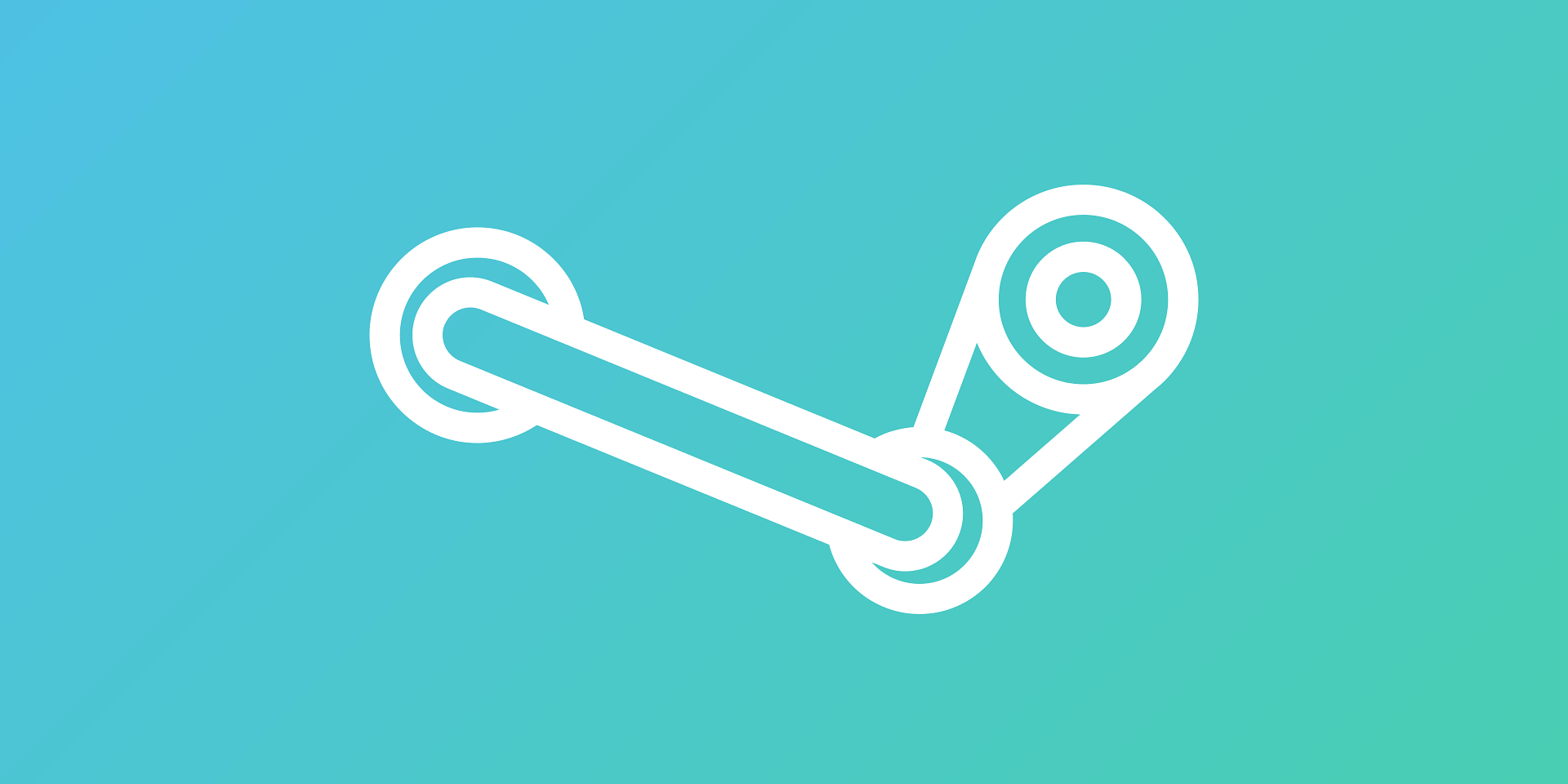
- To quickly add a friend on Steam, go to its official website. Hover over your profile name and select Friends. In the Friends menu, choose Add a Friend to see your options.
- You can add friends on Steam by getting their friend code, sending an invite link, or manually searching for their profile name.
Do you want to play with your friends on Steam but don’t know how to add them? Look no further because we’ve got the answer to your question. Our guide below will walk you through how to add a friend on Steam using its official website, desktop app, and mobile app.
What Are the Ways to Add Friends on Steam?
There are three ways to add friends on Steam: through a friend code, a quick invite link, or by searching their profile name. You can do all these directly on the Add a Friend page. Here’s a quick comparison of the three methods.
Through a Friend Code
Copy the friend code provided by your friend and paste it onto the Enter a Friend Code text field. Once their profile appears, click the Send Invite button to invite them to connect.
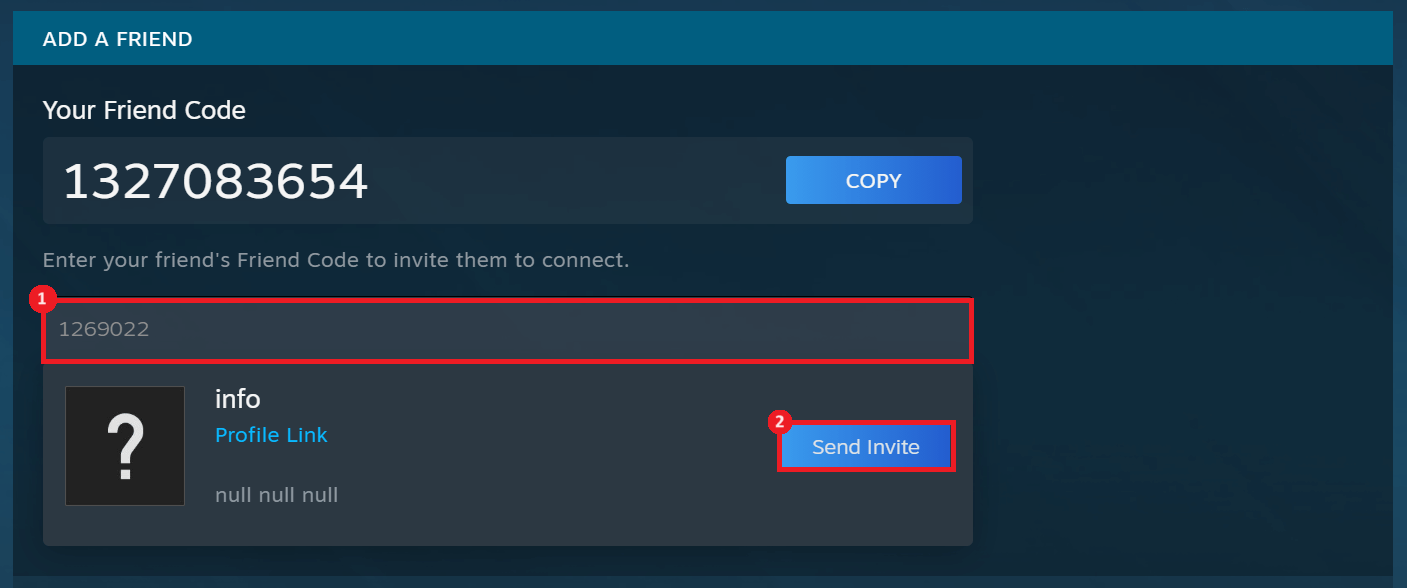
Send a Quick Invite
You can generate an invite link if you’re looking for a quick way of sending a friend request to your friend. Then, you can send it through email or SMS. Once your friends click the link, they’ll automatically be on your Friends list. But note that this one-time link expires after 30 days.
Under the Or send a Quick Invite section, click Generate new link. Then, click Copy.
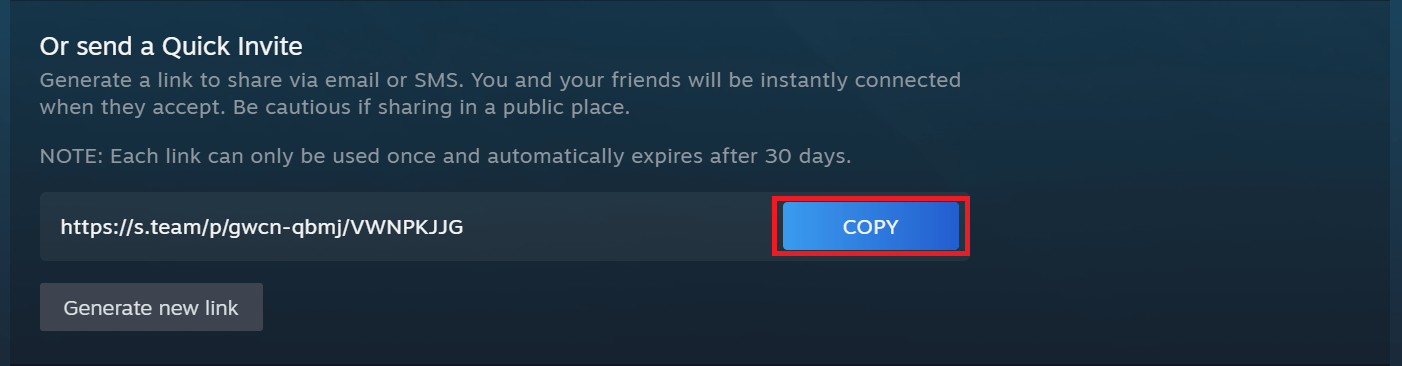
Search for Your Friend’s Profile Name
If you know your friend’s profile name on Steam, you can simply look for it on the website or app. Just enter their profile name and click the Add as Friend button.
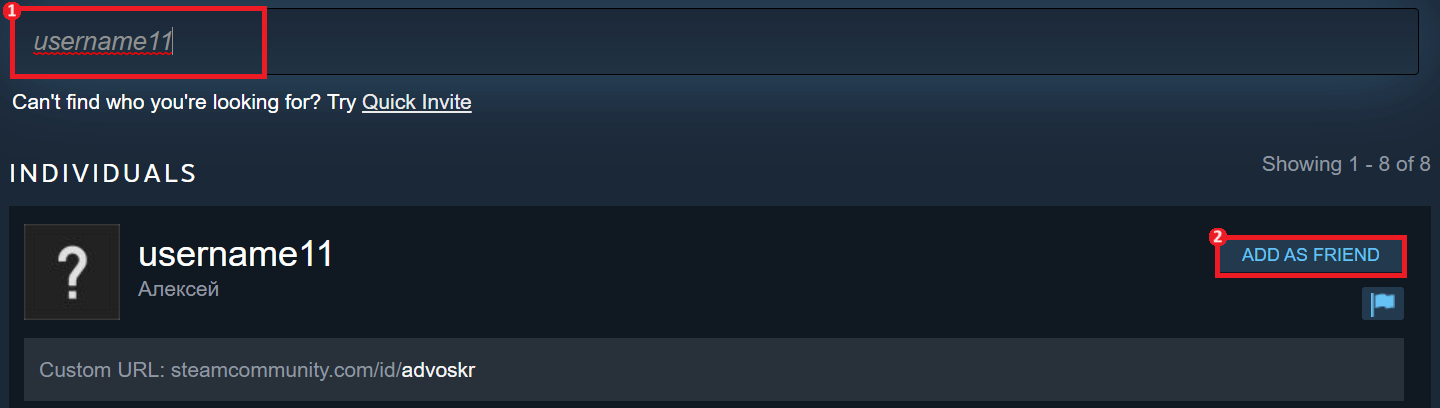
Using Steam Website or Desktop App
Playing on Steam is convenient because it’s available on Windows and Mac. There are also two ways of using it on your PC: through its website (https://steamcommunity.com/) or the desktop app. Both platforms have similar steps outlined below.
Launch the Steam website or desktop app. Then, beside the Community tab, hover over your profile name (for example, Yousa). From the drop-down menu, select Friends.
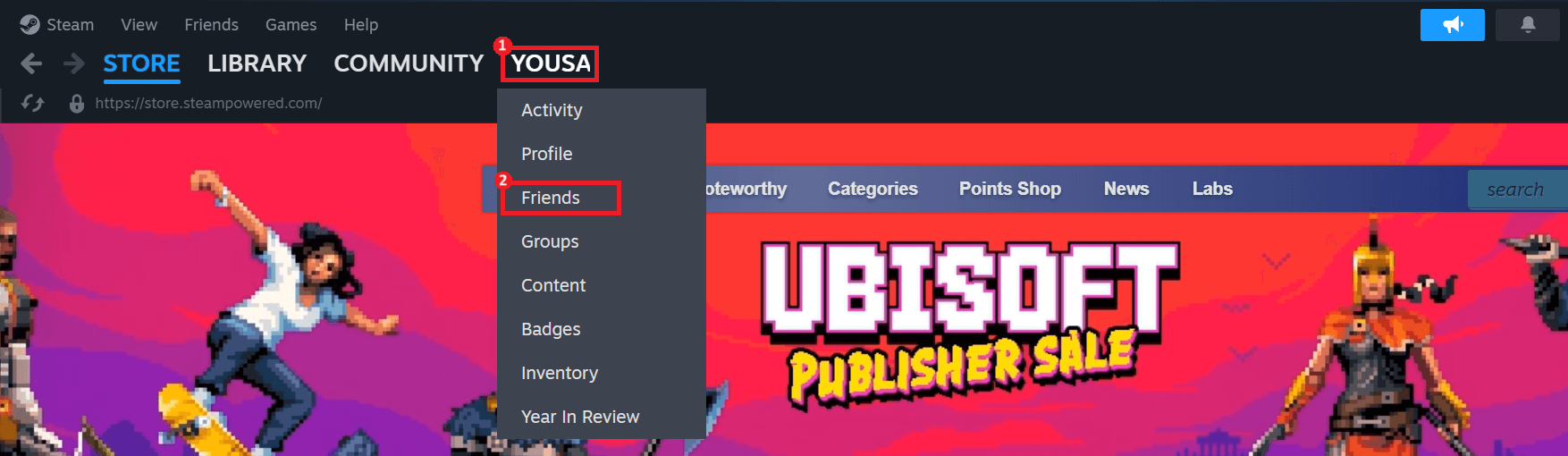
Under the Friends menu, select Add a Friend. You will see the three different methods of adding friends on Steam.
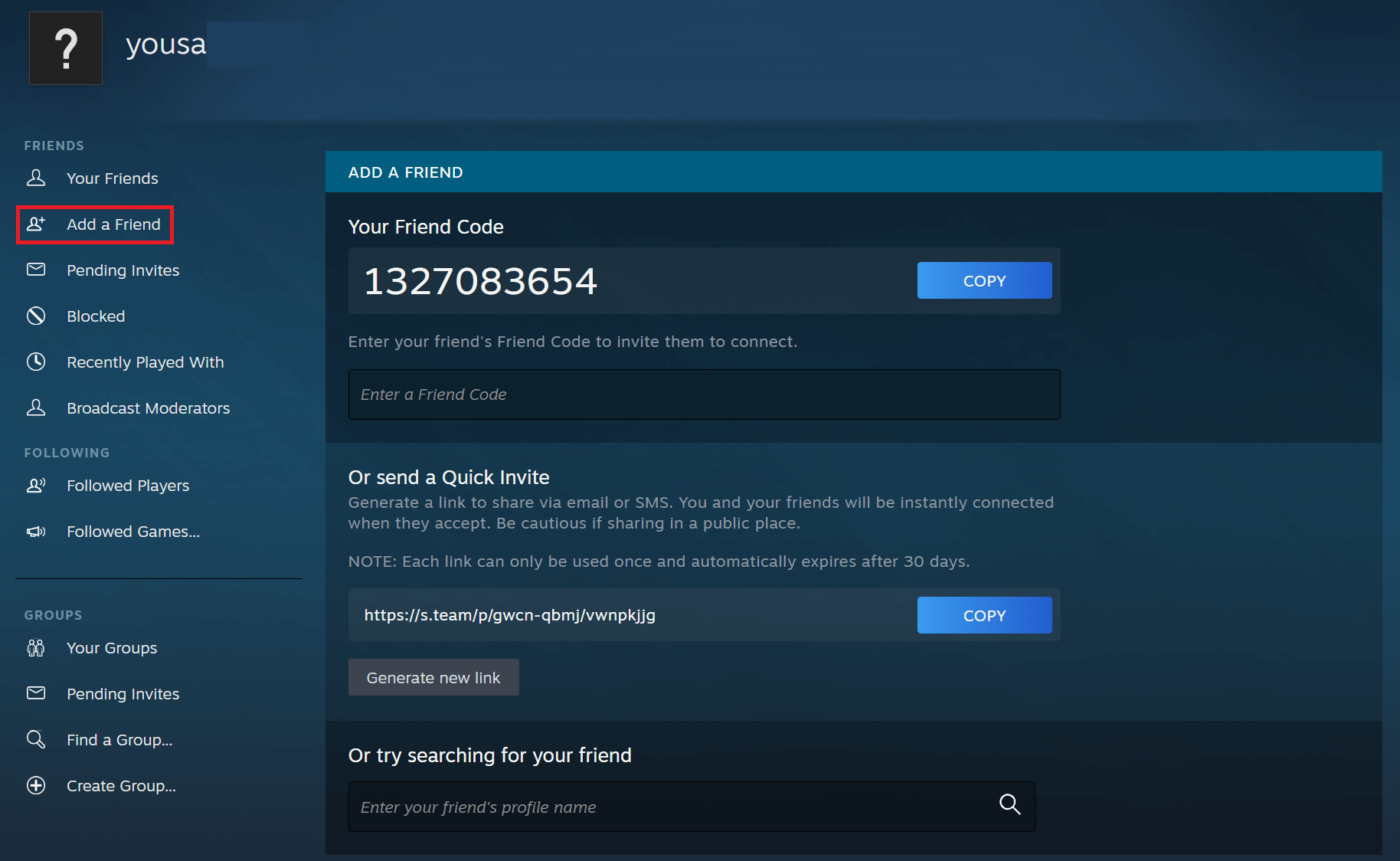
Alternatively, you can click the Friends tab on the Steam desktop app and select Add a Friend.

This approach will also show the different ways of adding a friend to the platform.
Using Steam for iPhone or Android
What if you don’t have a laptop but want to add a friend to Steam? Worry not because you can use Steam on Android and iOS. Here’s what to do.
Tap the Steam mobile app. Then, at the top-right corner of your screen, select your avatar. Note that your avatar will be a question mark if you haven’t placed a custom photo.
![]()
Choose the blue Add friends button.
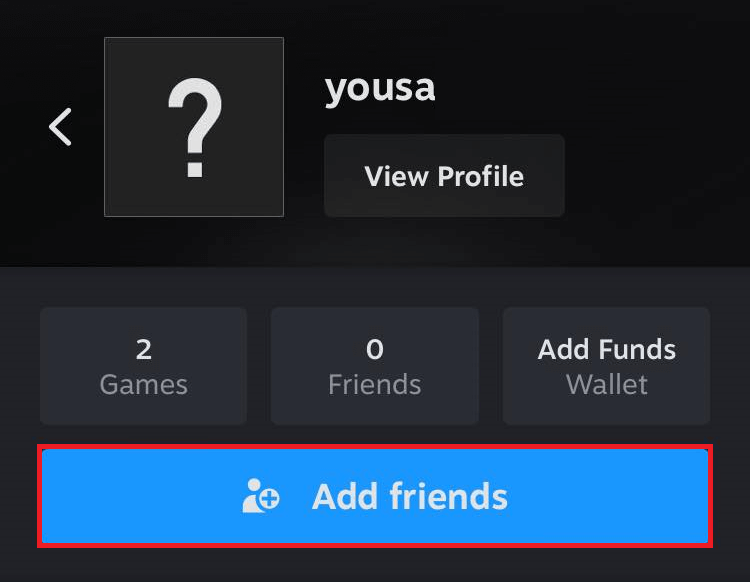
Then, copy-paste your friend’s friend code, generate an invite link, or search for your friend’s profile name on Steam.
And these are the three ways to add your friend on Steam using its website, desktop app, and mobile app. Remember that adding your friends will let you invite them to any multiplayer game on the platform. You’ll also see their online activity, make group chats, and send gifts. Happy gaming!