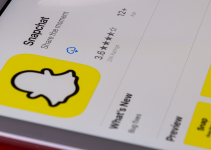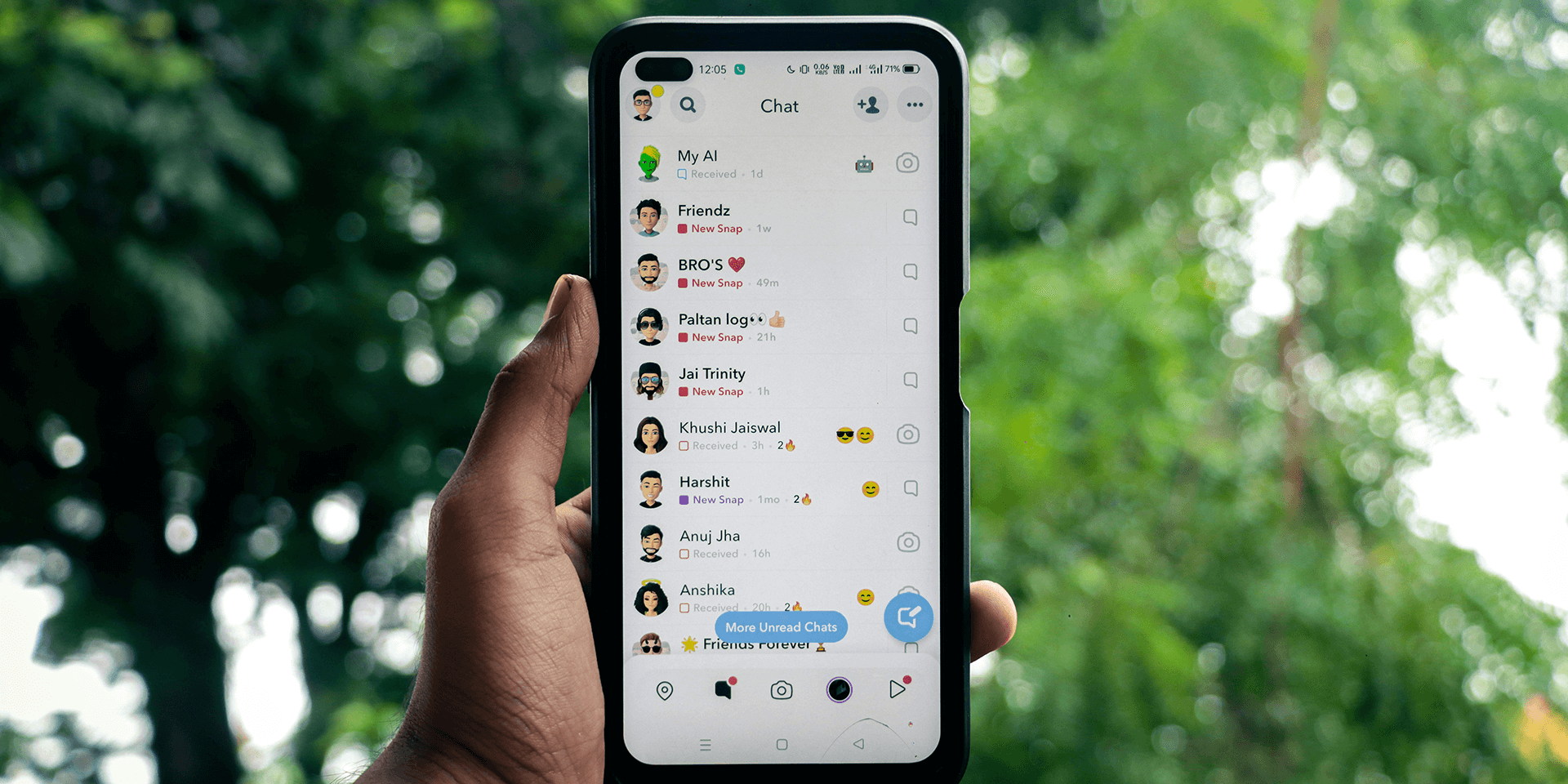
- To use the remix feature in Snapchat, tap and hold a snap for two seconds. Then, tap Remix Snap in the pop-up to create your content.
- You can remix snaps from your friends and those stored in your Snapchat Memories.
Are you curious about what remixing a snap does on Snapchat? We’ll explain what the remix feature is and how to use it for snaps you receive from your friends and those in your Snapchat Memories.
What Is Remixing a Snap?
Remixing a snap is similar to the Duet feature of TikTok. It lets you add your own photo or video side-by-side to another snap. You can even add stickers, text, filters, and other effects.
The cool thing about this Snapchat feature is that you can use various snaps for the remix. For example, you can use and create new content with either the photos saved in your camera roll, snaps sent by your friends, or the snaps stored in your Snapchat Memories.
Remix a Snap Received From a Friend
If you want to send a reaction video or some sort of collaboration with your friend, remix a snap that you received from them. Here’s how.
Launch the Snapchat app and select Chat (a white text bubble icon).

Choose the chat you want to open and tap the snap you received. Long-press your screen for about two seconds, let go, and select Remix Snap.
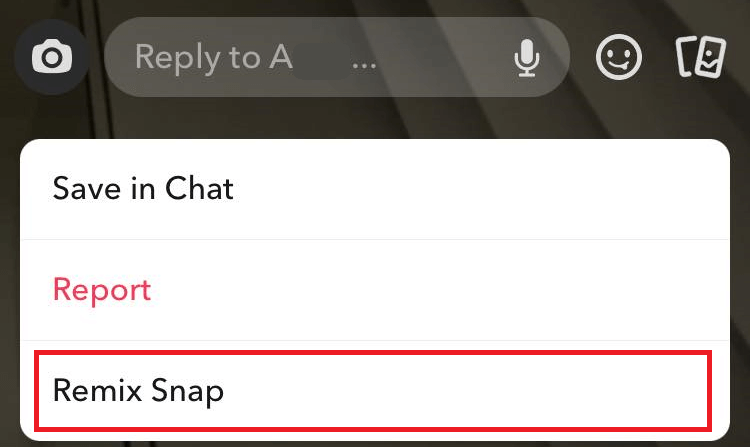
Once you’re on the Remix page, you’ll see different camera views, including Vertical, Horizontal, Picture in Picture, Cutout, and Face Insets. Choose the one that you want to use and tap the camera shutter button to take your photo or video.
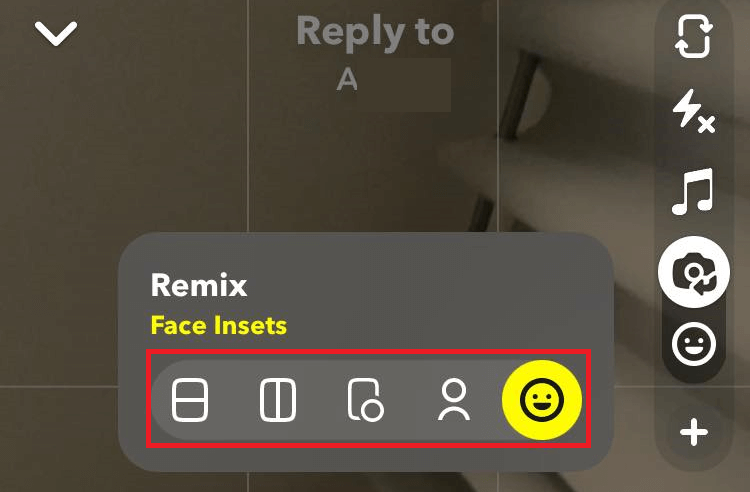
Next, add an appropriate filter, effect, text, or stickers to your photo or video. You can then send your remixed snap back to your friend.
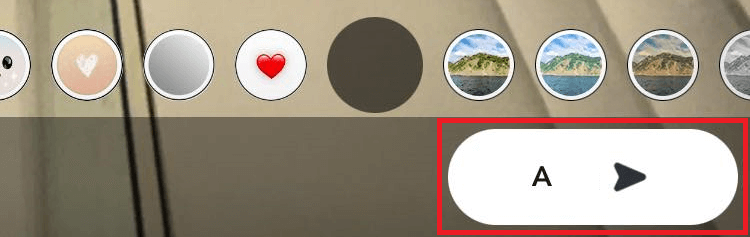
Note that remixing a snap received from a friend has its limitations. You can’t save your remixed snap to your camera roll. You also won’t be able to post it as a Snapchat story or send it to your other friends.
Remix a Snap From Memories
Remixing a snap isn’t limited to the snaps you receive from your friends. You can also remix a snap from your Memories section. If you want to surprise your Snapchat friends with unique snaps you’ve sent in the past, here’s what you can do.
At the bottom center of your screen, tap the Camera icon and select Memories (a gallery icon).
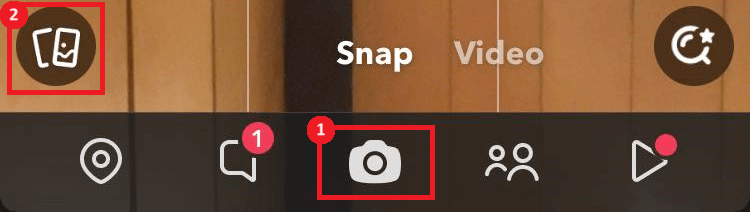
In the Memories section, select the Home tab to see your previous snaps. You can also choose the Camera Roll tab to access the photos and videos saved on your phone. Then, tap on the snap you want to remix.
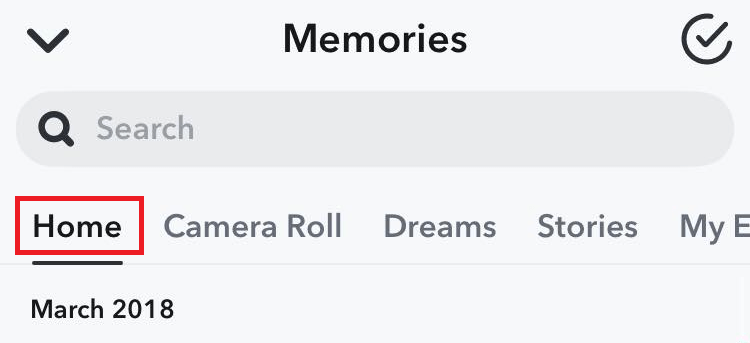
Long-press your screen for about two seconds, let go, and select Remix Snap.
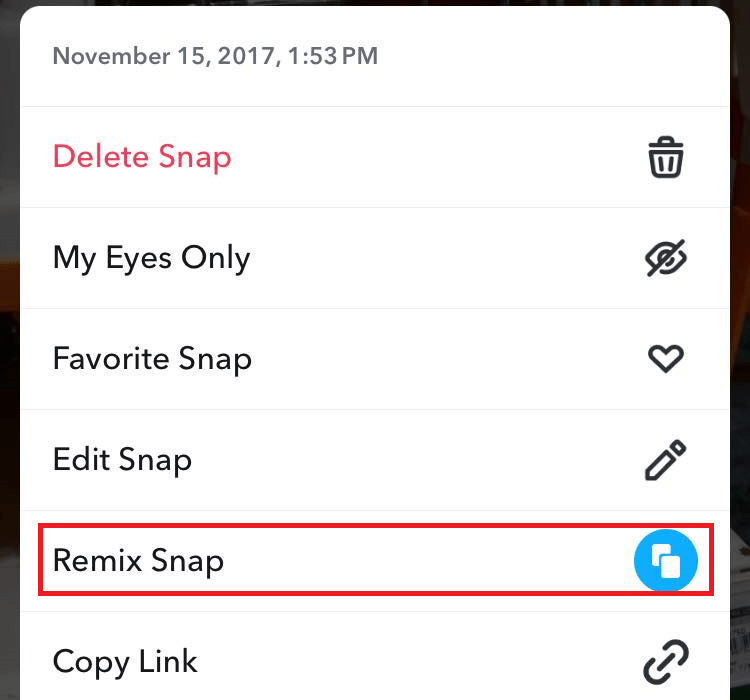
On the Remix page, choose your desired camera view and tap the camera shutter button to take your photo or video.
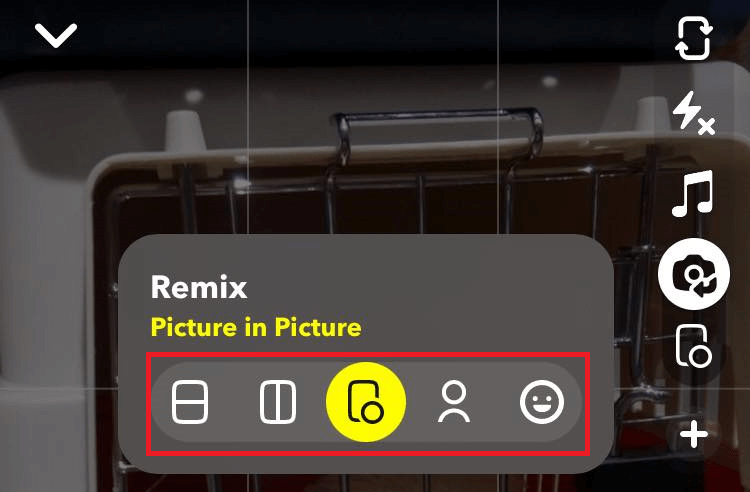
Add a filter, effect, text, or stickers to your remixed snap. Then, tap Send To to send it to your Snapchat friends.

You can also post your remixed snap as a story or save it to your camera roll.
There you go. Remixing a snap on Snapchat is straightforward if you follow the methods outlined in this guide. Now, you can send creative and more personalized snaps. Have fun!